Create Your Own Jira App - Step-by-Step Guide
Welcome to the No-Code Apps Creator! This guide will walk you through creating your custom app in just a few minutes.
Step 1: Start a New Chat
Open No-Code Apps Creator in your Jira instance.
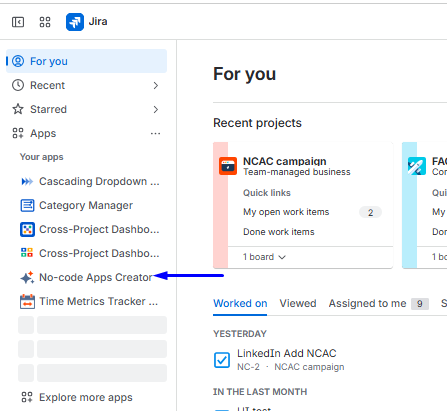
Or open the Web Version of No-Code Apps Creator in your browser.
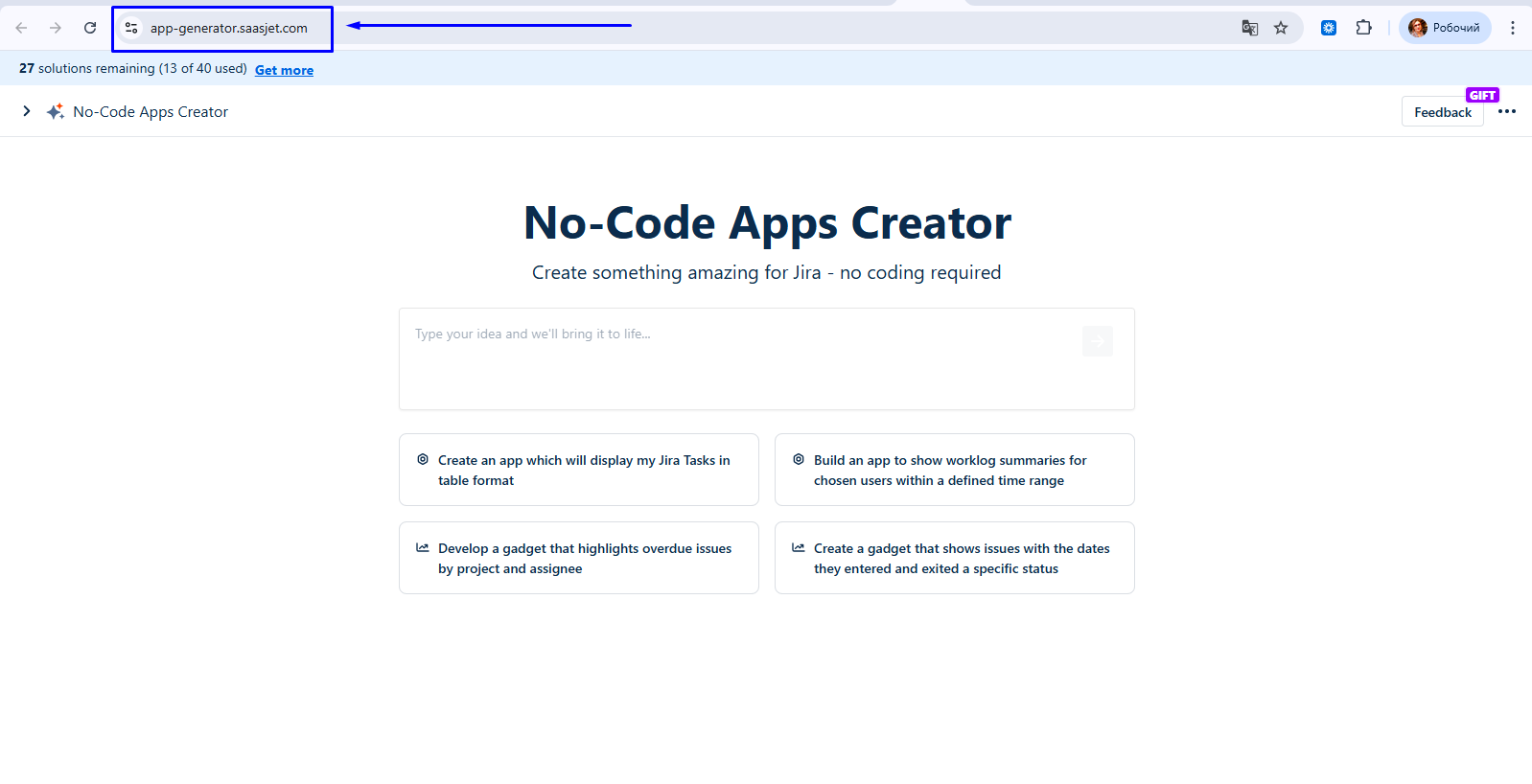
You'll see a chat box ready for your input, or you can choose ready-to-use prompts.
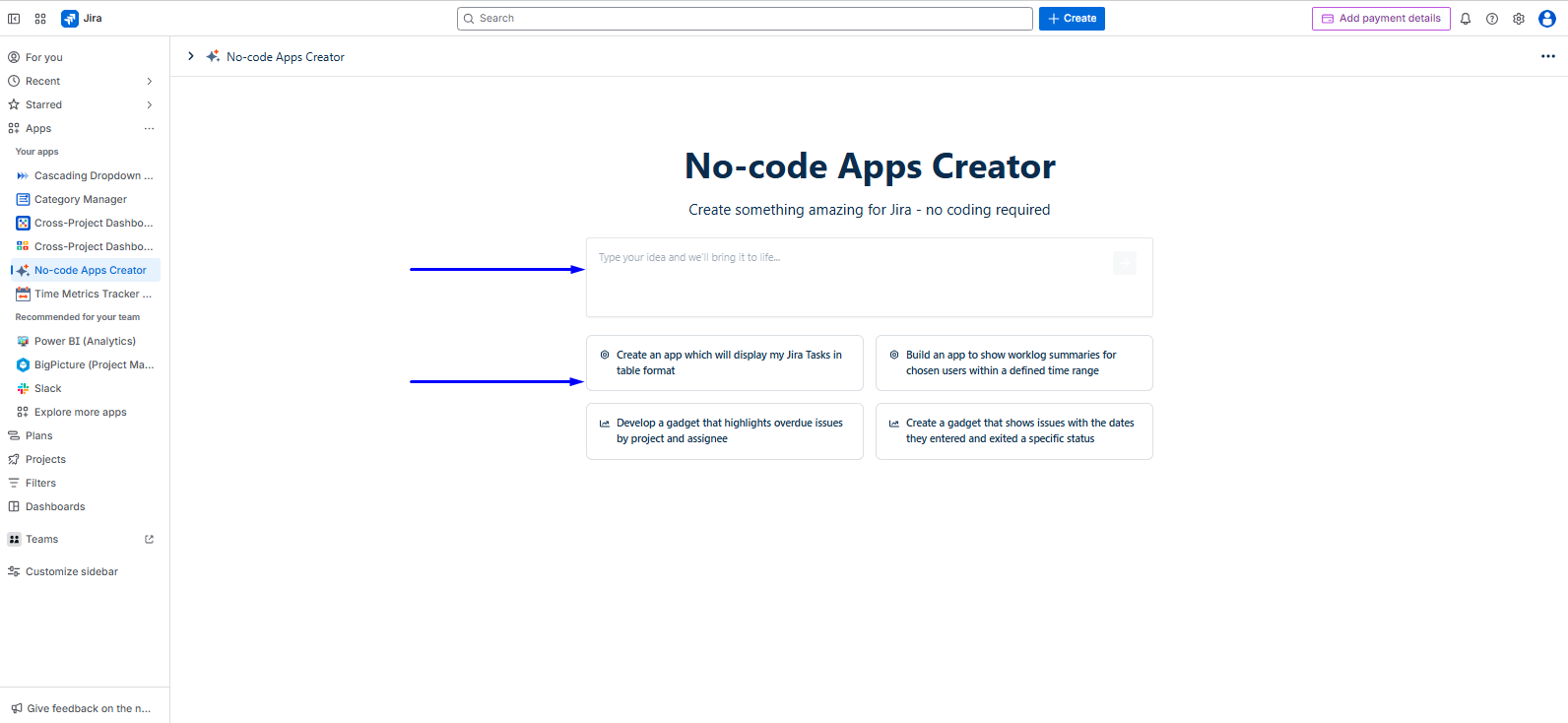
Step 2: Describe Your App Idea
Type a clear description of what you want your app to do.
Before describing your idea, decide what type you want to create:
🔧 Forge App (Full Application)
Appears in Jira sidebar, project pages, or issue panels
Complete custom functionality and user interface
Full access to Jira APIs and data
Best for: Complex workflows, custom pages, detailed task management
📊 Dashboard Gadget (Widget)
Appears on Jira dashboards
Focused on data visualization and reporting
Perfect for charts, metrics, and summaries
Best for: KPIs, progress tracking, team metrics, visual reports
Step 3: AI generates your own app
Click the button ➡️ or press Enter to submit your app idea.
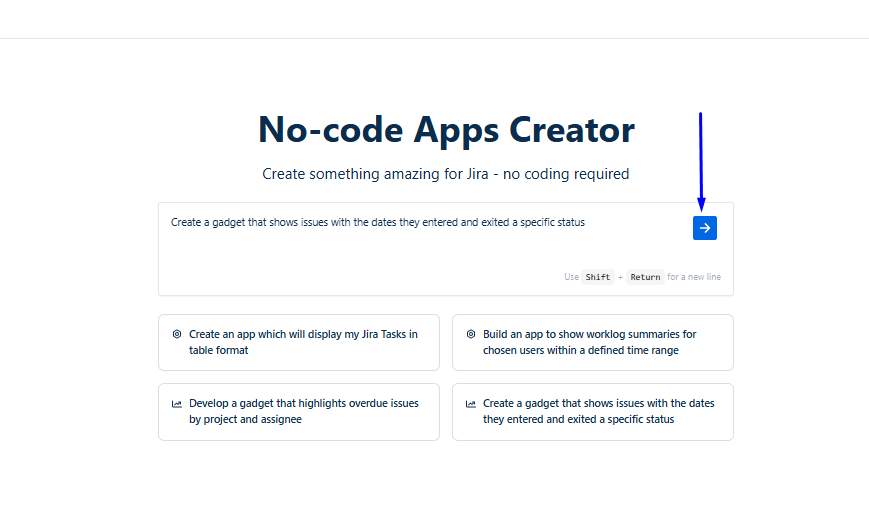
AI generates an app for you.
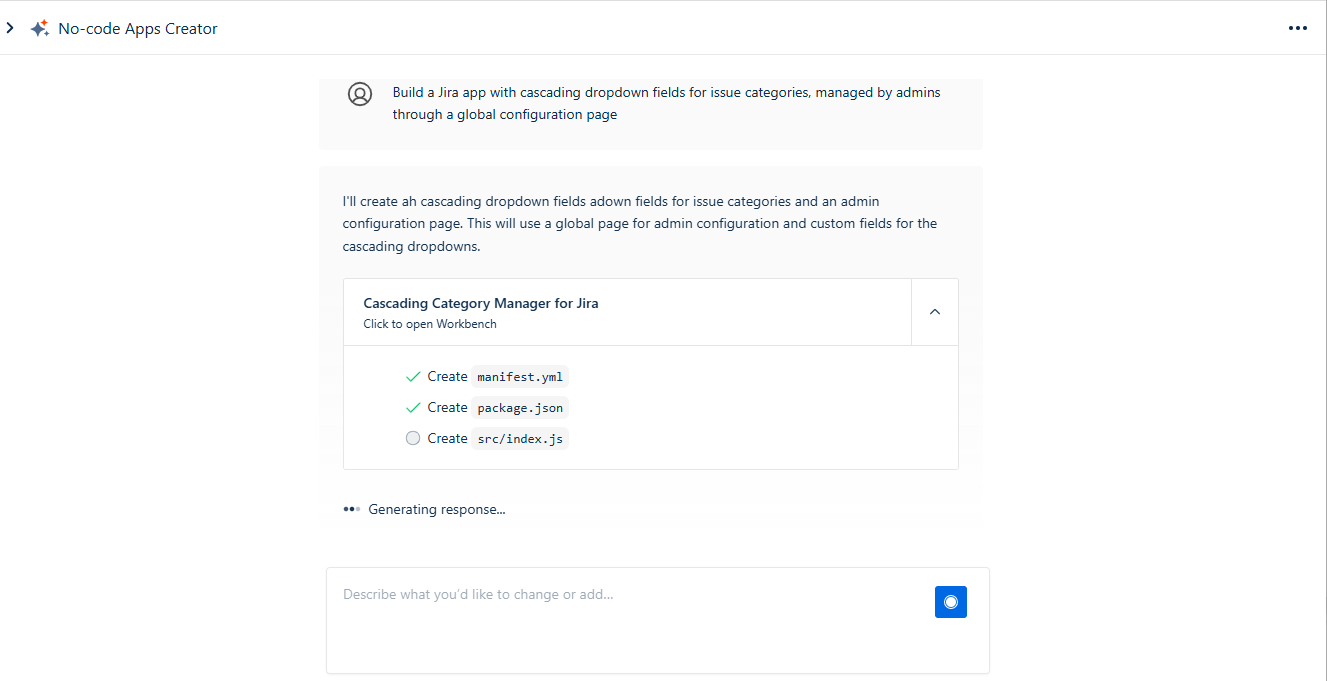
Step 4: Deployment
After AI has built a custom app, click “Ready to deploy”.
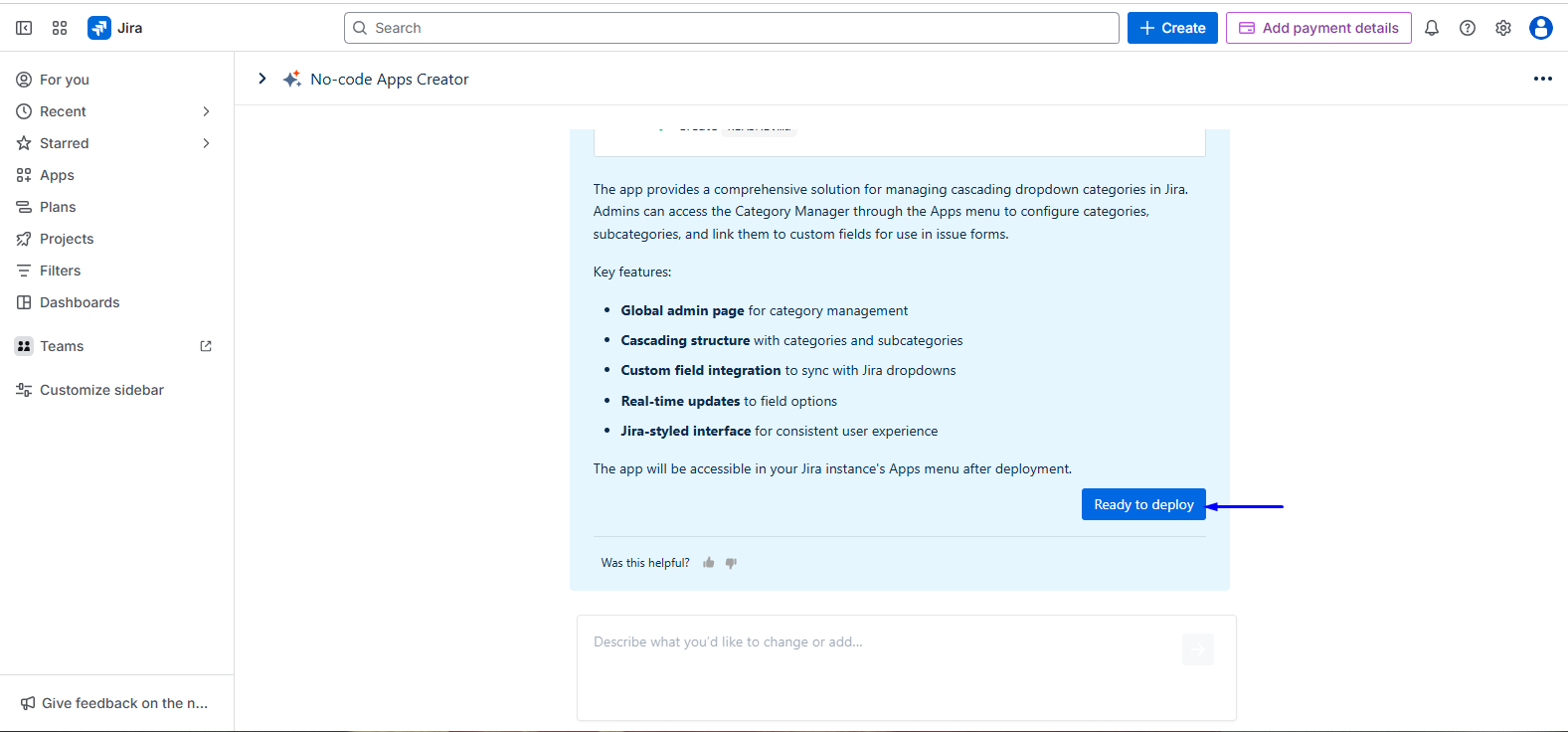
You have two deployment options: Manual and Automatic.
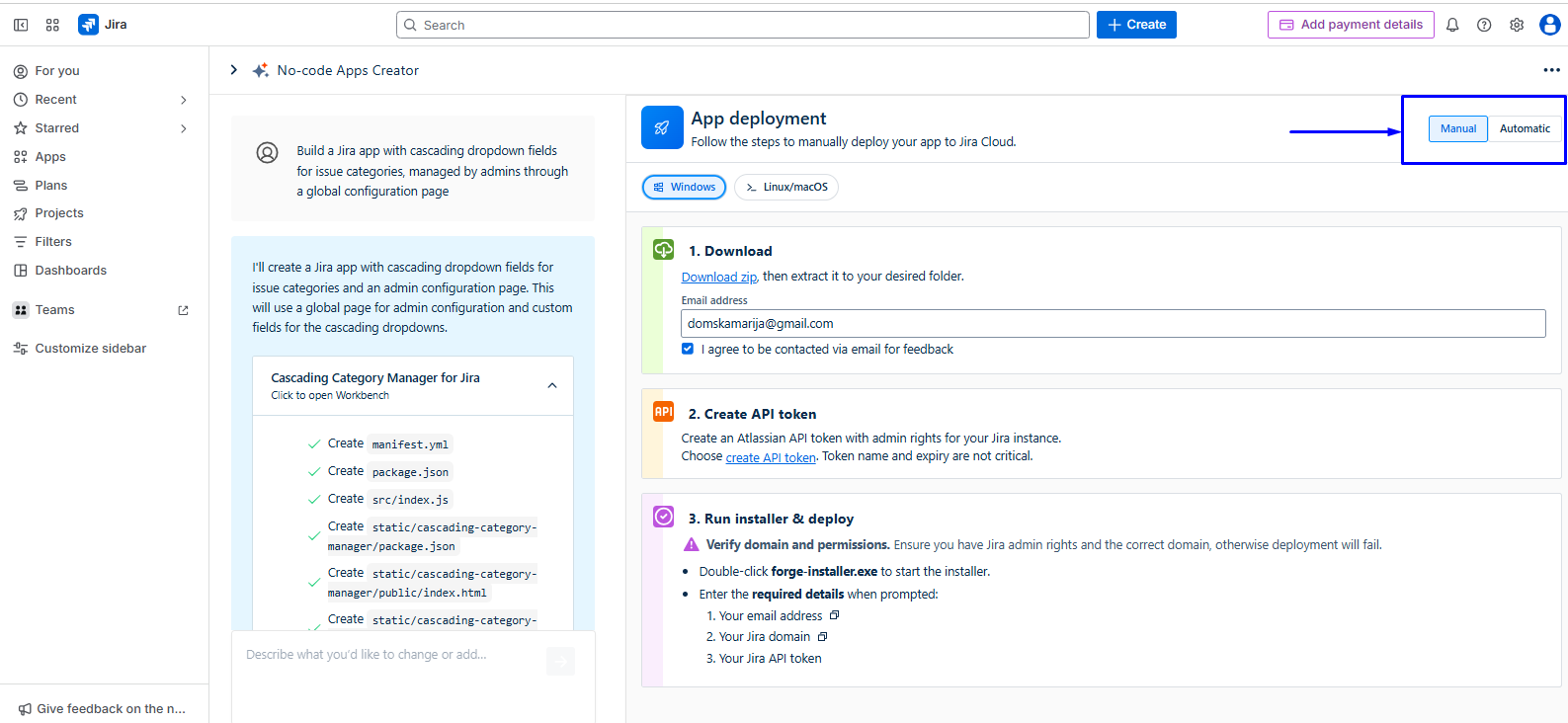
Manual deployment
If you are deploying your own app manually for the first time, prepare your environment. Read this guide: Deploying Jira Apps with No-Code Apps Creator Using the Forge Installer
If you’ve already tried manual deploy, follow these steps:
Choose your Operating System and download the ZIP file.
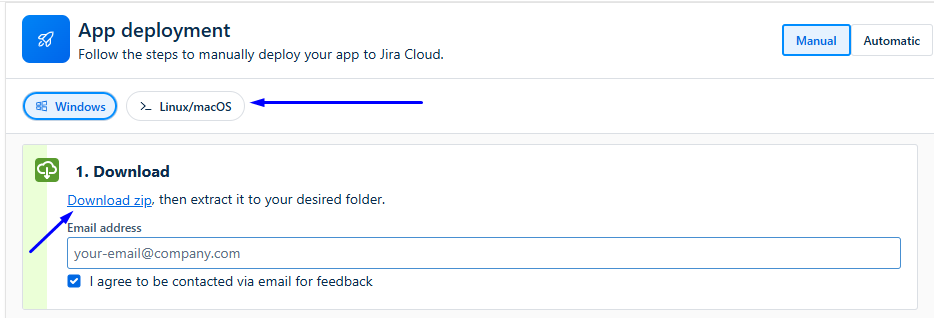
Run Forge installer
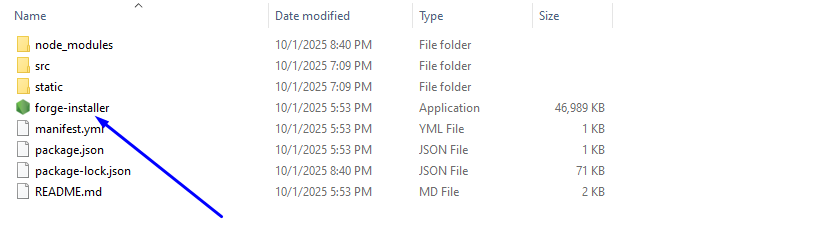
Enter your Atlassian account email (e.g.,
your-email@company.com). You can copy and paste.
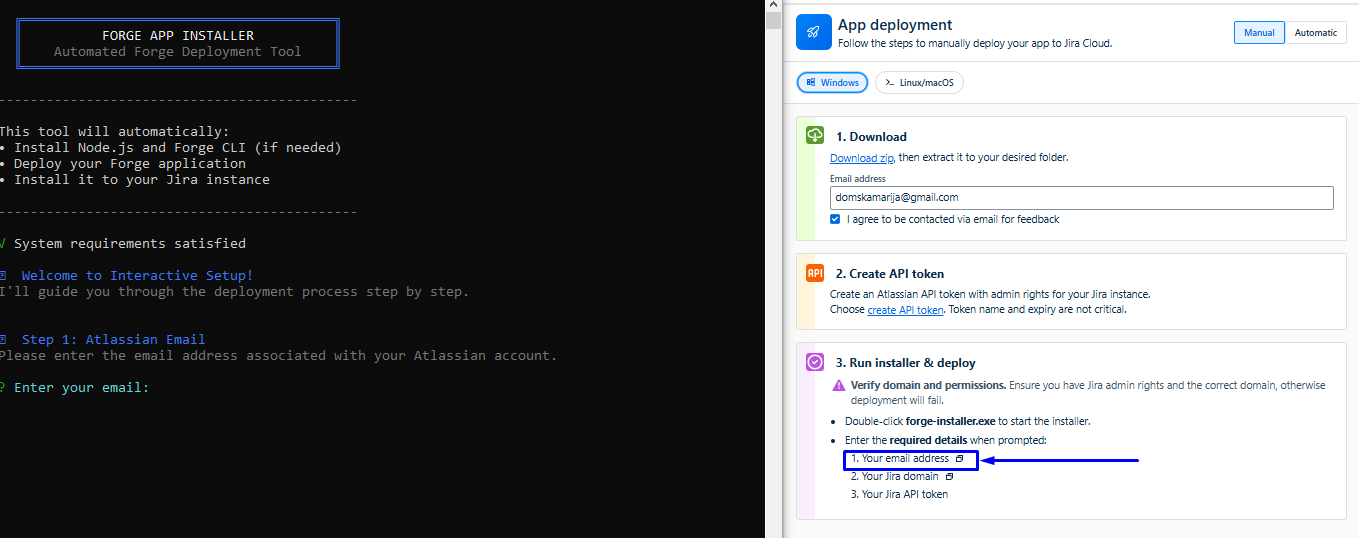
Enter your Jira domain (e.g.,
yourcompany.atlassian.net). You can copy and paste.
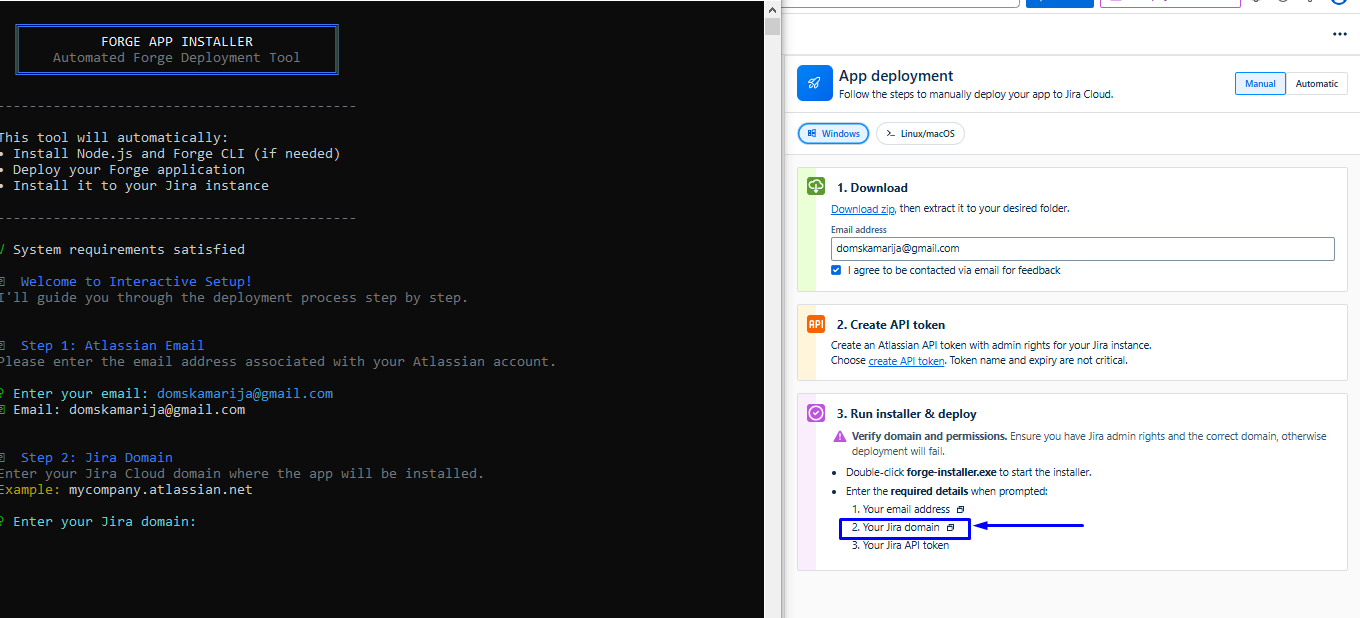
Enter your API Token
To create an API token, follow these steps:
Click the link "Generate an API token from Atlassian Account Settings"
This opens Atlassian Account Settings in a new tab
Click "Create API token"
Enter a label like "No-Code Apps Creator"
Click "Create"
Copy the generated token.


Automatic Deployment
Enter your API Token.
To create an API token, follow these steps:
Click the link "Generate an API token from Atlassian Account Settings"
This opens Atlassian Account Settings in a new tab
Click "Create API token"
Enter a label like "No-Code Apps Creator"
Click "Create"
Copy the generated token.
Click "Test Connection" to verify everything works.
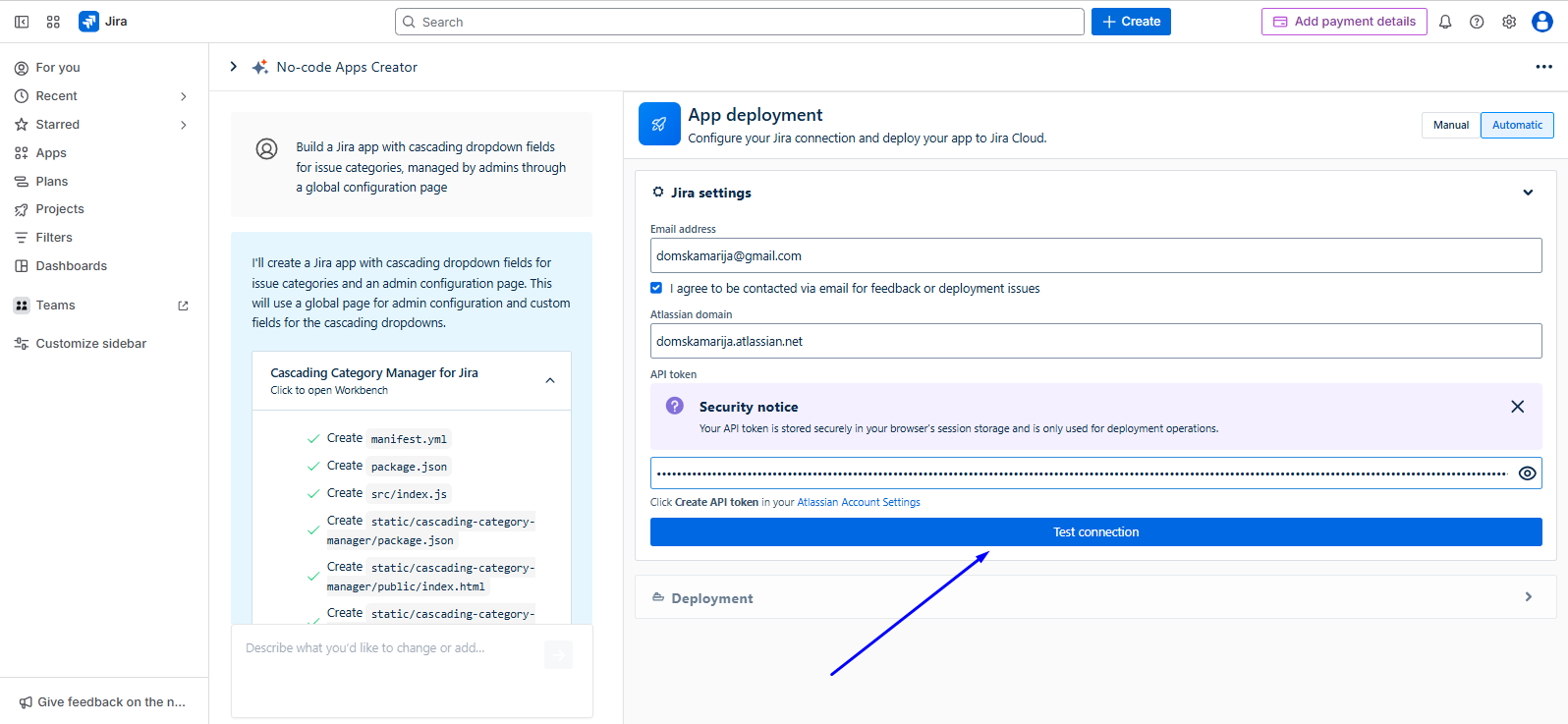
Click “Deploy to Jira Cloud”.
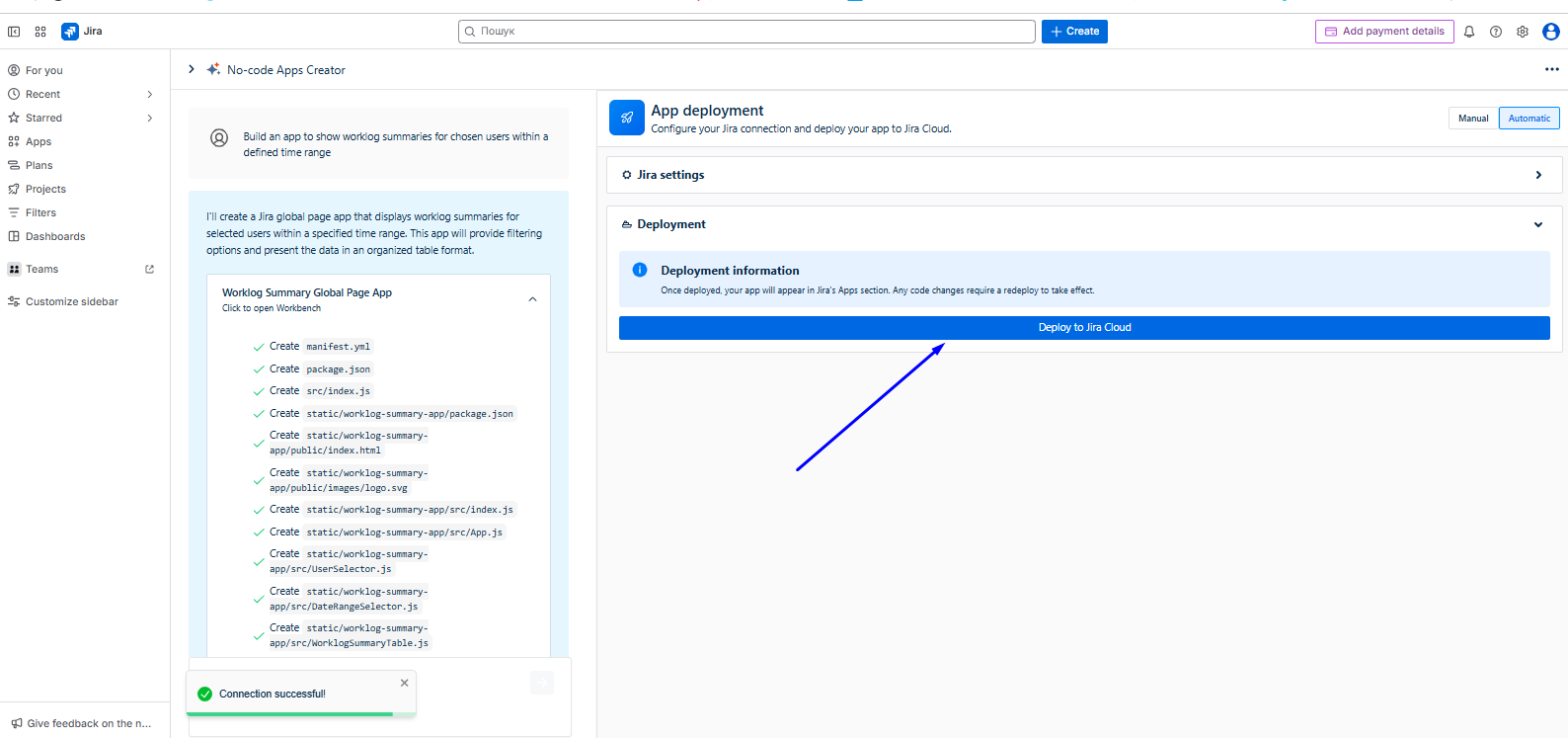
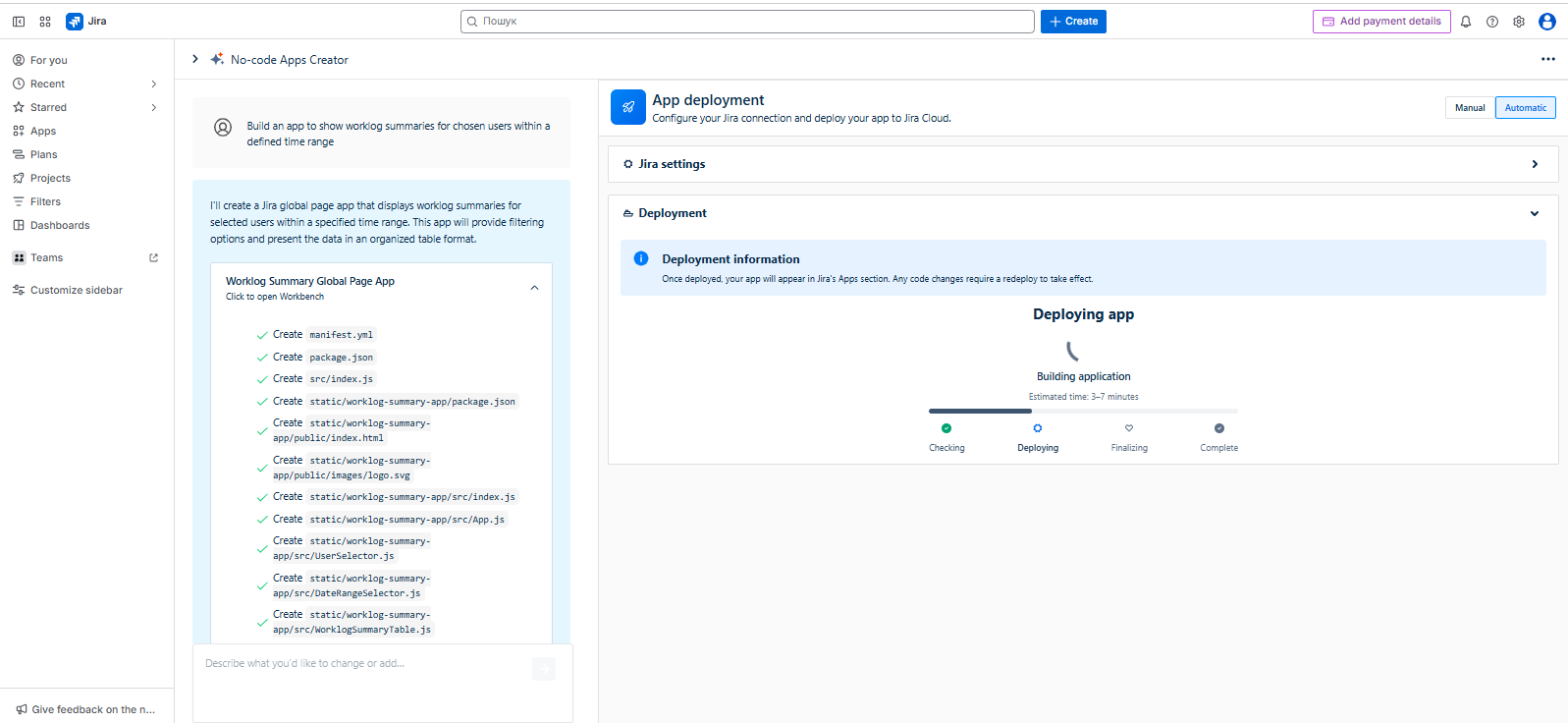
Wait for the Deployment information.
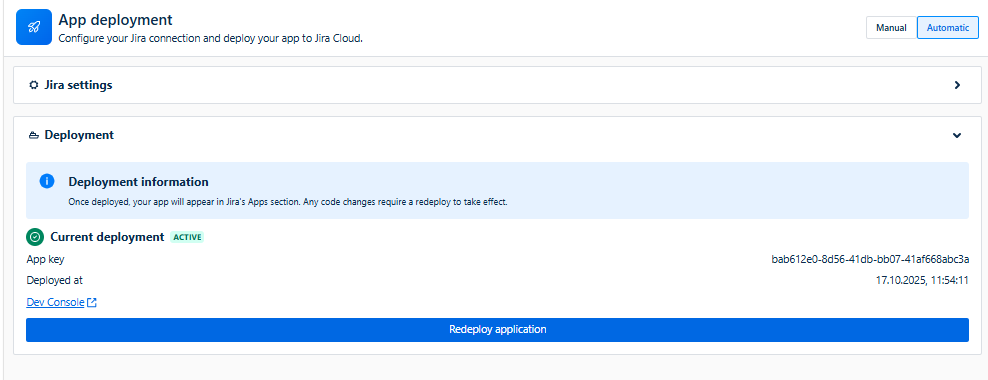
Step 5: Improvement
You can improve your app by describing changes or additions in the chat.
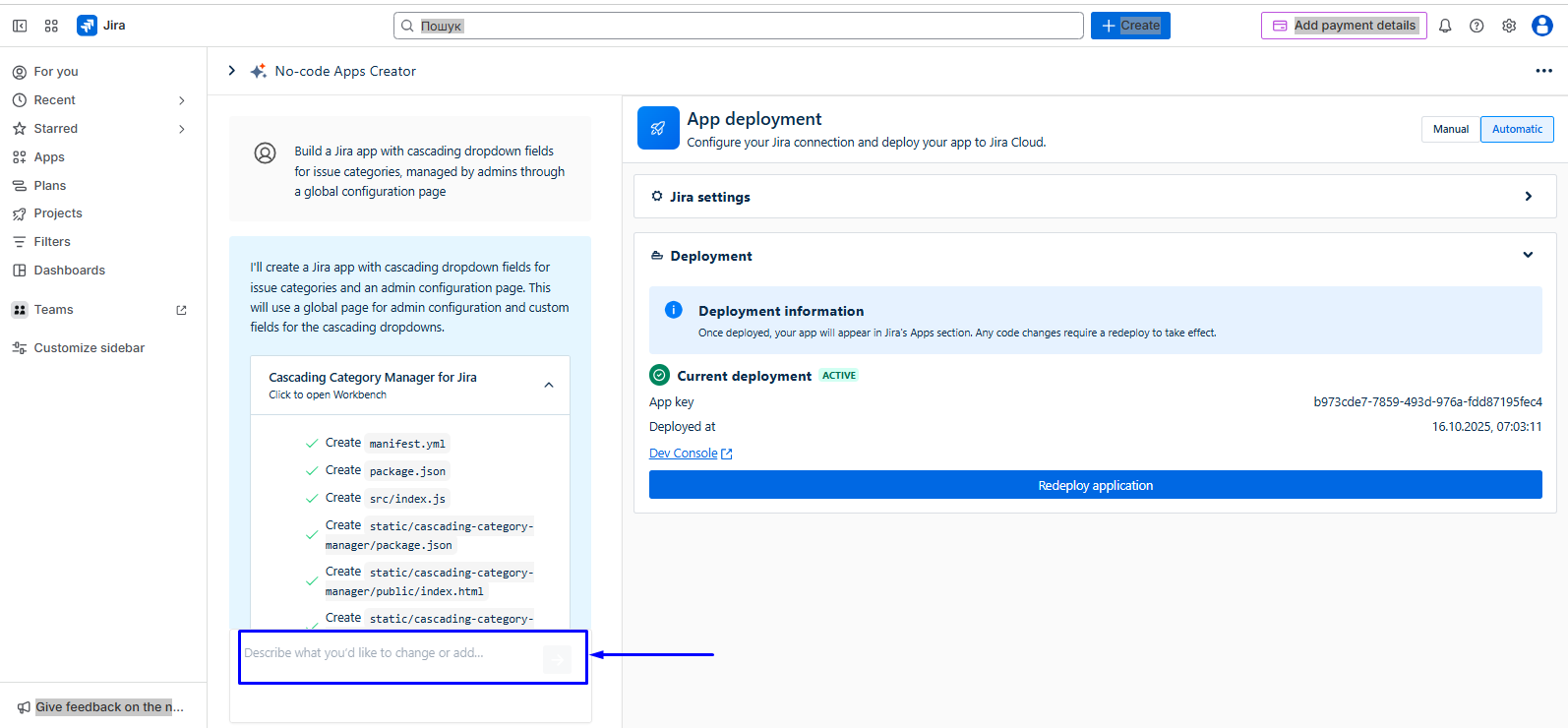
💡 Tips for Writing Effective Prompts
Follow these guidelines to help No-Code Apps Creator generate the most accurate and useful Jira apps or dashboards:
Be specific—include details such as required fields, date ranges, filters, and sorting rules.
Example: “Show issues updated in the last 14 days, sorted by priority and assignee.”Define the format – indicate how you want the data to appear: as a table, chart, heatmap, cards, or a timeline.
Specify data sources – mention where information should come from, such as Assets, issue fields, worklogs, or custom fields.
Consider user roles – request role-based views, like an executive summary for managers and a detailed report for team leads.
Validate before rollout – ask a Jira admin to review and approve your generated app or dashboard before deploying it organization-wide
Haven't used No-Code Apps Creator yet? You're welcome to try it then!
Have questions or want to see No-Code Apps Creator in action?
Feel free to meet with us — book a demo today!