Deploying Jira Apps with No-Code Apps Creator Using the Forge Installer
This guide explains how to prepare your environment to deploy Jira apps created with No-Code Apps Creator.
Why do you need the Forge Installer?
No-Code Apps Creator lets you build custom Jira apps without writing code.
To use those apps in your Jira Cloud, they must be deployed with Atlassian Forge®.
The Forge Installer does the setup for you: it installs Node.js, the Forge CLI, and all required dependencies, so everything runs smoothly.
Follow the steps in this guide for your operating system (Windows, MacOS, or Linux).
Once setup is complete, you’ll be ready to deploy your own apps from No-Code Apps Creator directly into Jira. 🚀
Windows Deployment
1. Download the package
Download the archive with the auto-installer.
Unzip the archive to any folder.
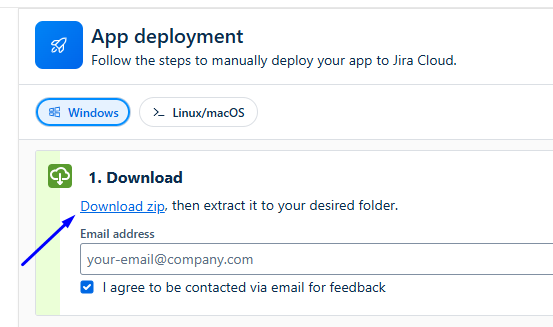
2. Run the installer
Double-click on the forge-installer.
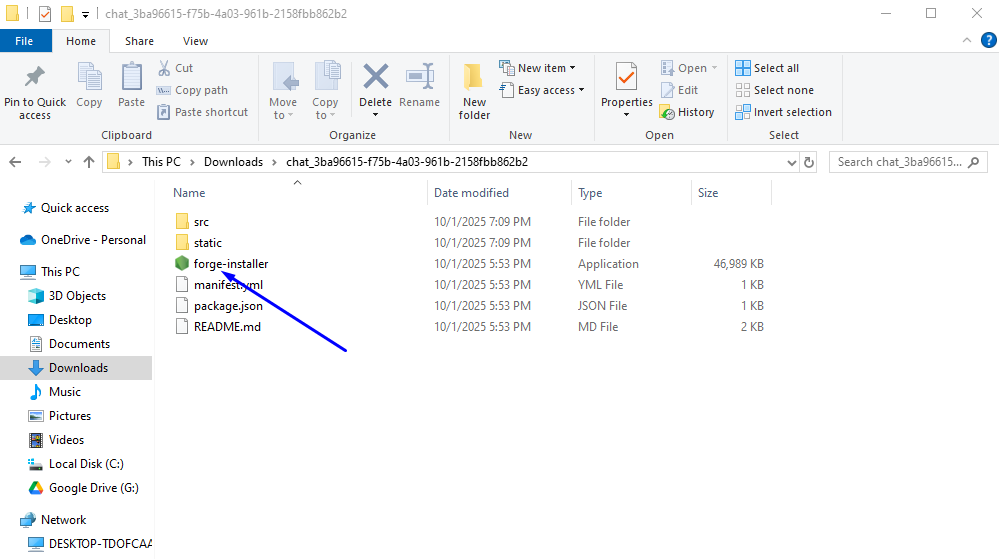
Important: On Windows 10 or newer, you may see a SmartScreen Protection message stating that the file may be unsafe. Click More info → Run anyway to continue.
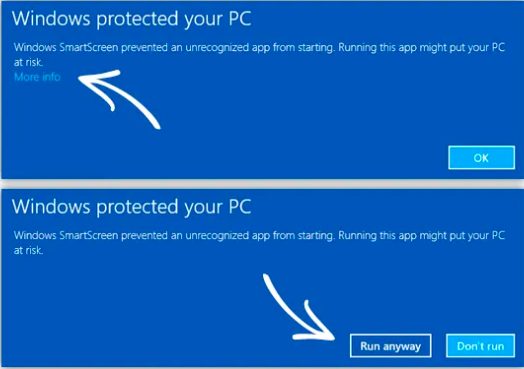
3. Install Node.js (if not installed)
If Node.js is missing, the installer will automatically download it.
Just click Next in the Node.js setup wizard.
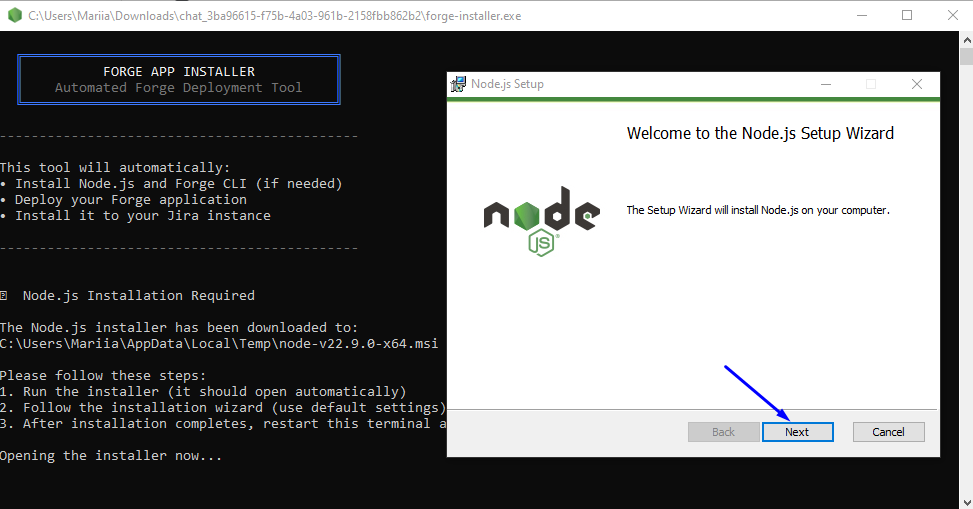
Necessary: After Node.js finishes installing, restart the forge-installer so it can continue.
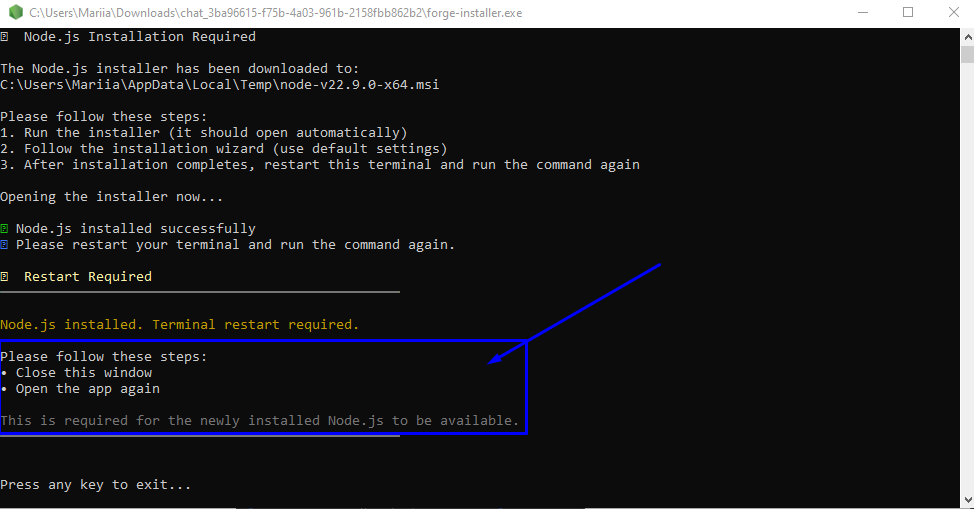
4. Automatic dependency installation
The installer will install all required dependencies.
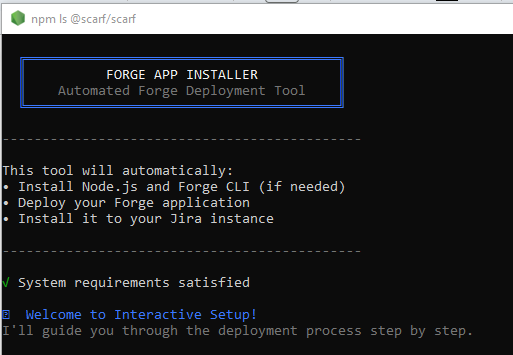
You will be asked to enter your Jira credentials:
email,

domain,
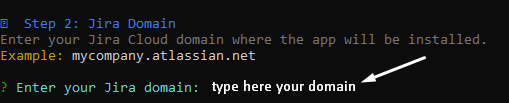
For instance, you can find your Jira domain by opening your account and checking the address box.
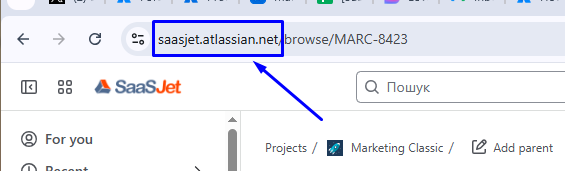
API token
How to generate an API token? Follow the steps:
Go to: https://id.atlassian.com/manage-profile/security/api-tokens
Click “Create API token”
Give it a name
Copy the generated token
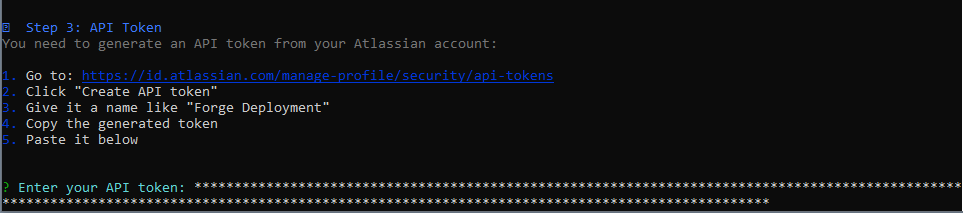
If the details are incorrect, you’ll see an error. If correct → the process continues.
5. Deploy to Jira
Press Enter to start deployment.
Wait a few minutes.
When complete, you’ll see a confirming message “Deployment Successful”.
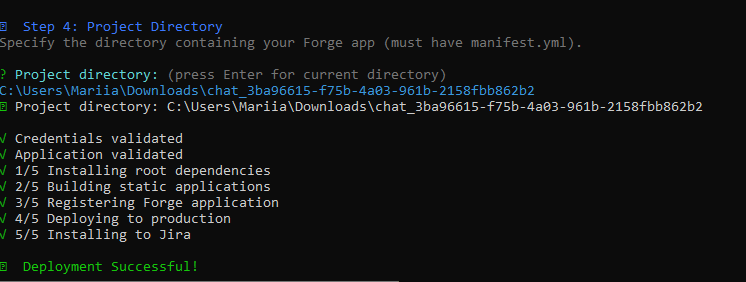
Linux / MacOS Deployment
Deployment on Linux and MacOS is almost the same. Below, we show Linux as an example.
1. Download the package
Download the archive with the app and installer.
Unzip it into a folder.
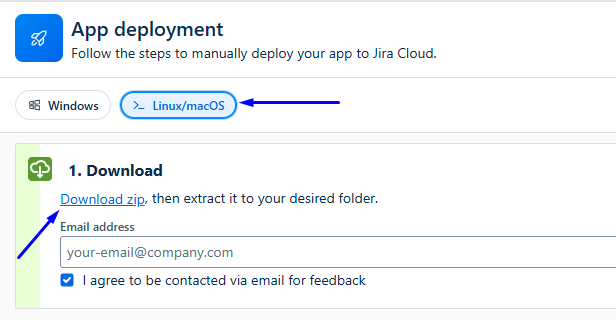
2. Run the installer
Open the terminal.
Go to the folder with the archive:
cd path/to/the/folder
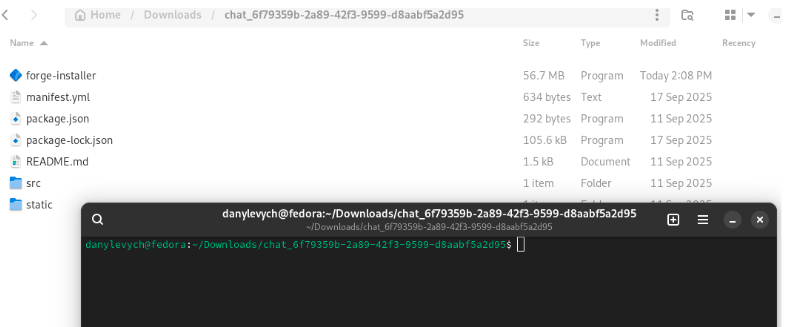
Important: In the UI of No-Code App Creator, a code snippet will be generated using the first option.
Important: In rare cases (which should not normally occur), the user may encounter an error when starting the Forge Installer.
The reason is that the installer file does not have execution permission.
On Linux and macOS, a program file must have the execute attribute.
If it does not, the system refuses to run the file, and the user sees an error message.

To fix this, you only need to give the installer execute permission once with the command:
chmod +x forge-installer
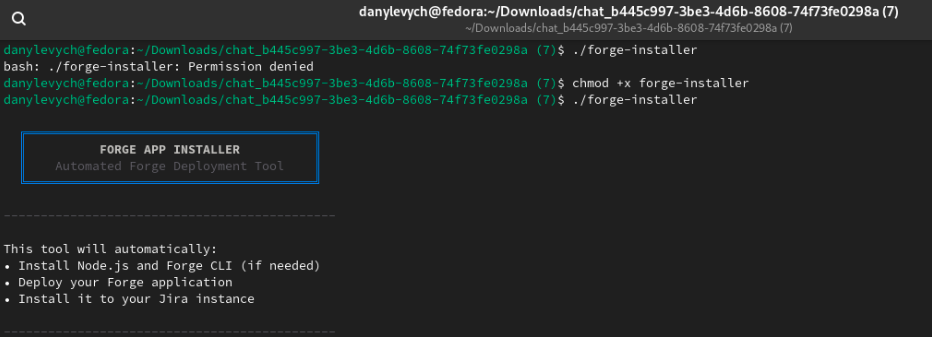
You can run the Forge installer in two ways:
Option A: With parameters
./forge-installer \
--email <user email> \
--domain <jira domain>
Default email and domain are filled automatically.
You can change them if needed.
Option B: Without parameters
./forge-installer
The script will ask you to enter the email and the domain manually.
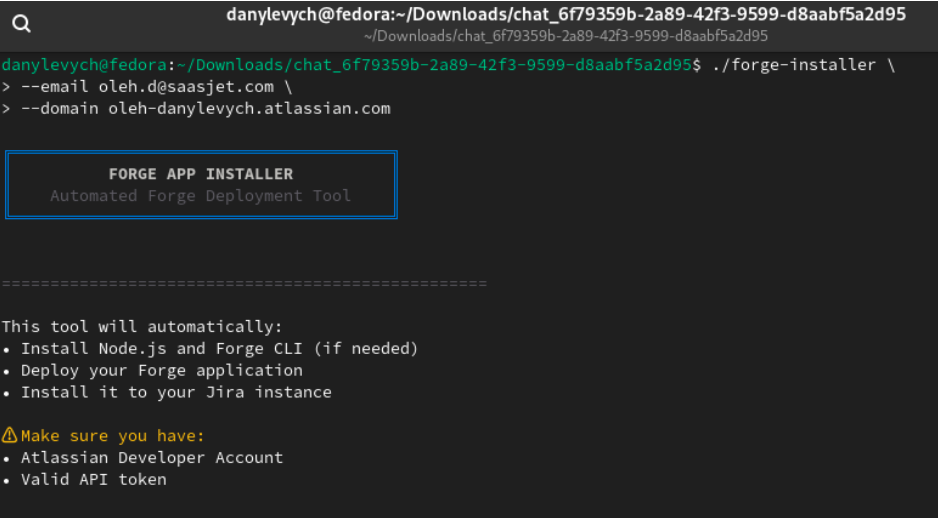
3. Install dependencies
The installer checks for Node.js. If missing → it downloads and installs automatically.
Then, dependencies are installed automatically.
4. Enter API Token
The installer will ask for your Jira API Token.
How to generate an API token? Follow the steps:
Go to: https://id.atlassian.com/manage-profile/security/api-tokens
Click “Create API token”
Give it a name
Copy the generated token
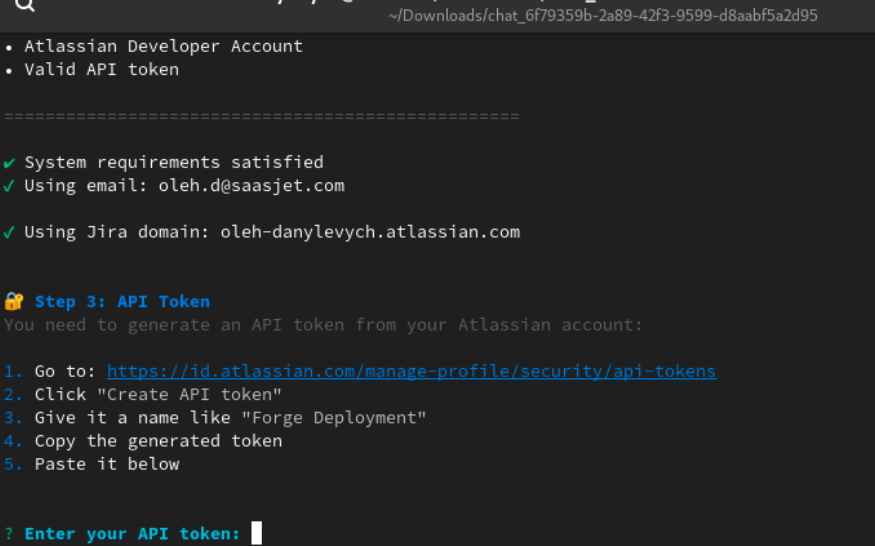
Enter the token and press Enter.
Installation starts automatically.
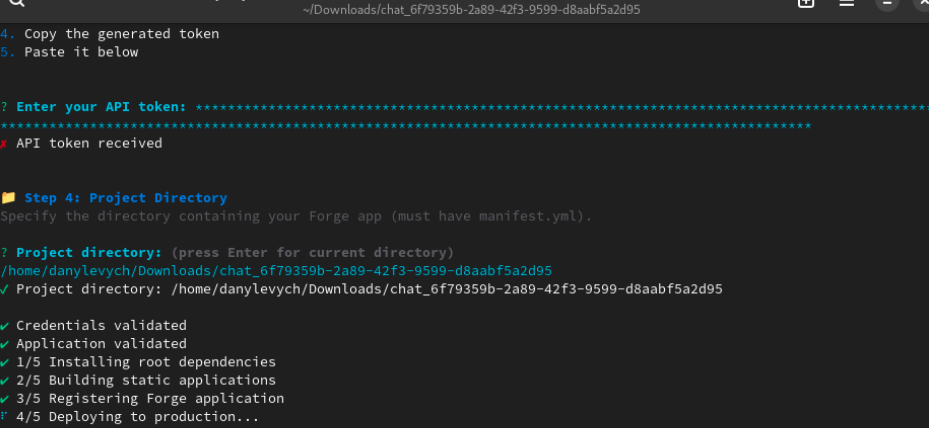
5. Finish installation
Once complete, you will see a message: 'Deployment successful.' Now you are ready to deploy Jira apps created with No-Code Apps Creator in your Jira instance.

Possible Security Warnings
On Linux, you may see a message about running an external script.
On MacOS, you may see a security warning that blocks the installer.
If this happens:
Open System Preferences → Security & Privacy → Allow Anyway.
If you see Move to Bin, ignore it, click the button “Done” and allow the installer to do it manually.
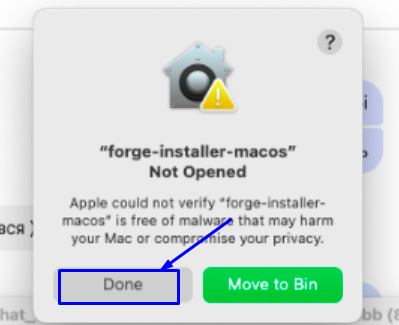
Haven't used No-Code Apps Creator yet? You're welcome to try it then!
Have questions or want to see No-Code Apps Creator in action?
Feel free to meet with us — book a demo today!