How to Set Up Automation to Convert Emails into Jira Issues
By using Email & Tasks: Jira Cloud for Gmail, you can automate Jira issue creation and forget about tedious work. This feature is extremely useful for support requests, incident reports, or any critical communication.
Convert emails into Jira tasks automatically
To set up automation for converting emails in Jira issues, follow these steps:
1. Click Email&Tasks: Jira Cloud for Gmail icon in your Gmail and choose Automations.
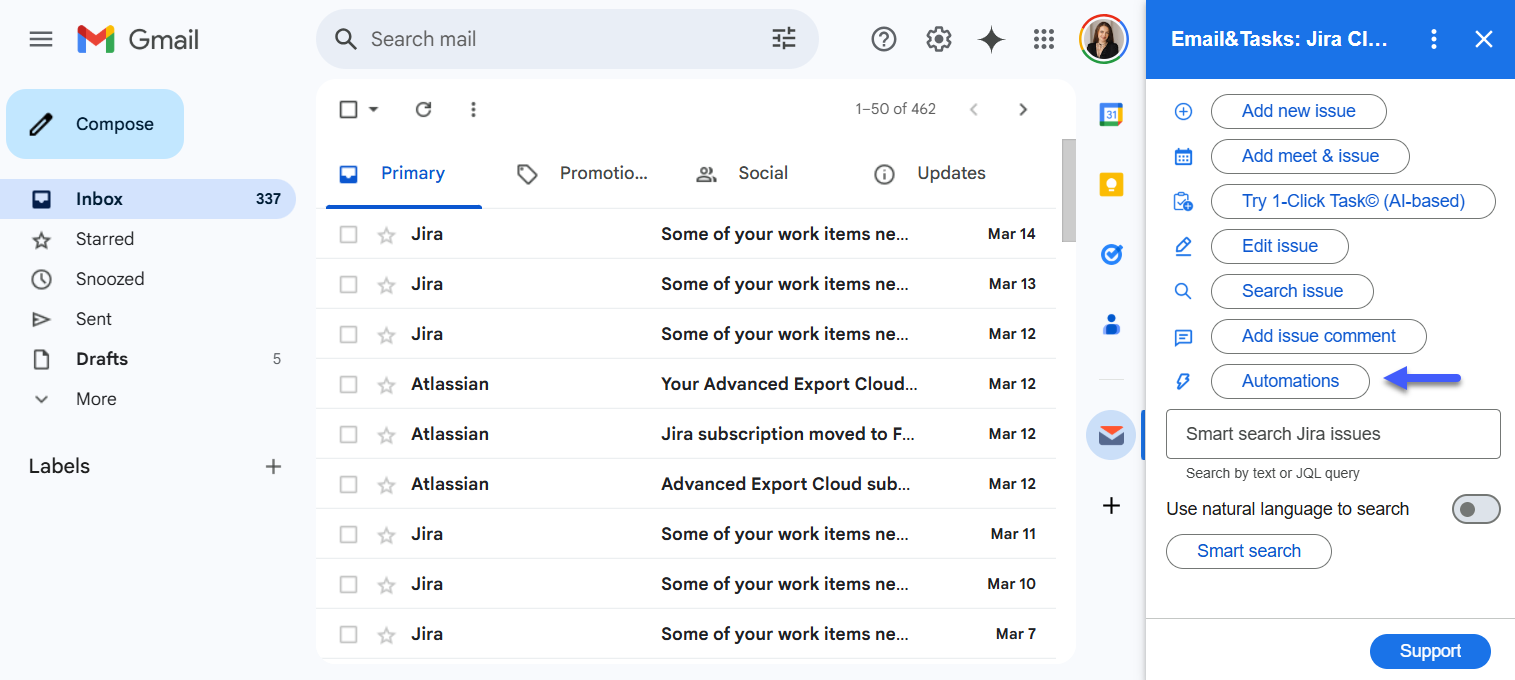
2. Choose New automation.
Upon opening the window, you will see the Email&Tasks: Jira Cloud for Gmail menu, where you can add a new automation or manage existing automation.
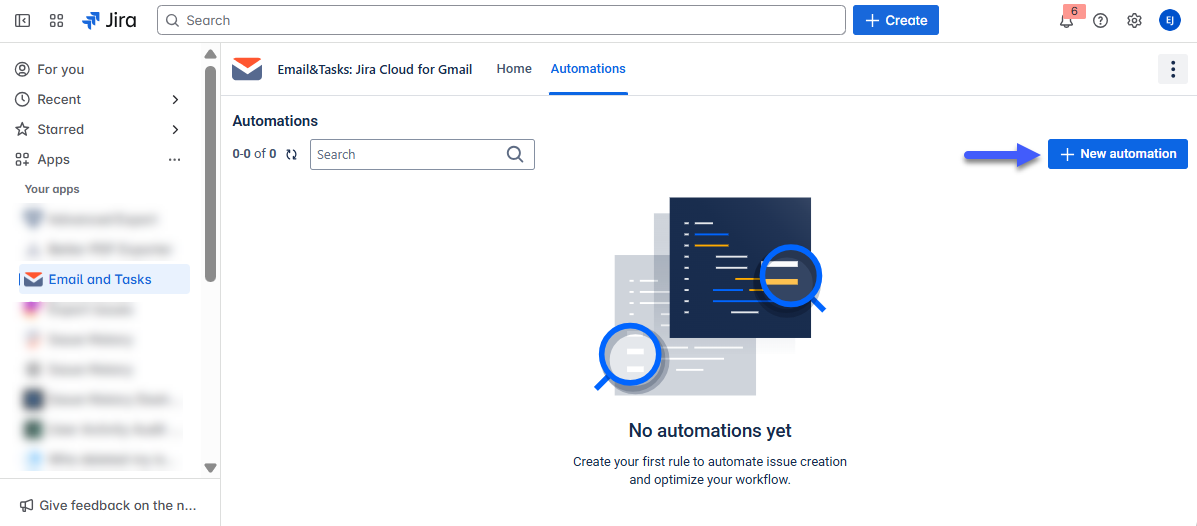
3. Follow a three-step flow to set up your unique automation
3.1 Give your automation a name and add email filters. You can create the tasks from all emails, or you can select some filters that trigger issue creation for certain emails with a specific address, subject line, or keywords. As an example, we named our automation "Requests for support" and added a filter to emails with subject lines containing "Support Request".
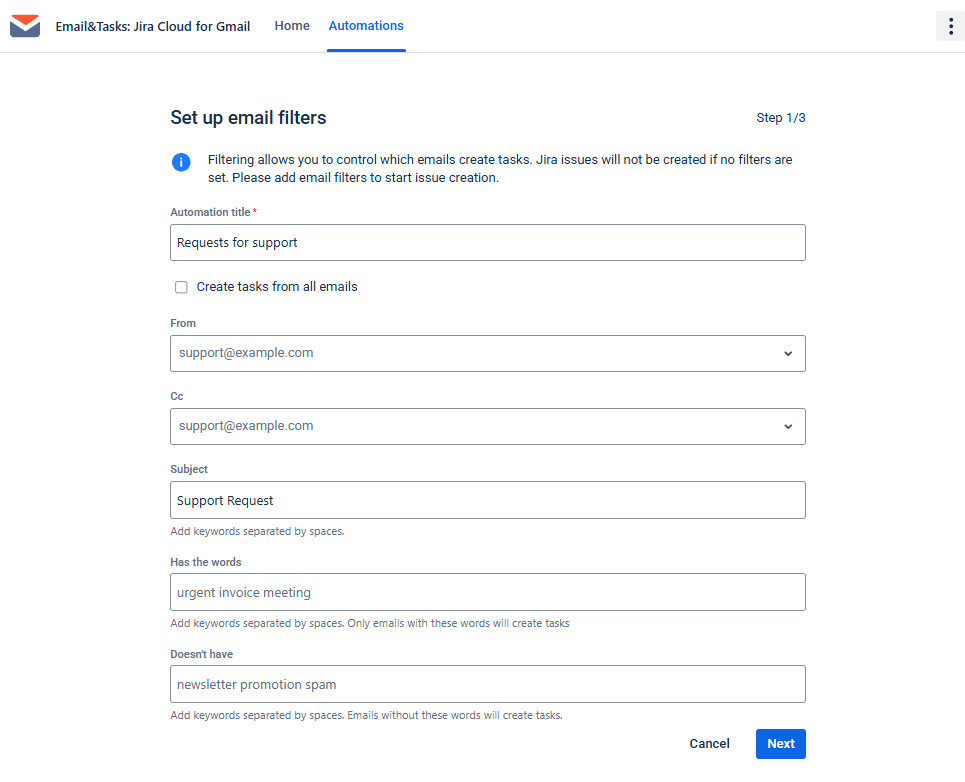
3.2 Set up your Jira issue fields. You can select a Jira project for the issue, select the issue type, include or not include email content in the description, or add attachments to the issues. In addition, you can configure all of the other fields associated with your project, including other required fields.
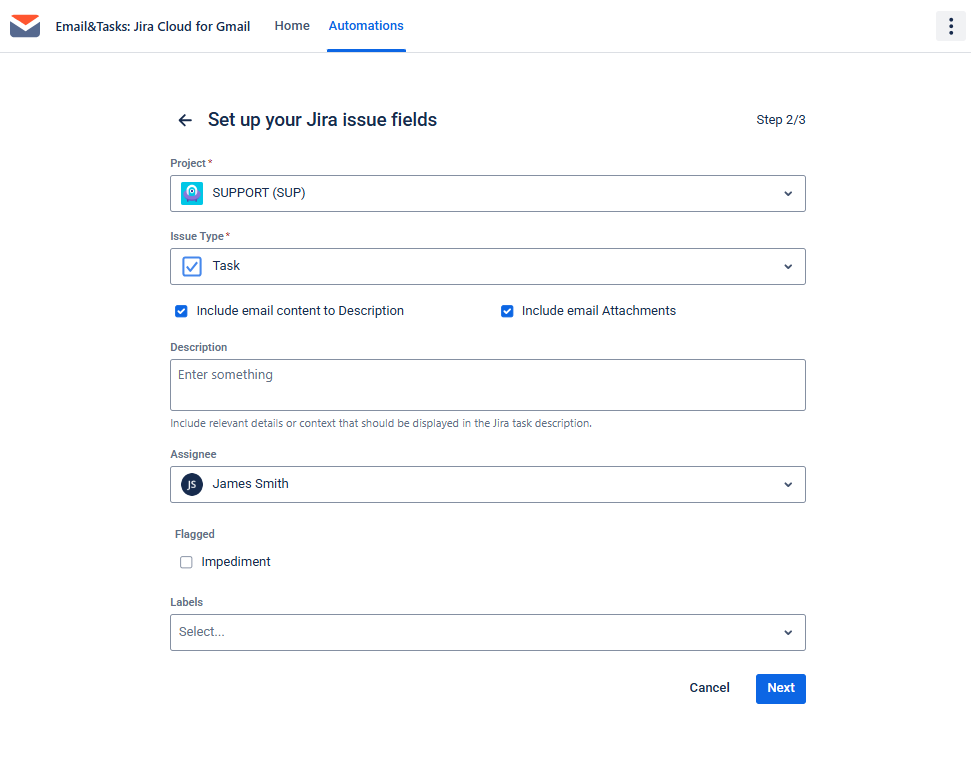
3.3 Set up Gmail email forwarding. To automatically create issues from filtered emails, forward them to noreply-e2t@saasjet.com. You can also manually forward or send emails directly to this address.
Explore this guide on how to set up forwarding in Gmail. Once done, go back to the automation page to confirm the setup and accept the Privacy policy.
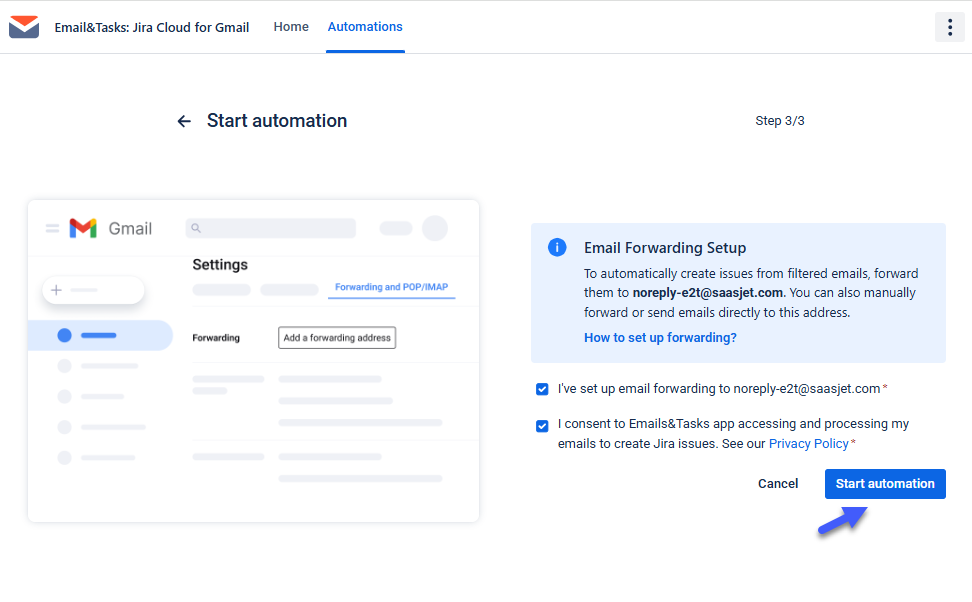
You can activate, deactivate, or delete the automation if needed.

If you need help or want to ask questions, please contact SaaSJet Support or email us at support@saasjet.atlassian.net.