Work Items and Time Range Periods in Azure Time in State
If you want to generate Time in State for Azure DevOps report with certain date ranges, you need to set two types of dates:
Work Items range– for work item list selection.
E.g., You want to select work items that were closed last week.
Time range – for data calculation.
E.g., You want to get the time only for the chosen work items and a certain period.
*If you haven't set it, it will calculate the time data for the whole period (option Any date - selected by default).
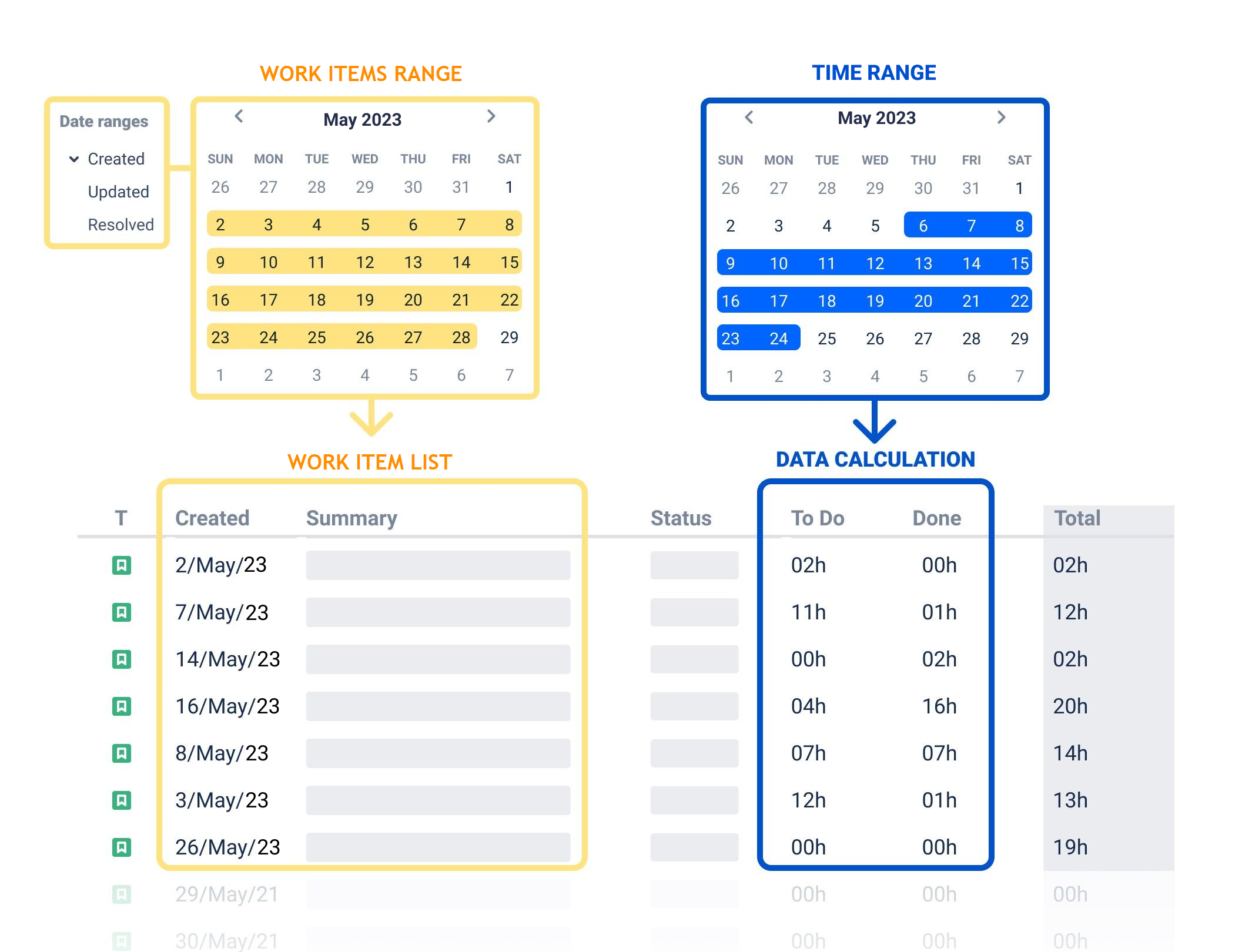
Note! If you need to choose a custom range for a long-time period, please follow the next steps:
Click on the “Work Items range” or "Time range" button. The calendar will be displayed.
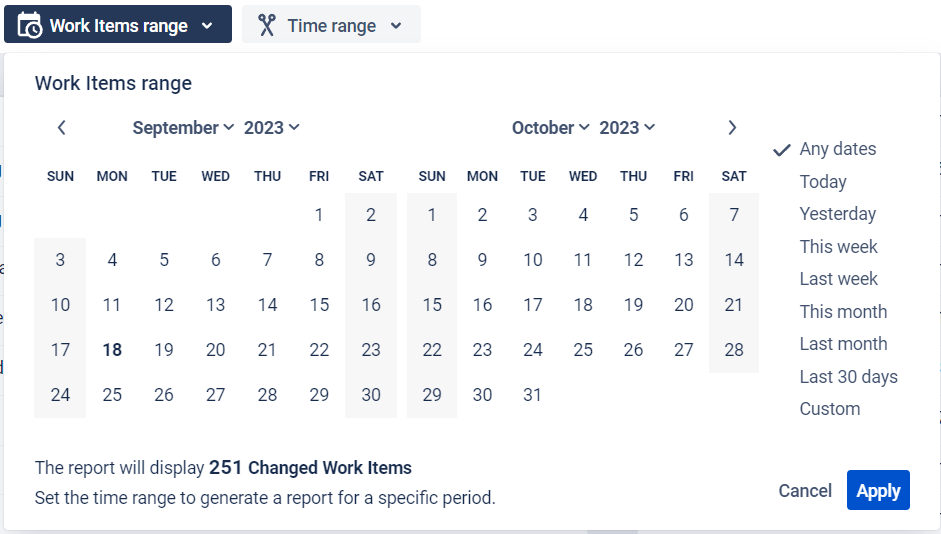
In the left-side calendar, find the month and year that you want to start your period from. You can use the arrow buttons at the top of the calendar to navigate to the appropriate month and year.
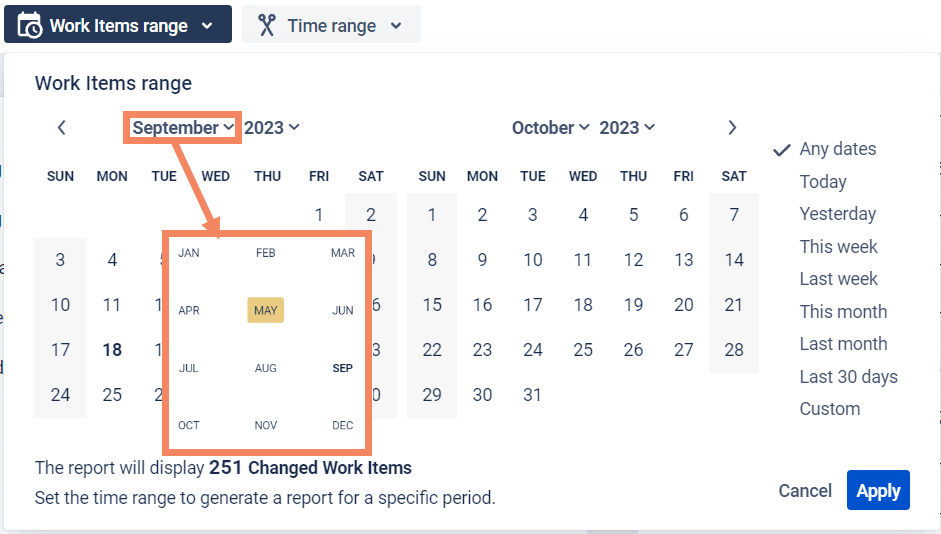
Click on the date that you want to use as the start date of your period.

In the right-side calendar, find the month and year that you want to end your period on. Again, use the arrow buttons at the top of the calendar to navigate to the appropriate month and year.
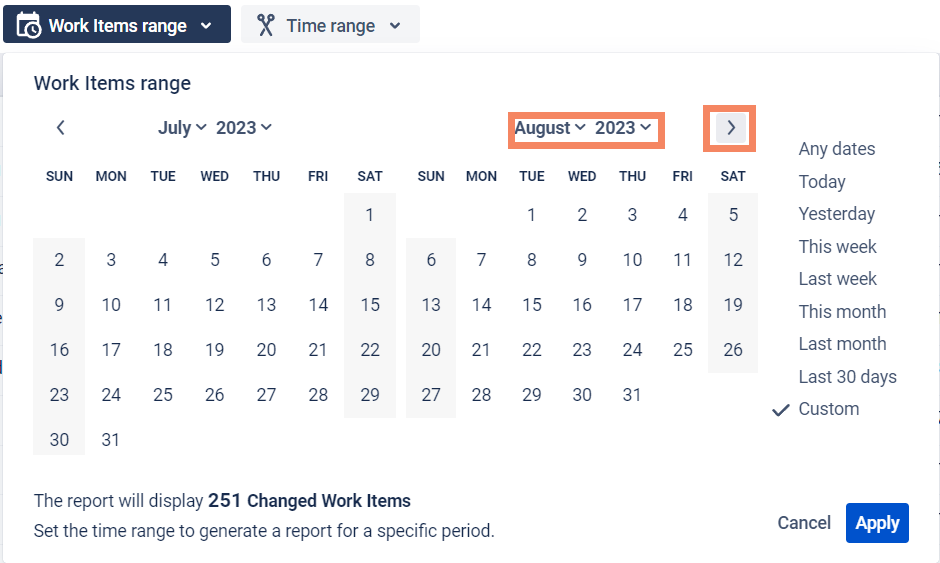
Click on the date that you want to use as the end date of your period.
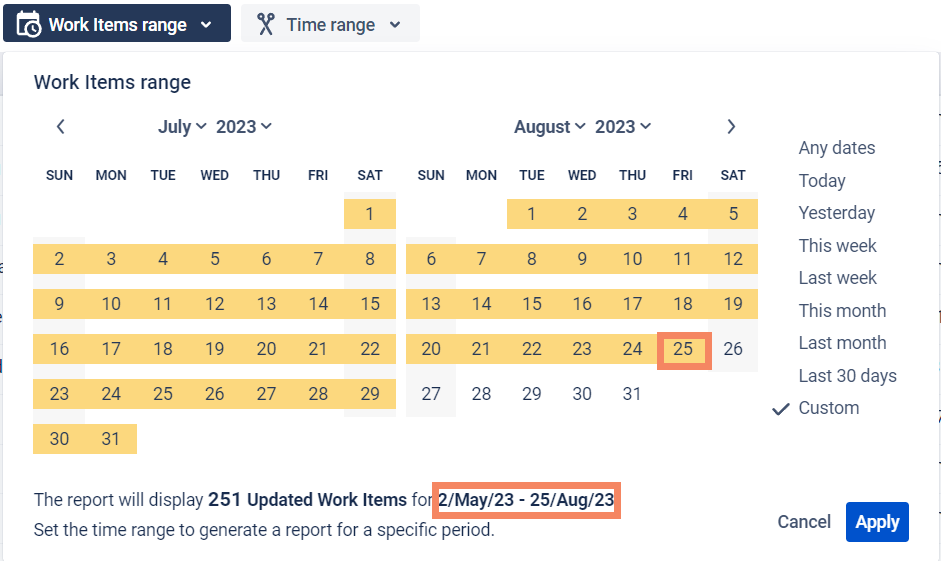
Click on the "Apply" button to confirm your selected date range.

Note! If you haven't set the “Work Items range“ or “Time range”, the sample will calculate for the ‘Any dates ‘ period range.
The dates in the “Time range” can not be earlier than the “Work Items range“ dates. And if the future dates are selected in the “Time range”, no data will be displayed.
1. Work Items range
Choose the Created, Changed, or Closed item from the drop-down menu to filter the list of issues.
Created = shows the Work Items that were created during the selected period.
Changed = shows the Work Items with changes during the selected period.
Closed = shows the Work Items that were closed during the selected period.

When you click Apply on the “Work Items range ” calendar, the selected “Work Items range ” will be highlighted with a yellow color, and you’ll get a sample of Work Items that have been created/changed/closed during the chosen period.
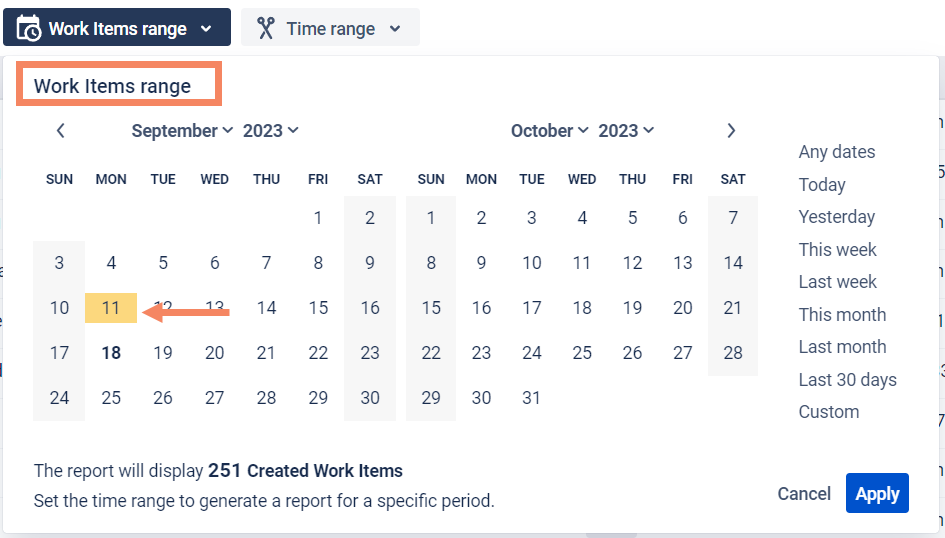
2. Time range
The Time range allows you to select the required date range for any report calculation. It shows each report value calculated for a specific period. You can crop all unnecessary dates here.
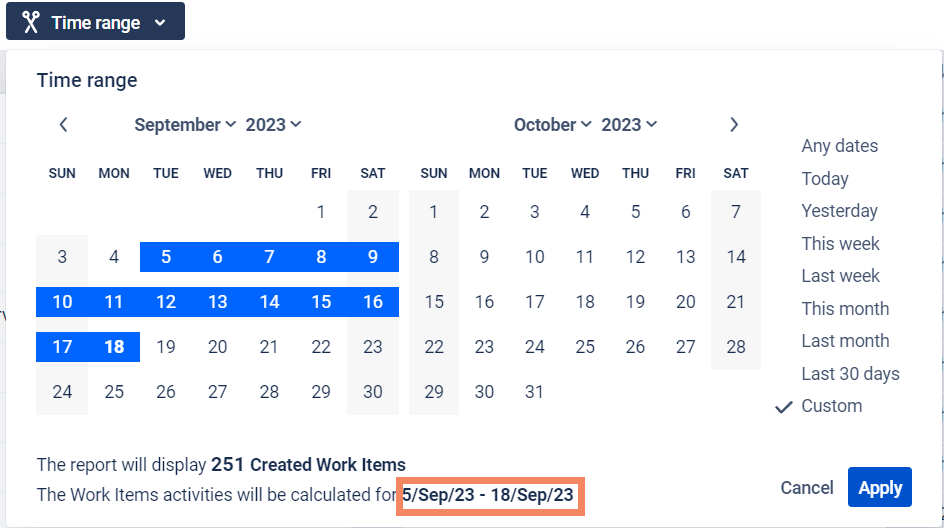
If you need help or want to ask questions, please contact SaaSJet Support or email us at support@saasjet.atlassian.net
Haven't used this add-on yet? Try it now >>>Time in State for Azure DevOps