Time in Status Email Alerts
📝 Context: Monitoring how long issues or tasks stay in particular statuses (like 'In Progress,' 'Review,' 'Testing,' etc.) is crucial for project management. Setting up email notifications based on the time issues spend in specific statuses can help elevate your team's efficiency. This guide explains how to set up email notifications based on issues in particular statuses using Jira Automation and the Time in Status custom field feature. |
|---|
🤔 User Problem: Teams need a way to monitor how long issues stay in particular statuses and receive notifications when tasks are nearing their due dates or when specific conditions are met. Jira Cloud does not natively provide a "time in status" field, so using a custom field feature like Time in Status is necessary. |
|---|
Jira Cloud does not natively provide a "time in status" field to show how long an issue has been in a particular status.
First, create custom fields to display Time in Status on the issue card - Custom Fields: Jira Time in Status Tracking for Improved Productivity.
So now, let's set up the email notification.
To set up Automation in Jira, go to Project settings → Automation.
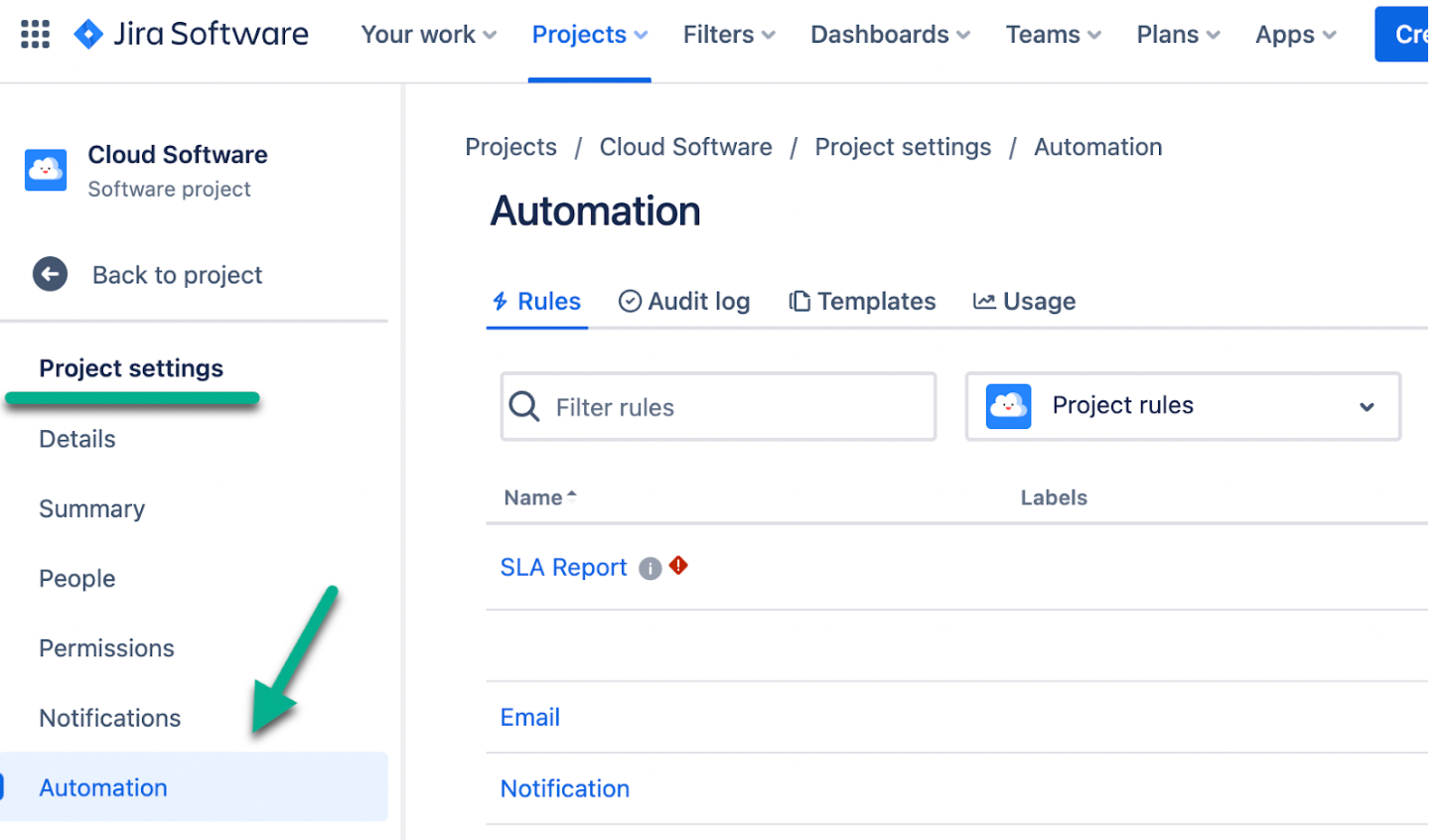
Then click Create rule.
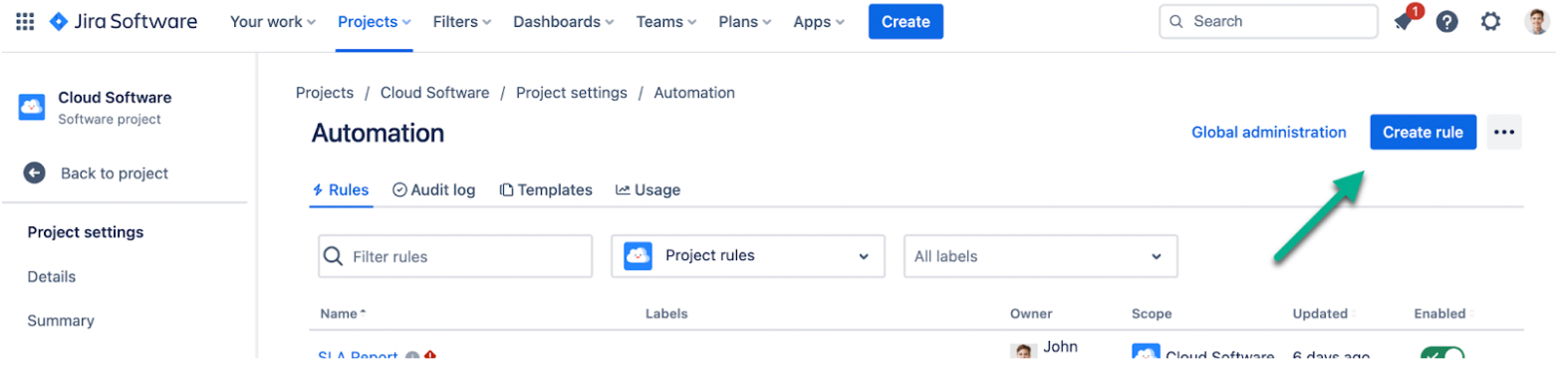
Then choose Scheduled.
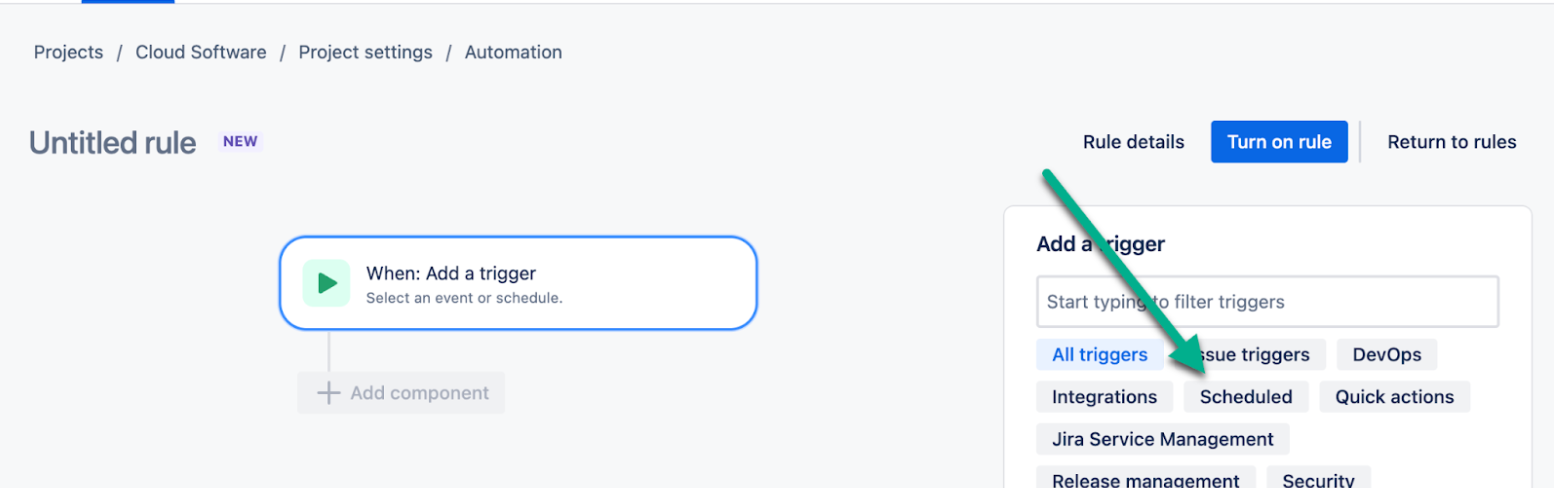
And fill all the rows.
Then add component → Add an action → choose "Look up issues."
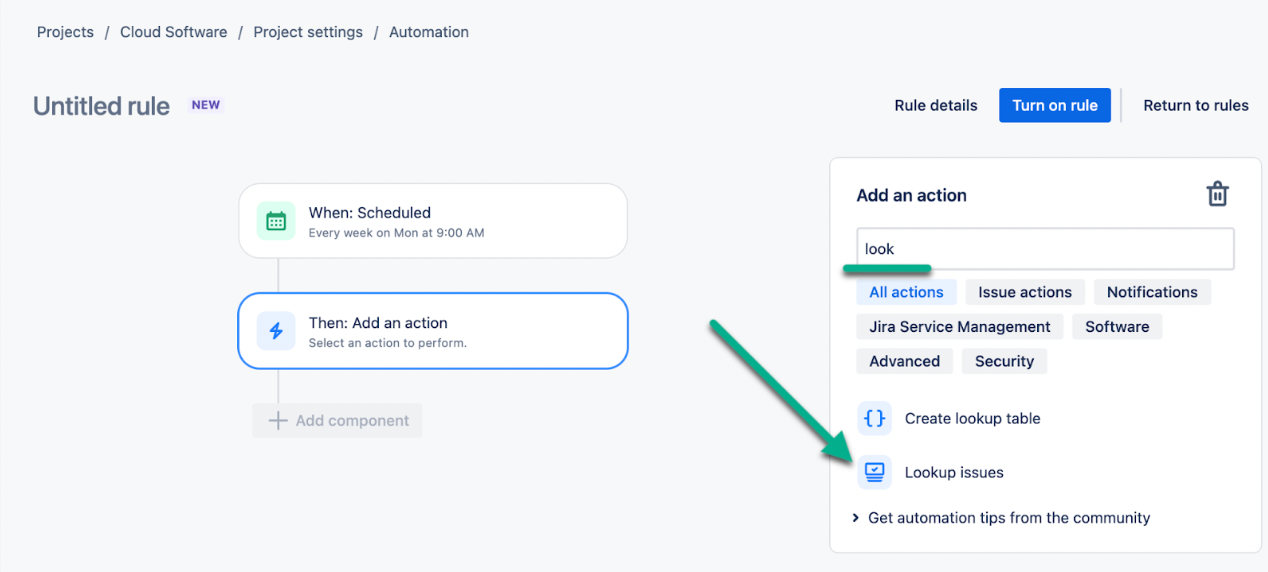
Here, you need to write JQL to find all issues in status about which you need to be informed. For me, it:
status="Progress"
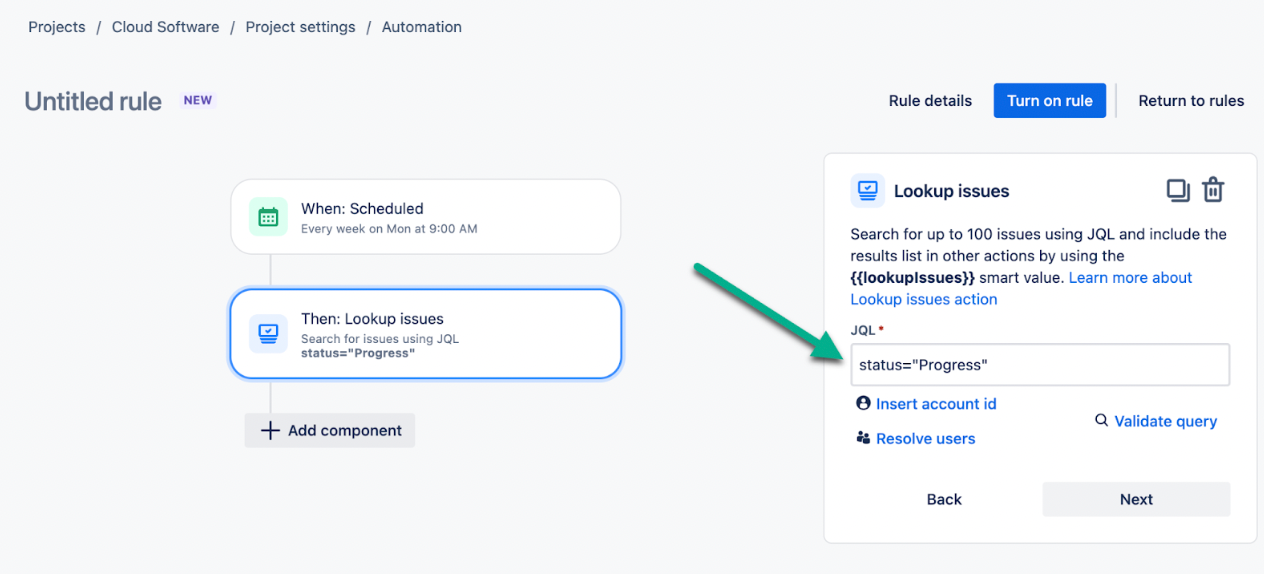
Then, add a component → choose "Send email"

And create content for your Jira email notification.
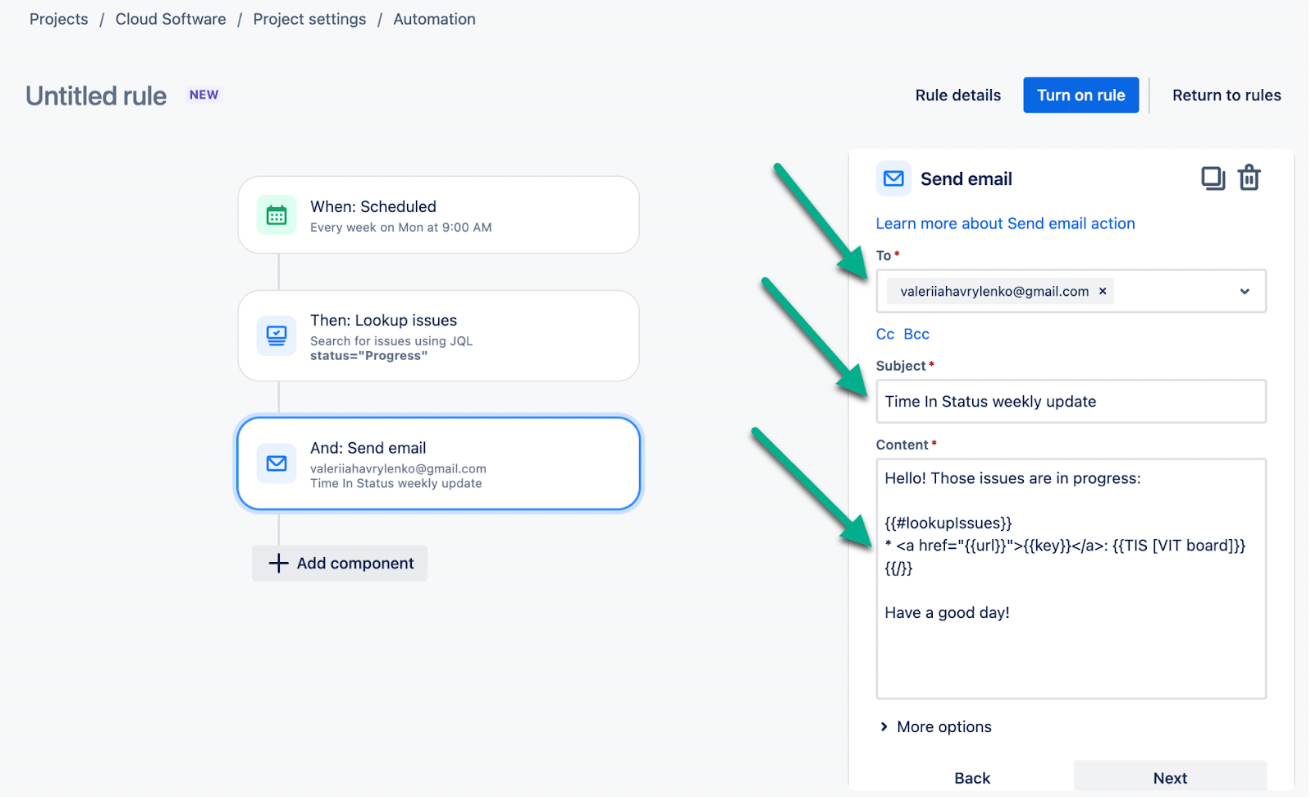
Where :
{{#lookupIssues}}
{{/}} — this pair of commands works like cycle to iterate through your tasks
{{TIS [VIT board]}} — name a custom field of Time in Status for the Jira add-on that tells you how much time your issue stayed in a particular status
{{key}} — is a task key
<a href="{{url}}"></a> — gives you clickable link to task
Last but not least, Name your Jira Automation.
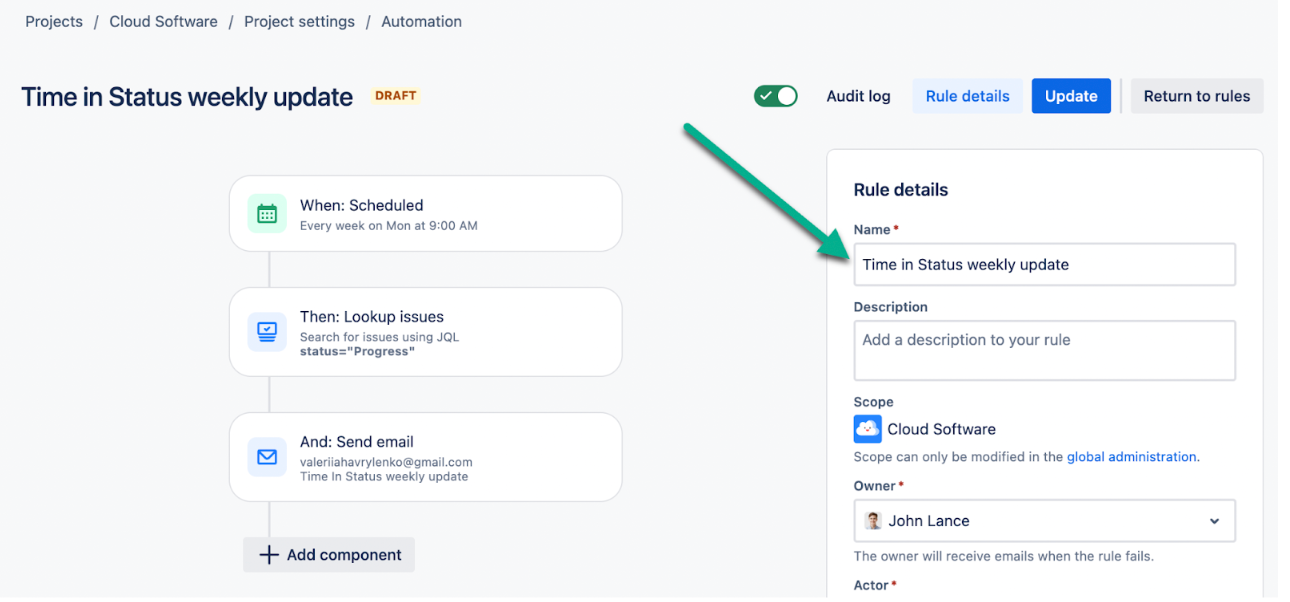
So, as a result, you have a Time in Status report email notification with linked issues. So you will be informed about all the delays and bottlenecks by your inbox.

📈 Outcomes:
|
|---|
If you need help or want to ask questions, please contact SaaSJet Support or email us at support@saasjet.atlassian.net
Haven't used this add-on yet? Try it now!