Custom Fields: Jira Time in Status Tracking for Improved Productivity
If you do not see the functionality described below, please contact your Jira administrator to update the Time in Status app to the latest version.
Note! Only administrators have permission to create custom fields. If you are not an administrator, please contact one.
Сompany-managed board only: This integration is available only for the company-managed board.
The time in the rightmost column of the board is not calculated for your convenience, as the time in this status is not relevant. This is especially important for Kanban boards.
Time in Status lets you see how long each issue spends in every status—right on your board. Add a custom field, and the time appears on the cards. You can link your team’s work schedule so only working hours count (no nights or weekends), giving you accurate, schedule-aware totals and smoother planning.
You can also group multiple statuses into a single custom field to track key metrics such as Lead Time, Cycle Time, Time to Resolution, etc.
Step 1. How to create a custom field?
Go to the board for the necessary project.
Select Time in Status Agile Board from the dropdown list in the top right corner.
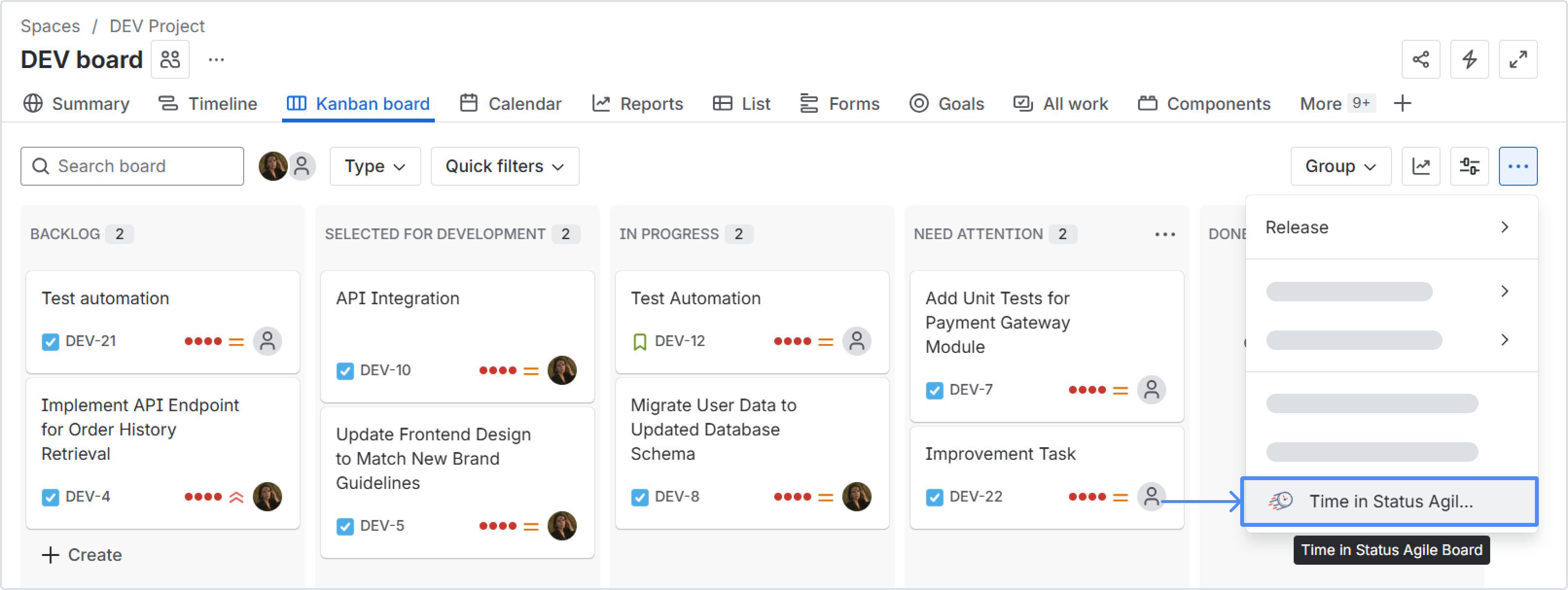
In the modal window that opens, enter the name of your new custom field, select the working schedule to use for calculating time in the status (more about Calendars).
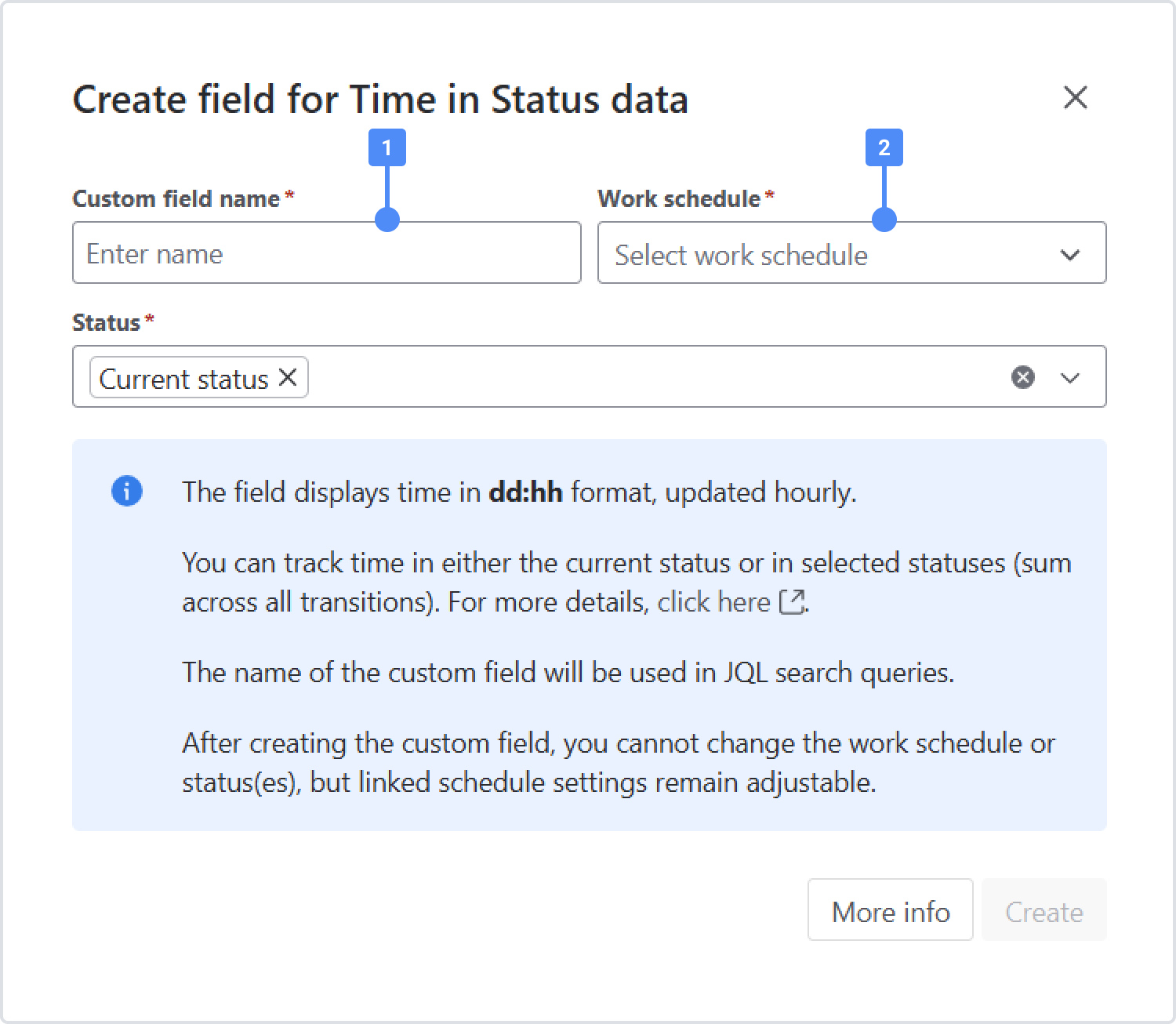
Choose what you want to measure.
default around the clock (24/7).
Option 1 — Time in the current status
Pick Current status if you just want the custom field to show how long an issue has been in its current status. (Great for spotting stuck items at a glance.)
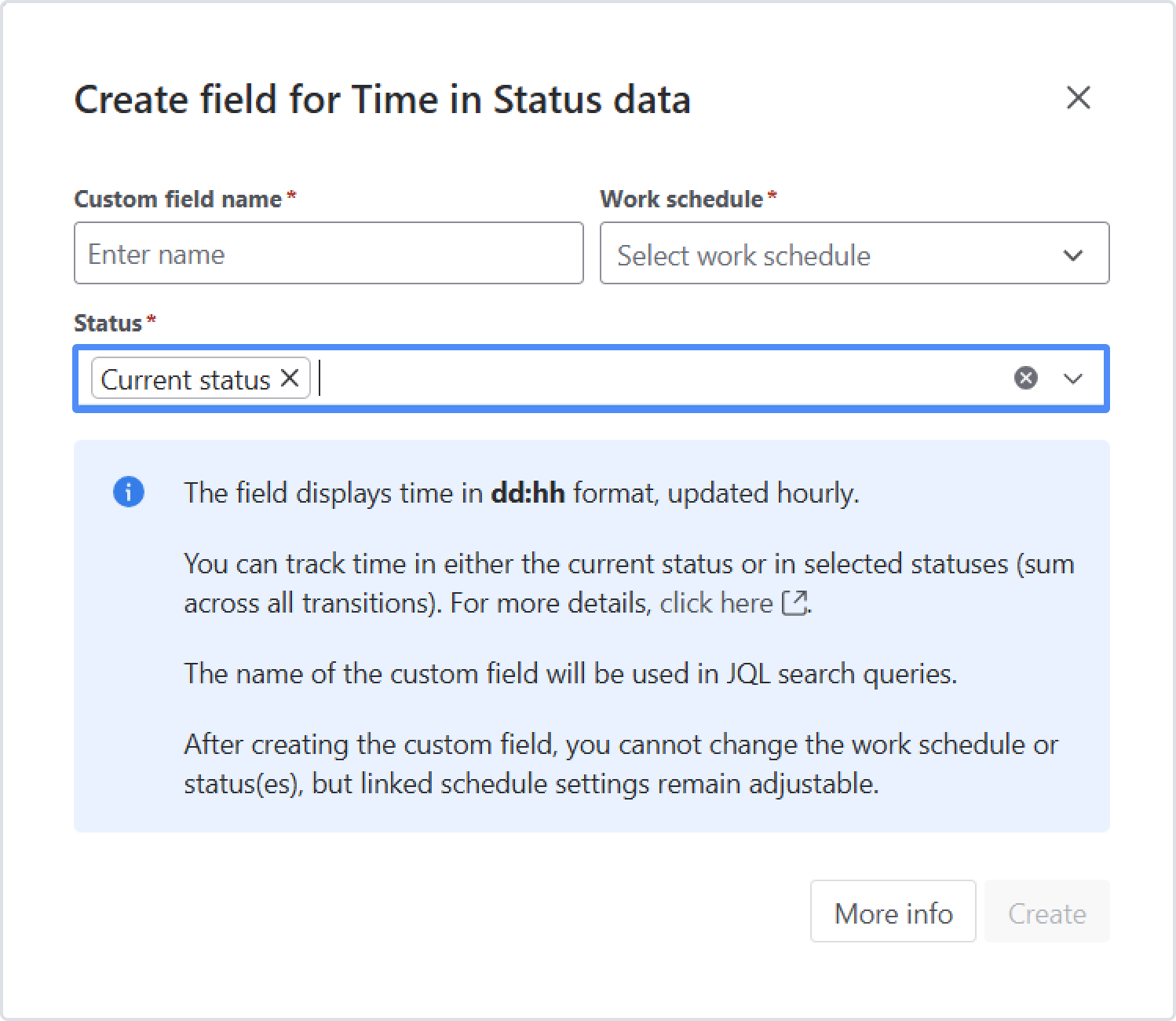
Option 2 — Group statuses to get a metric
Select Group statuses to combine multiple statuses and calculate a specific time metric.
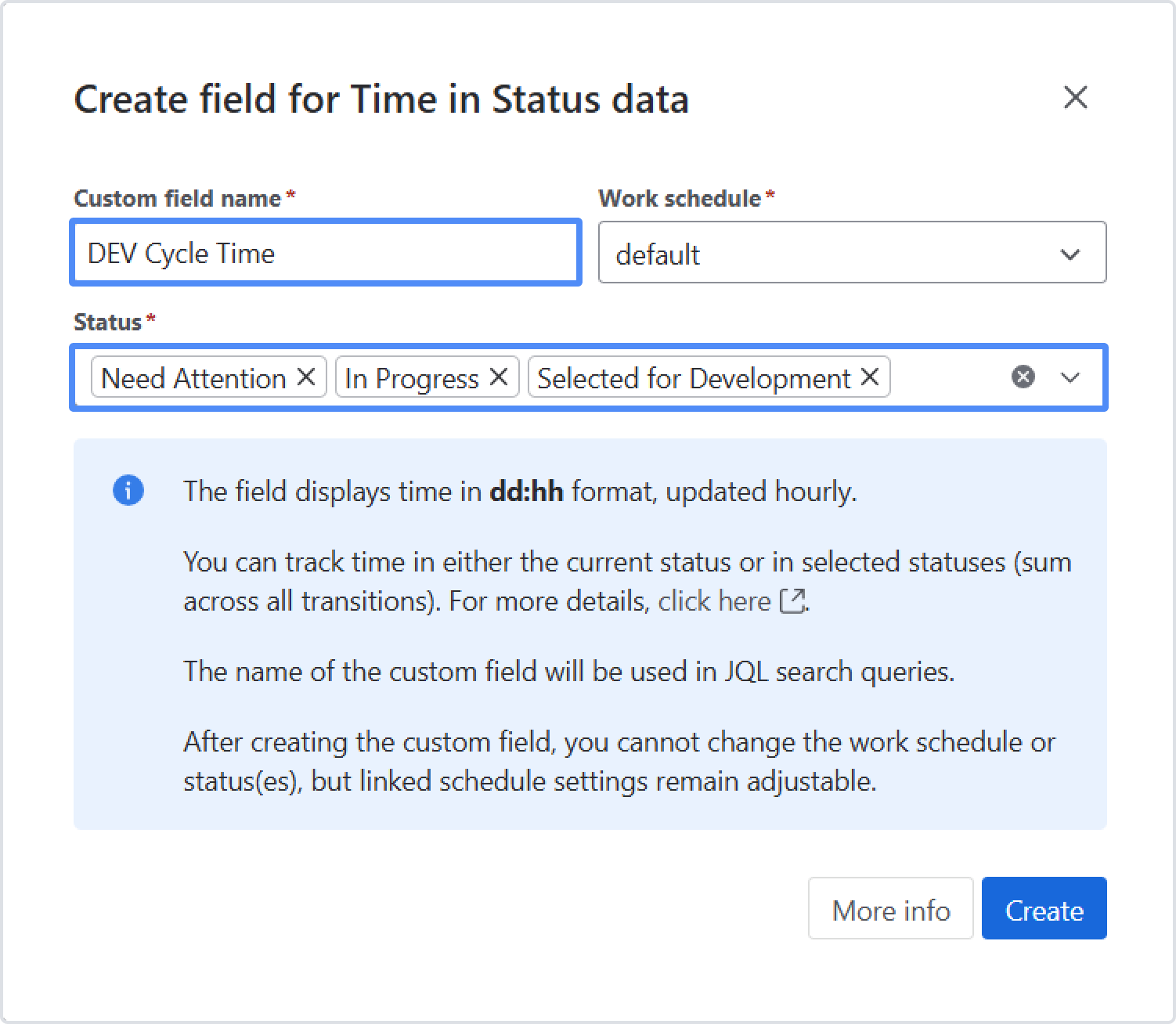
Examples:
Lead time: group all statuses except the final one (e.g., everything except “Done”). This shows how long each task takes from creation until it’s finished.
Active time: group only the active/in-progress statuses (e.g., “In Progress,” “In Review,” “Testing”). This shows hands-on work time, excluding waiting states.
Cycle time: group the statuses that represent your delivery phase (e.g., from “In Progress” through “Ready for Release”).
Time to Resolution: group statuses from the first active status up to “Resolved/Done.”

The custom field updates automatically—about once an hour, instantly when the work item changes status, and whenever someone opens the work item (as long as the field is on the layout). The value is shown in dd:hh (days:hours).
You can use the custom field's name in JQL search queries to filter and find relevant work items.
Once the custom field is created, you won’t be able to switch to a different work schedule. However, you can still adjust the settings of the linked schedule.
If a status that’s included in your grouped custom field gets removed from the workflow, any time in that status won’t be counted in the metric. After changing your workflow, review and update your status groups to keep calculations accurate.
The custom field will only work for the board it was created on and will only show data for tasks updated within the past 30 days.
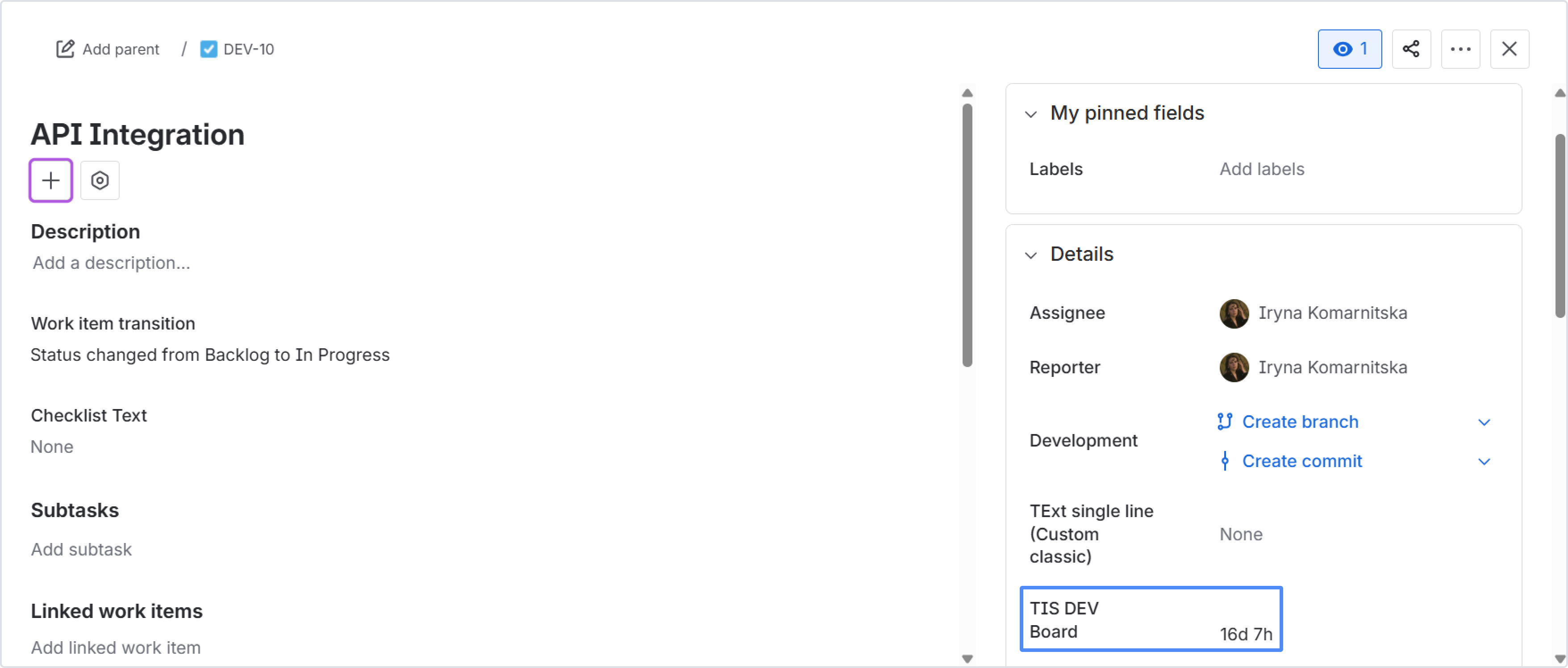
Step 2. How to associate the custom field with a screen?
Open Jira settings: In the Jira navigation menu, click the gear icon and select "Jira settings". Then, select "work items" in the opened dropdown list.
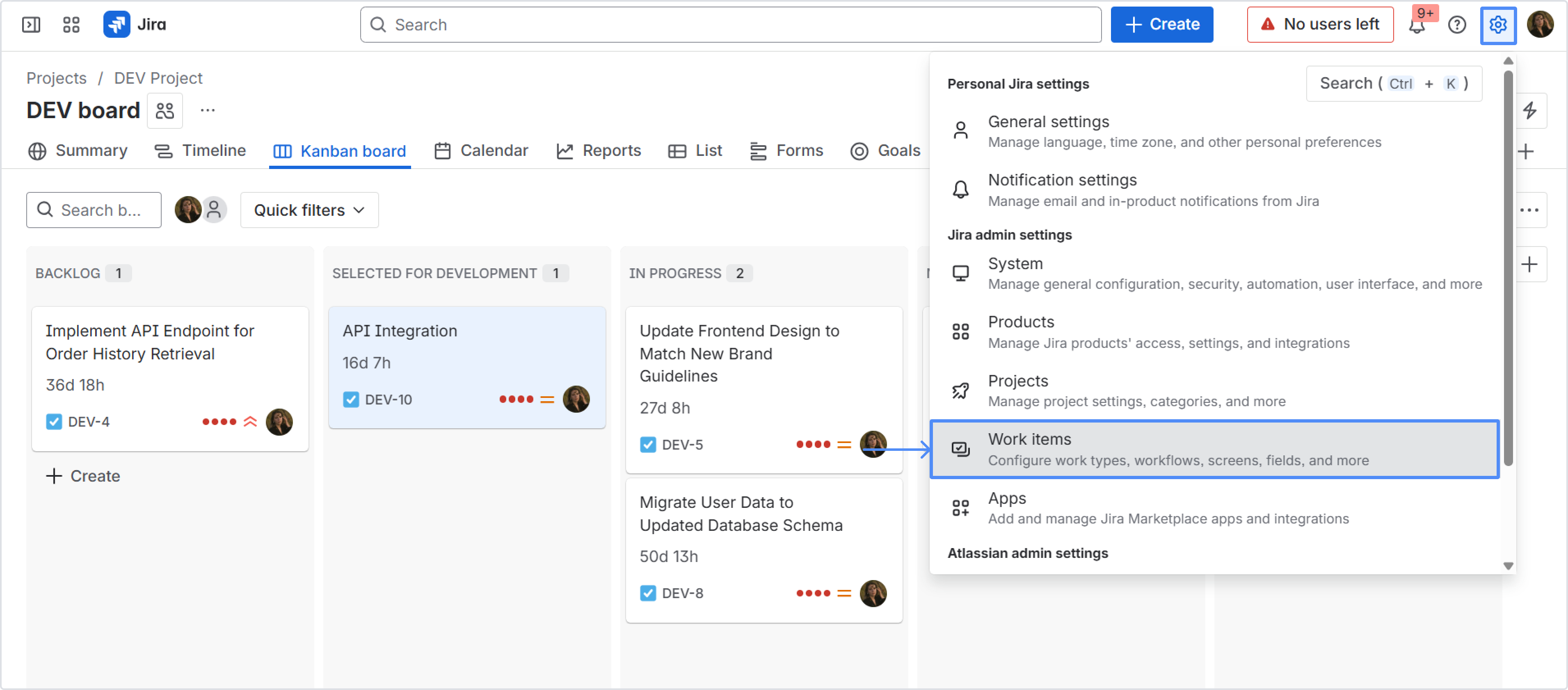
Select "Custom fields" on the left-side panel.
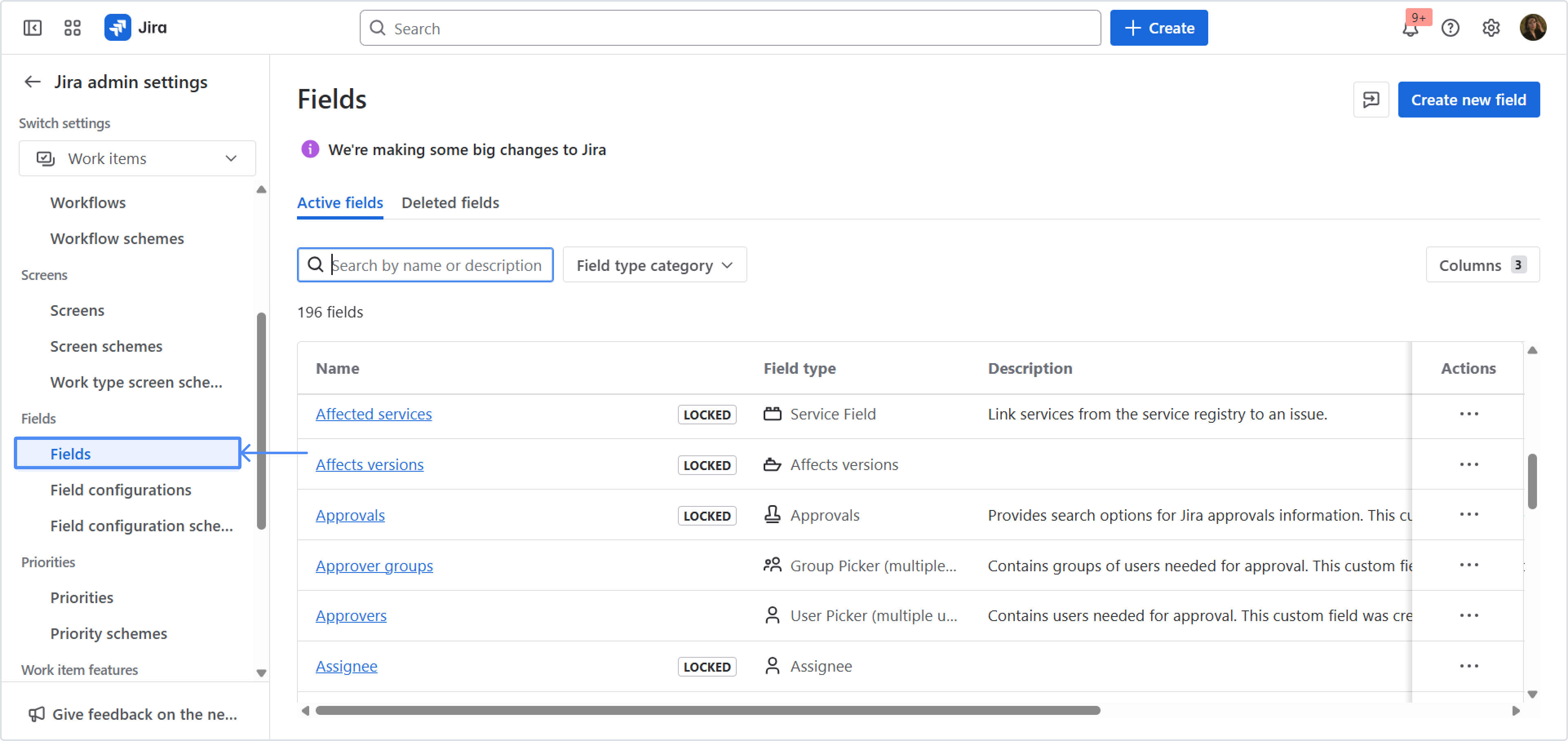
Locate the custom field: In the custom fields tab, search for your custom field name. Alternatively, you can find it in the list of all custom fields.
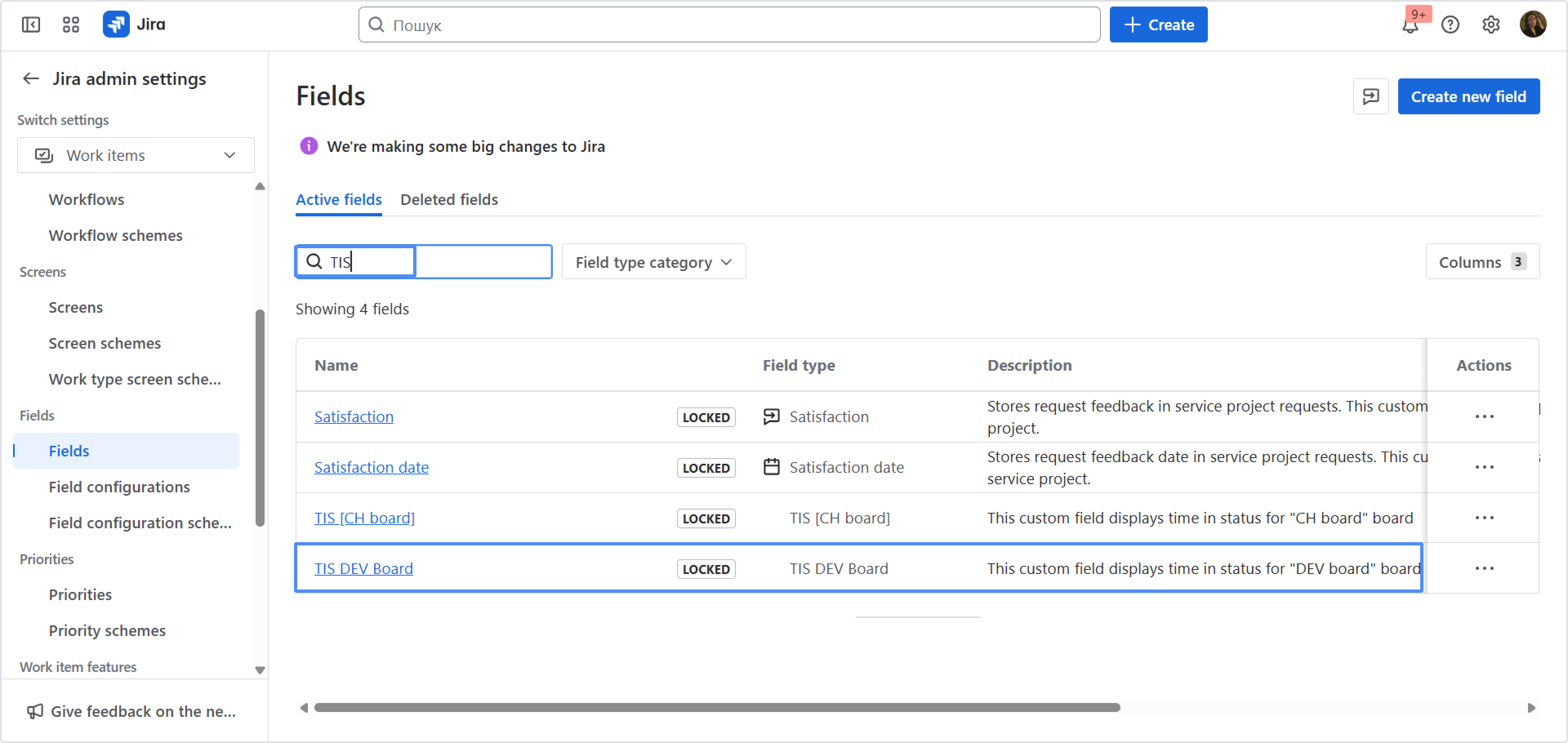
Associate the custom field to a screen: Once you have found the custom field, click on the three-dot icon and select "Associate to screen."
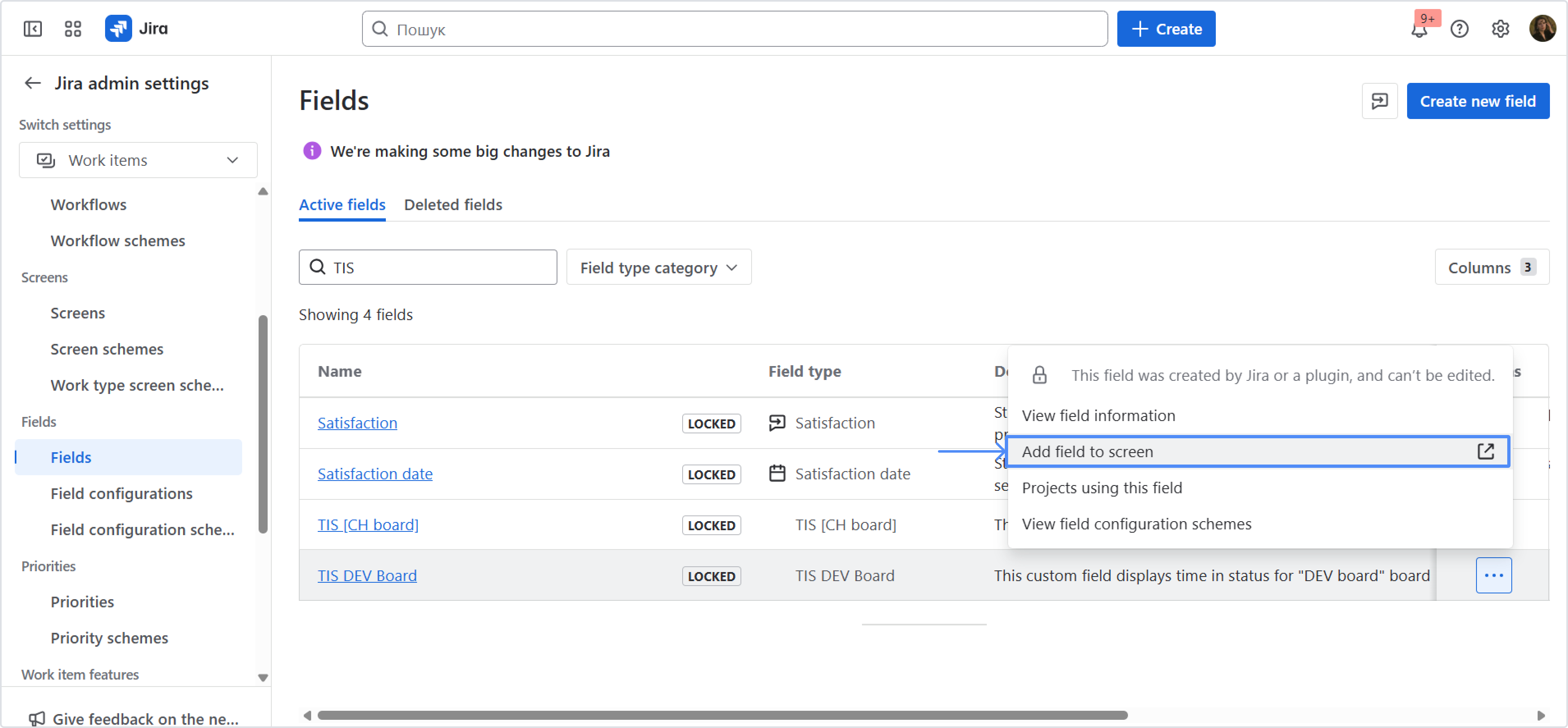
Choose the board screen: Select the board screen you want to add the custom field to from the list of available screens. Then, click "Update".

No further configuration is required. The custom field will update every hour and automatically reflect task changes as they move between statuses. The time calculation is based on the logic of your work calendar, which you have linked to the custom field.
If your workflow has Unmapped statuses, the automatic update in equal hours does not work in the custom field. Only manual updates will show the time. You can check if you have such statuses in the Boards settings.
How to View Custom Fields on Your Jira Board?
These steps assume that you have already set up the custom field in Jira and associated it with the board screen.
Access board settings: In the top right corner of your board, click the three dots and select "Board settings".
Go to the card layout tab: Navigate to the "Card layout" tab in the board settings.
Select the custom field: From the "Field name" drop-down list, choose the custom field you want to view on your board.
Add the custom field: Click "Add" to display the custom field on your board.
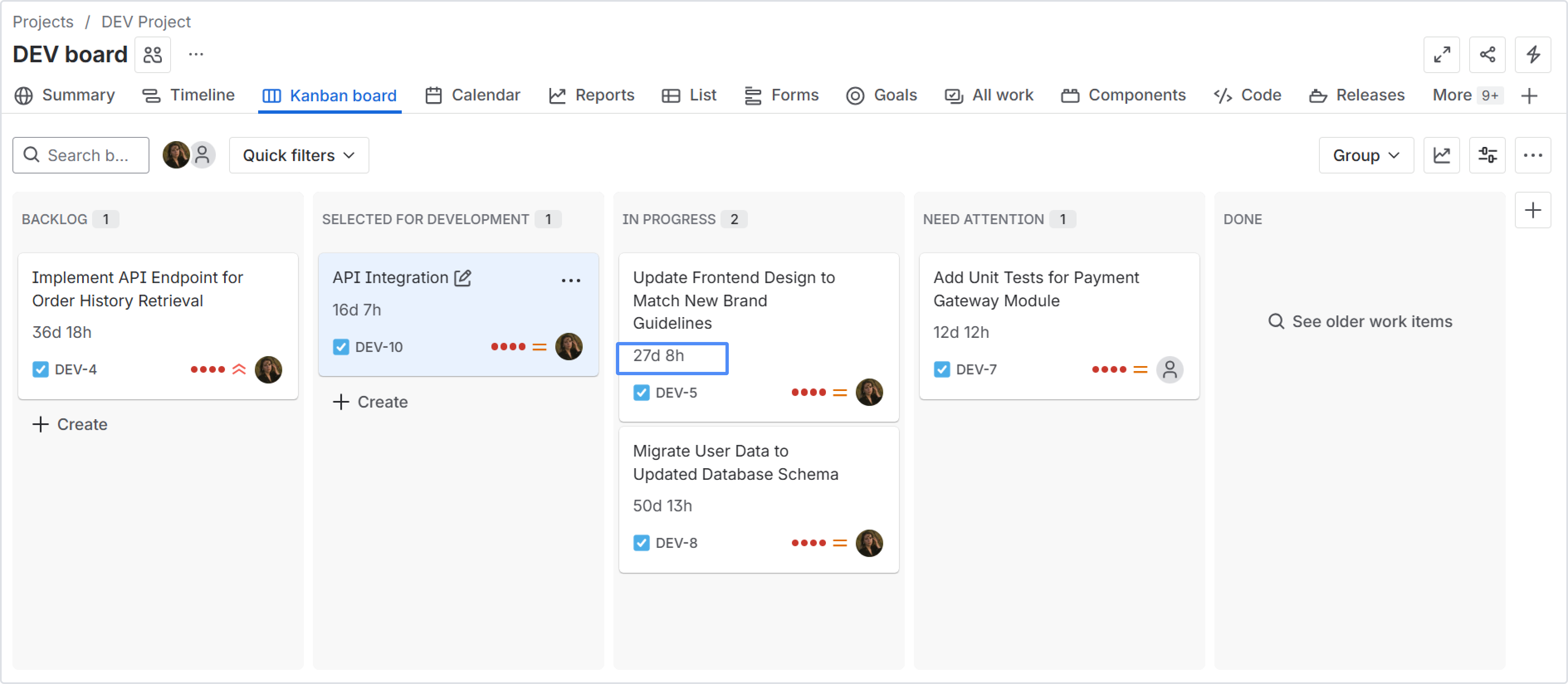
Note: Please be aware that your board’s custom field "Time in Status" may display outdated information due to potential delays in Jira board updates. To ensure that you receive the most accurate results, viewing the value directly within the work items themselves is recommended.
Important Notes on using Time in Status custom fields in Jira:
also read this >>> Using Time in Status Custom Field in JQL
Custom field auto-refresh: The custom field will automatically refresh its data every 1 hour.
Real-time updates: If you move a task to another status, the custom field will update in a matter of seconds to reflect the time the task has been in the new status.
Leaving the board: When a task leaves the board, the custom field will automatically refresh.
Deletion of disabled custom field: If the toggle button is switched off, then the custom field will be deleted automatically.
Classic Project type only: This integration is available only for the Classic Project type.
Presentation format: The custom field presents information in the format - “dd:hh”.
That’s all!
If you need help or want to ask questions, please contact SaaSJet Support or email us at support@saasjet.atlassian.net
Haven't used this add-on yet? Try it now!