Tracking Spent Time in Each Issue Field
📝 Context: Using the Pivot Table function in the Time in Status app, you can customize and analyze the time spent on issues based on various fields. This guide provides step-by-step instructions on how to set up a Pivot Table to get the issue time for each field. |
|---|
🤔 User Problem: Users need a way to analyze the time spent on issues based on different fields to gain insights into their workflow and make data-driven decisions. |
|---|
You need to do the following steps:
Open Time in Status app.
Select a Pivot Table view.
.png?inst-v=0719a9cd-9e0b-4824-b730-a14ac25382db)
Then click the Field button.

4. In the Field menu, you can customize data presentation by setting your custom fields for Rows, Columns, and Report Filters.
To get the time in the issue field, drag and drop such fields:
Summary or Issue Key field → Rows,
Time (hours) → Values
Type of issue field → Columns
.png?inst-v=0719a9cd-9e0b-4824-b730-a14ac25382db)
You can select any issue field: Priority, Sprint, Issue type, Flagged, Fix version, etc.
.png?inst-v=0719a9cd-9e0b-4824-b730-a14ac25382db)
As a result, you will get the time when an issue has each type of issue field you selected.
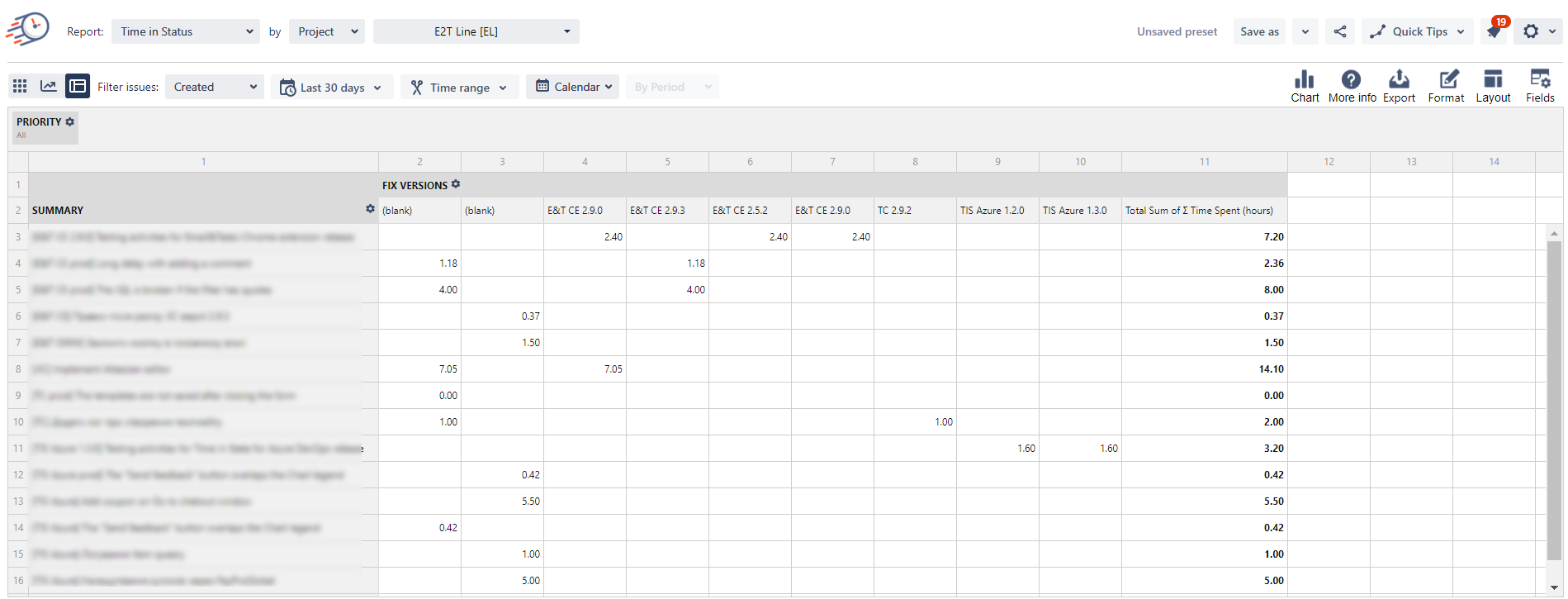
You can Export the customized report to Excel doc or PDF format.
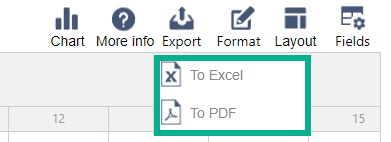
📈 Outcomes:
|
|---|
If you need help or want to ask questions, please contact SaaSJet Support or email us at support@saasjet.atlassian.net
Haven't used this add-on yet? Try it now!