Export from Jira to Power BI Using Time in Status App
In this guide, we'll figure out how to properly send data from the Time in Status app to the Power BI analytics system without using other connectors.
First, configure the report you need in the Time in Status app and save it as a preset.
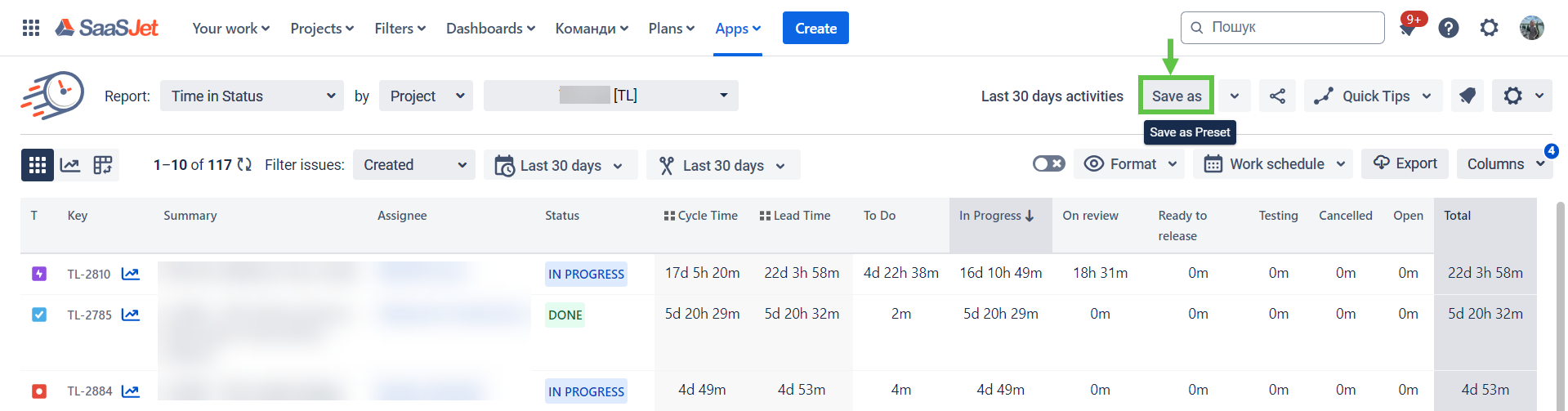
After saving the preset, go to the Preset menu and generate JSON Data Feed Link.
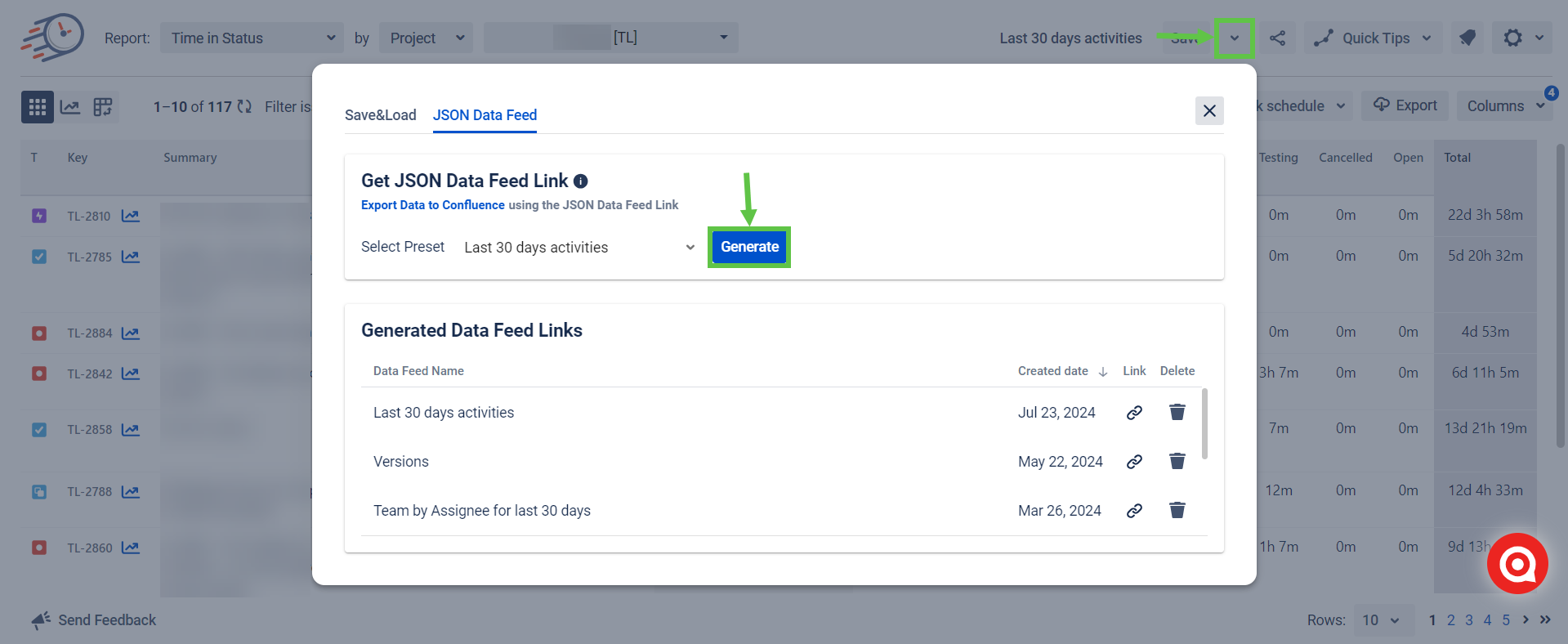
Copy this link into the clipboard.
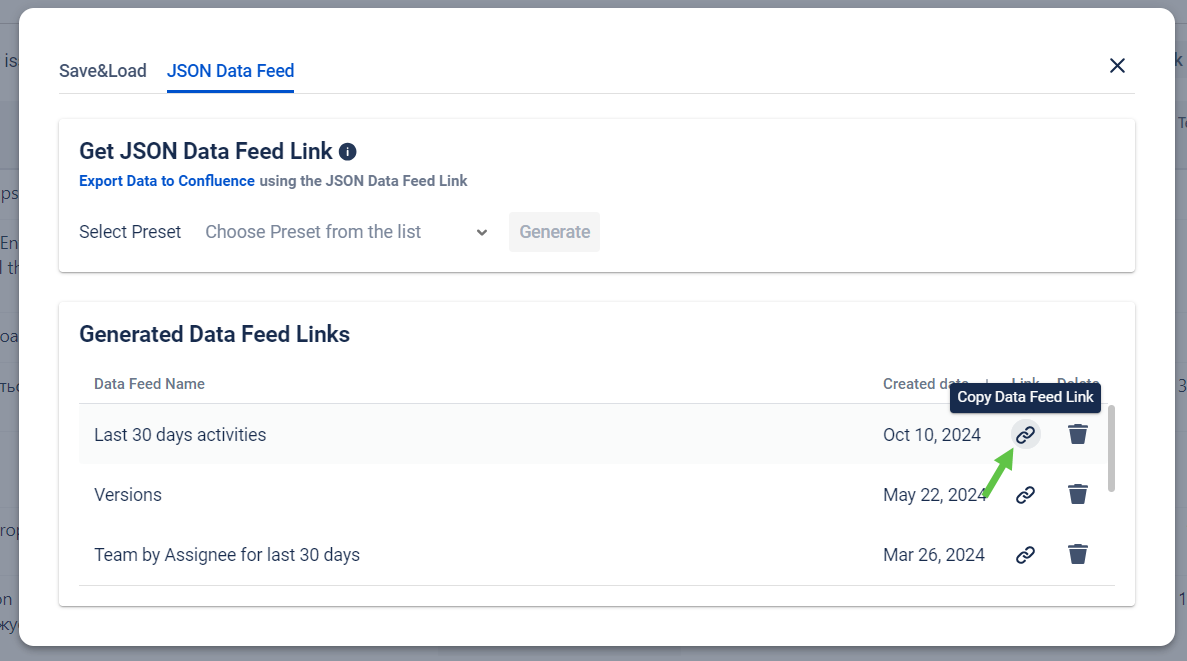
4. Go to the Power BI (desktop version). Click the icons displayed on the screen below in the following order:
New Source → Web
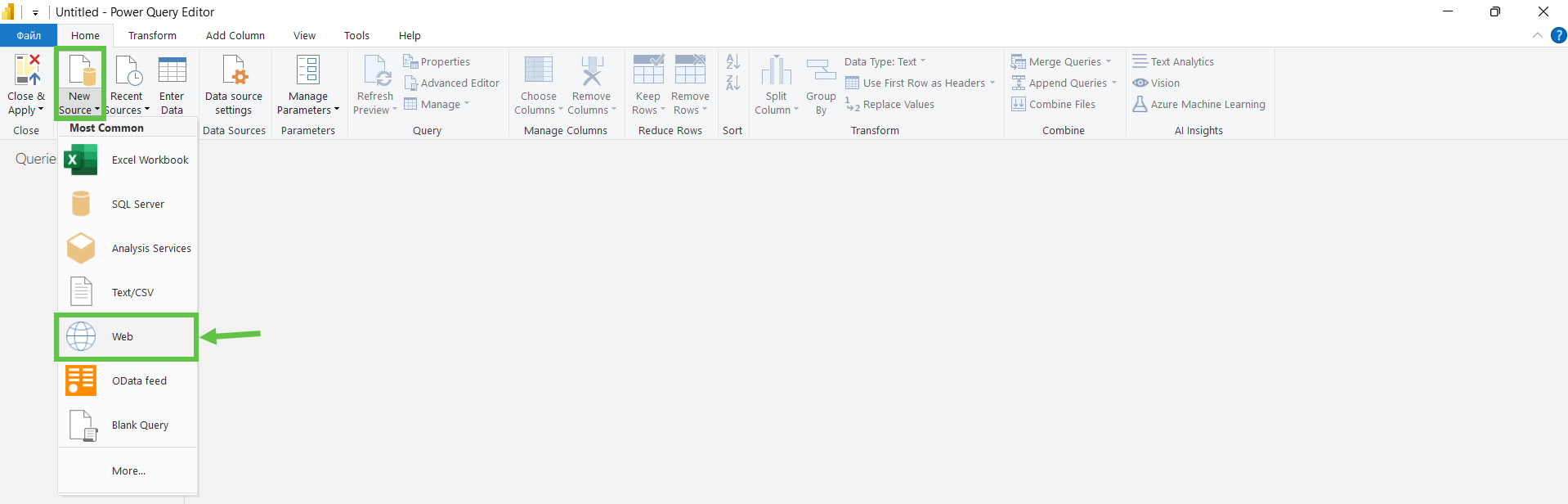
4. Paste the JSON Data Feed link in the field displayed on the screen below. Click OK.
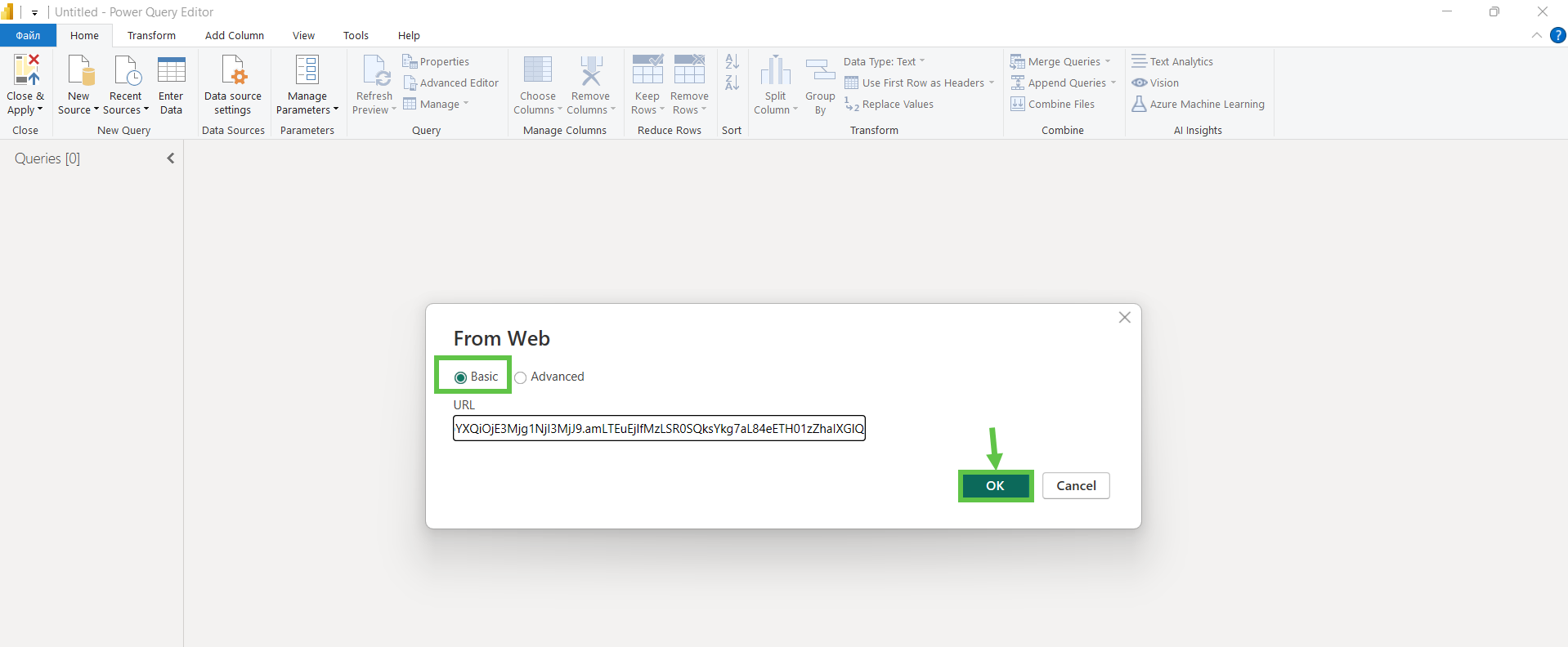
5. Here’s the data result based on the JSON Data Feed link.
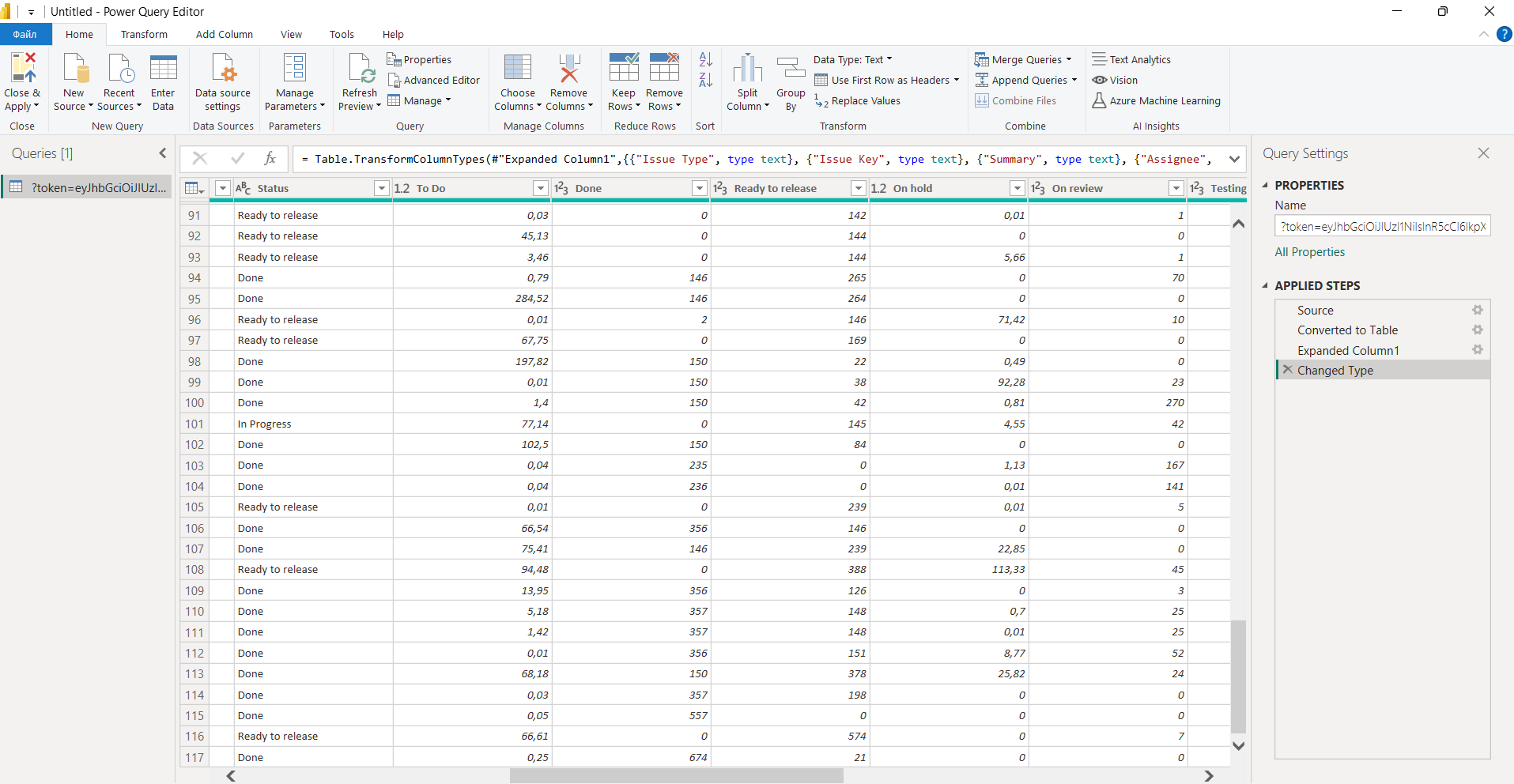
6. Click the “Close & Apply” button.

*downloading of analysis occurs
7. The data for analysis and generating a report is ready. You can see the example in the screenshot below:
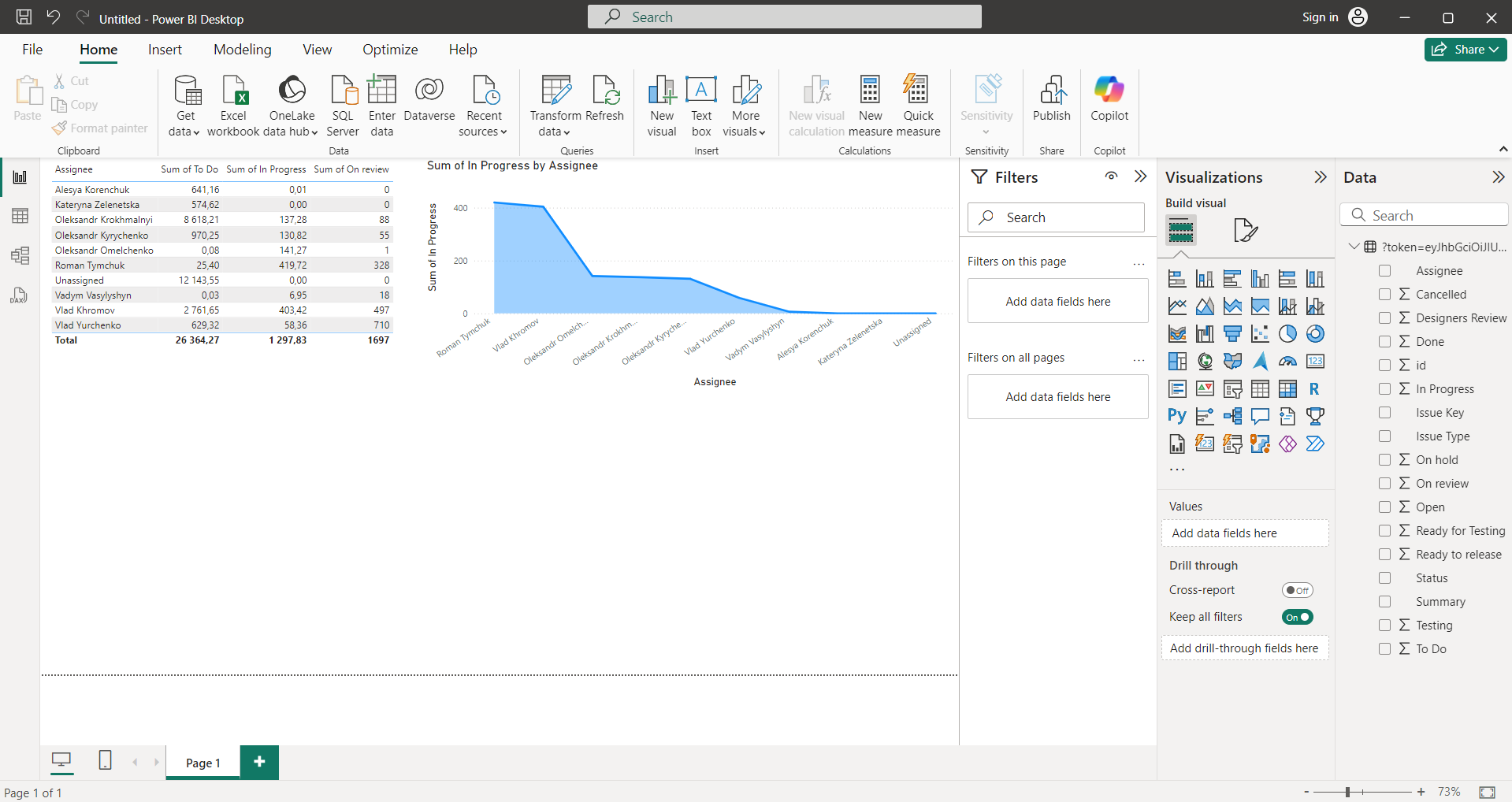
If you need help or want to ask questions, please contact SaaSJet Support or email us at support@saasjet.atlassian.net
Haven't used this add-on yet? Try it now!