How to Set Up and Read Data with Time Reporting Period (Trimmed Data)
📝 Context: When generating reports using the Time in Status add-on, you might encounter situations where many line items display nothing in the "Time in Status" column other than “–”. This guide explains what this means and how to address it. |
|---|
🤔 User Problem: Users see “–” in the "Time in Status" column for many line items in their report, even though the actual Jira ticket shows an actual Time in Status for "In Progress". They need to understand why this happens and how to fix it. |
|---|
Case: You’ve got a report where many line items display nothing in the “Time in Status” column other than “–”. When you go to the actual Jira ticket and open the tab, it does reflect an actual Time in Status for “In Progress”. What does it mean?
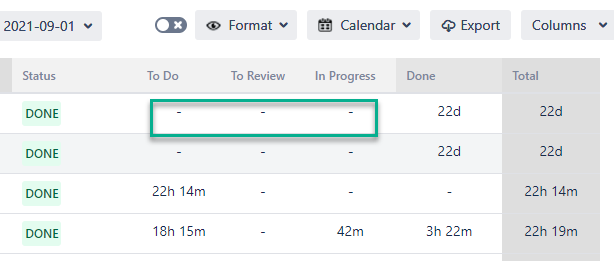
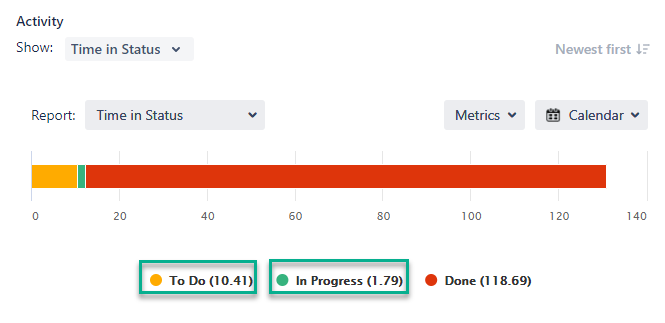
Explanation:
Statuses without values don't come under the selected time period. The task was in these statuses either earlier or later than the time range you had chosen in the Time reporting (trimmed) calendar, so they weren't counted.
The data is not trimmed on the issue panel view. So, time is calculated for all statuses for the entire period of the issue's existence.
If you’d like to get time in status data on the add-on’s grid – choose the “Any dates” option in the Time ranges.
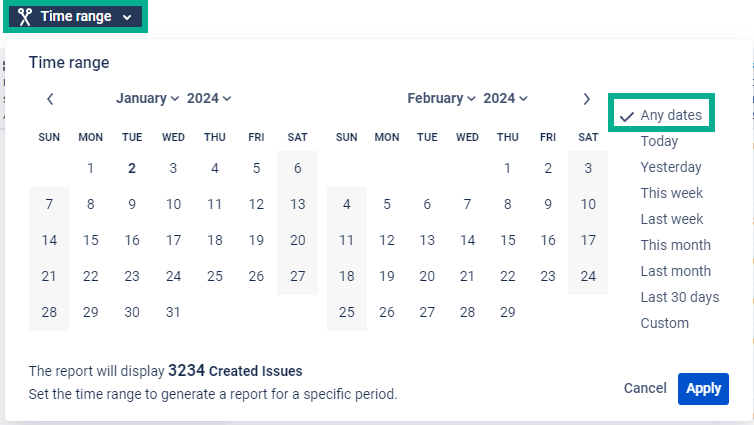
Time in Status add-on offers you two options (calenders) to set report ranges.
Issues period – to choose dates and get a list of issues that have been created/updated/resolved during the chosen period.
Time reporting period – to select the required date range and cut away dates before and after the chosen period.
Read more in the Setting Work Items and Report Periods in Jira Time in Status app section.
📈 Outcomes:
|
|---|
If you need help or want to ask questions, please contact SaaSJet Support or email us at support@saasjet.atlassian.net
Haven't used this add-on yet? Try it now!