Using Issues and Time Reporting (trim) Periods to Calculate Data
📝 Context: Understanding the data you get when you choose different date ranges for issues and time reporting periods is crucial for accurate analysis and reporting. This guide explains how the Time in Status app handles different date ranges and provides recommendations for configuring reports effectively. |
|---|
🤔 User Problem: Users need to understand how different date ranges affect the data presented in the Time in Status reports to ensure accurate and meaningful analysis. |
|---|
Case 1. You configure the report and set different date ranges:
Issues Range: With issues created from the 1st of January to the 1st of September.
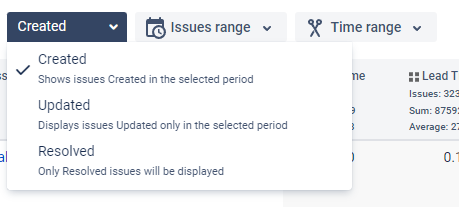
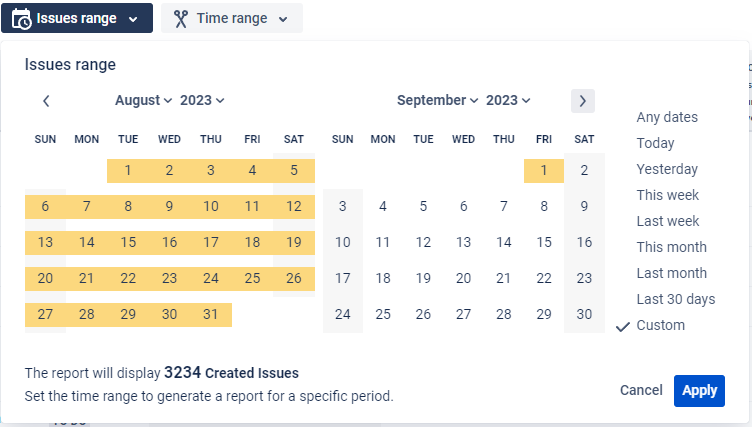
2. Time range: With issues trimmed (the time calculated for a specific date limit) from the 1st of June to the 1st of September.
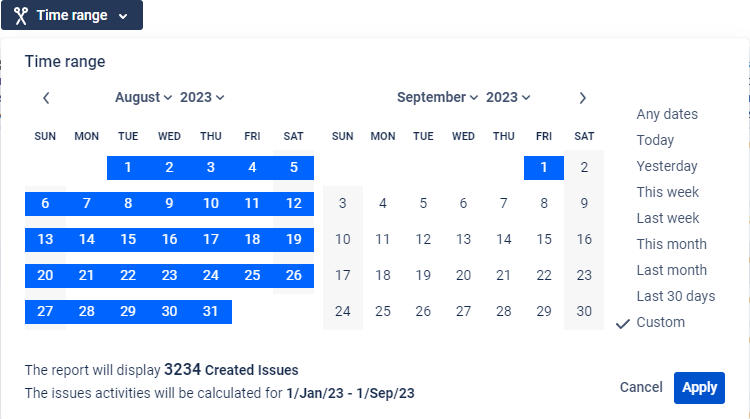
As a result, you’ll get on the grid issues created between Jan, 1 - Sep,1, but time values in columns will be calculated between Jun,1 - Sep, 1. The time from January to June will be trimmed (cropped) and not presented in the report.
Case 2. The same settings as in Case 1. You’ve received data on an issue where only one status (Resolved) is calculated; other statuses have no values.

Explanation: This issue has entered Resolved status on May, 29 and is still there. However, as you set trimmed period between Jun,1 - Sep, 1, a Resolved status has been calculated. Other statuses which issue has entered before June, are not included in the sample and accordingly receive empty values in columns.
Recommendation: To get values for all task statuses for the period from Jan, 1 to Sep, 1, you need to select ‘Any date’ as a Time reporting (trimmed) period.
Issue range
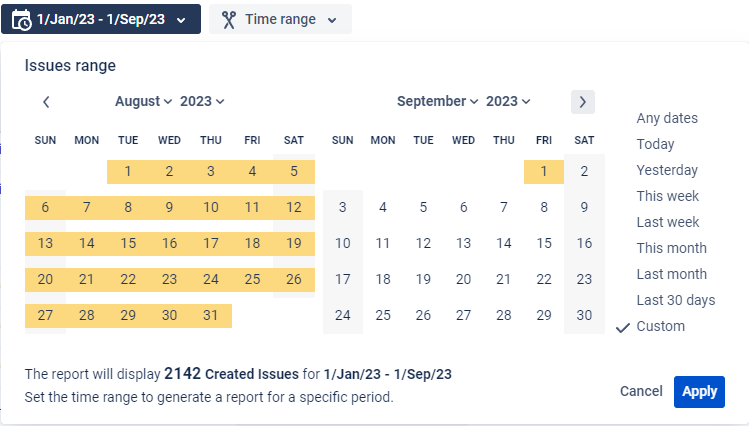
Time range
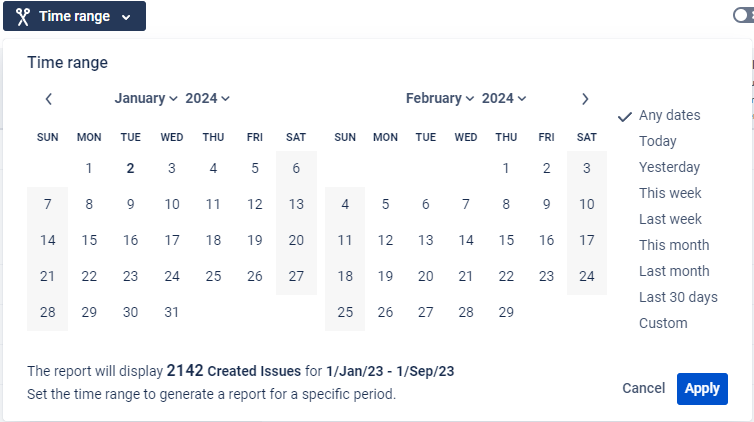
Time in Status add-on offers you two options (calenders) to set report ranges.
Issues range – to choose dates and get a list of issues that have been created/updated/resolved during the chosen period.
Time range – to select the required date range and cut away dates before and after the chosen period.
Read more in the Setting Work Items and Report Periods in Jira Time in Status app section.
📈 Outcomes:
|
|---|
If you need help or want to ask questions, please contact SaaSJet Support or email us at support@saasjet.atlassian.net
Haven't used this add-on yet? Try it now!