Tracking Assignee Time in Each Status
📝 Context: To find out how long an assignee spends on each issue, you can use the Pivot Table function in the Time in Status app. This guide provides step-by-step instructions to configure the Pivot Table to display the assignee time for each issue. |
|---|
🤔 User Problem: Users need a way to track how long each assignee spends on individual issues to understand workload distribution and identify areas for improvement. |
|---|
Steps to configure:
Open Time in Status app.
Select Pivot Table view.

3. Choose the Time in Status report and the required Project or Sprint.
.png?inst-v=f5fc2c99-e873-4997-8fed-5b615945aed2)
4. Then click the Fields button.

In the Field menu, you can set your custom fields for Rows, Columns, Values.
5. To display Assignee time for Summary, drag and drop such fields:
Assignee and Issue Key → Rows
Time (hours) → Values
Status → Columns
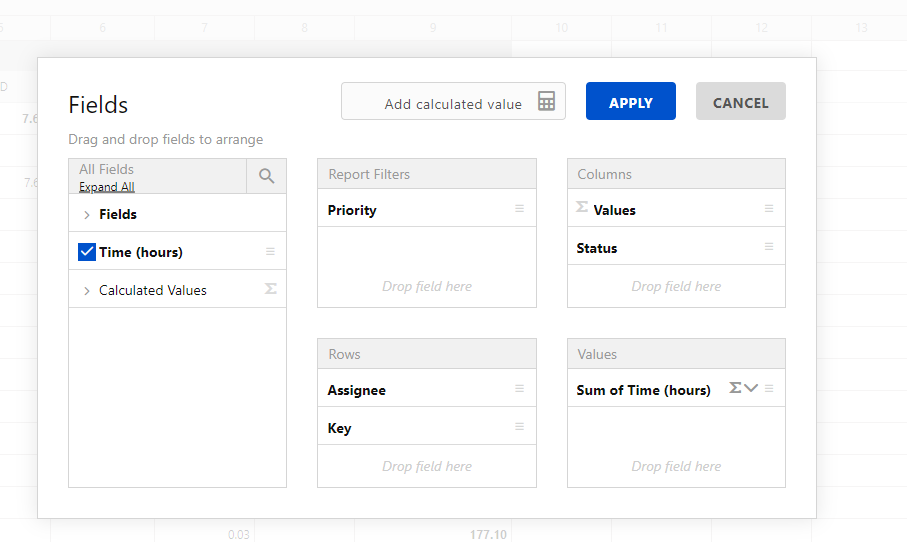
As a result, you will get the Assignee Time per Status.
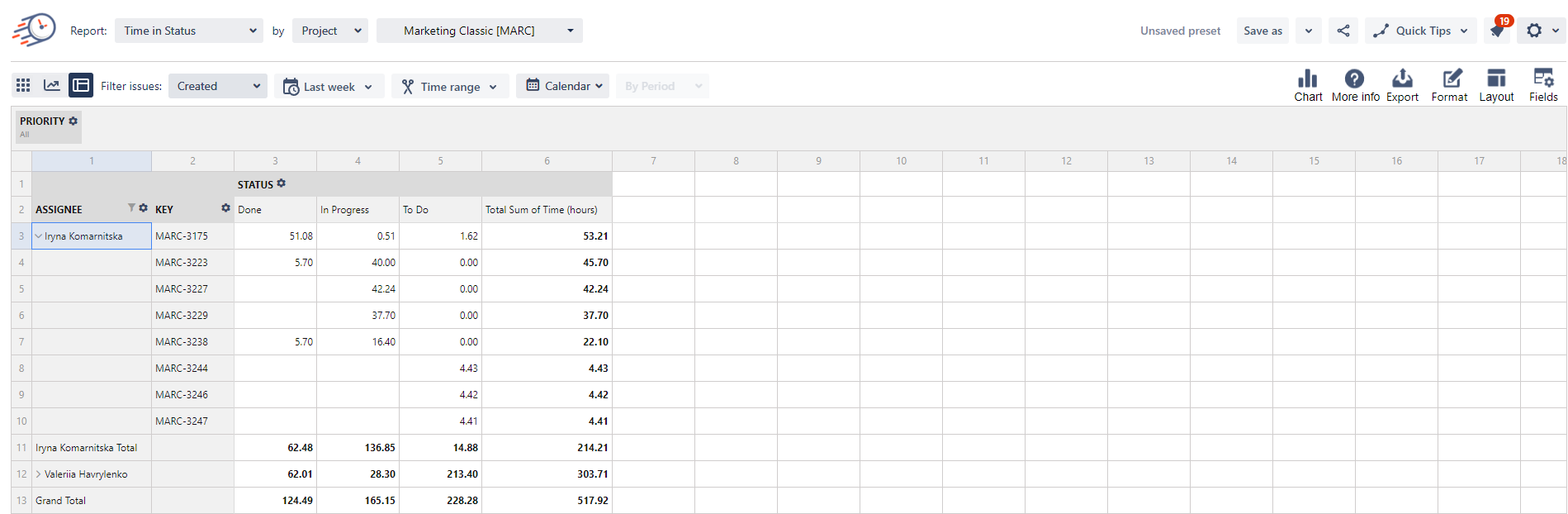
The Options section allows you to change the table's layout. Choose the form you like: Compact, Classic, or Flat.
.png?inst-v=f5fc2c99-e873-4997-8fed-5b615945aed2)
For further analysis, you can export the pivot table to Excel.
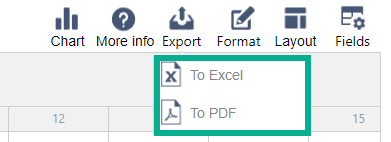
📈 Outcomes:
|
|---|
If you need help or want to ask questions, please contact SaaSJet Support or email us at support@saasjet.atlassian.net
Haven't used this add-on yet? Try it now!