Work Schedules
Set up a work schedule excluding non-working days and hours in the Time in Status app to accurately display data in your reports.
Manage Work Schedules
Click the gear button in the upper right corner to open the configuration menu.

Click Calendars in the configuration menu to manage your work schedules for different teams.
Go to Add New Calendar and create a new setting or edit, copy, and delete existing ones.
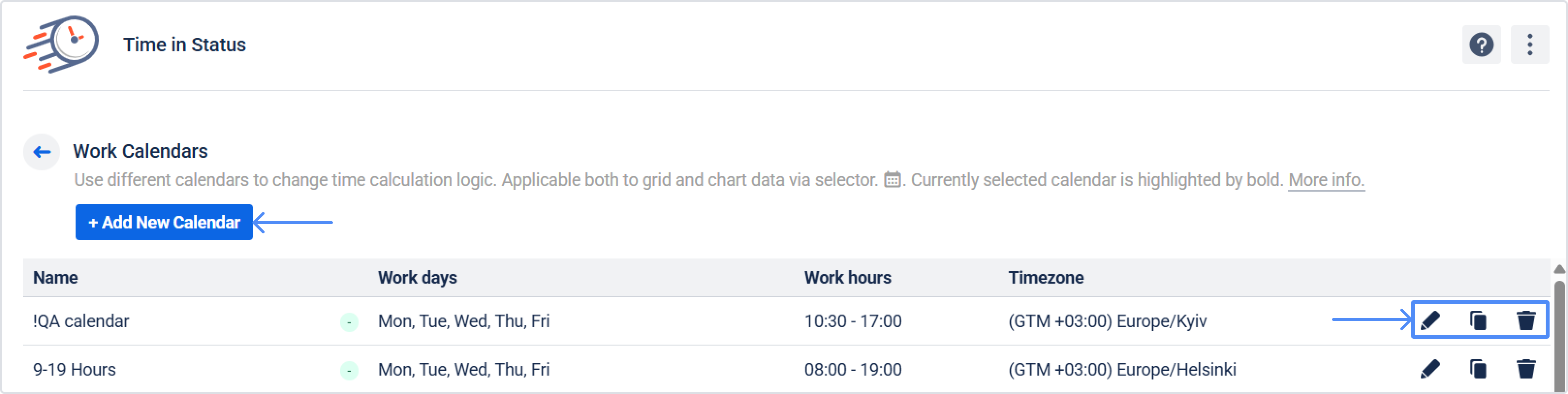
After clicking the Add New Calendar button, you can choose:
the amount of working days per week;
time zone;
the amount of working hours per day;
every day breaks;
the days when your team is on holidays;
Also, you can add a name to each calendar.

The time spent on work item in each status will be calculated according to your specific calendar.
How are business (working) days calculated in reports according to your working calendars?
For example, you have a work calendar configured like this:
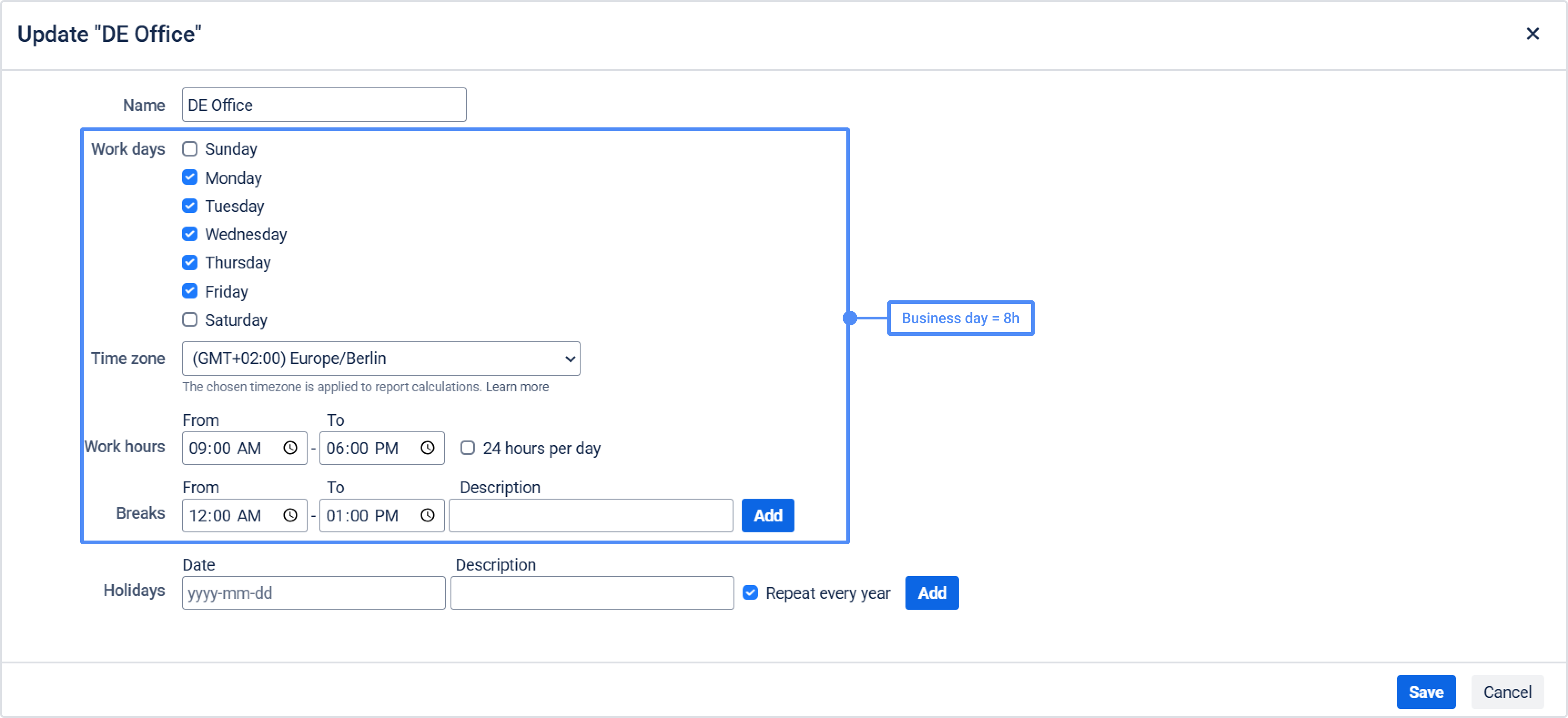
That is if one regular calendar day is 24 hours. And according to this working calendar, one business day equals 8 hours.
Let's take the example of a report to see how the calculation works.
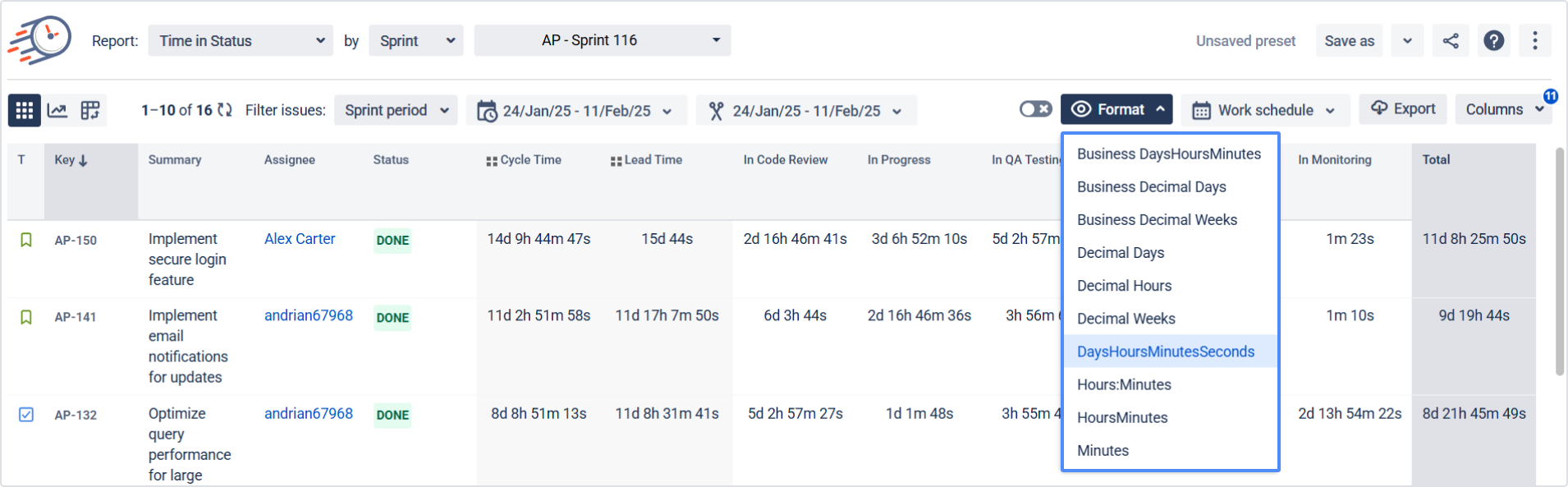
If we choose the DaysHoursMinutes format, the calculation in the report will be based on a typical day, which is 24h.
For example, the task's total time spent in different statuses is 1d 14h 28m.
By choosing the Business DaysHoursMinutes format, we get the total time for the same task - 4d 6h 28m. Because the calculation is made according to your work calendar, in which 1 business day is 8h.
According to the number of hours, the values are the same:
DaysHoursMinutes = 1d 14h 28m = 24h+14h+28m = 38h 28m
Business DaysHoursMinutes = 4d 6h 28m = (8h*4)+6h+28m = 38h 28m
But, when choosing the Business DaysHoursMinutes format, the calculation considers the number of working hours in one calendar day, according to your work calendar.
Learn more > Time format.
Linking the work schedule to a custom field
When creating a custom field, you must link one of your work schedules to this custom field.
A label in the calendar catalog will notify you that it is used to calculate the status time for a particular custom field.
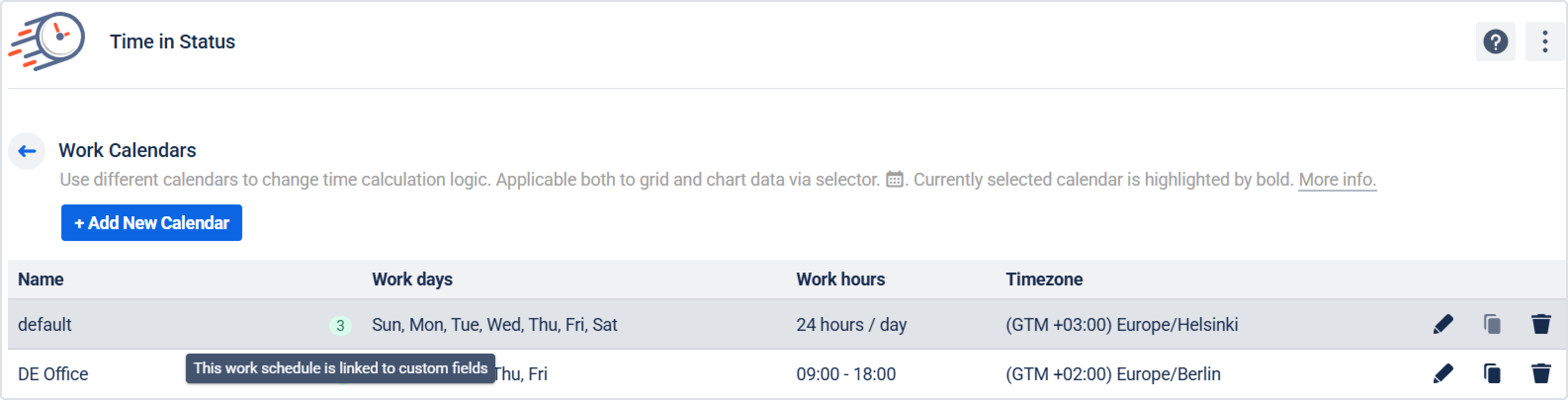
Note that such a calendar cannot be deleted. But you can edit it if necessary.
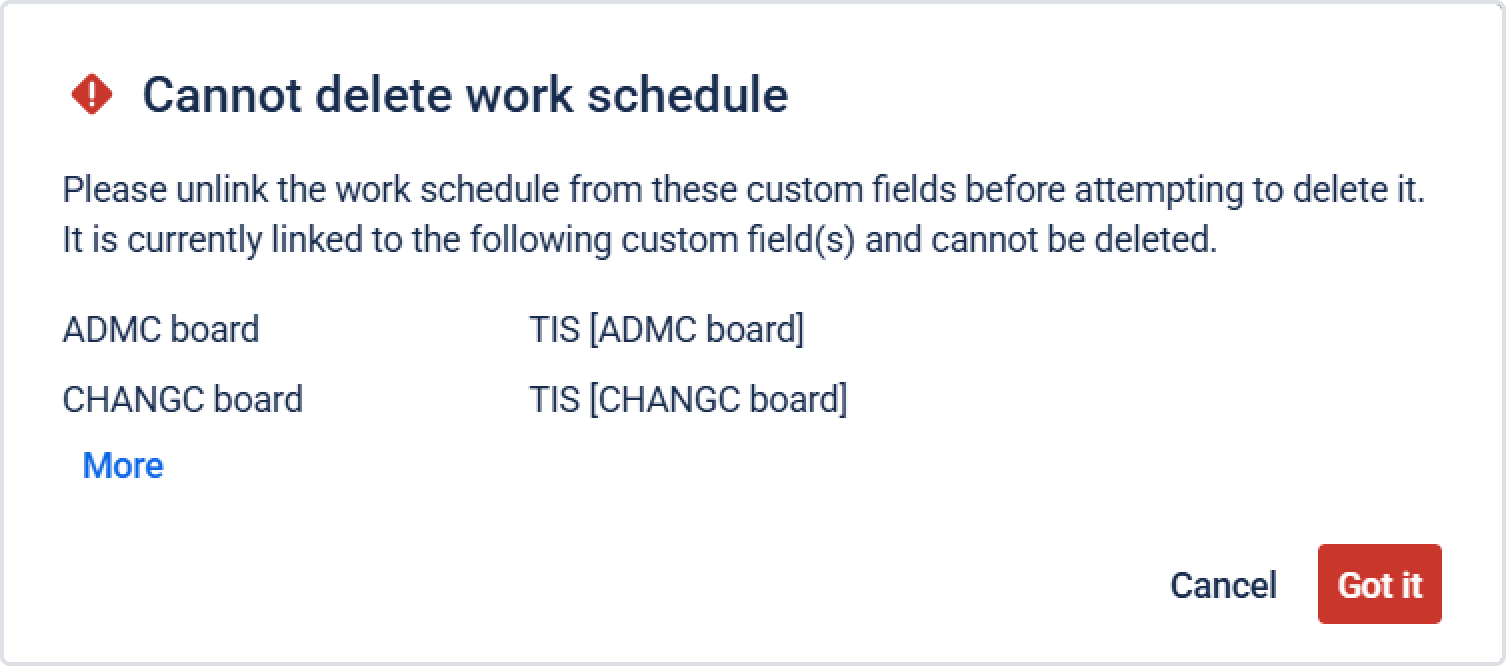
If you need help or want to ask questions, please contact SaaSJet Support or email us at support@saasjet.atlassian.net
Haven’t worked with the add-on yet? Give it a try