💡 Use Case: How Time & Cost Tracker helps project managers
✅ How Time & Cost Tracker helps project managers: a deep dive into cost reports
Project managers and team leads often struggle to maintain visibility over how time is being spent across teams and whether their projects stay within budget. Jira provides strong tools for tracking issues and workflows, but it lacks native capabilities to combine time, cost, and resource data in one view.
That’s where Time & Cost Tracker for Jira becomes essential.
As a project manager, team lead, or resource manager, your job involves more than just tracking task progress. You need to:
Monitor time logs across multiple team members and projects
Compare actual hours vs. planned or estimated time
Identify inefficiencies or risks early
Prevent time overuse or budget overruns
Provide stakeholders with accurate reports
However, Jira alone doesn't offer an all-in-one solution for easily forecasting, tracking, and budgeting team-wide time and budget performance.
Common Pain Points
❌ Lack of visibility into team-wide logged hours
❌ No real-time comparison of logged time vs. estimates
❌ Manual budget tracking in spreadsheets
❌ Difficult to forecast future resource and cost needs
❌ Limited transparency for clients or executives
✅ Solution with Time & Cost Tracker
Time & Cost Tracker for Jira provides an all-in-one solution to track team time, project budgets, and forecast future effort. With visual dashboards and reports, PMs can:
See who logs how much time, and on what
Compare estimated vs. actual time in one view
Stay on top of budget spending by tracking labor costs and expenses
Create accurate forecasts for future project phases
Here’s how Time & Cost Tracker helps you do that:
The Cost Report is a powerful feature that consolidates all project spending-related information. It gives PMs clear and structured insight into both Labor Costs and Direct Expenses.
How to Create a Cost Report in Time & Cost Tracker
Navigate to the Cost Reports section
Go to the Time & Cost Tracker app → click "Cost Reports" and then Click "Generate Report"When you click "Generate Report"
A configuration window will open where you will define the parameters of your report: period, default hourly rate, and budget allocated.Set the report scope using a Filter
Choose an existing Jira filter or create a new one to define the issue list (scope) for which the report will be generated.💡 Only issues with work logs in the selected period will be included.
Define the reporting period Set Start Date and End Date — this will determine which work logs and expenses are included.
💡Example: 01.08.2025 – 31.08.2025 for a monthly report.
Set a Default Hourly Rate (optional)
This fallback rate is used if any team member doesn’t have an individual rate defined for the selected period
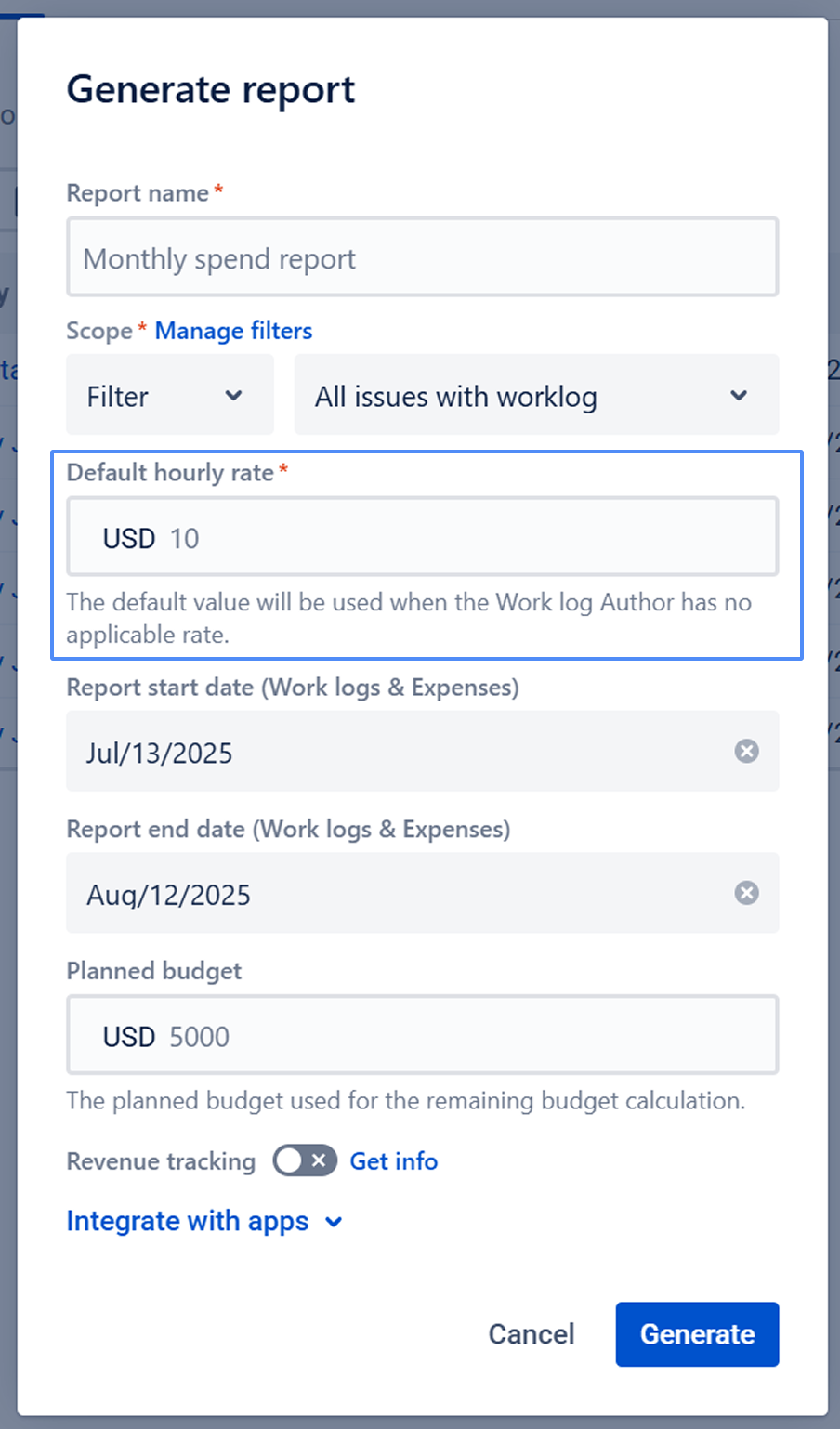
Add a Planned Budget
Helps you compare actual cost and time with your initial estimates right inside the report.Enable Revenue Tracking (optional)
Activate this if you want to track project revenue or generate invoices simultaneously.Click "Generate"
The system will automatically generate the cost report using the selected parameters.After creation, explore the five tabs in the report:
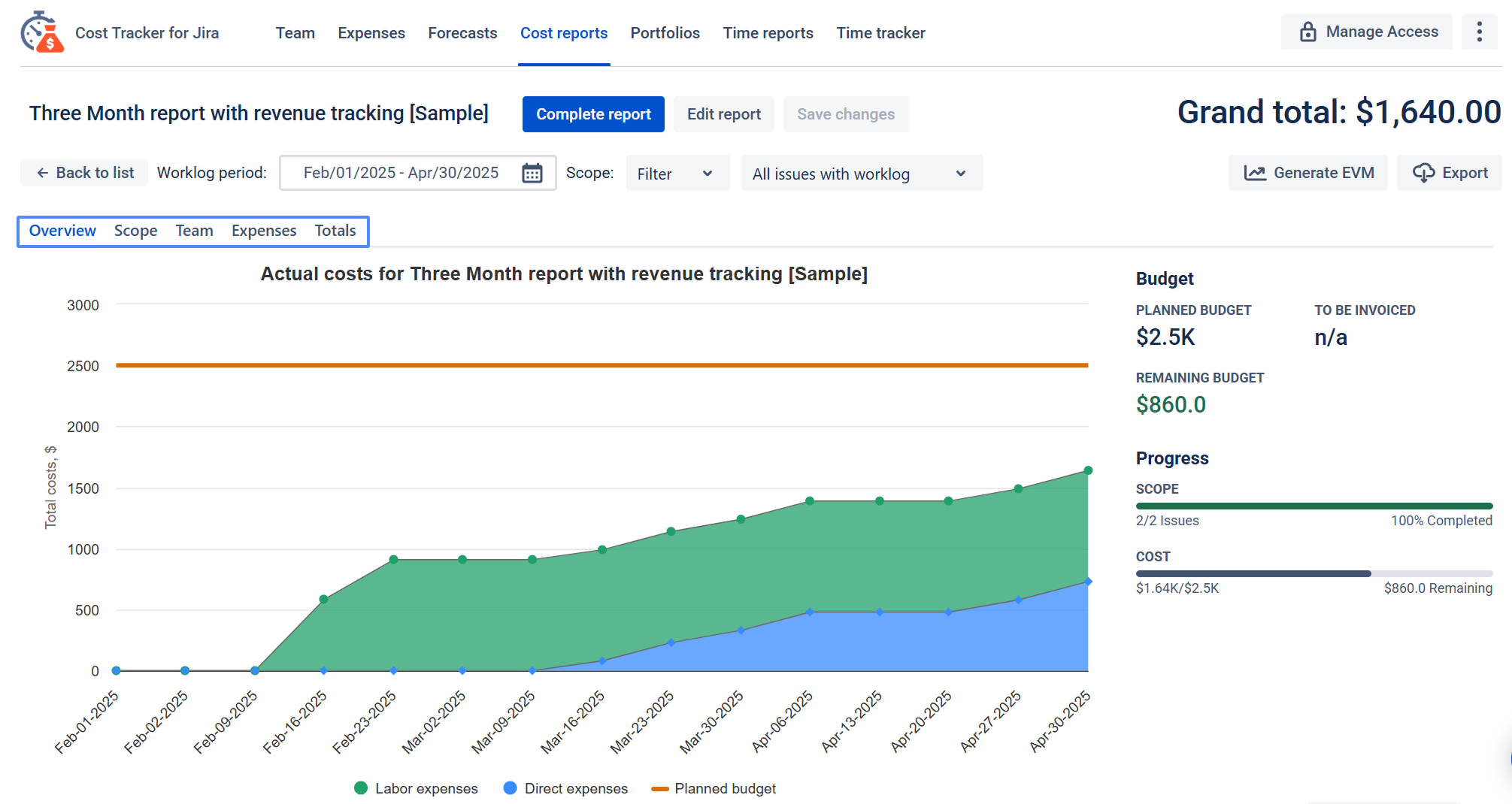
Overview – Charts and visual breakdown of costs: visual dashboards showing cost trends, budget split by category, and risk indicators with quick drill-down options.
Scope – Cost per issue with time logs: see cost per task, compare to estimates, and track detailed time logs for each issue.
Team – Cost per team member: view labor costs by person, track workload, and spot over- or under-utilization.
Expenses – All direct (non-labor) expenses: track licenses, travel, equipment, and other non-labor costs, organized by category.
Totals – Summary of total labor and direct expenses: one screen with total labor + direct costs, budget comparisons, and variance highlights.
📈 Outcomes:
|
|---|
If you need help or have questions, please contact SaaSJet Support or email us at support@saasjet.atlassian.net.
Haven't used this app yet? Try it now! >>>