Installation Time Metrics Tracker | Time Between Statuses Data Сenter
Like all the add-ons at the Atlassian Marketplace, Time Metrics Tracker is set in two ways:
From the Atlassian Marketplace
Write "Time Metrics Tracker | Time Between Statuses" in the search box".
Select "Time Metrics Tracker | Time Between Statuses" (by SaaSJet) in the search results.

Click "Try it free" when you open the add-on page at the Atlassian Marketplace.
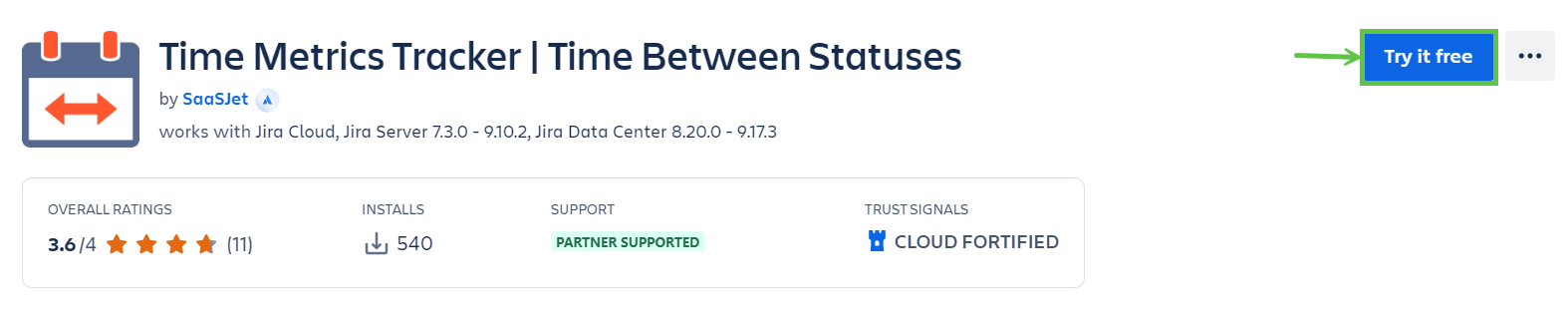
Press the "Try it free" button.
Select your site on the atlassian.net to install the add-on, then click "Start free trial".
Open your Jira account and choose "Time Between Statuses" from the drop-down list.

You're all set!👍
From Jira admin page
If you want to install the add-on from Jira admin page, please follow the instructions below. (You need to be a JIRA Administrator to install Issue History)
First, click Administration menu and go to Manage apps page.

Click "Time Between Statuses" in the search box.

Click "Free trial" or "Buy now" to download and install the app.
You're all set! 👍
If you need help or want to ask questions, please contact us through a SaaSJet Support or via email support@saasjet.atlassian.net
Haven't used this add-on yet, then try it now !