Setting Up Time Metrics Calculation Conditions
You can create your custom time metrics and generate reports based on them.
Adding a new Time metric
There are two ways to do this:
1 — The first quick way is to create a Time metric on the grid.
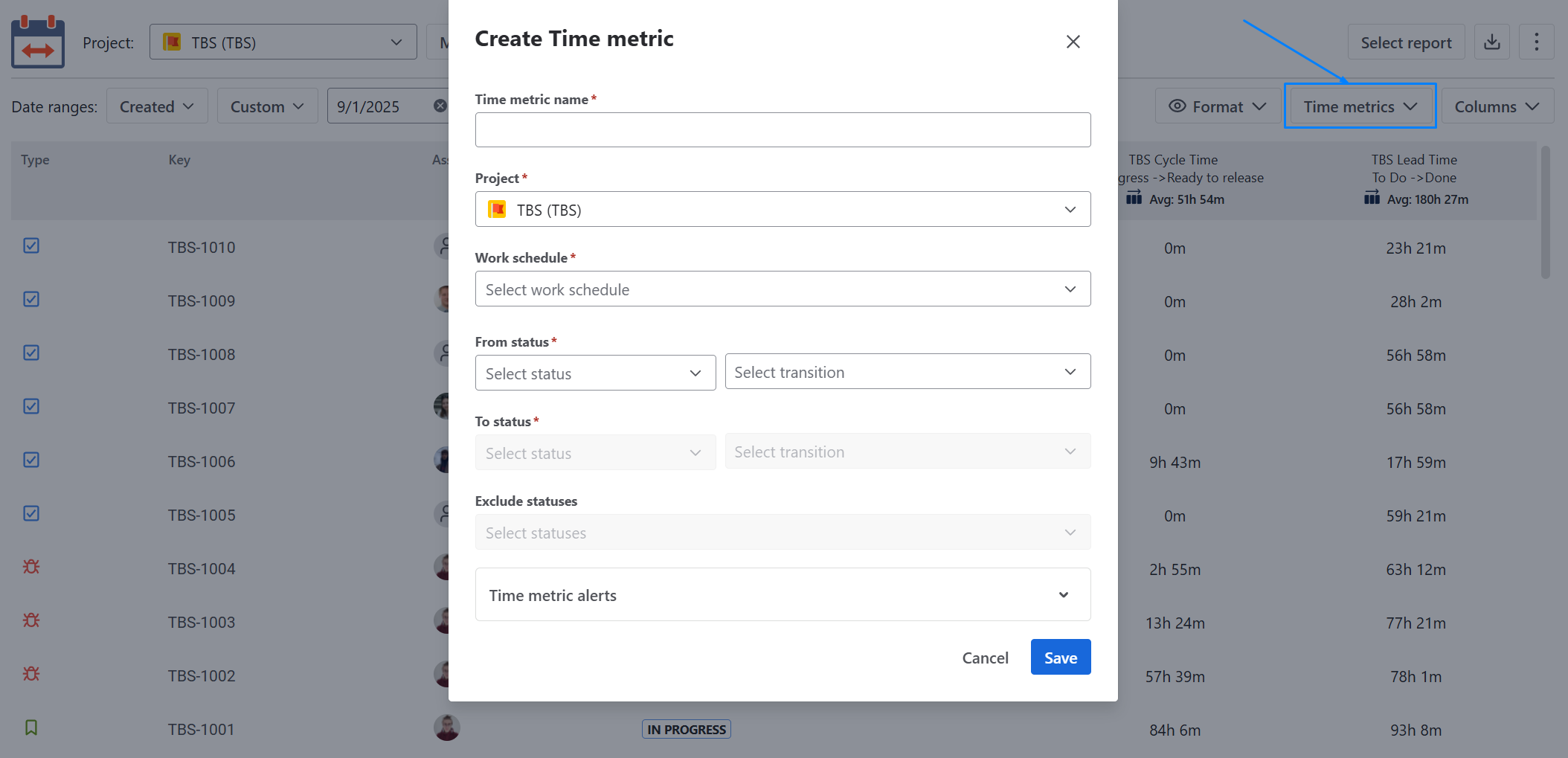
Click on the Time metric button in the upper right corner of the table to configure the conditions necessary to calculate a particular time metric.
2 — The second way is to use the Configuration button. However, this method is more helpful for editing existing Time metrics.
To add a new time metric, click Configuration — this button can be found in two places:
1️⃣ In the top-right corner of the report screen:
Click the three-dots menu (⋯) and choose Configuration from the dropdown list.

2️⃣ In the left sidebar, directly under the Time Metrics Tracker section of the app — the Configuration item is displayed in the navigation menu.
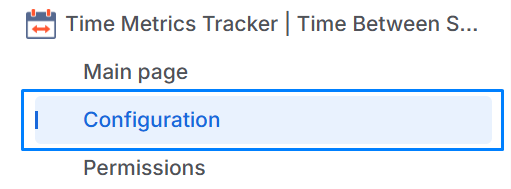
Click + Time metrics
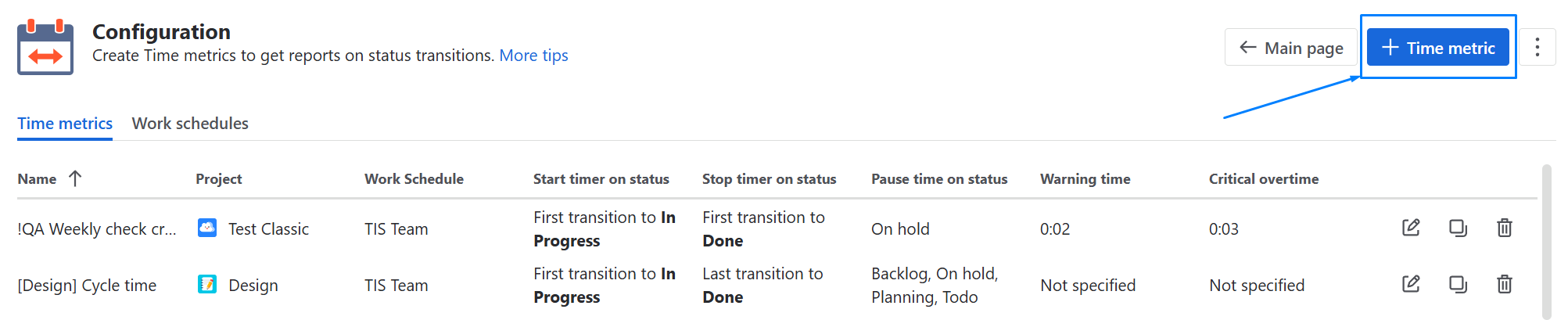
Select the required project and set the work schedule according to which the time metrics will be calculated. Next, set the necessary conditions for calculating the time metric by selecting the necessary transits from/to the status.
You can also choose a status on which the calculation should pause.
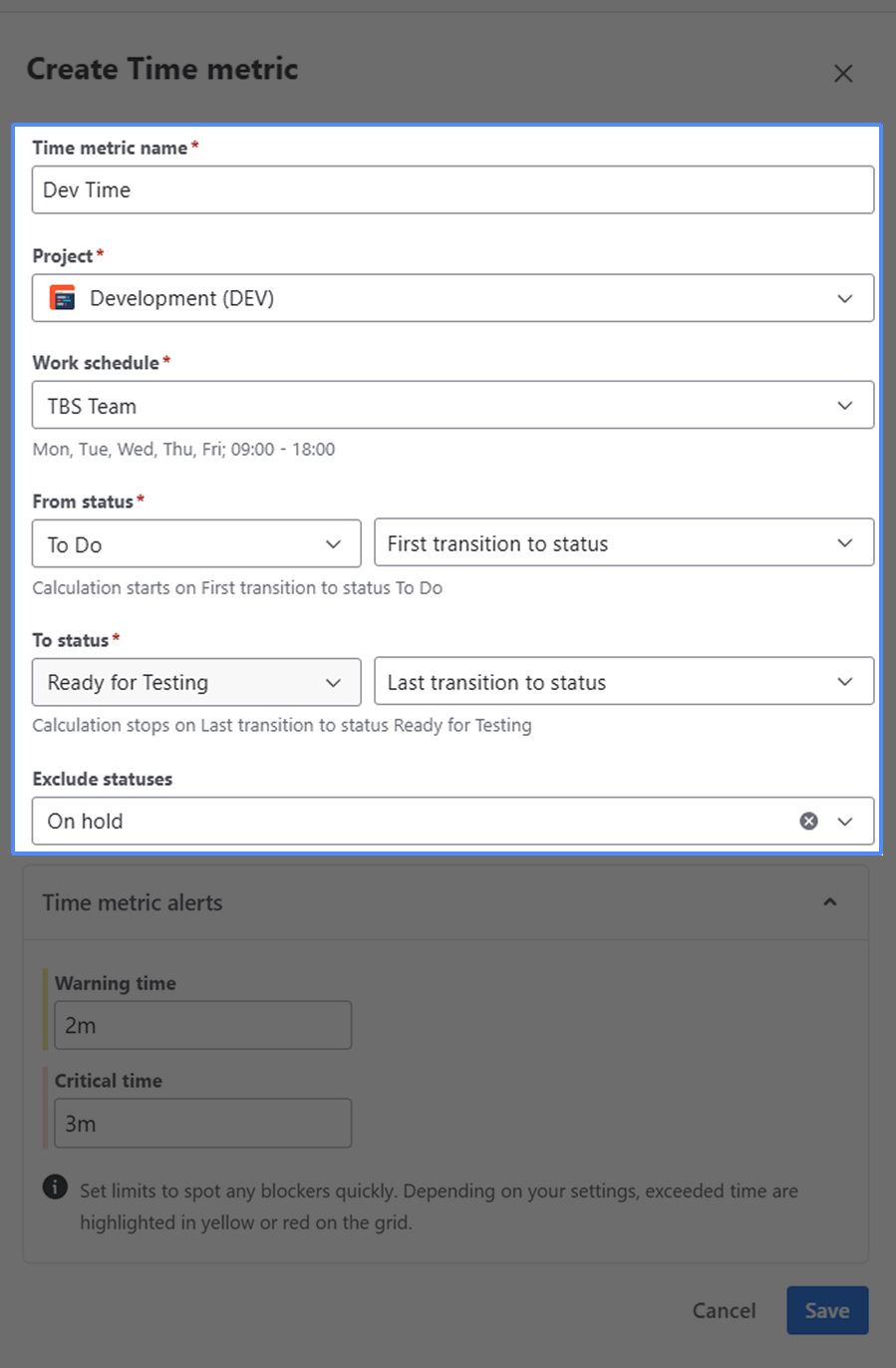
After you customize your calculation preferences, set the Warning and Critical time limits
.png?inst-v=0719a9cd-9e0b-4824-b730-a14ac25382db)
This feature will help you to get the visual color tagging on work items to notify you when the time limits have been exceeded:
Warning time limit - yellow
Critical time limit - red
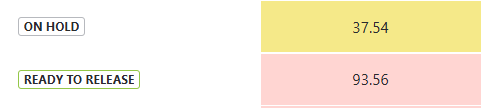
On the right side, you can set time limits and specify users who will receive email and in-issue notifications when those limits are exceeded.
Managing Time metrics
To manage Time metrics, click Configuration

After entering the Time metrics manager, you can manage the metric.

Displaying Time metrics on the report
To select the time metric to display on the report, click Time metric and select the checkboxes for all the KPI’s you want to display.
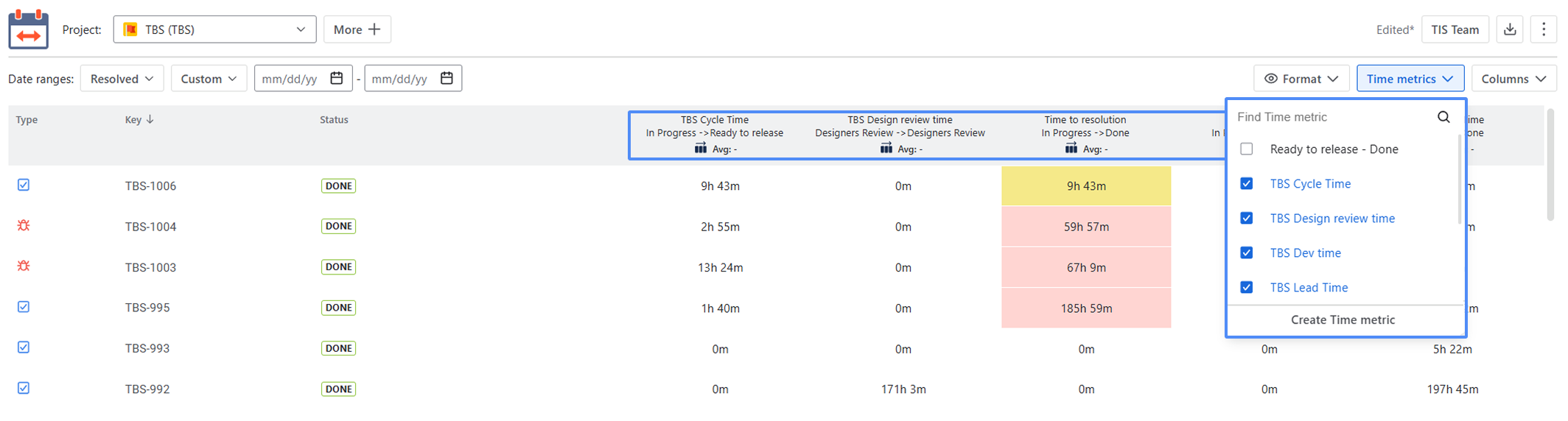
If you need help or want to ask questions, please contact us through SaaSJet Support or via email support@saasjet.atlassian.net
Haven't used this app yet? Try it now!