Adding Gadgets
With the Adding Gadget feature, you can add a Pie Chart, Met vs Exceeded and Met vs Exceeded per Criteria charts to your Dashboard.
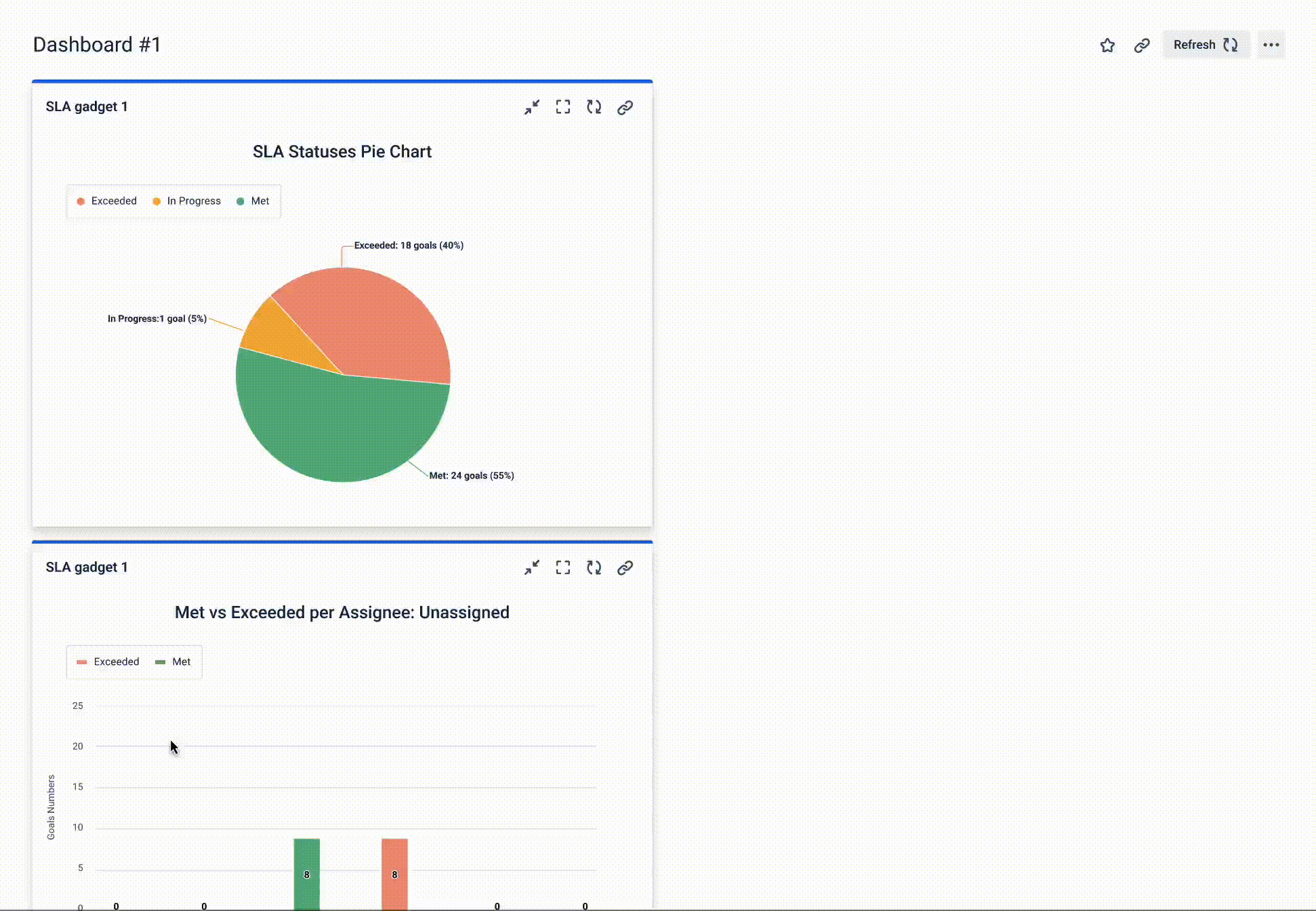
Go to the Charts you want to add to your Dashboard and click the Create Gadget button.
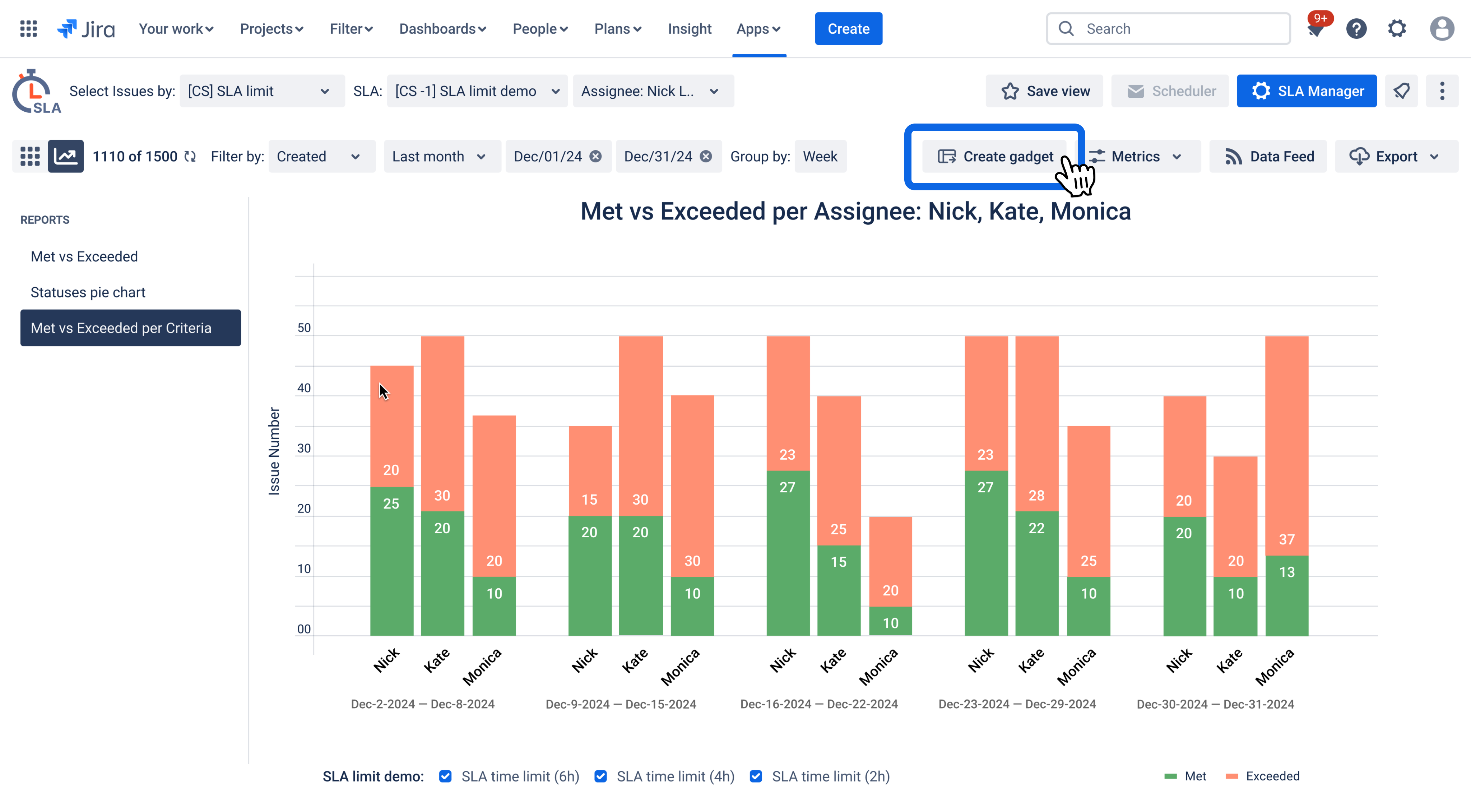
Next, select Dashboard and click Create. If you don't have a dashboard, you need to create one.
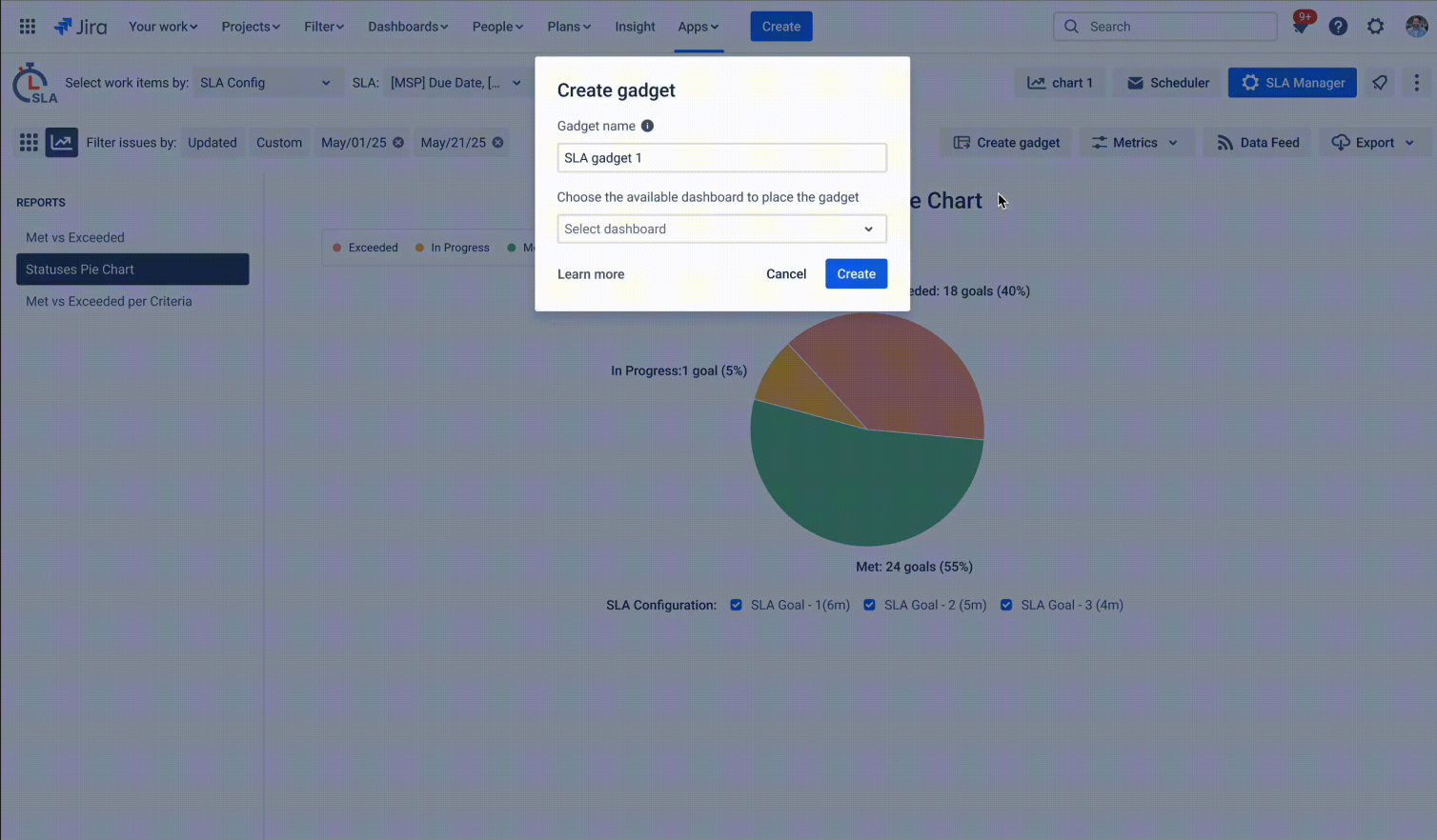
If the operation is successful, you will receive a notification with a link to the Dashboard.
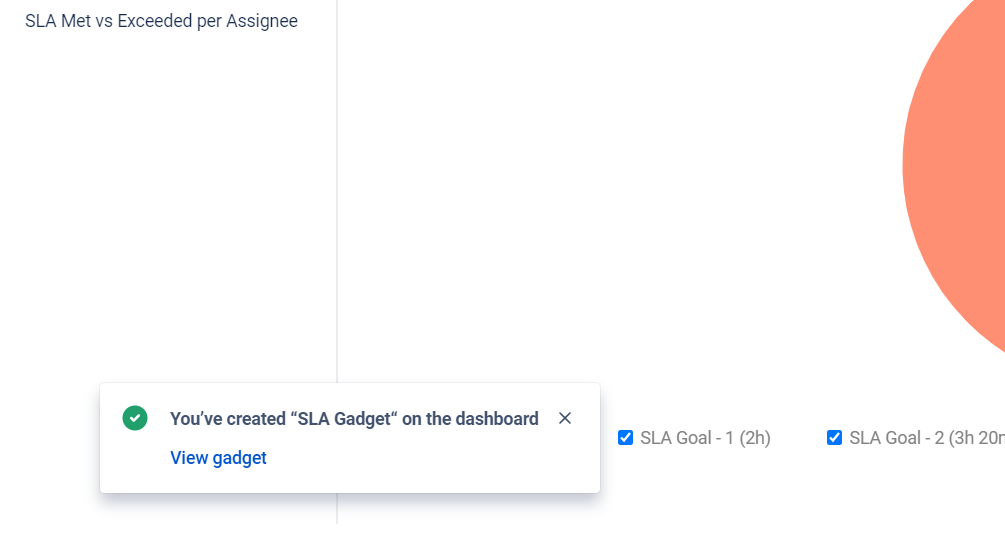
You will get charts in the Dashboard by clicking on the link.
The number of gadgets on a dashboard is limited to 20 by default. Consider managing your gadgets to stay within this limit.
Note: If you update the filter inside the SLA Time and Report add-on, you will need to re-add the gadget to your Dashboard for the changes to take effect. The updated data will not automatically refresh in the existing gadget.
Important: If you try to add a Chart directly from the Jira dashboard without creating it first in the SLA Time and Report add-on, the chart will appear blank. Make sure to generate the chart in the add-on before adding it to your Dashboard.
That's all🎉