Update Issue Status After Form Submission
Update issue status after form submission automatically changes the Jira issue status after form submission, moves issues through the workflow, and triggers the next steps in your process. The list of transitions reflects the Selected Project workflow statuses.
⚙️ How It Works
🔄 Automatic Transition
Form submission triggers status change
Moves issues through your defined workflow
Configuration applies only to forms within the selected project
⚠️ Workflow Requirements
Project workflow must allow the selected transition
Check: Project settings → Workflows → verify transition path
If workflow doesn't allow transition, no action occurs
🛠️ Setup Instructions
1️⃣ Configure Status Update
Open Smart Forms and create/select a form
Go to Settings Tab → Issue status after form submission
Choose Project where form will be added
Select target status transition from dropdown
List reflects your project's workflow statuses
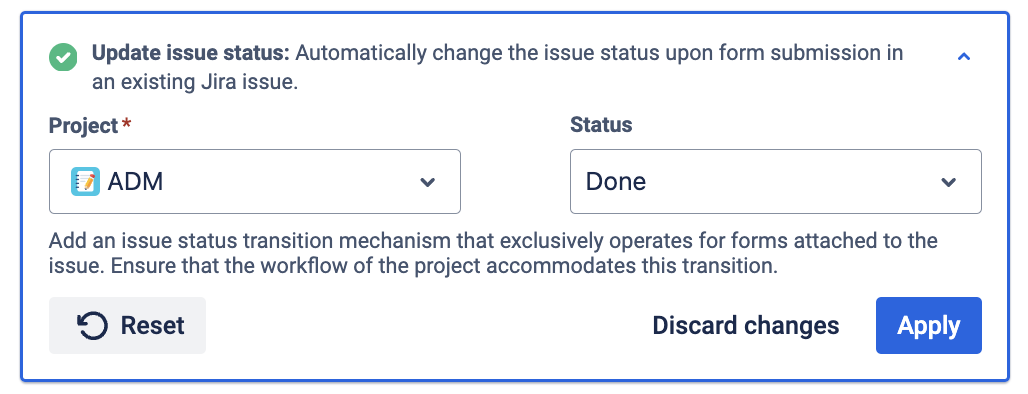
2️⃣ Save and Use
Save form configuration
Add form to issues using your preferred method
Form submissions automatically update issue status
💡 Key Points
🎯 Project-specific: Settings apply only to selected project
🔄 Workflow-dependent: Transitions must be allowed by project workflow
📋 Universal: Works with all supported form attachment methods