Mapping Multiple Values to Jira Fields
Content: Field Types › Mapping Setup › Instructions
Mapping multiple values to Jira fields allows collecting multiple form responses into a single Jira field for the Update existing issue fields setting.
📋 Supported Field Types
Multi-Choice Fields (Jira default separator)
Select list multiple choices
Checkboxes
Labels
Text Fields (Custom separators)
Short text: Space separator between values
Paragraph: Line break format
[Label]: [Response]
⚙️ How It Works
🔗 Multiple Mapping
Add multiple form elements
Map each to the same Jira field
Responses combine automatically using field-specific separators
🛠️ Setup Instructions
1️⃣ Configure Multiple Mapping
Open Smart Forms and create/select a form
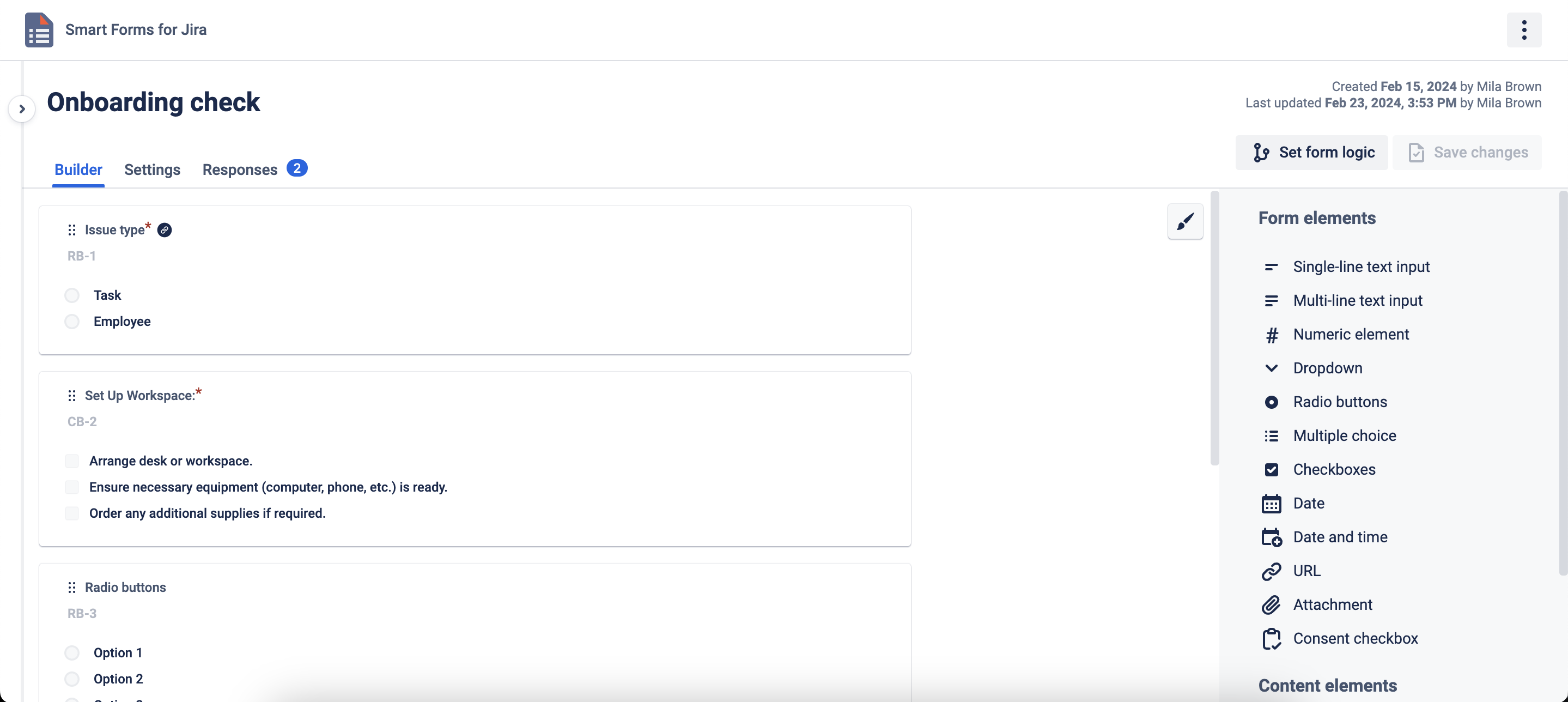
Go to Settings Tab → Update Existing issue Fields or Create New issue setup
Click Add more fields/elements
2️⃣ Map Elements
Choose multiple form elements for mapping
Select the same Jira field for each element
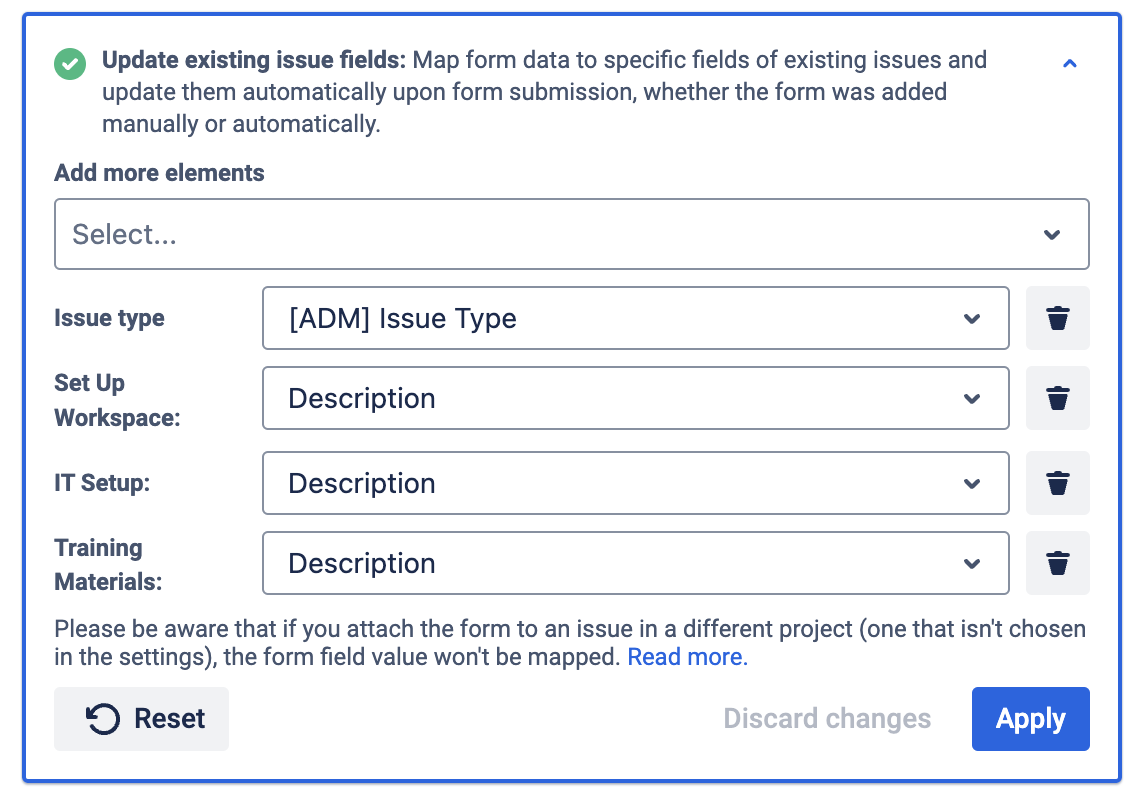
Configure additional field mappings as needed
3️⃣ Try
Save form configuration
Add form to issues using your preferred method
Form submissions automatically combine values in the target Jira field
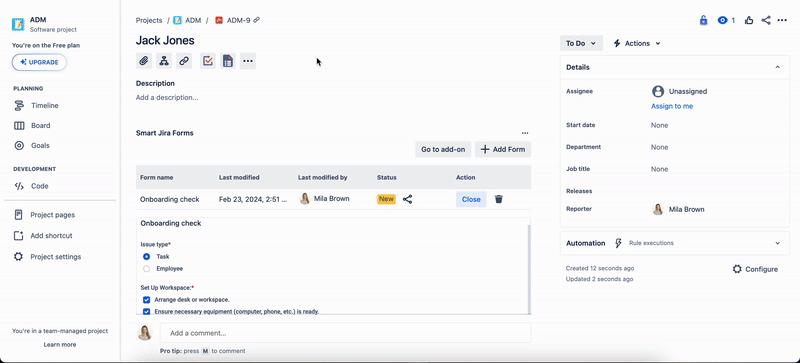
💡 Key Points
🎯 Same Field: All form elements must map to the same destination field
📝 Auto-Combine: Values merge using appropriate separators
🔄 Flexible: Works with all supported form attachment methods