Manual-attach form to issues
Smart Forms for Jira allows you to manually attach one or multiple forms directly to a Jira issue. This is ideal when you need internal teams to complete additional structured inputs, approvals, or task-specific forms.
Manually added forms can be saved as drafts, reused, duplicated, or even used to update existing issue fields or create new issues—all within your Jira environment.
How It Works
Manually attaching forms enables teams to choose when and which forms to include in a Jira issue. Once attached, a form can be filled out, edited, and its responses can update the issue itself or trigger new issue creation.
📌 Add one or multiple forms to an issue manually
📌 Save forms as drafts and resume later
📌 Review draft history or restore previous versions
📌 Responses can update the current issue or generate a new one
How to Attach a Form Manually
Open the Smart Forms for Jira add-on and either create a new form or use an existing one.
Navigate to a Jira issue. In the issue panel under the issue summary, navigate to more and click ‘Add Smart Forms’
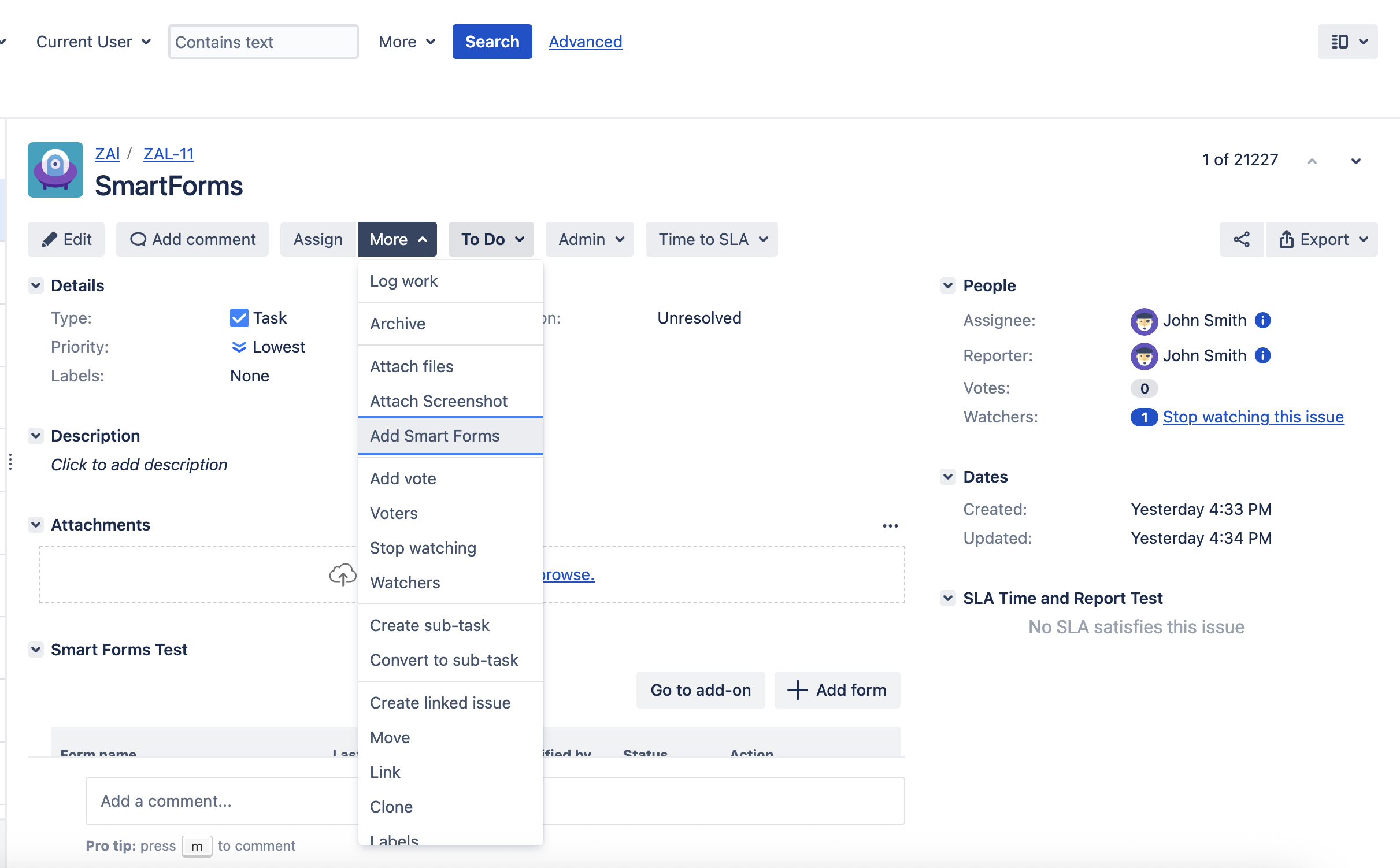
In the add-on panel select the desired form and click Add Form. You can search for existing forms or go to Form Manager to build a new one.
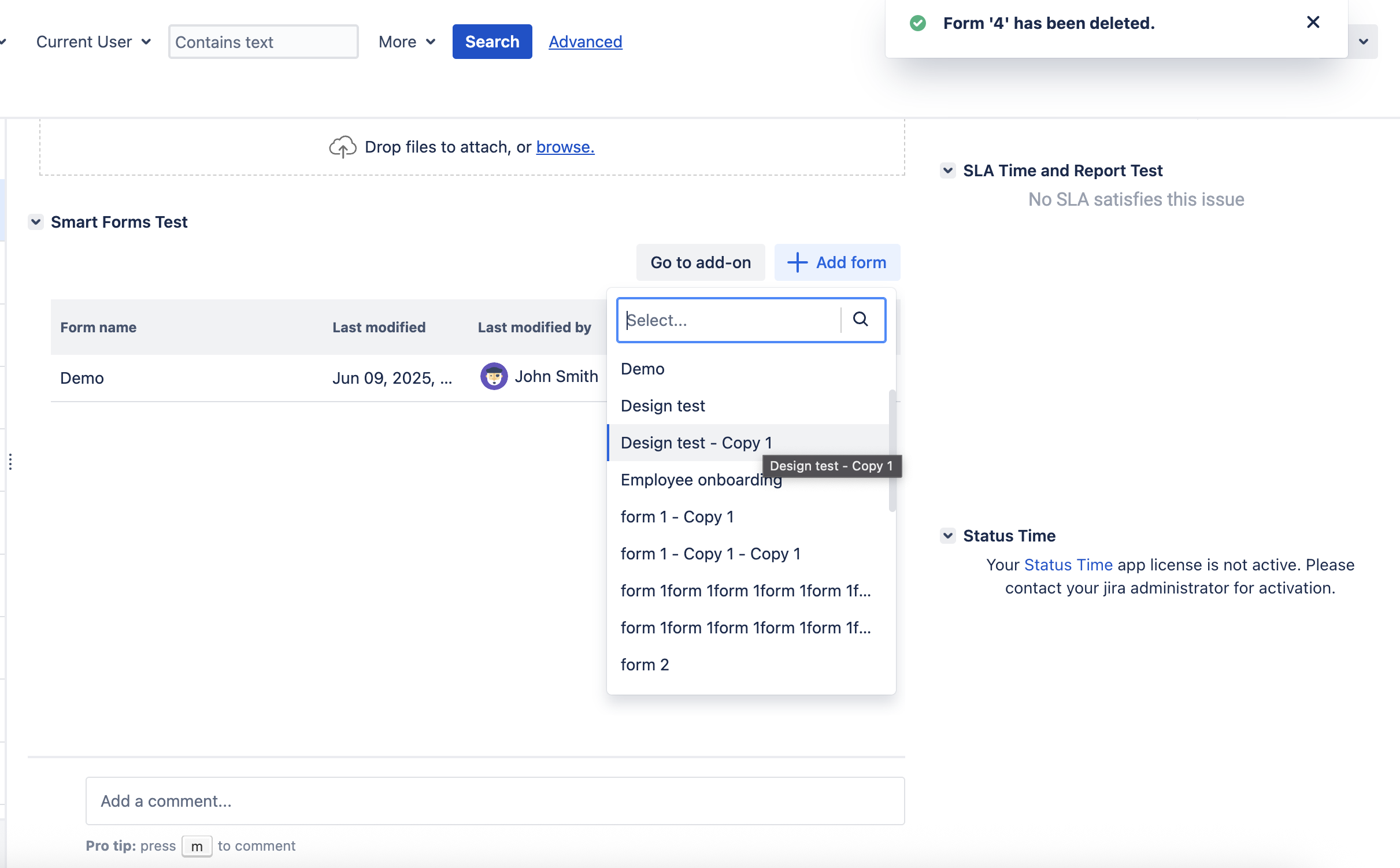
To attach more forms, repeat the process by clicking Add Form again.
📌 Need multiple copies of the same form? Just duplicate the form inside the issue as many times as needed.
What You Can Do With Manually Added Forms
Save as draft to complete later
Download responses from individual form instances or all at once
Duplicate the same form within an issue for recurring data entry
Update issue fields after form submission based on mapped responses
Create new Jira issues using submitted form data as input
Review or restore earlier versions of a draft form