Employee Onboarding
The Problem:
Onboarding is often scattered — HR gathers personal data in one tool, IT waits for manual requests to create accounts, and Facilities gets notified too late for equipment. New hires arrive on Day 1 without access or resources, and managers can’t see where things stand.
The Solution:
Smart Forms for Jira standardizes employee onboarding with one form that collects all details and triggers automated Jira workflows. The form can be shared externally for pre-hire data, auto-attached to onboarding issues, update Jira fields, and create new issues across departments.
How It Works
Pre-hire details collected externally (candidate fills the onboarding form via secure public link).
Form logic tailors fields by department or role (e.g., Engineering → dev tools, Sales → CRM access).
Form auto-attaches to “Employee Onboarding” issues in HR and IT projects.
Field mapping updates issue fields (Start Date → Due Date, Manager → Assignee, Department → Component).
Create new issues setting generates provisioning tasks in IT, Security, or Facilities projects.
Automation handles notifications and check-in forms during the first week.
Setting Up Employee Onboarding
Step 1: Build the Employee Information Form
Add elements for Name, Department, Role Level, Start Date, Manager, Equipment Needs.
Apply form logic:
If Department = Engineering → show Equipment Needs
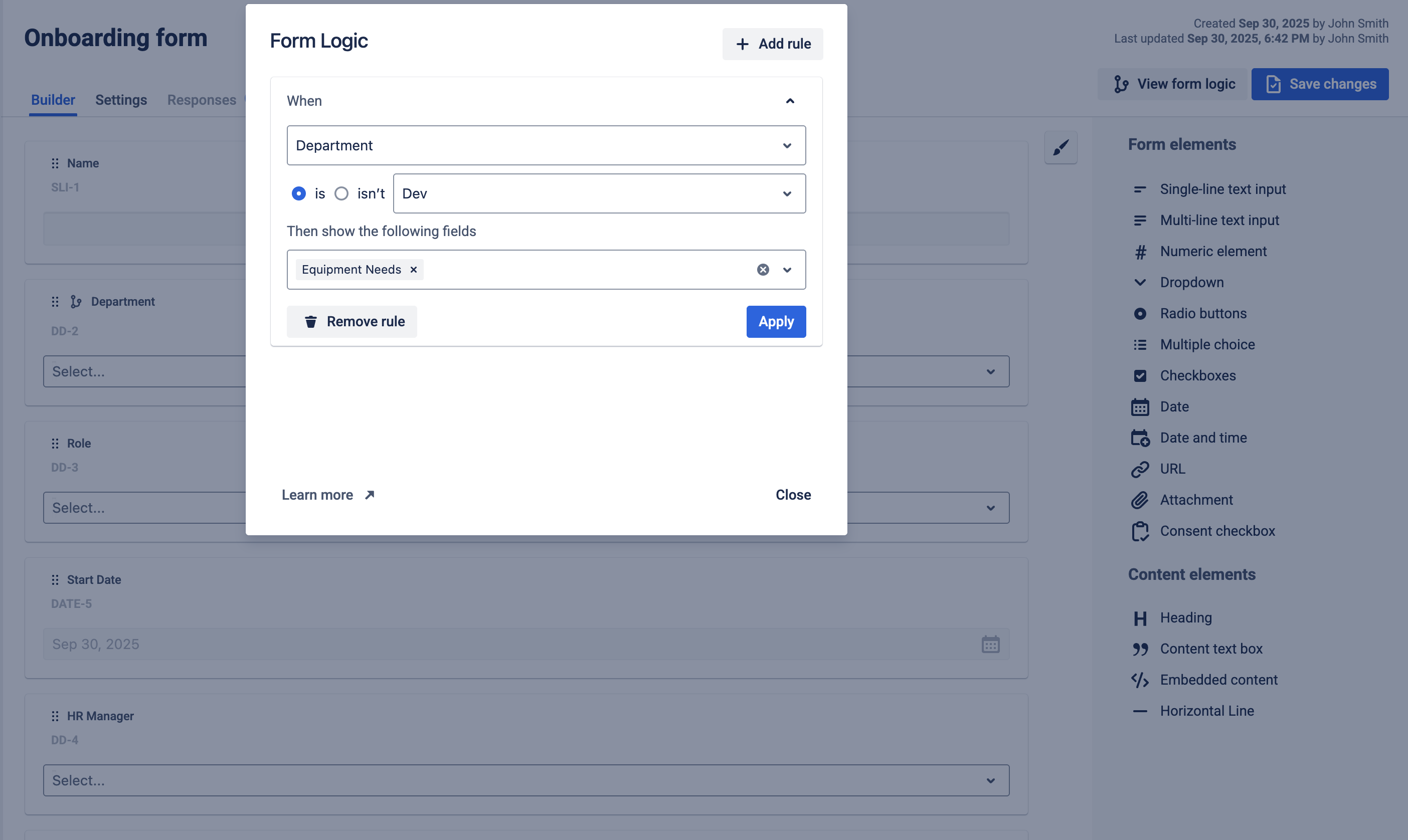
Step 2: Share Form Externally
Go to Settings → Share form externally
Generate a public link to collect pre-hire info before the person has Jira access
Responses can create or update issues in Jira if you shared form from issue
Step 3: Create New Issues after submission
Go to Settings → Create new issue
Configure project + issue type for newly created issues
Map relevant fields: Employee Name → Summary and Department → Department
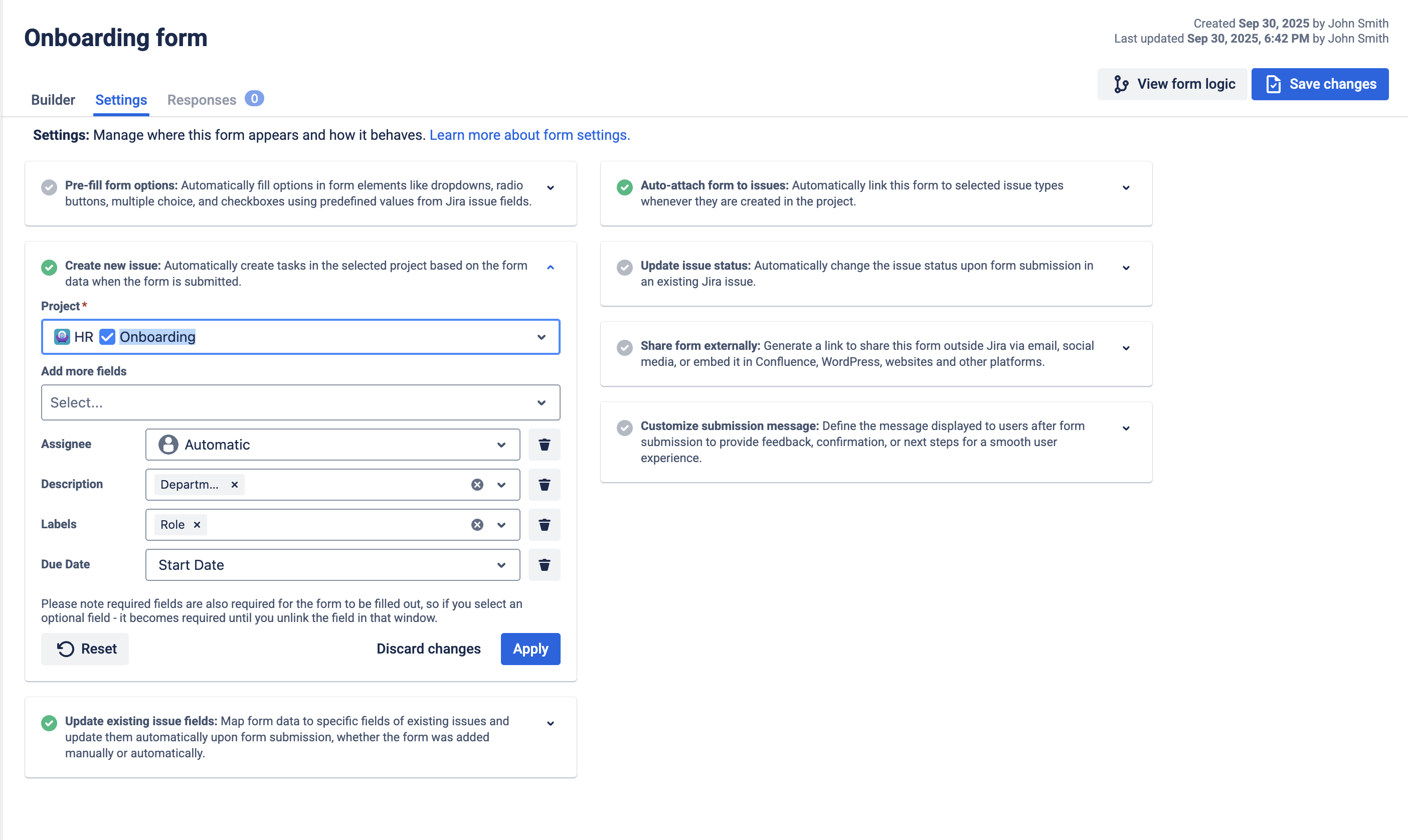
Step 4: Auto-Attach Form to Issues
Go to Settings → Auto-attach form to issues
Select project: “HR Operations,”
Apply to issue type: “Employee Onboarding”
Form appears automatically when onboarding issues are created
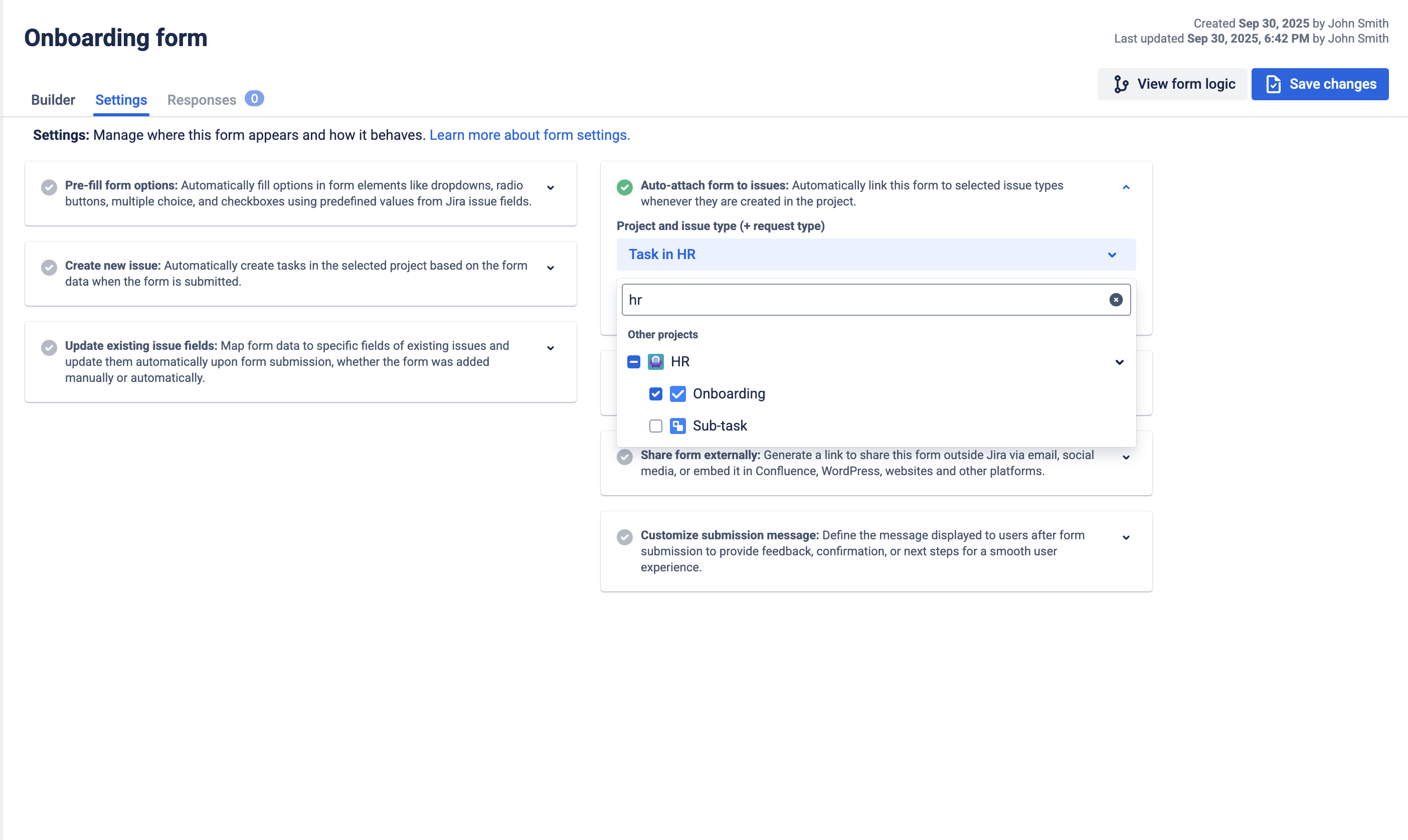
Step 5: Update existing issue fields for form submitted in issue
Go to Settings → Update existing issue fields
Select form element you want to map to issue field
Map relevant fields: Employee Name → Summary and Department → Department
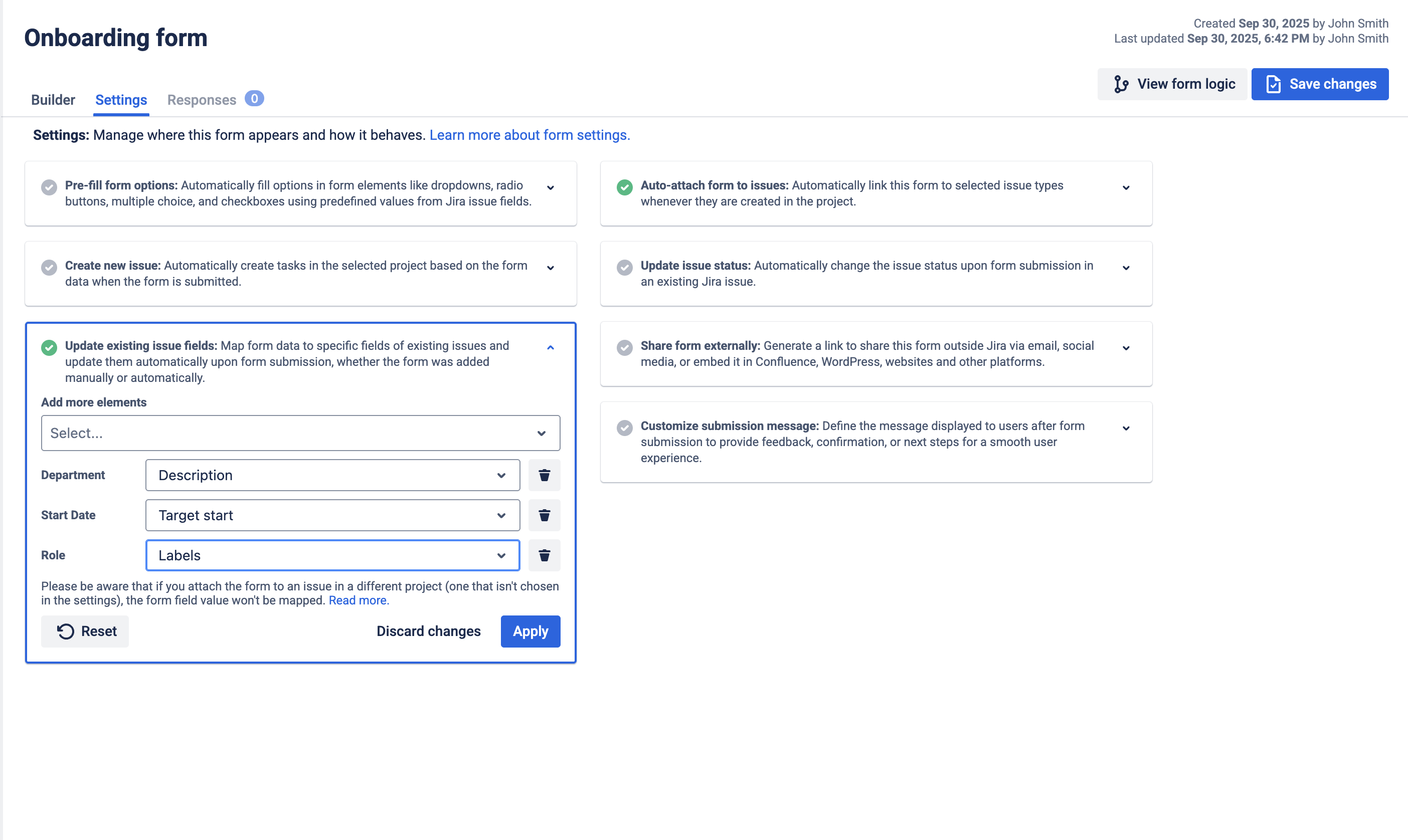
Smart Forms features used:
External sharing for pre-hire intake
Conditional form logic
Auto-attach forms to issues
Create new issues from submissions
Update existing issue fields