Get Started with Boomerang: Reminders for Jira Issues
Welcome!
Learn more about all the features of the Boomerang app.
1. Configuration
You can add a new reminder to any work item from your account. You just need to open any work item view.
Select the Boomerang menu.
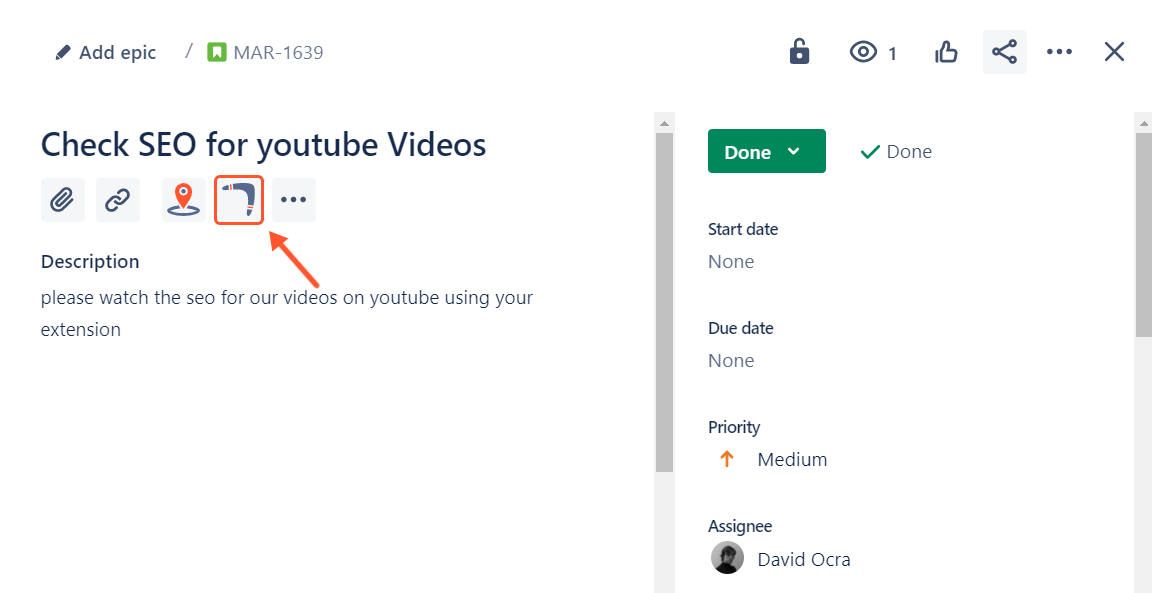
After selecting, you will see the +Add reminder button.
If you have already added a reminder, you can view details about it (time and date), edit, and delete if necessary.
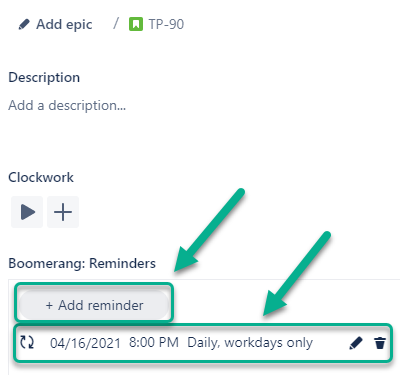
After clicking the +Add reminder button, you will be able to add such information:
Reminder Message;
Reminder Recipients;
Date;
Time;
Recurring.
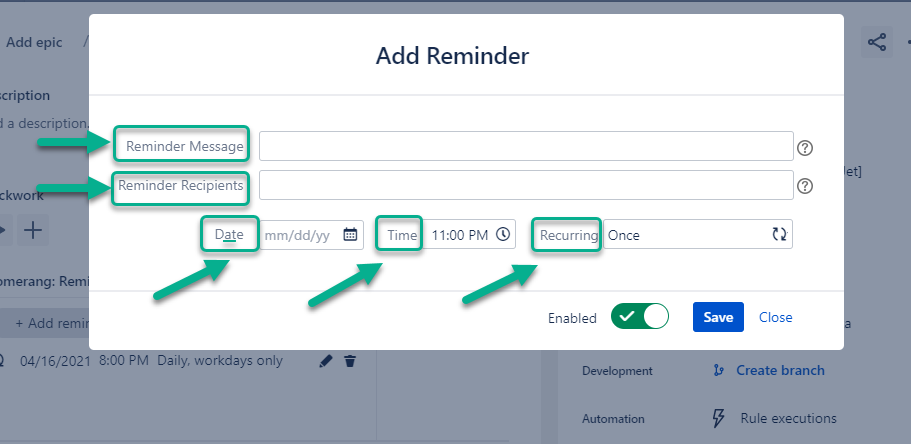
You can add as many recipients for each reminder as you need.
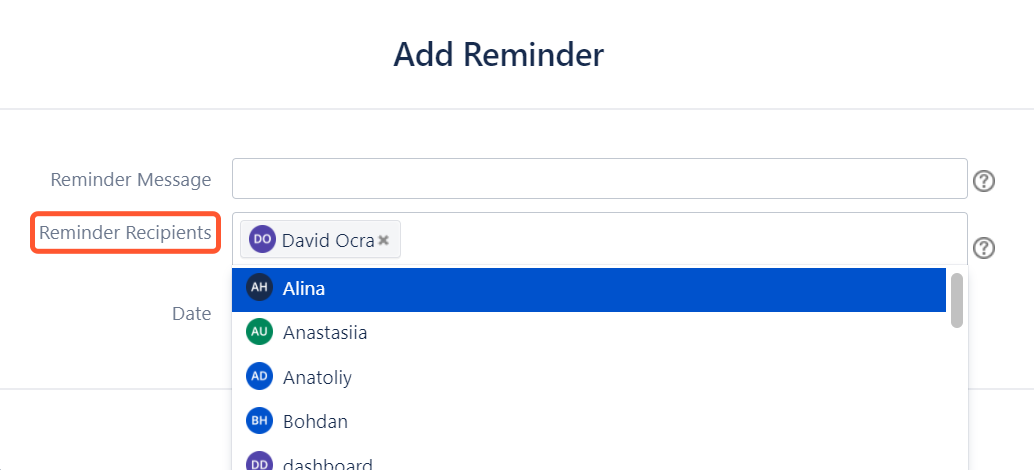
Then select time and date when the reminder trigger will turn on.
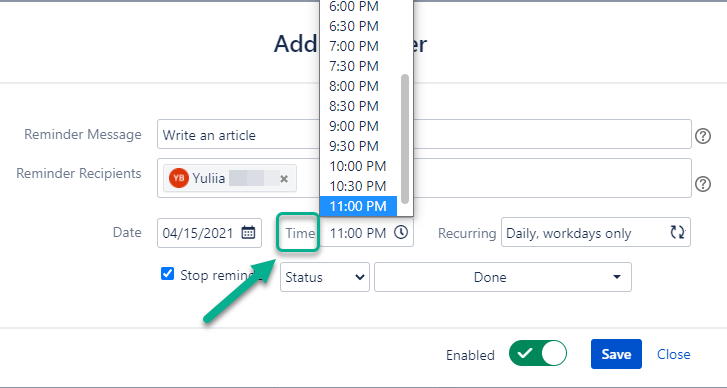

At the Recurring drop-down menu select the reminder frequency.

After setting be sure to click the “Save” button.
On the work item view panel, you can monitor how many reminders have been added. You can add more than one reminder to each work item.
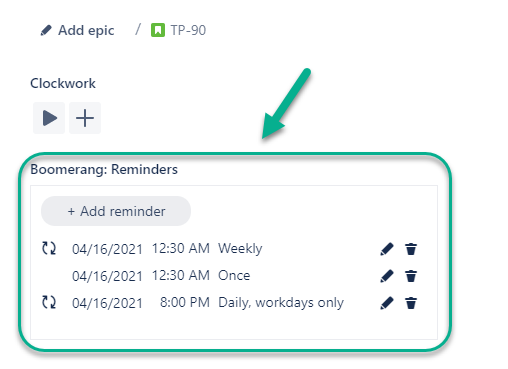
2.Notification
When the time comes (according to settings), the comments with the reminder will be added to work items where the Boomerang is configured.
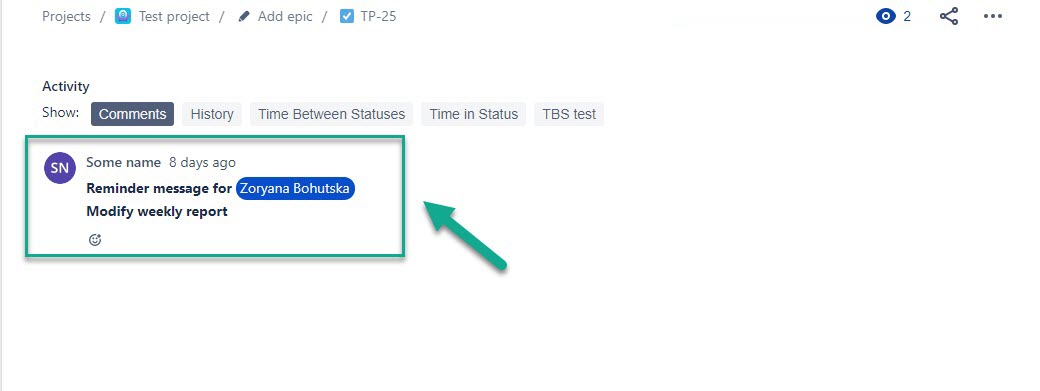
Also, recipients will get messages to their emails (In case, if settings at the Jira notification are not changed).
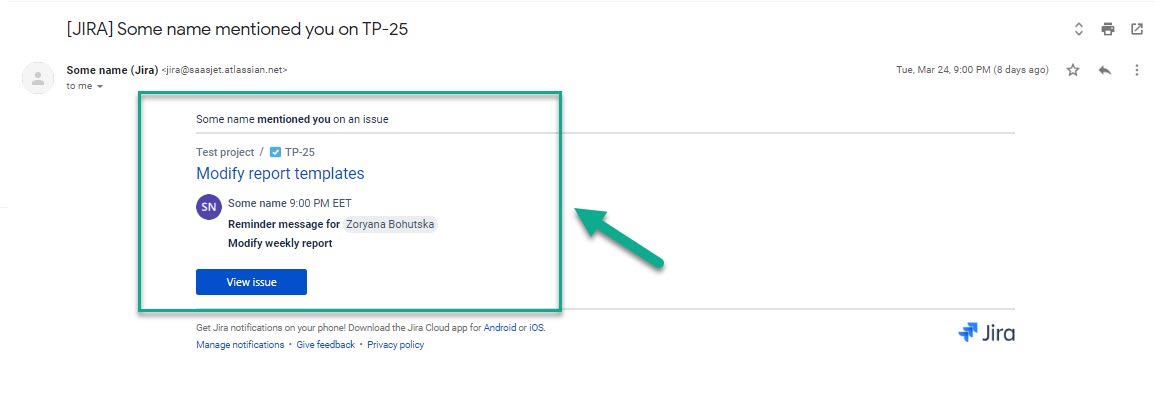
3. Reminders Queue
To see the list of added reminders, go to the app on your Apps menu. Find the installed Boomerang app below Jira settings menu and click it to open the app.
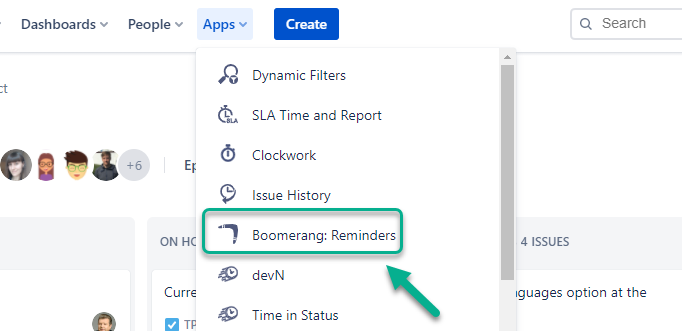
In this list, you can monitor the Reminders Queue added by you or other users from your account. But you can delete only those that have been added by you.
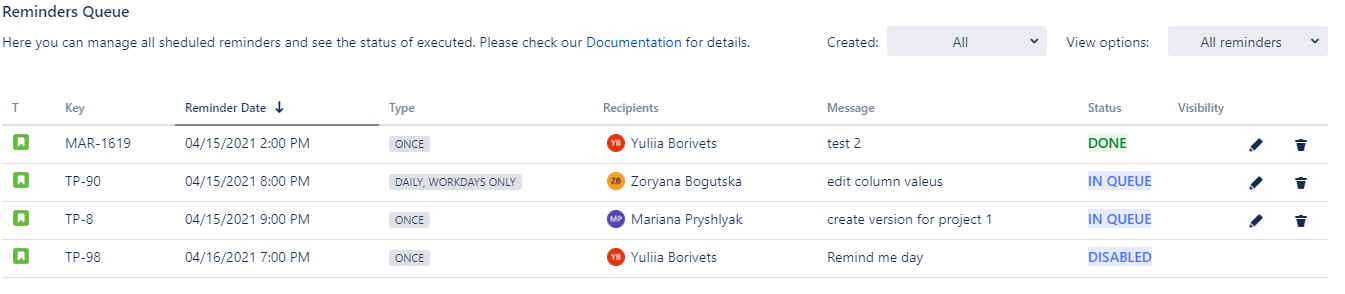
Read more in the Remainders Queue section.
If you need help or want to ask questions, please contact us through a SaaSJet Support or via email support@saasjet.atlassian.net
Haven't used this app yet, then try it now! >>>