Configuration of Boomerang
You can add a new reminder to any work item from your account. You just have to open any work item view.
Select the Boomerang menu.
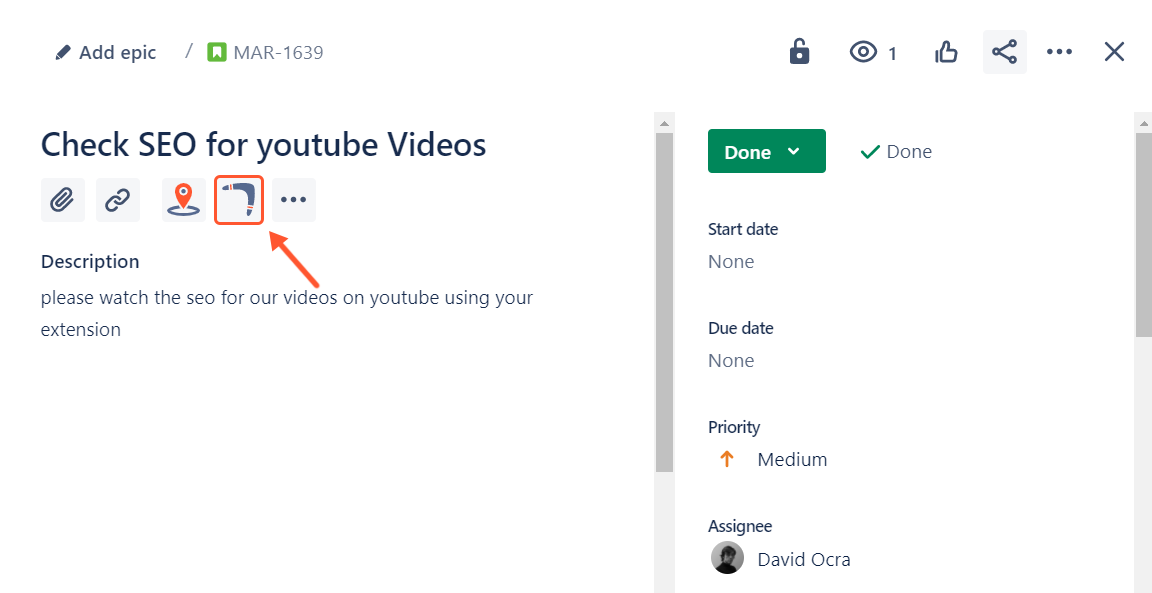
After selecting, you will see the +Add reminder button.
2. If you have already added a reminder, you can view details about it (time and date) and delete it if necessary.
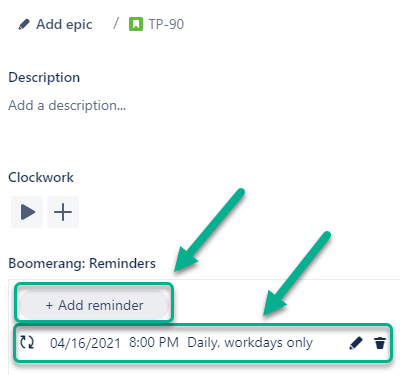
3. After clicking the +Add reminder button, you will be able to add such information:
Reminder Message;
Reminder Recipients;
Date;
Time;
Recurring.
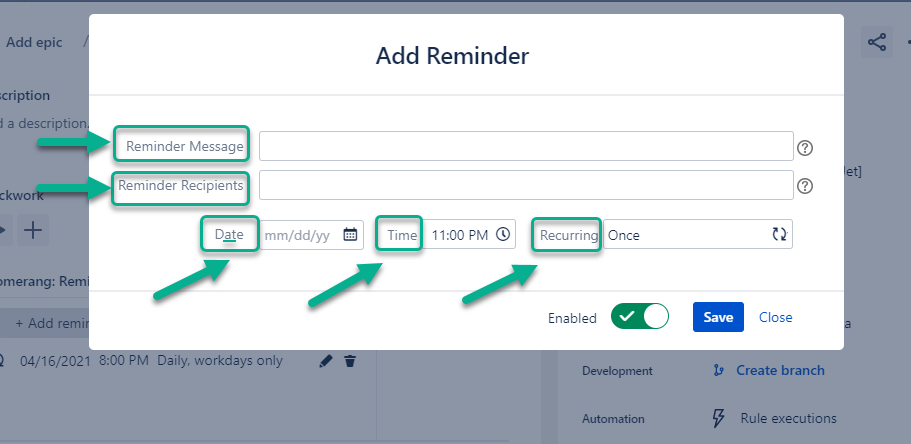
For each reminder, you can add as many recipients as you need.
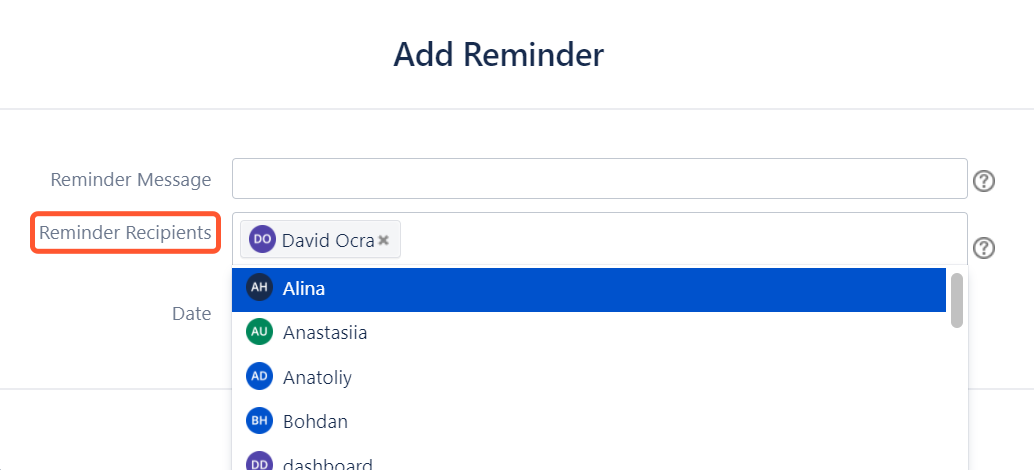
4. Then select the time and date when the reminder trigger should be turned on.
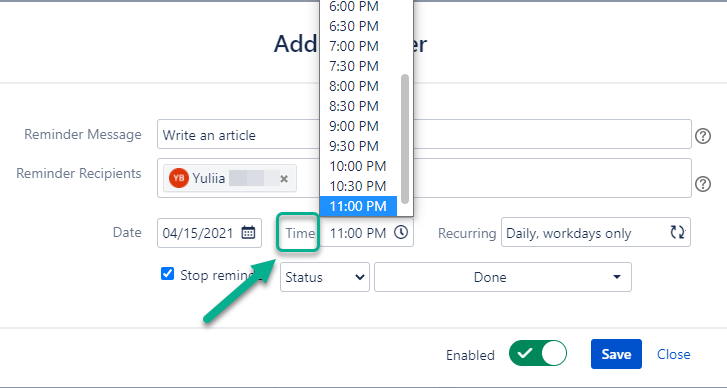
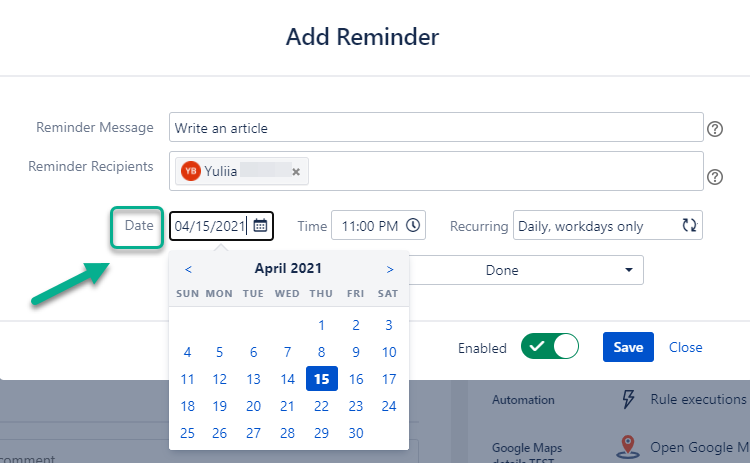
5. At the Recurring drop-down menu select at what frequency the reminder should work.
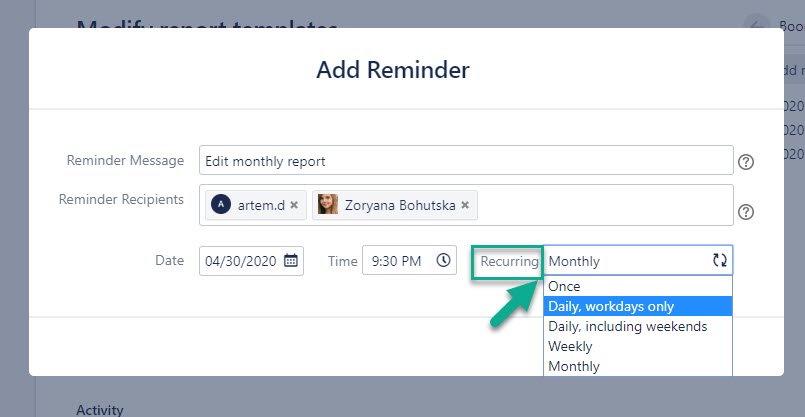
6. A Stop option is possible for all reminders: once, daily, weekly, etc. Set a condition by specifying the status or resolution.
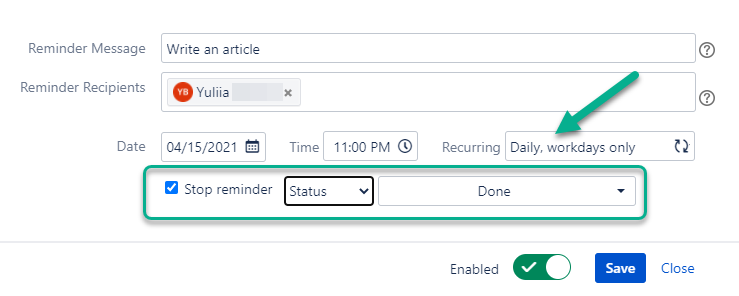
7. Click the “Enabled” button to turn the reminder on or off, and the “Save” button to complete the settings.
On the work item view panel, you can view how much and what reminders have been added. You can add more than one reminder to each work item.
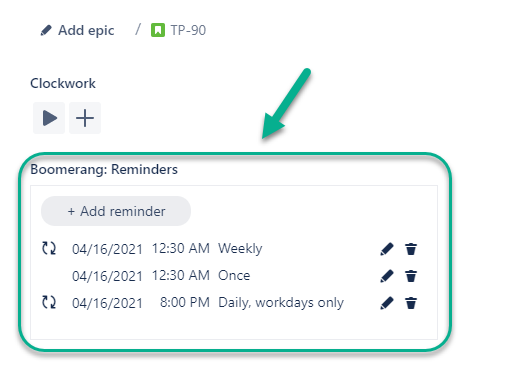
Edit Reminders
If you want to edit one (or several) reminders, you need to:
Click the “Boomerang: Reminders for Jira work items icon in the drop-down list of your Jira apps.

2. Click the “Edit” icon near the reminder you need.

3. Edit the necessary reminder and click the “Save” button.
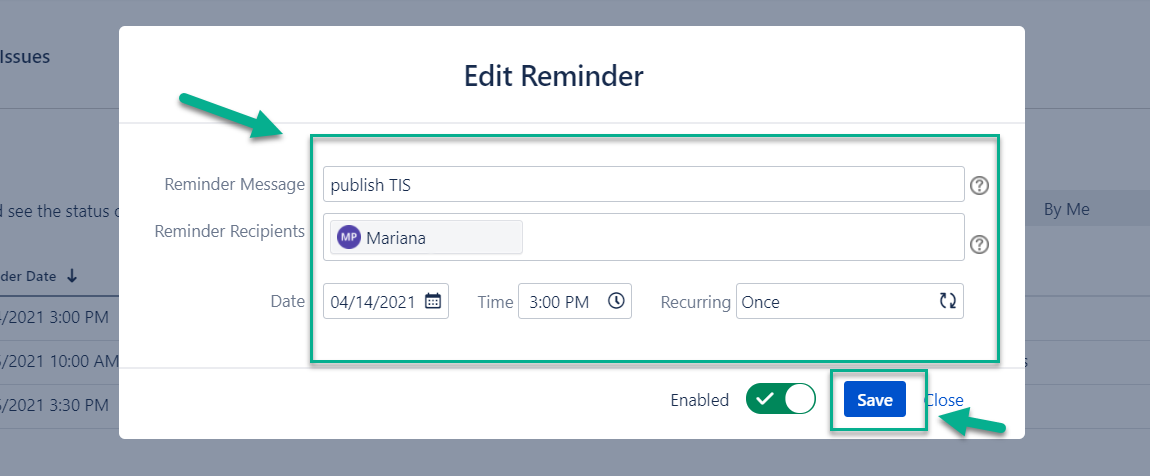
Admin Permissions for Reminders
Along with creating, editing, and deleting their own reminders, organization admins have extended control over all reminders created in the Boomerang app.
organization admins can view all reminders added across the site.
they can also correct (edit) and delete reminders created by other users directly from the app page.
this allows admins to ensure reminders are accurate, up to date, and aligned with organizational needs.
⚠️ Note: In the work item view, admins can only see and manage their own reminders. Reminders created by other users are not visible there. Full visibility and control over all reminders is available only from the app page.
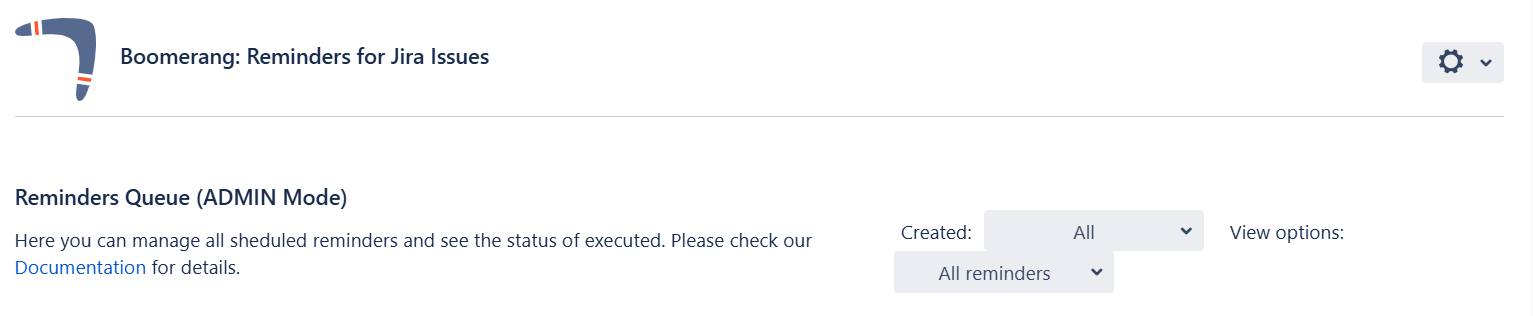
Read more about reminder notifications and queues on the next pages.
Haven't used this app yet, then try it now! >>>