Get started with Marketing Campaign Analyzer
Go to the Jira sidebar, find the installed Marketing Campaign Analyzer under "Apps," and click to open it.
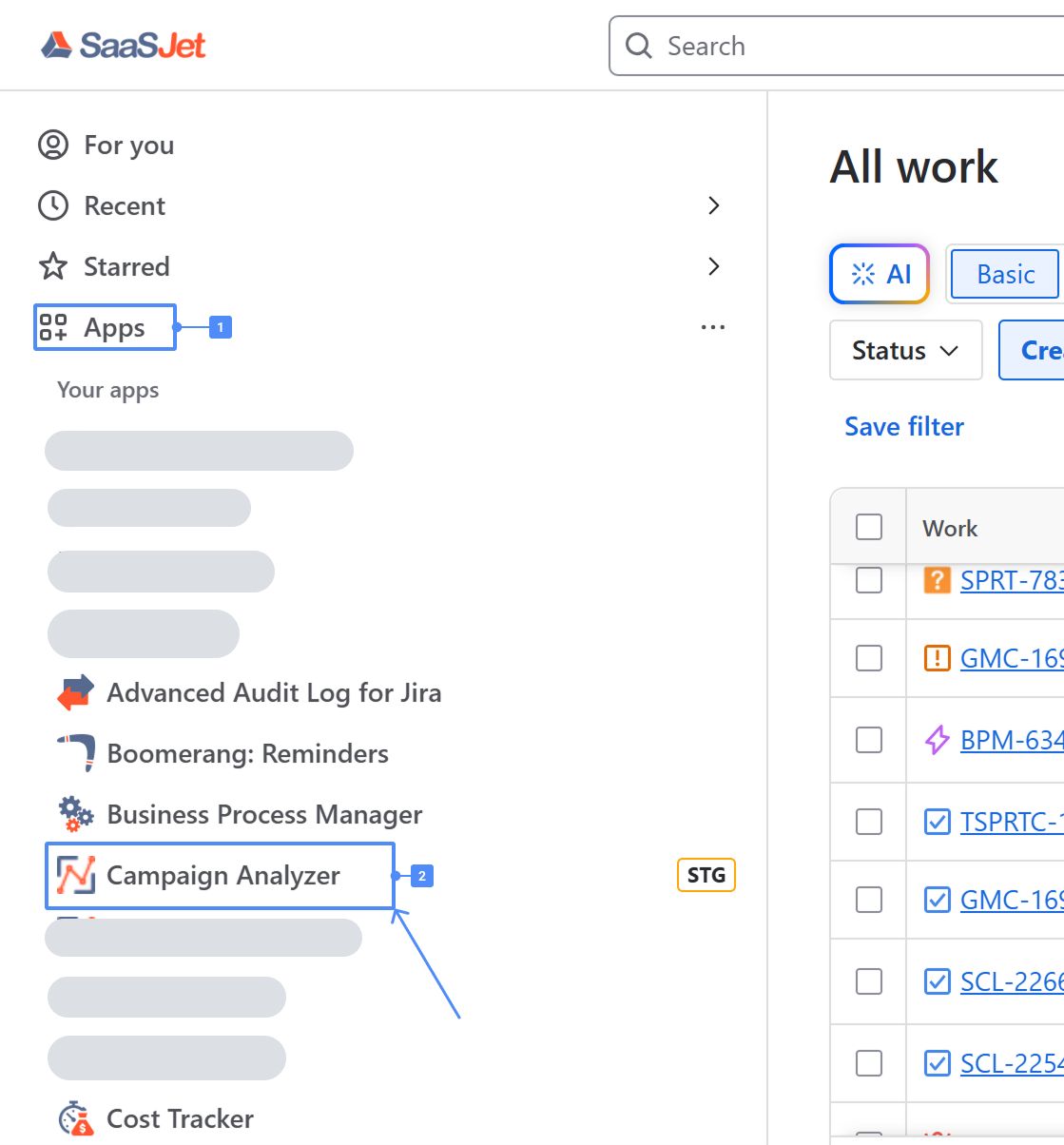
Configer access
To connect with your Google Analytics account:
1.1. Click Configure access when prompted.
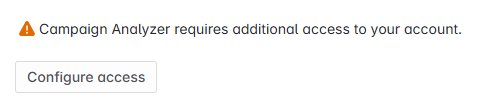
1.2. A secure window will request access to your Google account.
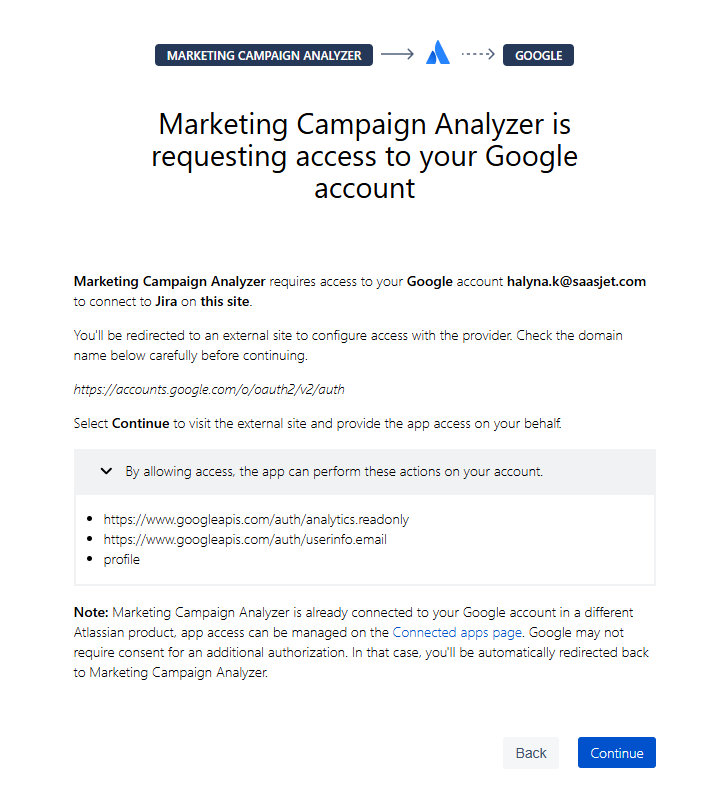
1.3. Confirm access and allow permissions.
This step is required to pull analytics data into your reports.
2. Create Your First Report
On the welcome screen, click Create New Report.
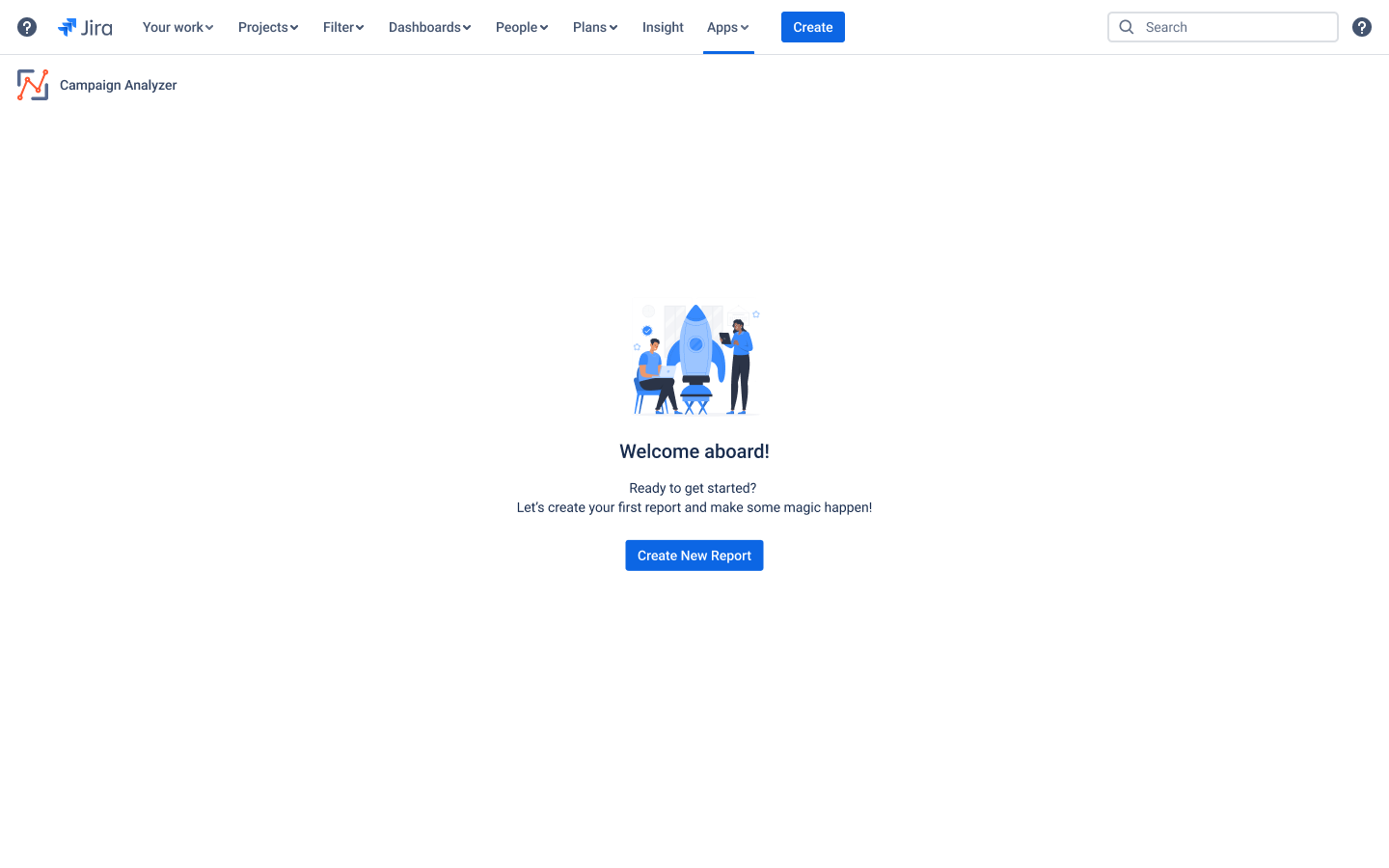
Select a Google Analytics Property
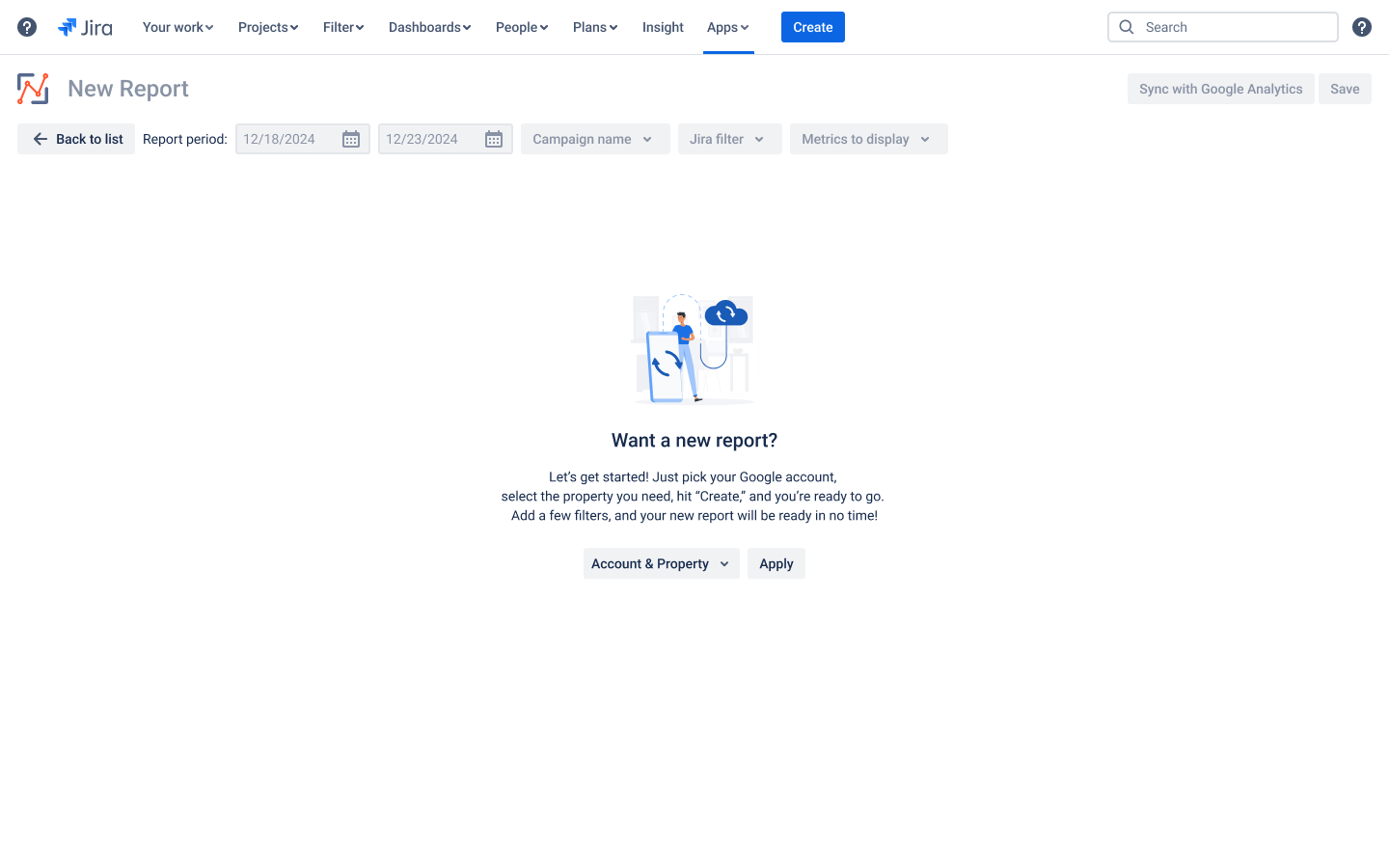
3.1. Choose your Google account and property from the dropdown list.
3.2. Click Apply.
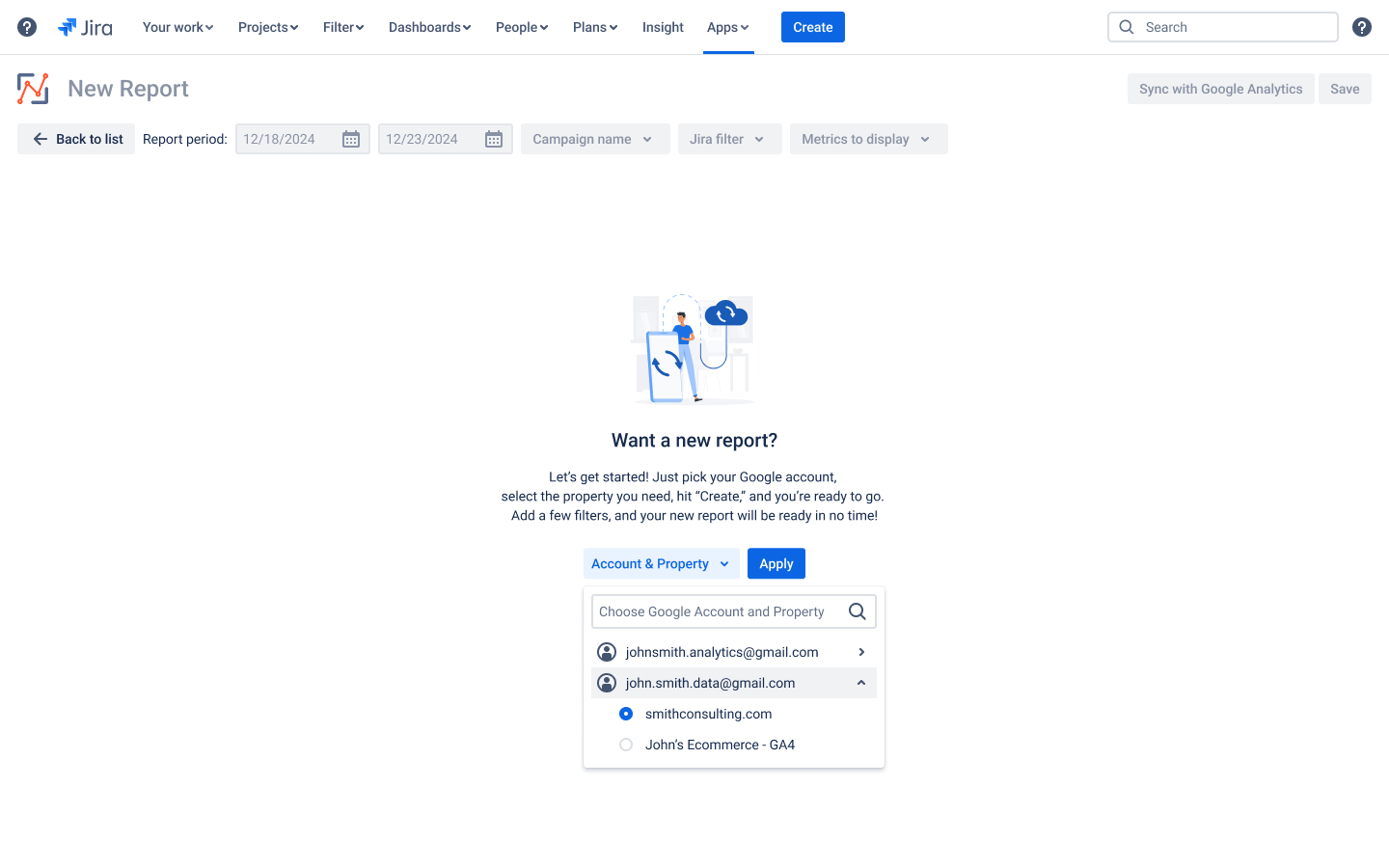
Set Report Parameters
4.1. Choose the date range for your campaign report.
4.2. Add:
Campaign Name
Jira Filter
Metrics to display
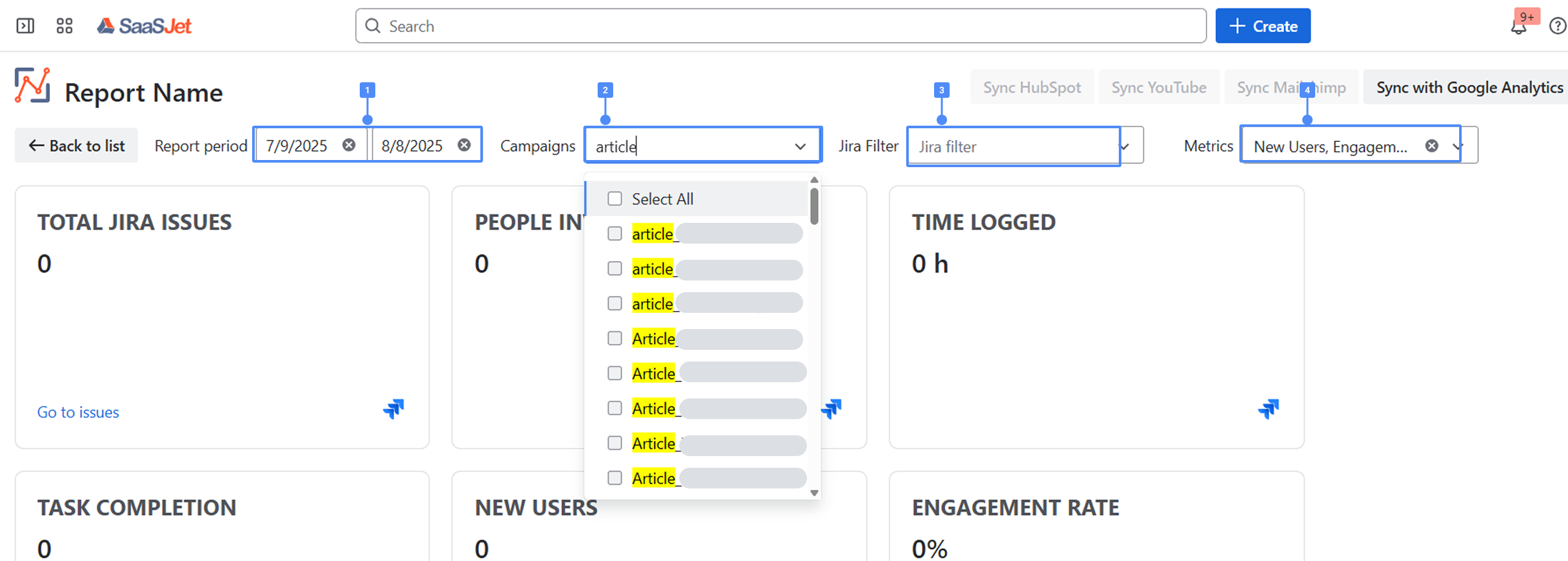
Tip: You can rename the report by clicking the report title.
View Your Campaign Report
Click “Go to work items” for a direct Jira work item view.
Manage Existing Reports
All reports are saved under the My Reports list.
View creator
GA property
Campaign name
Linked Jira filter
Delete if needed
If you need any help or have questions, please contact us via SaaSJet Support or email support@saasjet.atlassian.net
Haven't used this app yet? Try it now! >>>