Installation of Issue History for Jira (Work Item History)
Like all apps in Atlassian Marketplace, Issue History is set in two ways:
from Atlassian Marketplace;
from Jira admin page.
From Atlassian Marketplace
If you want to install the app from the Atlassian Marketplace, please follow the steps listed below:
1. Type "issue history for jira saasjet" in the "Search the Marketplace" field.
2. Find the "Issue History for Jira (Work Item History)" app by SaaSJet in the search results.
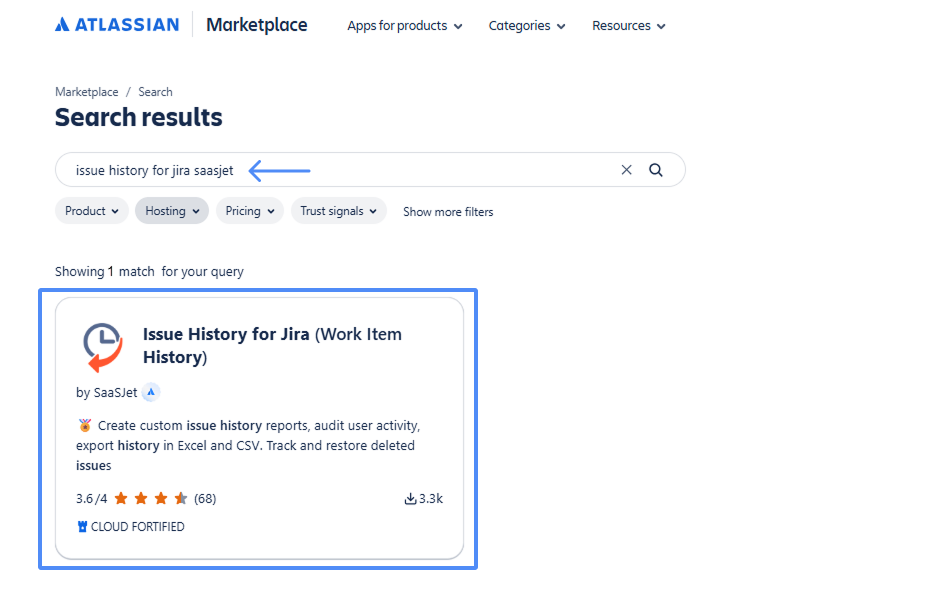
3. Press the "Try it free" button.
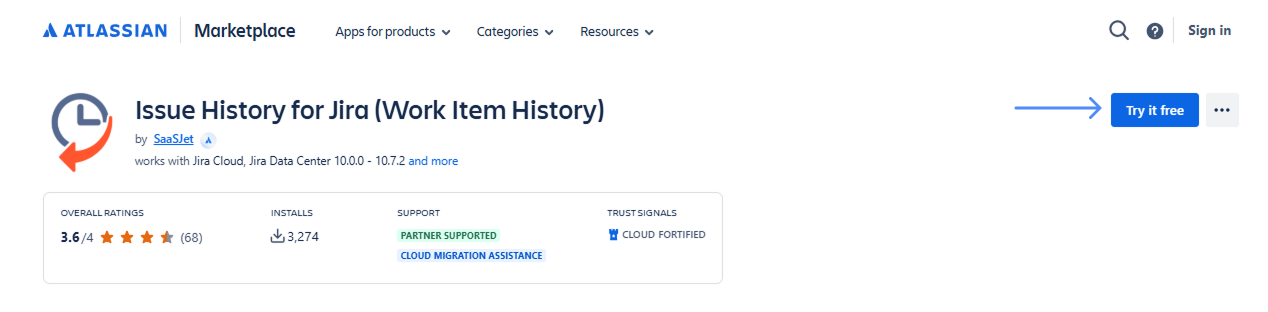
4. Select an edition (Standard or Advanced) and your site on the atlassian.net to install the app, then click "Request an app" if you don’t have admin rights in Jira (your admin will receive a request to install the app) or “Start free trial” if you have admin rights in Jira.
.png?inst-v=bf134f61-2d94-43fd-a38d-50d635f6ebf6)
5. After installation, you can open your Jira account, choose "Issue History" from the Apps menu, and start using the app.
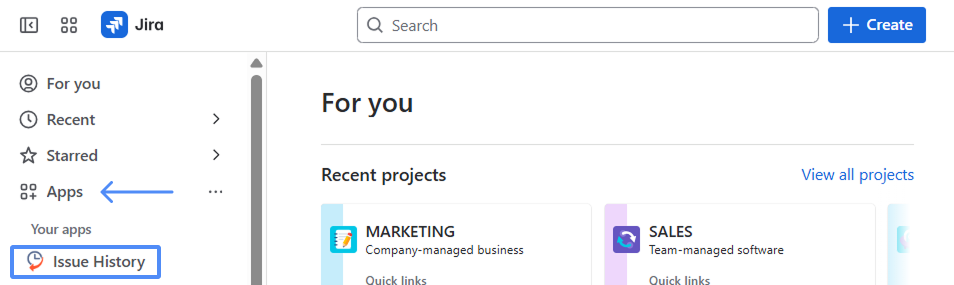
You're all set!👍
From Jira Admin Page
If you want to install the app from the Jira admin page, please follow the instructions below. (You need to be a Jira Administrator to install Issue History)
1. First, click Apps menu and go to Explore apps page.
2. Type "Issue History saasjet" in the search box and then click it.
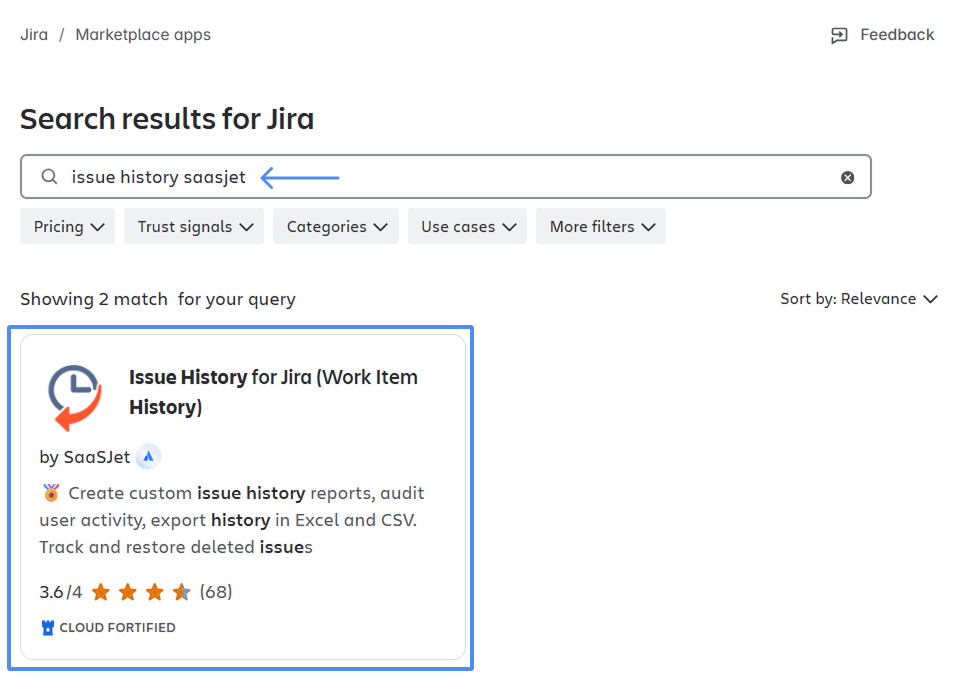
3. Click "Try it free" to download and install the app.
4. You're all set! 👍
Haven't used this app yet? 👉 Then try it now 🚀
For more details about canceling and uninstalling an app, please visit the App Subscriptions: Cancellation, Uninstalls, Refund & Renewal FAQ page.
If you need any help or have questions, please contact us via SaaSJet Support or email support@saasjet.atlassian.net