Form Appearance
Customize how your forms look and feel to align with your brand identity. Access these settings by clicking the Brush icon in the Form Builder.
General Appearance Settings
Hide Form Name from Submitters
Hide the form name from users filling out the form—useful when form names contain internal references or sensitive details.
To hide the form name:
Open Form appearance (Brush icon)
Check Hide form name to submitters
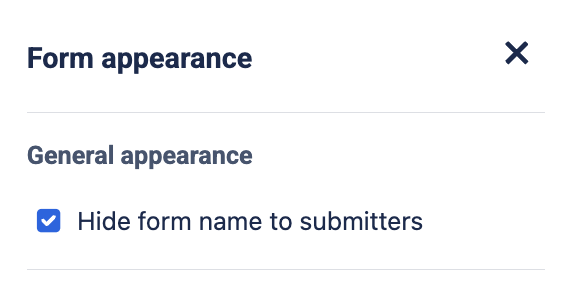
Click Save Changes
Customize Submit Button Text
Personalize your submit button text to match your use case (maximum 20 characters).
Examples: "Request Support" | "Submit Ticket" | "Book Appointment" | "Send Feedback"
To customize:
Open Form appearance
Enter text in Submit button text field
Click Save Changes
Font Customization
Adjust fonts for different form elements to create visual hierarchy and improve readability.
Customizable elements:
Heading
Content text box
Form elements label
Form elements description
Form elements options
Available for: All form types (internal and external)
Background Color
Add a custom background color from the color palette to match your brand.
Color options: White, Gray, Pink, Peach, Yellow, Mint, Aqua, Blue, Purple
Available for: Forms shared externally or shared with external users from issues
Note: If using Dark Jira Theme, switch to Light Theme or share the form externally to preview the background color accurately.
The background color is available only for forms shared externally or shared with external users directly from the issue, while font size and style are applicable for all types of forms spreading.
Embedded Content
Add visual elements like company logos, images, or YouTube videos to personalize your forms.
Supported: Images, YouTube videos, Google Drive files
To add: Drag the Embedded content element into your form and enter the content URL.
Quick Setup Guide
Click the Brush icon to open appearance settings
Configure general settings (form name visibility, button text)
Customize fonts for form elements
Select background color (for external forms)
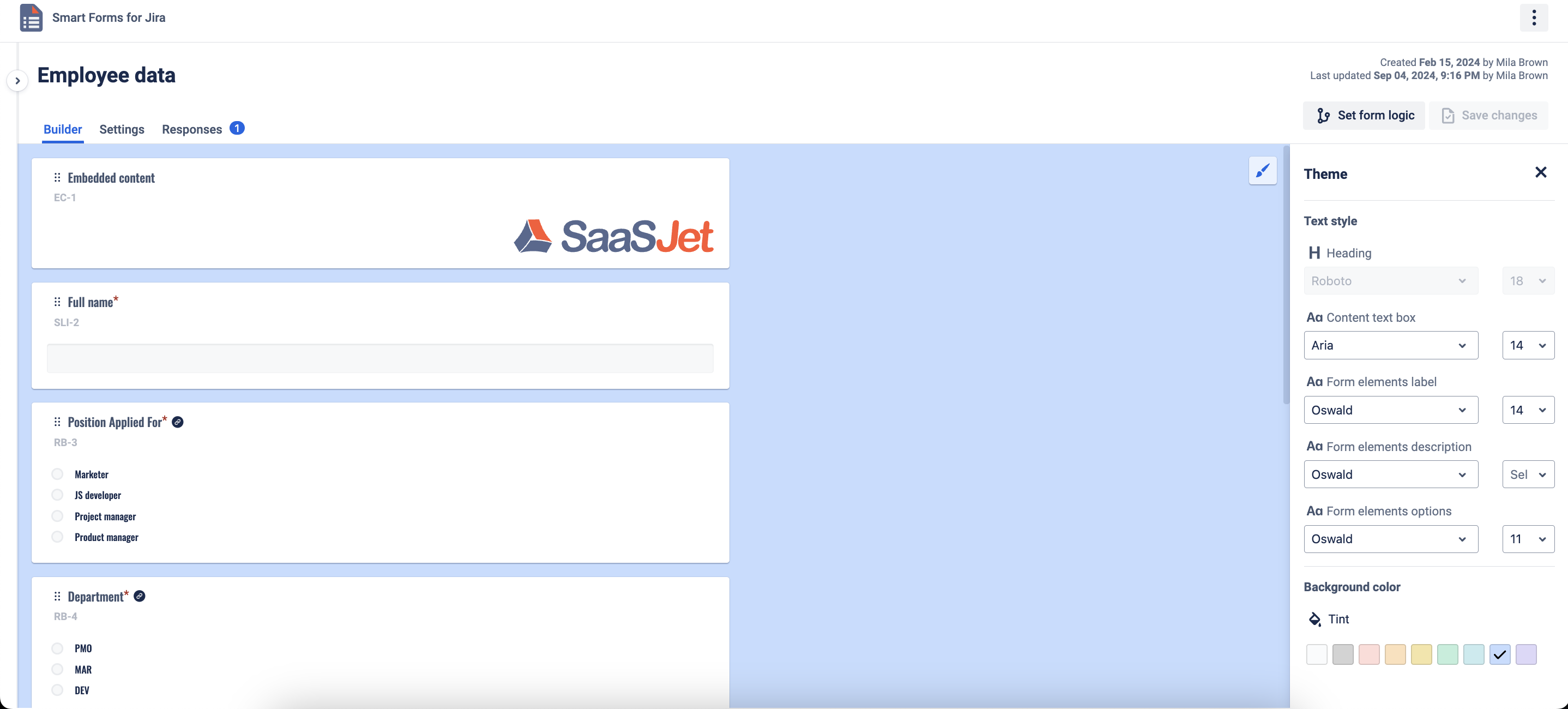
Add logos or images using embedded content
Save and preview your form
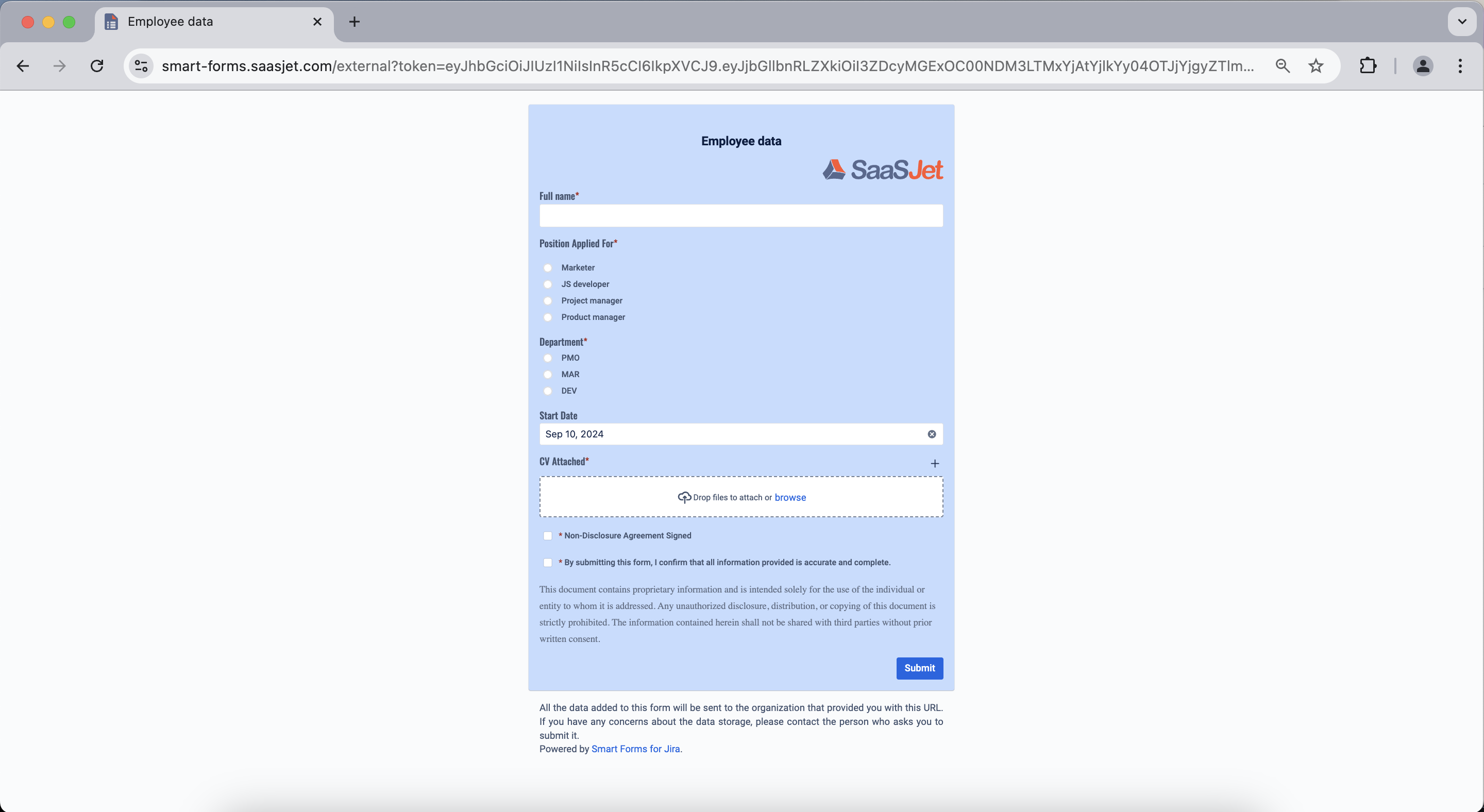
Questions? Please, contact us through SaaSJet Support
Haven't used this add-on yet, then try it now!