Issues Field Configuration
If some Jira fields are required and not set in Create issue settings or have no default values set up in the project settings, the add-on will not be able to generate the task.
If you see the warning "Please edit the task fields configuration", it means that the Smart Forms for Jira add-on cannot create Jira issues based on submitted forms, this is because your project settings have required fields in the Jira issue. Therefore, you need to change some settings to make it work. Follow these steps:
Go to the Jira settings/Issues
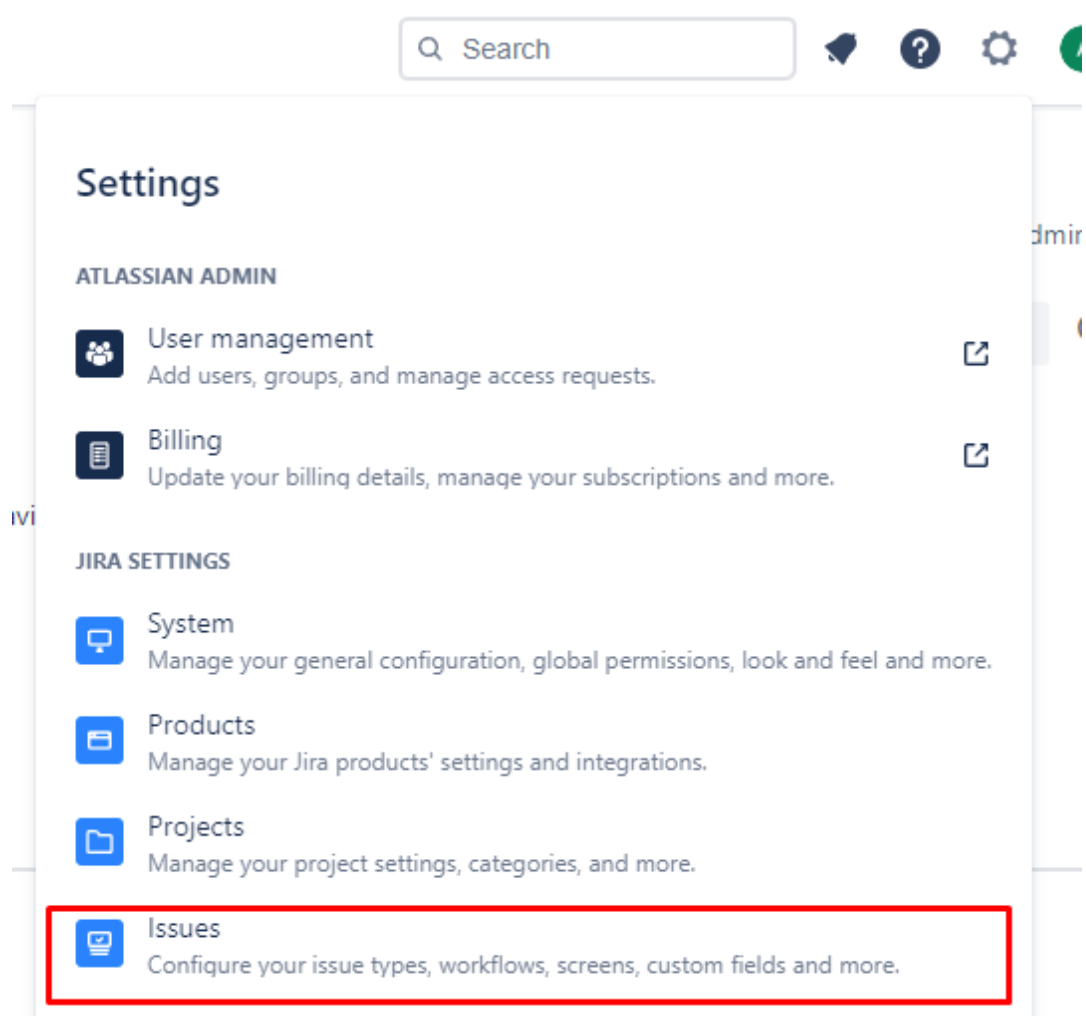
Jira settings/Issues
Then find Fields item (right panel) ➡ Field configurations
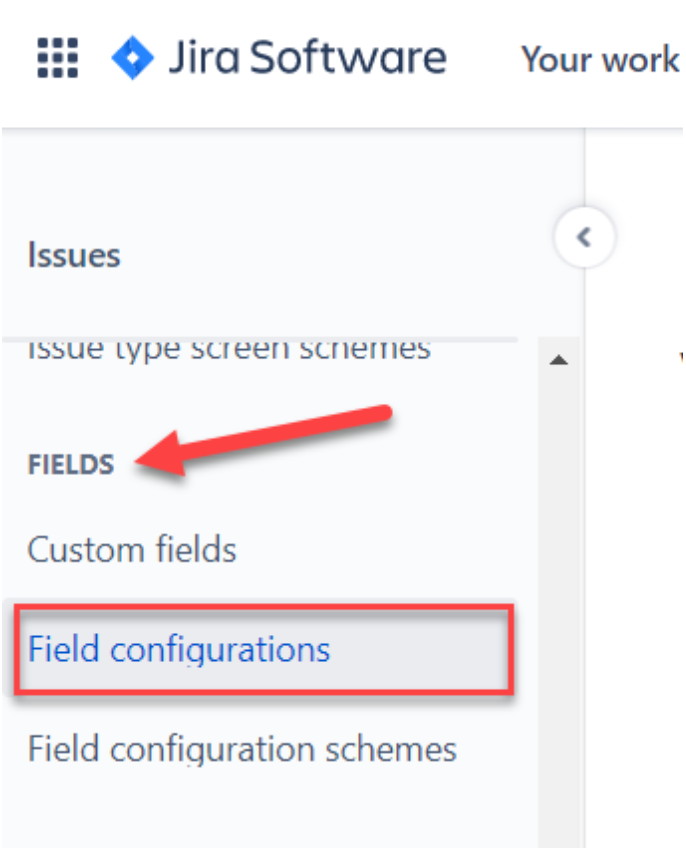
Field configurations
Find the type of Field Configuration that is used in the Project where you want to create issues after form submission. In our case, it is Default Field Configuration. Then click on the Configure button.
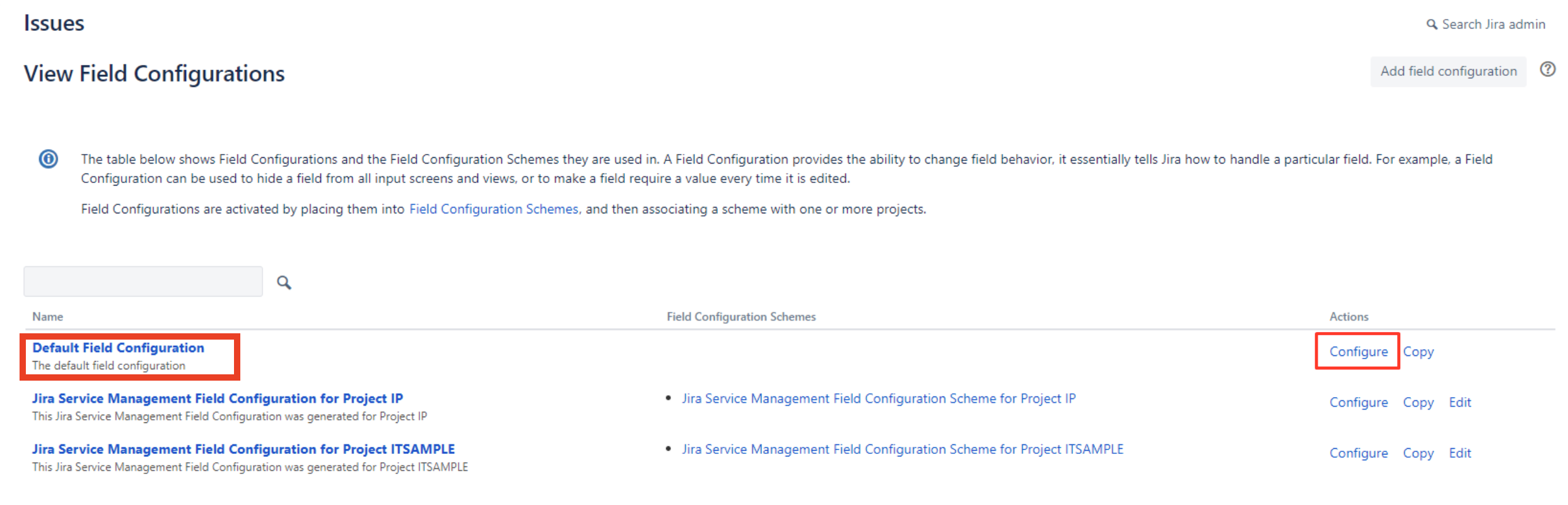
Default Field Configuration
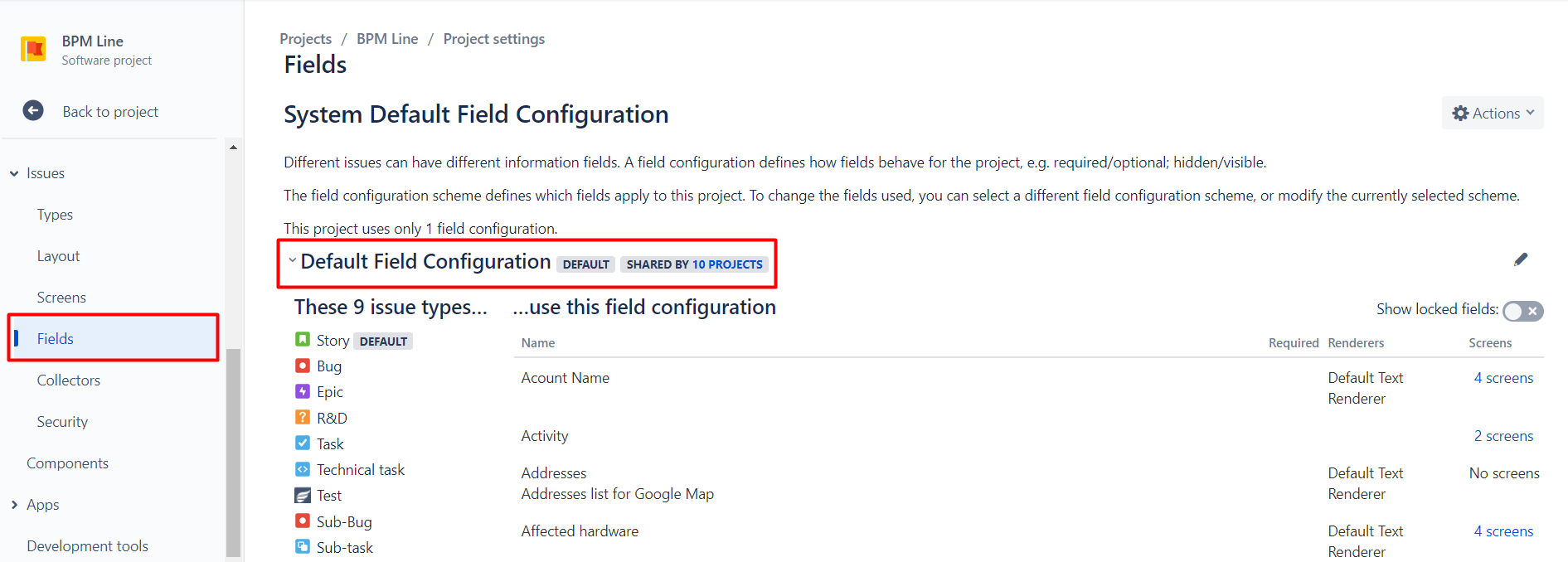
Field Configuration that is used in the Project where you want to create issues after form submission
Then change all required fields. In our case, Components ➡ Optional.
In most cases, we fill such required fields with default values that are set in your Jira Automation or with the value “Forms” but sometimes for some reason it doesn't work and you have to make changes to the project settings manually.
P.S. If you don’t see such buttons in Project it means that you haven’t permission to change settings, ask your Jira Admin to help.
Questions? Just email us to get an answer support@saasjet.com.