Hidden form element
The Hidden Form Elements feature allows you to include fields in a form that are completely invisible to the user filling it out, while still being fully functional for automation, data mapping, and reporting.
This is a powerful tool for simplifying the user experience while enriching the data you collect. It allows you to pass pre-filled data, set default values, or include data in the background without cluttering the form for the end-user.
How to Hide a Form Element
You can make any form or content element hidden directly from the Form Builder.
Navigate to your form in the Form Builder.
Hover your mouse over the form element you wish to hide. An eye icon will appear on the right side of the element.
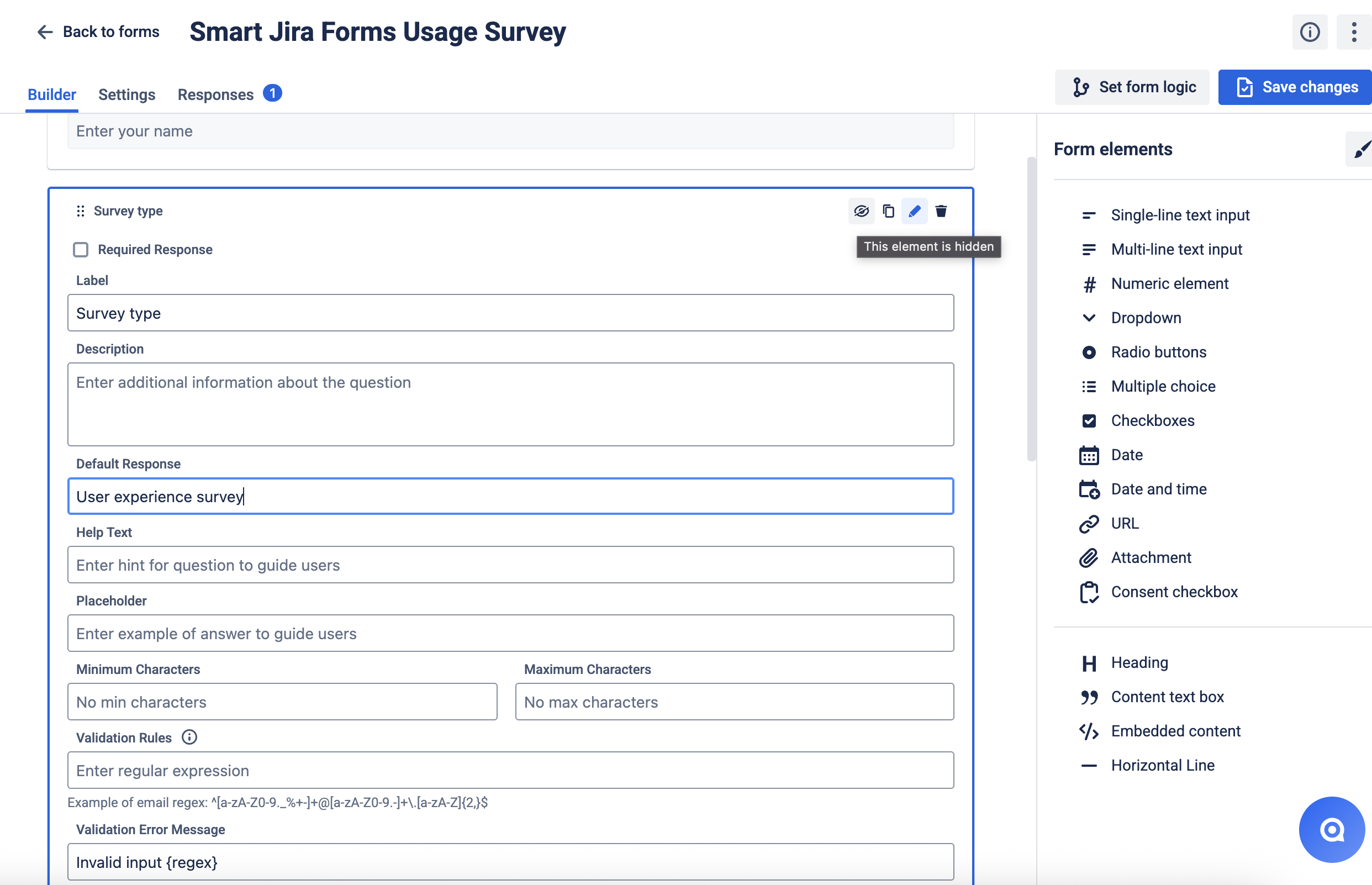
Click the eye icon. It will change to a crossed-out eye icon.
This crossed-out eye icon will remain visible on the element in the builder, serving as a clear indicator that the element is hidden from the form submitter.
Hidden elements can still be edited and configured with all available settings, including setting default responses and pre-filling fields.
Functionality & Integrations
Hidden elements are fully functional in the background and integrate seamlessly with other Smart Forms features.
Mapping to Jira Fields: Hidden elements are completely compatible with the "Create issue" and "Update existing issue fields" functionalities. You can map a hidden field to any corresponding Jira field.
Use Case: You can set a hidden "Single-line text" element with a default response of "Q3-Marketing-Campaign". Even though the user doesn't see it, you can map this hidden element to the
Labelsfield in Jira, ensuring every issue created is automatically categorized for reporting.
Form Logic: Hidden elements can interact with your form's conditional logic rules. However, a hidden element will stay invisible to the person submitting the form, even if a rule is configured to "show" it.
Visibility of Hidden Elements and Their Data
It is important to understand where the data from hidden elements will be visible after a form is submitted.
You WILL see the hidden element's data in:
The main Responses Tab within the Smart Forms add-on.
Exported PDF and XLSX files that are generated from the Responses tab.
Exported PDF and XLSX files generated from a submitted form within a Jira issue view.
The native Jira fields that the hidden element was mapped to (e.g., in the created or updated issue).
You WILL NOT see the hidden element itself on:
The live form that the end-user sees when they are filling it out.
The read-only view of the submitted form inside the Jira issue panel.
Security Note
Important: Hidden elements are invisible to users in the form interface but are not completely secured from inspection. While these elements don't appear in the standard form view, technically-minded users with browser developer tools or network inspection capabilities may potentially access the hidden field data during form submission. Hidden elements should be used for workflow optimization and data organization rather than for storing sensitive information that must be completely secured from user access.