Update issue type determined by the selection made in the form
After form submission, an issue type can be changed with the type selected by the user who filled out the form. This feature is enabled in collaboration with the "Pre-fill form options" functionality. Therefore, the form element must be populated with values of needed project issue types. A new issue type, represented by a populated form element, is added to Add more fields in the "Update existing issue fields" settings. It is indicated by “[Project name] Issue Types”.
After submisson changes of issue type takes place only if the project where form is added to issue matchs the project in "Pre-fill form options" settings.
The form can contain several elements populated with values of issue types and several can be selected in the "Update existing issue fields" settings but changes will take place according to the element that is the last in the form or the one that was filled out.
If a form element populated with issue type values is selected in the "Update existing issue fields" settings but is not marked as required, and the user filling the form does not provide an answer in this element, the issue will not change it issue type.
Instruction on how to change issue type determined by the selection made in the form
Open the Smart Jira Forms add-on. Create a new form or use an existing one.
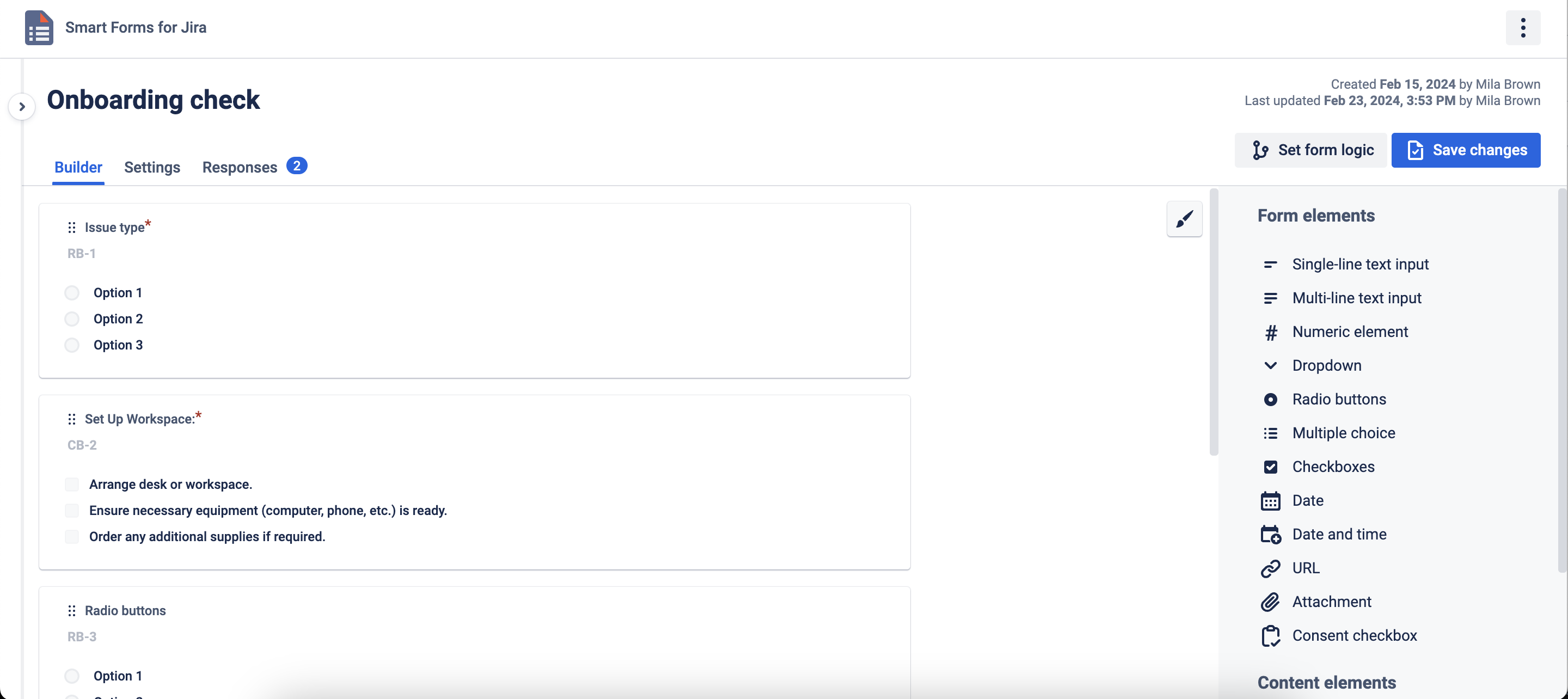
On available Pre-fill form options from the issue field element (RF. Characteristics) click on the Edit icon, find the Pre-fill form options from the issue field, and press it. In the Setting tab choose a project and issue field - issue type that values of the issue field will be populated in the form element options.
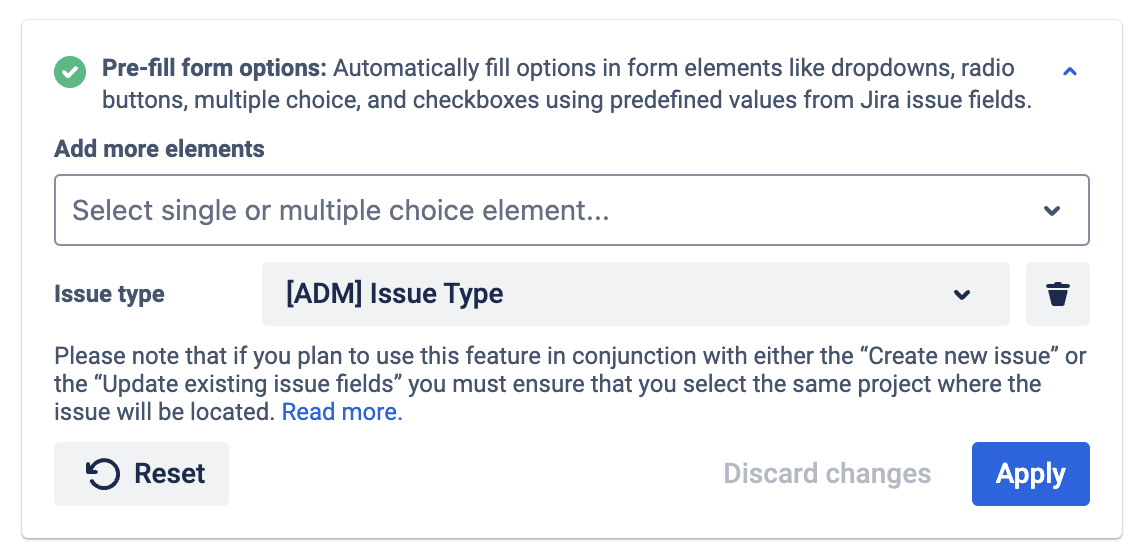
Next, click on the Update existing issue fields setting. Choose the form element that you populated with issue type values in the previous step (where you want to map the form element response after the form submission) and select the issue field - issue type. Also, relate form elements to the needed Jira or Custom fields.
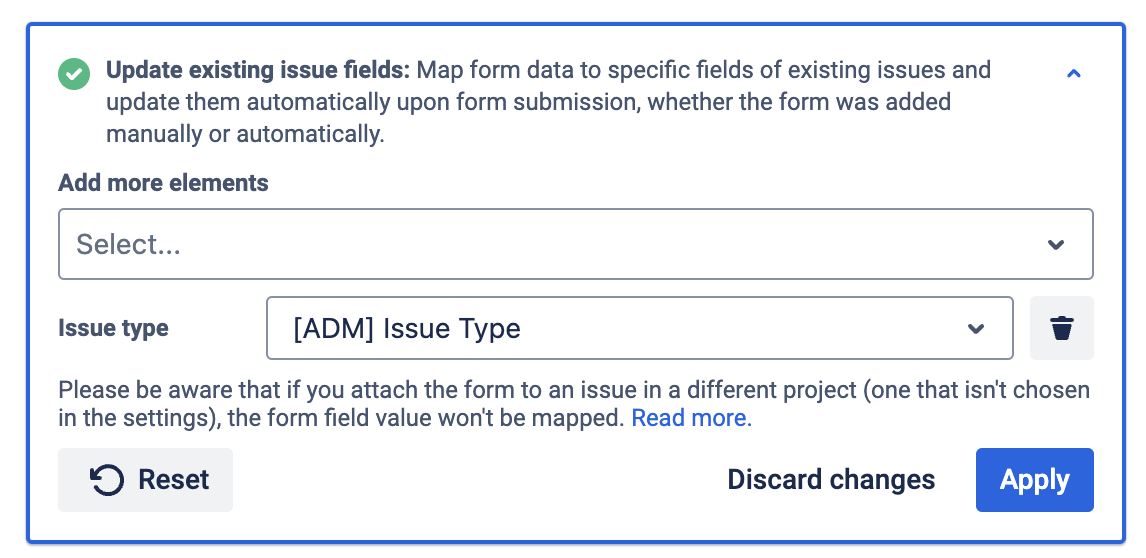
Save the form and spread it conveniently (manual add, auto add, on Customer Portal, or shared externally from the issue). In the next gif, it is shown that the issue type is changed with the type selected by the user who filled out the form., form element values will automatically map to the selected Jira field.
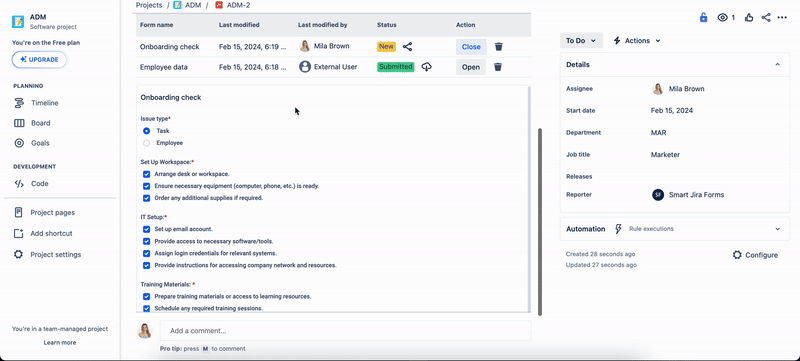
Questions? Please, contact us through SaaSJet Support
Haven't used this add-on yet, then try it now!