💡Use Case: Jira&Gmail Integration - Vacation Mode
Creation of a vacation reply in Gmail
No worries if you're going on vacation or won't have Internet access! You can use an excellent "vacation responder" feature in Gmail. It's like an automatic helper that tells people you can't respond immediately. When someone sends you an email, they'll get an automated reply with the message you've written for your vacation. It's a great way to let others know you're away and will get back to them later.🌴🌞
Here's how you can set up an "out of office" message in Gmail:
Open Gmail on your computer.
Look at the top right and click on "Settings" (the gear icon), then select "See all settings."
Scroll down until you find the "Vacation responder" section.
Turn on the "Vacation responder" by selecting "on."
Now, fill in the dates when you'll be away, the subject for your message, and write your vacation message.
Check the box provided if you only want your contacts to see the vacation reply.
Finally, don't forget to save your changes by clicking on "Save Changes" at the bottom of the page.
Remember, if you have a Gmail signature, it will be added to the bottom of your vacation response.
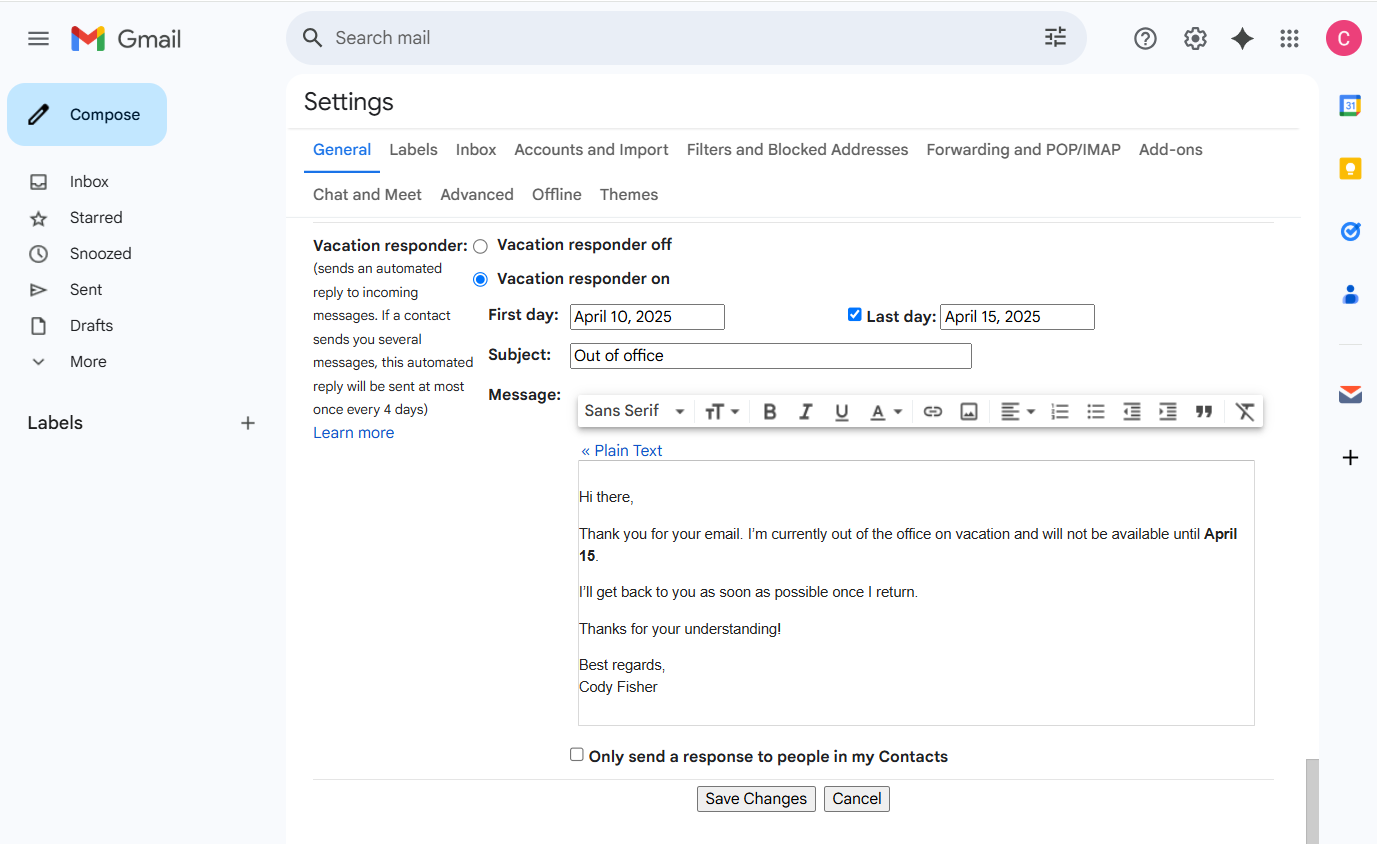
In Gmail, it's easy to find out if someone with an out-of-office status is away from their office.
When you compose an email to someone who's away, Gmail will let you know that they have an out-of-office status. You can still send them the email, but don't worry if they don't reply right away – they might be on a break. If you're using Chat in Gmail and send a direct message to someone away, you'll also see their out-of-office status.
But here's the thing: If someone doesn't have permission to see your out-of-office event, Gmail won't tell them you're away.
Want to share your out-of-office status with others? No problem! Just share your calendar and create an out-of-office event. Ensure the event spans the whole day or extends beyond your usual working hours. That way, people will know you're taking some well-deserved time off. Enjoy your break! 🏝️🌞
Transfer emails from Gmail to Jira issue
You had a great vacation. Your vacation was 100% successful. You come to work, log into your email account, and grab your head. One cup of coffee and the hard work of clearing your inbox begins.
Some of the emails need to be transferred to Jira tasks. This is where the Email&Tasks: Jira Cloud for Gmail app comes in handy.
With the Gmail for Jira Cloud Add-on, you get some fantastic features:
Create manual tasks right from Gmail.
Use AI to turn your emails into Jira tickets.
Schedule meetings in Google Calendar and create Jira issues all at once.
Easily search for and edit any issue.
Add comments to tasks directly from Gmail.
Log your work time without leaving Gmail and switching to Jira.
Smart search made easy – convert plain text to JQL query effortlessly.
You can convert your emails with the help of an AI-powered feature, manually create a task, or set up Automation.
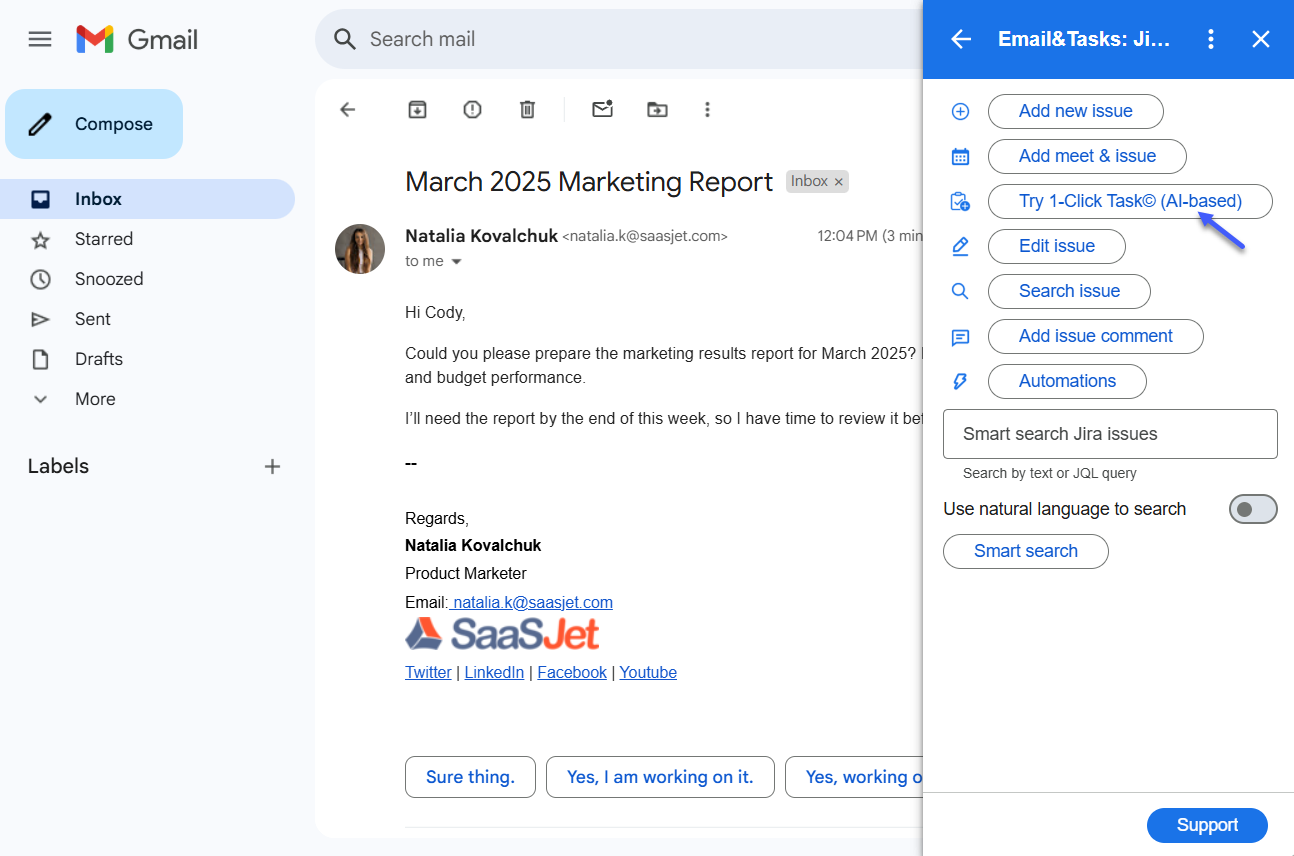
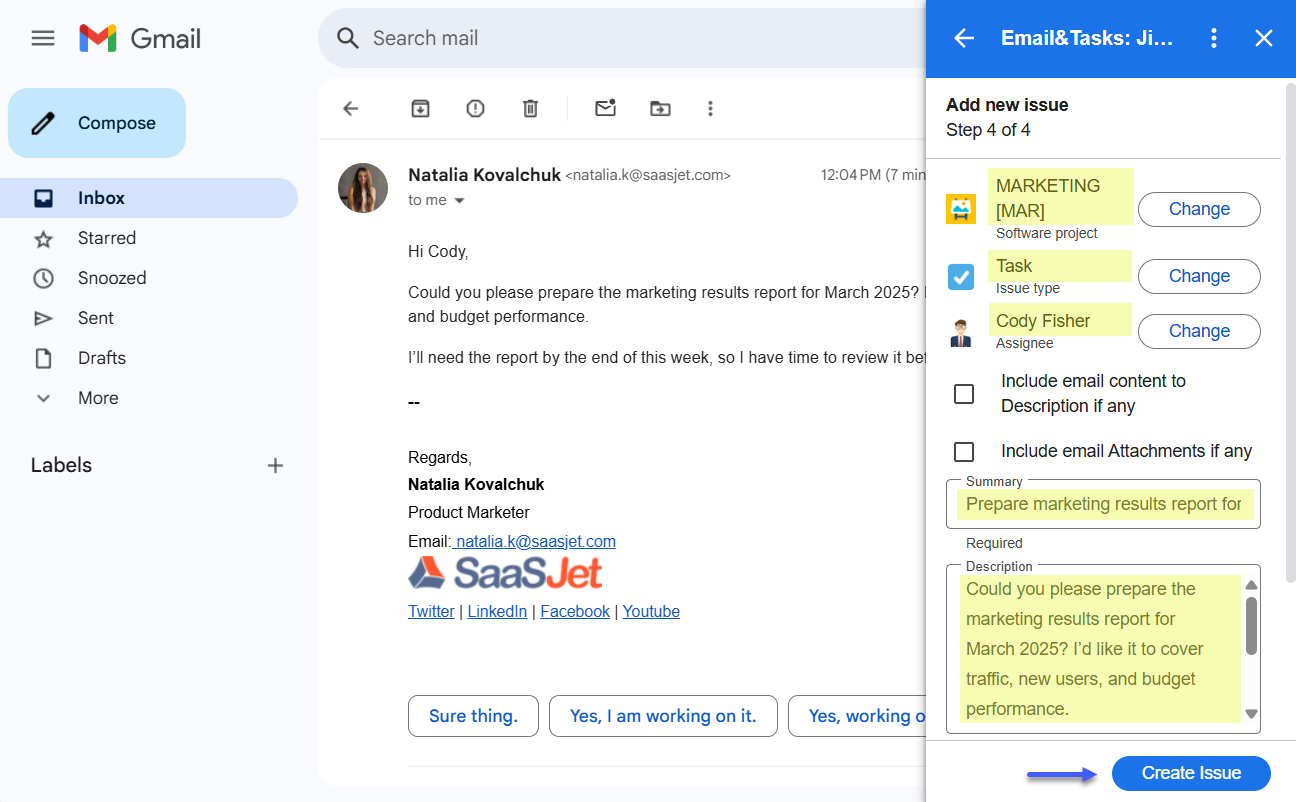
If you need help or want to ask questions, please contact SaaSJet Support or email us at support@saasjet.atlassian.net .