Get started - Google Chrome Extension: Jira in Chrome
Jira in Chrome extension lets you manage issues directly from any browser tab, reducing distractions in a multitasking environment. Create tickets in seconds, track issue status, view attachments and comments, and add updates without leaving your current tab.
Jira in Chrome Extension Installation
To start using Jira in Chrome extension, follow these steps:
Go to the Chrome Web Store. Link >> https://chrome.google.com/webstore/detail/emailtasks-jira-cloud-for/eepgnffgkekpdkbkooopffobhfpcgnnh or, type Jira in Chrome in the search bar.
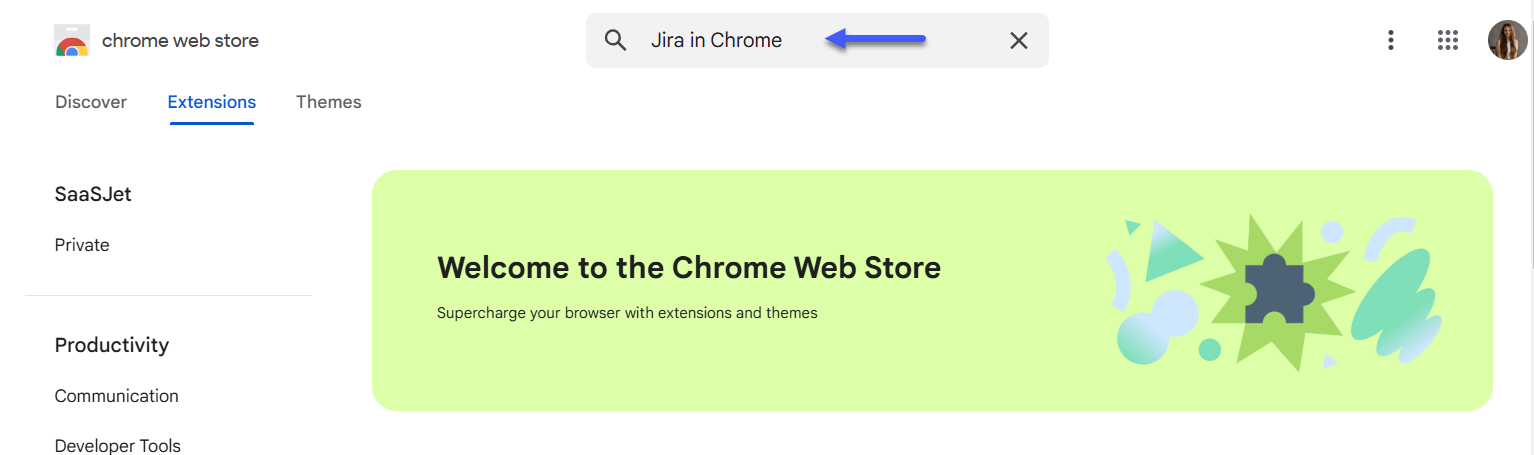
Press “Add to Chrome” button.
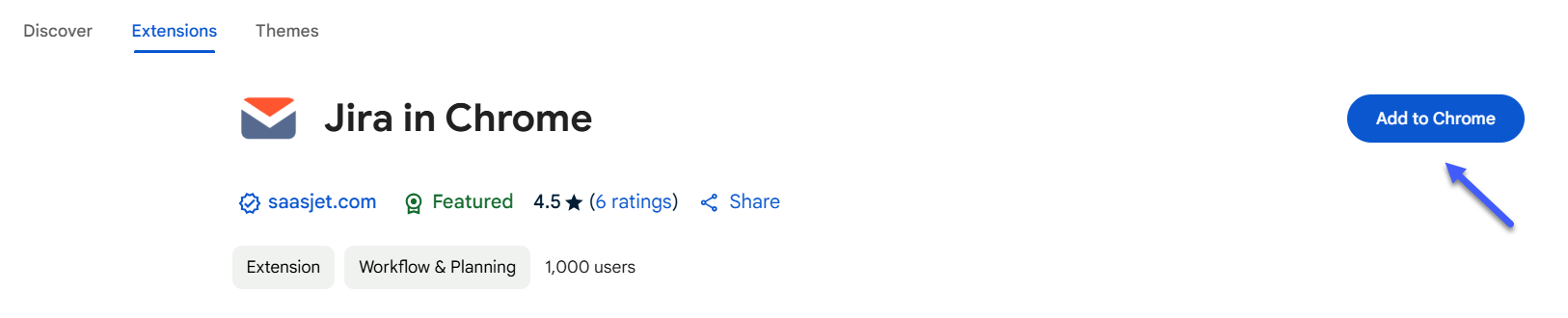
The application icon will appear in your extensions. Don't forget to pin the extension to the top menu; you always have quick access to it.
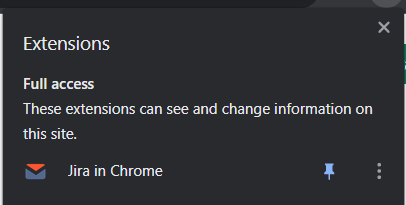
Click on the icon and choose Login to connect your Jira account.
Next, a window will appear in which you must enter your data to join the Jira site:

You have successfully attached the extension.
Don’t forget to install add-on from Atlassian Marketplace for full use >> https://marketplace.atlassian.com/apps/1228960/email-tasks-jira-cloud-for-gmail?hosting=cloud&tab=overview
If you need help or want to ask questions, please contact SaaSJet Support or email us at support@saasjet.atlassian.net