Get started - Atlassian Marketplace: Email&Tasks: Jira Cloud for Gmail
After you’ve installed the app from the Atlassian Marketplace, you will find it in the Apps section in the Your Apps list.
Then, click the App icon to open the Get Started page, press the Google Workspace button, and go to the Google Workspace Marketplace.

Click Install to download the app connector and be able to use all its functionality.
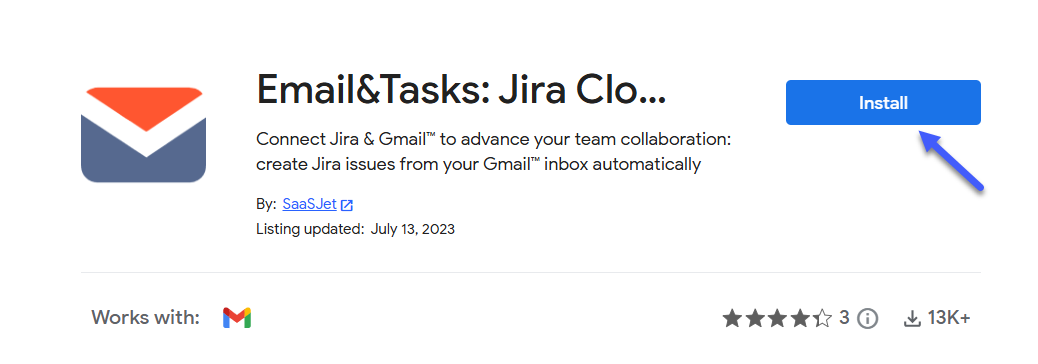
Open Google Workspace or Gmail and find the add-on in the right sidebar.
Click AUTHORIZE ACCESS.
In the opened window, choose your Google/Gmail account that connects to Jira.
Check access scope and, if all is clear press Allow. Be sure - your data remains completely safe. Access must be granted only so that you can use all the functionality of the add-on.
Then, you need to “CONNECT TO JIRA” your Jira account.
Choose the Jira site where you plan to work.
After, click Accept.
Success! Now, you can work with the application and significantly increase your productivity.
Also, pay attention to the Google Chrome browser extension Email&Tasks: Jira Cloud for Gmail.
You can download it from this link >>https://chrome.google.com/webstore/detail/emailtasks-jira-cloud-for/eepgnffgkekpdkbkooopffobhfpcgnnh
The process of setting up a browser extension >> Get started - Google Chrome Extension: Jira in Chrome
If you need help or want to ask questions, please contact SaaSJet Support or email us at support@saasjet.atlassian.net