Google Workspace Marketplace: Email to Tasks for monday.com - Gmail integration
For use add-on, you need to install two apps from monday.com Marketplace and Google Workspace Marketplace.
Full User Guide 👉 Email to Tasks for monday.com
In the first scenario, we start by installing an add-on from monday.com Marketplace. Scenario start installs from Google Workspace Marketplace is below.
Installation Process
Installation from Google Workspace Marketplace
To install the add-on from the Google Workspace Marketplace, follow these steps:
Go to Google Workspace Marketplace to find “Email to Tasks” in the search bar.
.jpg?inst-v=0719a9cd-9e0b-4824-b730-a14ac25382db)
On the Google Workspace Marketplace page, press Install.
.png?inst-v=0719a9cd-9e0b-4824-b730-a14ac25382db)
In the opened window, press Continue.
.png?inst-v=0719a9cd-9e0b-4824-b730-a14ac25382db)
Read and press Allow
.png?inst-v=0719a9cd-9e0b-4824-b730-a14ac25382db)
When Add-on has been installed, press Done
.png?inst-v=0719a9cd-9e0b-4824-b730-a14ac25382db)
Go to your Gmail, find the Add-on in the right sidebar and open it.
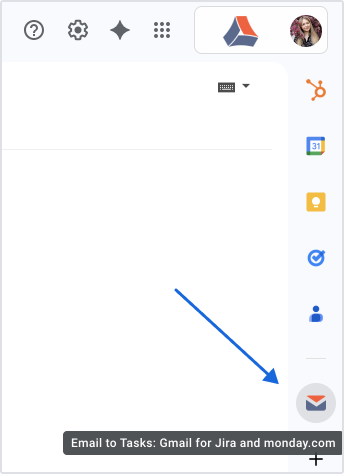
Then Connect to monday.com.
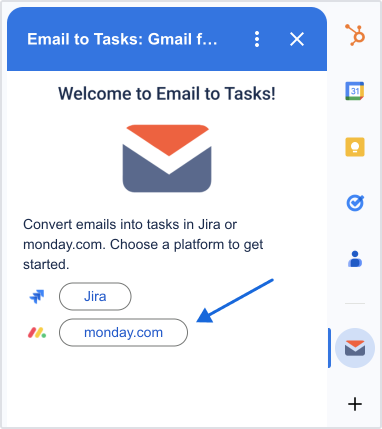
Select your monday.com site and press Accept.
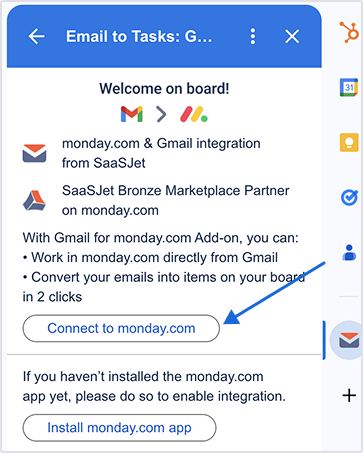
If you see a "Bad Request Error 400", it may be due to multiple Gmail accounts being logged in.
Please log out of all accounts except the one where app is installed, then try again.
Important:
Each Gmail account can be connected to only one monday.com account at a time.
If you try to connect multiple monday.com accounts using the same Gmail, the authorization may fail or result in unexpected behavior.
Success! Close this window
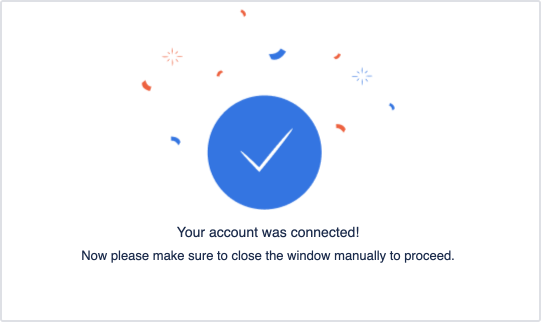
What does a working space look like:
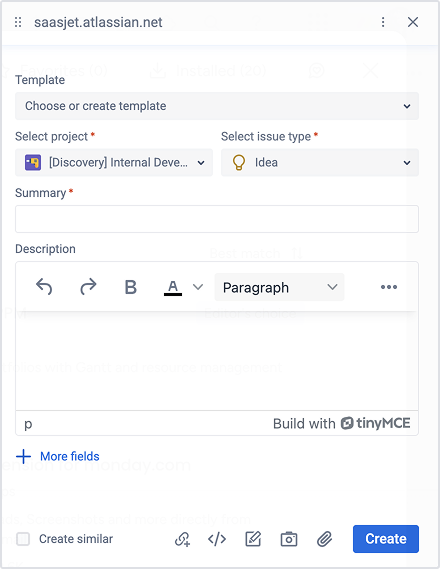
After installing the app from Google Workspace Marketplace, you'll only have a 7-day trial, so don't forget to install the monday.com Marketplace app as well.
On the monday.com Marketplace page, install Email to Tasks for monday.com - Gmail integration
Press the button “Install app”.

Choose your workspace and then press the button “Install”.
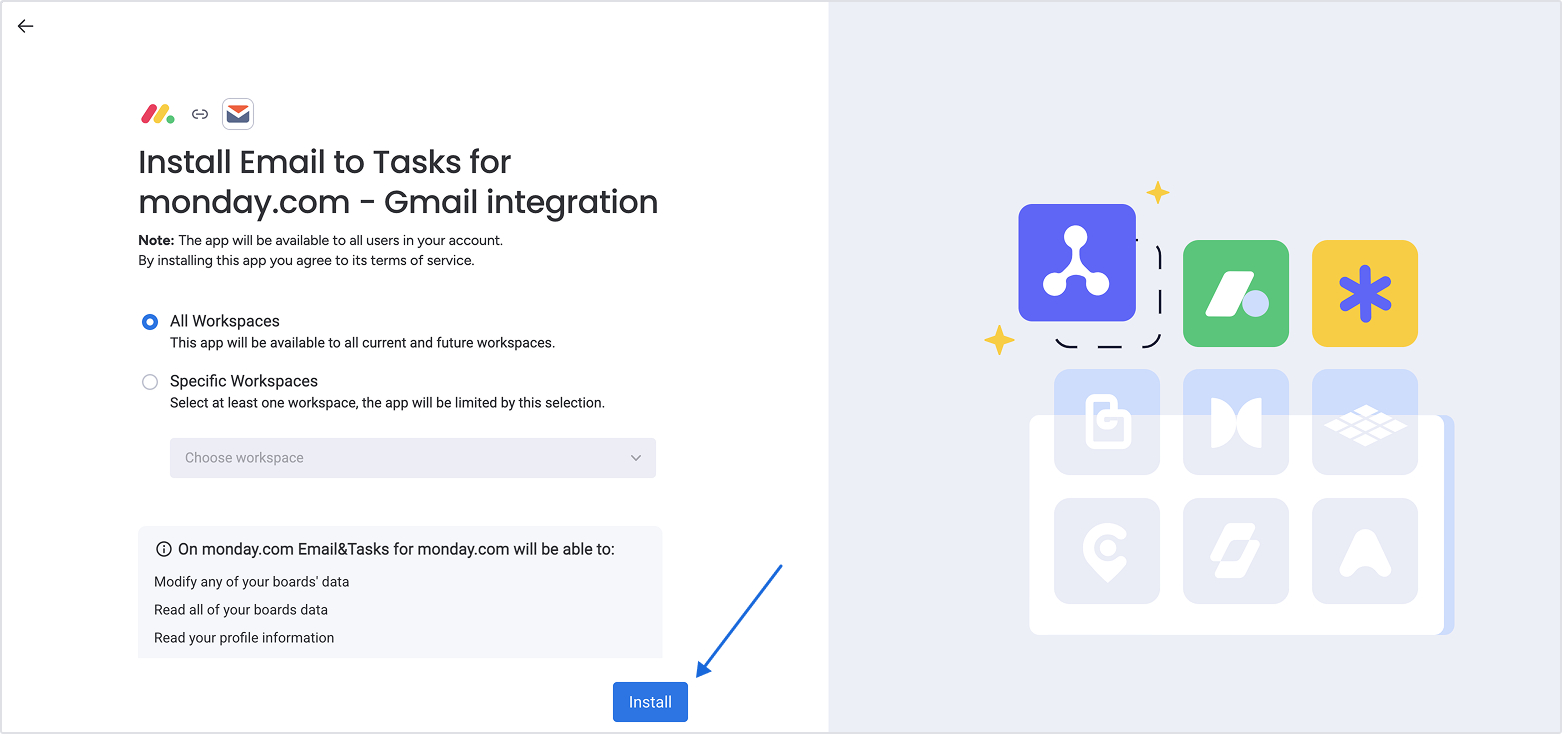
And the final click is on the “Add App” button.
The monday.com add-on’s homepage is opened, which means that you have installed both add-ons and now can work in your Gmail/Google Workspace.
If you need help or want to ask questions, please contact SaaSJet Support or email us at support@saasjet.com