Prefill issue fields for future issue creation
Prefill Issue Fields is an efficient way to streamline issue creation by filling essential information in issue fields beforehand, allowing for faster and smoother issue creation. No more repetitive data entry or wasting time searching for necessary details.
Characteristics of Prefill issue fields
Automated Task Fields Prefilling: Create Jira issues with checklists automatically with predefined issue fields, eliminating manual effort.
Fields will be displayed only if the selected issue type in the project contains those fields.
Available fields: Description, Label, Epic, Sprint, Start date and Due date.
Available ways of utilizing checklists:
Recurring Creation of a Jira Issue with a Checklist.
For Issue Creation Type 2, fields will be updated every time the scheduled time arrives, which includes the addition of a new checklist.
Definition of Prefill fields:
Description
These fields come pre-filled with default text, but you have the option to input the necessary data that will be reflected in your issue description.
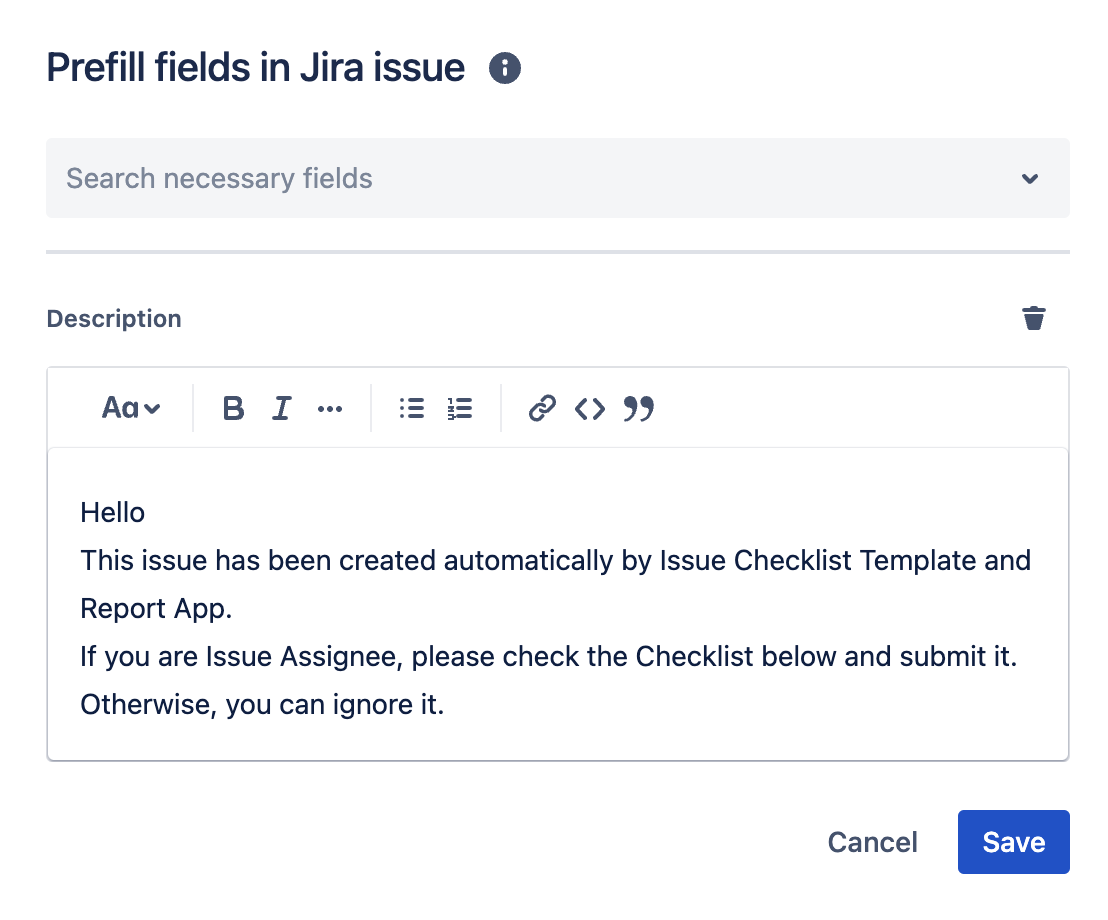
Label
Select from the existing list or create a new label that will be displayed in your issue label.
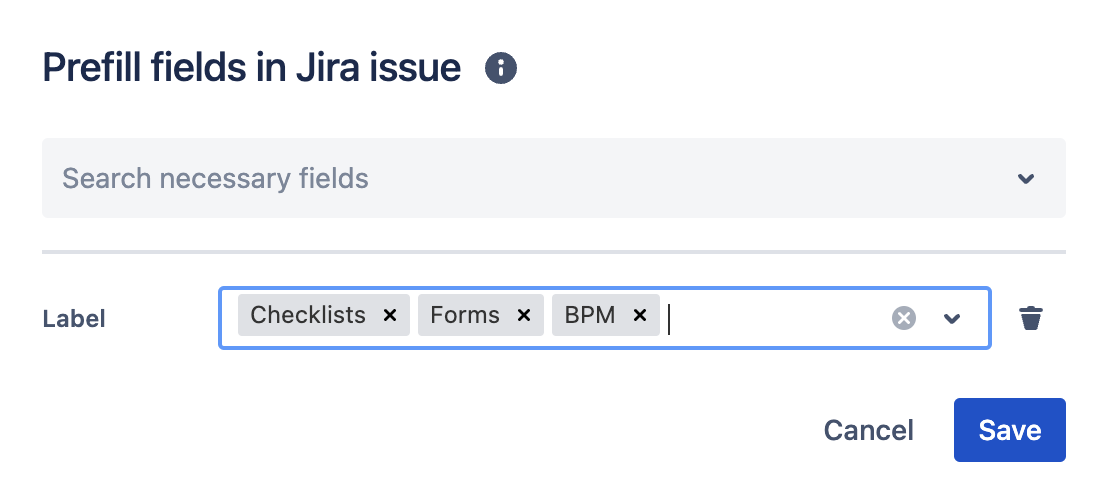
Epic
Choose one existing epic from the drop-down menu connected to the project, which will be reflected in your issue's epic field.
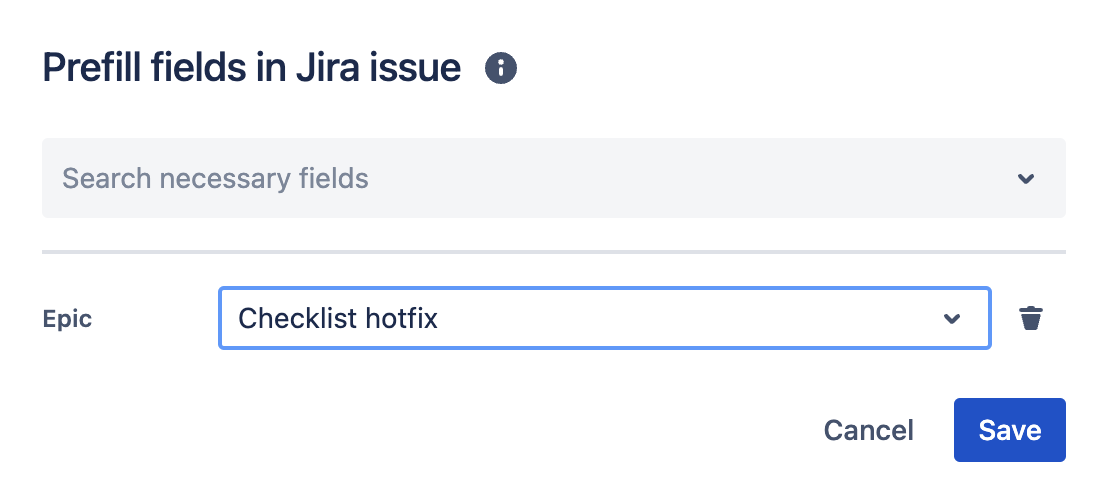
Sprint
Choose active or future sprints. The system considers the future sprint as the closest to the start and functions like a currently used board, appearing in your issue.
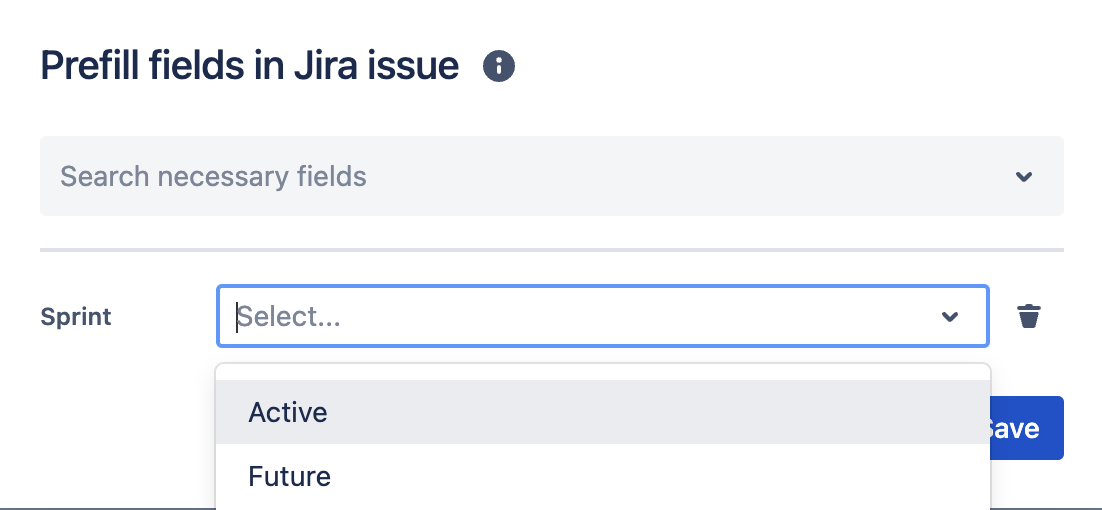
The recurring issue will be set to the first sprint in the board that matches the appropriate state. This can be either the first one created in the selected board (priority) or, in rare cases, the first one created in any other board within the selected project.
When choosing an active sprint and no such sprint exists in the selected project, the task will be created in the Backlog.
Start/Due date
Choose a specific date or dynamic value:
Pick a date: Select a date from the calendar.
Smart Values:
{{issue.created.plusBusinessDays(5)}}: Start & Due date equals the date of task creation plus 5 business days.
{{issue.created.plusBusinessDays(0)}}: Start & Due date equals the date of task creation.
{{issue.created.plusDays(5)}}: Start & Due date equals the date of task creation plus 5 days.
{{issue.created.plusDays(0)}}: Start & Due date equals the date of task creation.
After the recurring issue is created, this information will be reflected in your issue's Start date and Due date fields.
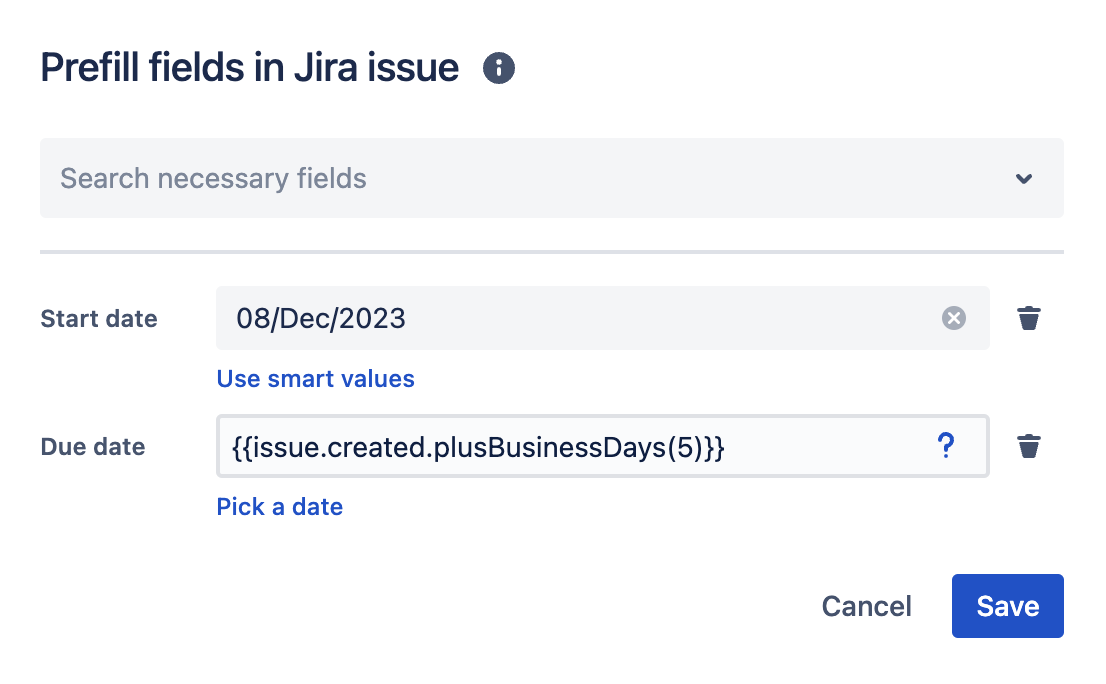
Instruction on how to prefill issue fields for future issue creation
Open the Issue Checklist Template and Report App. Create a new checklist or use an existing one.
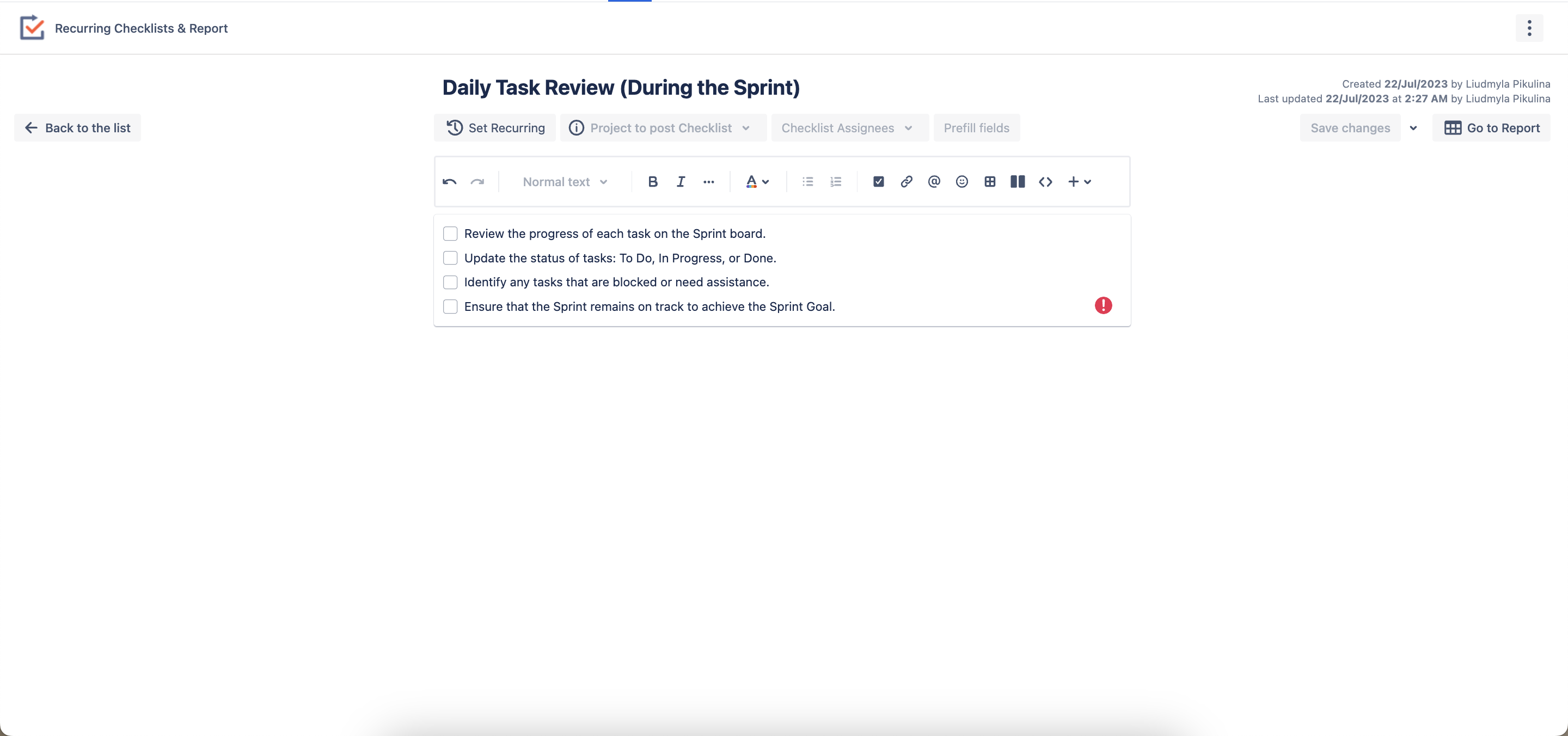
Set needed Recurring settings.

Add the project and issue type selected for this project.
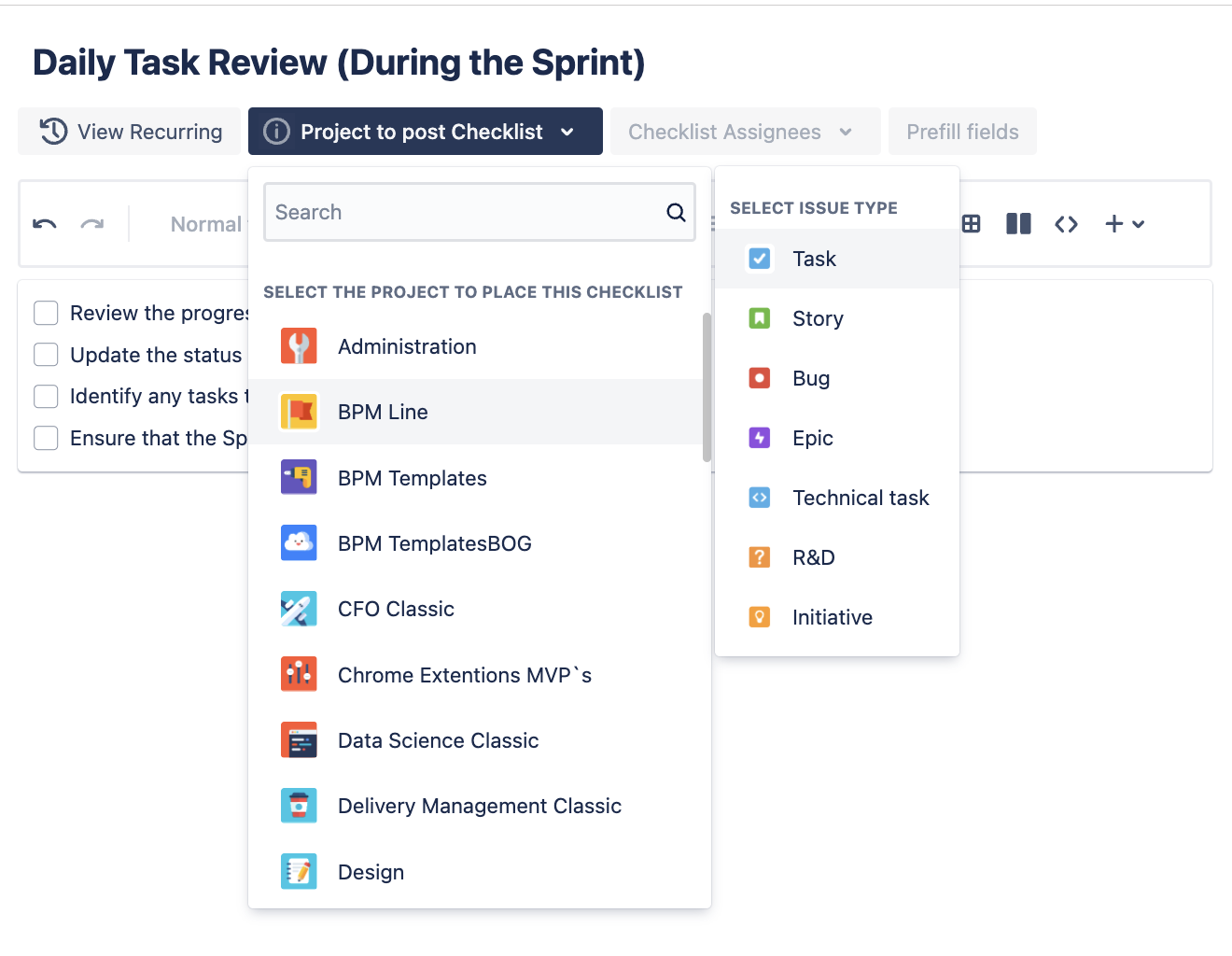
Choose assignee(s).
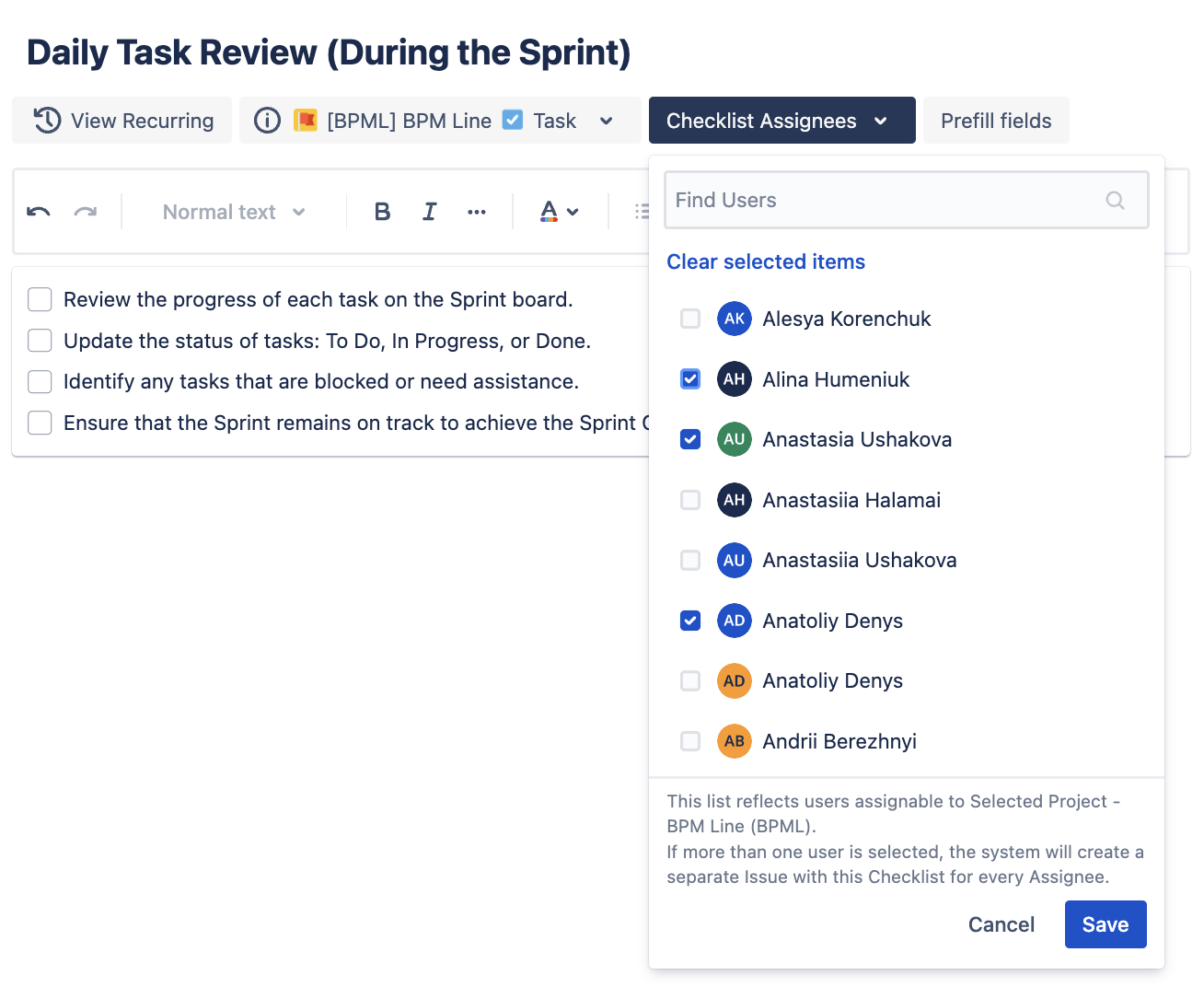
To prefill fields, click the "Prefill fields" button, and then select the required fields from the drop-down menu: epic, label, and sprint. Next, add data to the future task and click "Save" to apply the changes.
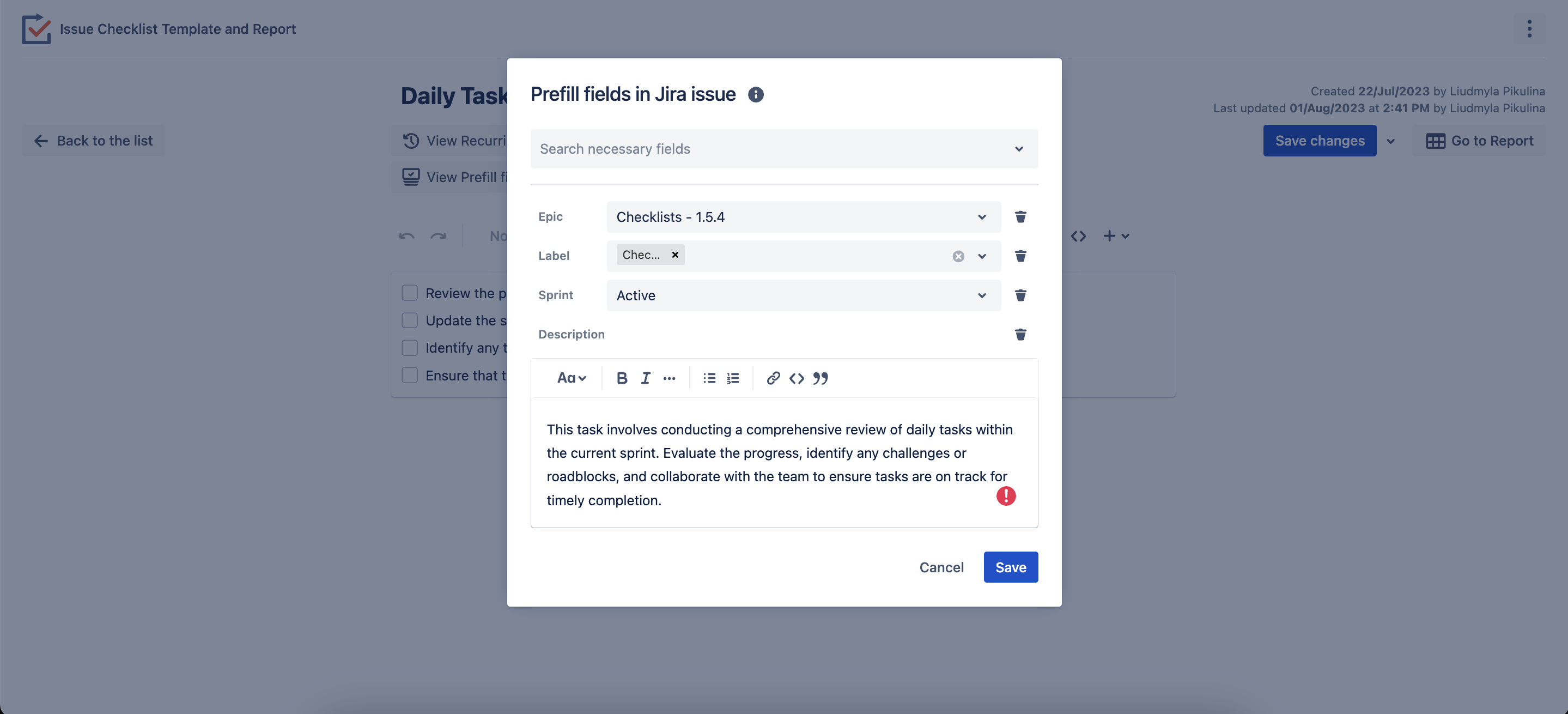
Ensure to save all the changes you have made. Going forward, every time this recurring task with a checklist is generated, it will include a prefilled description, label, sprint, and epic. Also, you can run now issue creation with prefilled issue field values.
Questions? Just email us to get an answer support@saasjet.com.
Haven't used this App yet, then try it now!