Installation of Time in Status
In this guide, you'll learn how to:
Installation process
How to Find and Install Time in Status
To begin using Time in Status, the first step is to find it in the Monday Marketplace. Once it will be installed, you’ll be ready to unlock board analytics and generate time reports right from your boards.
Click on the “Apps” icon in the left-hand menu or open the Apps Marketplace

In the search bar, type "Time in Status"
.jpg?inst-v=eb5303de-a67a-4929-83e6-870eb3174113)
Look for the app by SaaSJet and click on it, after that click the Install app button
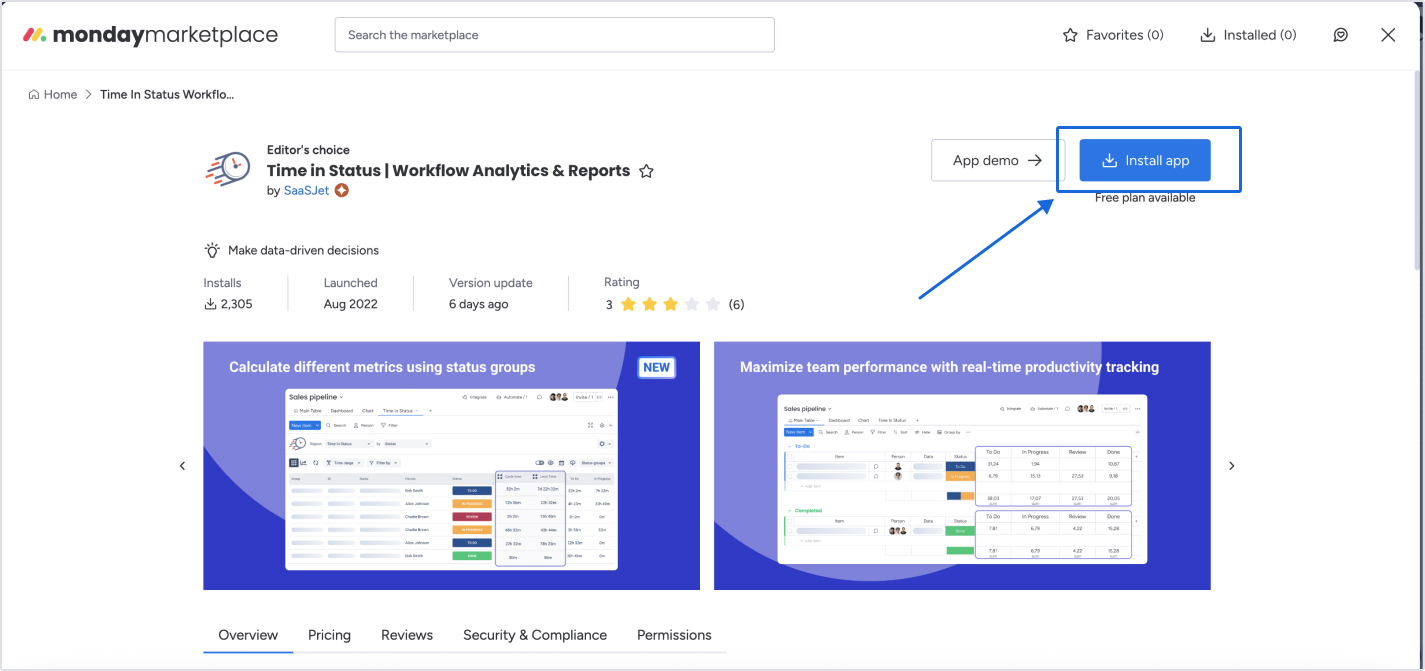
Then, follow all the steps that http://monday.com offers you when installing a new app. Choose the workspace where you want to use Time in Status and click the Install button - this will set up everything needed to start generating real-time team insights through automated status tracking.
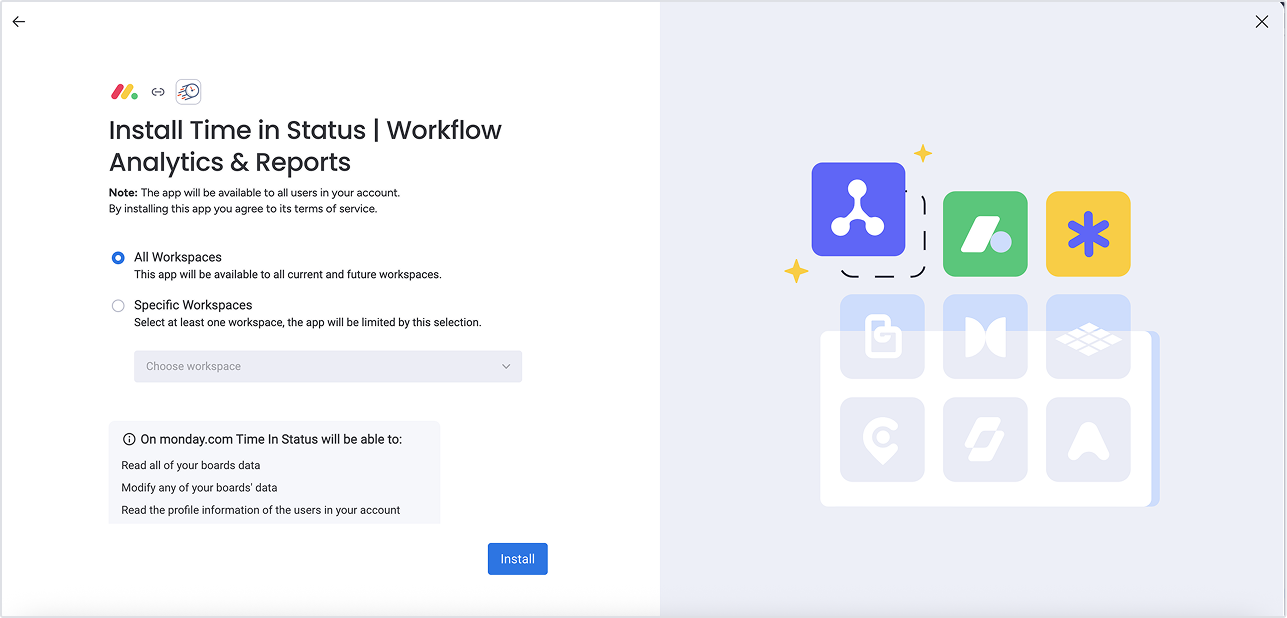
Please note:
Time in Status does not store any of your data. It only processes the information available on your boards to provide insights, in accordance with the access permissions shown during installation. This access is required to accurately track item statuses, calculate time spent, and display meaningful analytics directly in your workspace.
Then, you need to choose a template.
If you want to use the app on your existing boards, select the Time in Status button (step 1).
If you want to see how it works right away, choose the Time in Status Demo Version
Then click the Add app button.
The Time in Status Demo Version will create a new board pre-filled with sample data. This can help you explore the app’s features - including how it tracks time metrics like cycle time, lead time, and wait time. You can later replace the demo data with your own.
.jpg?inst-v=eb5303de-a67a-4929-83e6-870eb3174113)
If you clicked on Time in Status button also choose a workspace (step 2) and after that click on Add app button (step 3).
.jpg?inst-v=eb5303de-a67a-4929-83e6-870eb3174113)
After installation, you’ll be able to integrate it into your workflow by adding Time in Status views or columns to your existing boards.
And that's it. The app is ready to go, starts collecting data automatically.
Your 14-day free trial will begin automatically after installation.
Once the trial ends, you can choose to upgrade to a paid plan to continue using all features.
What is the next step?
There are two ways to add the Time in Status app to your http://monday.com workspace:
Time in Status board - is a fully customizable dashboard for project stats and reporting - allowing you to build tailored reports, exclude non-working hours, analyze teams, and explore your http://monday.com wait time reports across boards.
Time in Status integration - perfect if you already have a board and want to start tracking how long tasks stay in each status.
How to add Time in Status board
After the installation of Time in Status by SaaSJet go to your existing board where you want to use the app and at the top of the board, click the plus (+) icon → Apps → Time in Status.
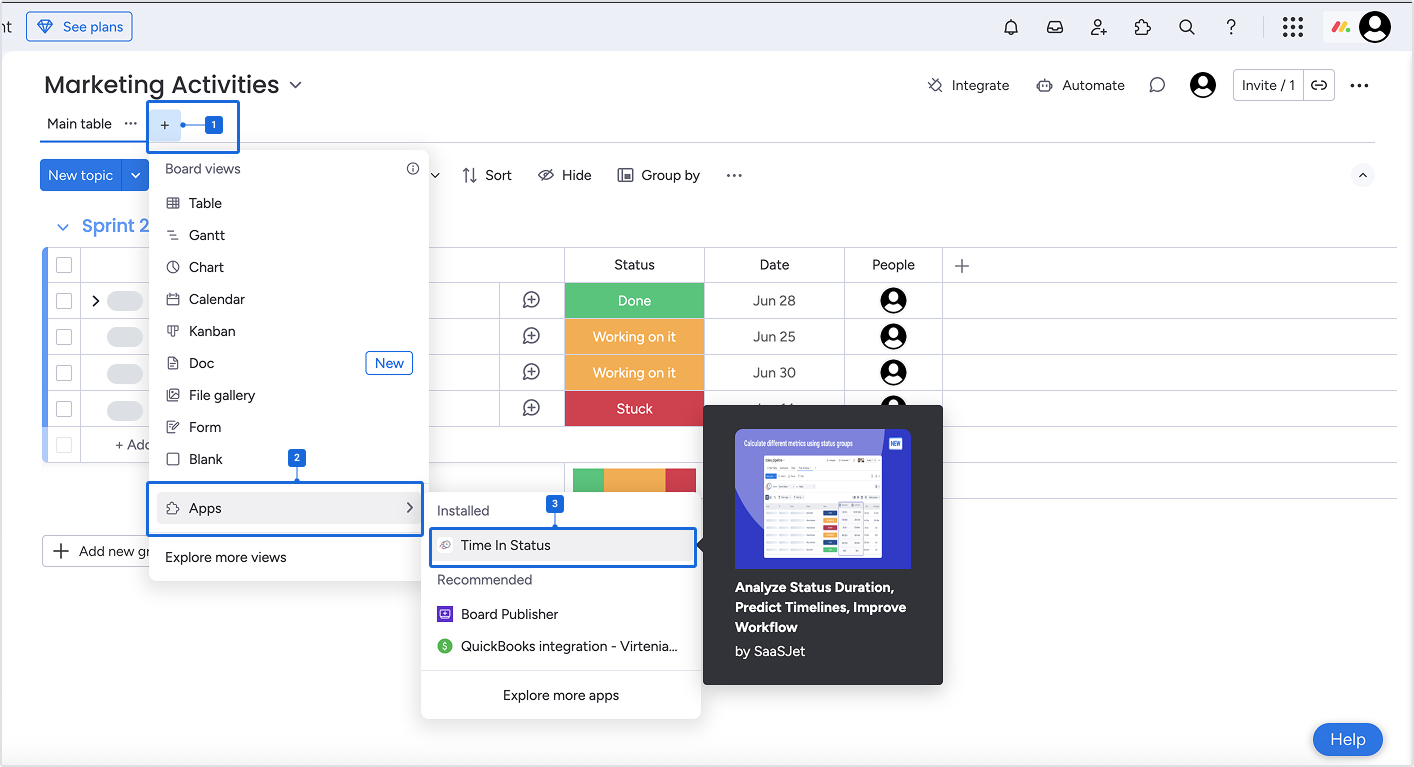
The app will appear as a board in the top menu.
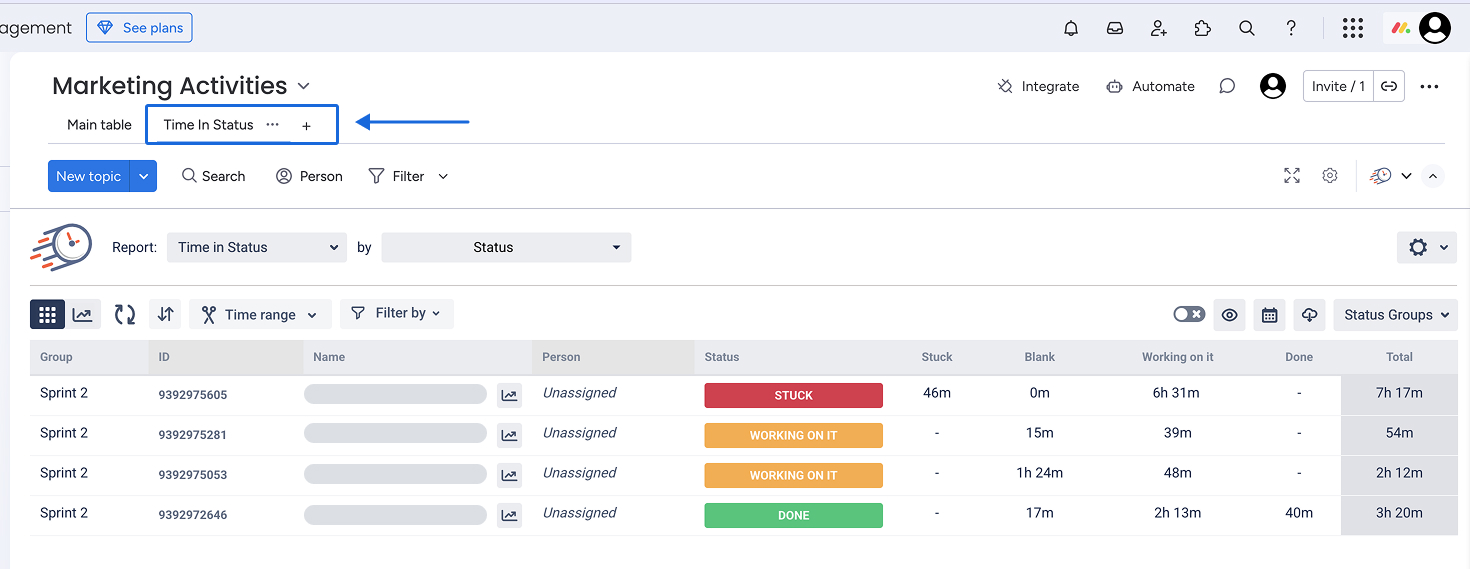
Now you are able to monitor how long each item stays in different statuses, identify stuck tasks, and analyze wait time to prevent workflow bottlenecks.
How to add Time in Status Integration
To install Time in Status on your monday board, you need to perform a few simple steps:
Click the Integrate option to open the Integration Center with a full list of monday apps.

Write down “Time in Status” in the search field and click the Use template icon at the bottom of the page to choose it.
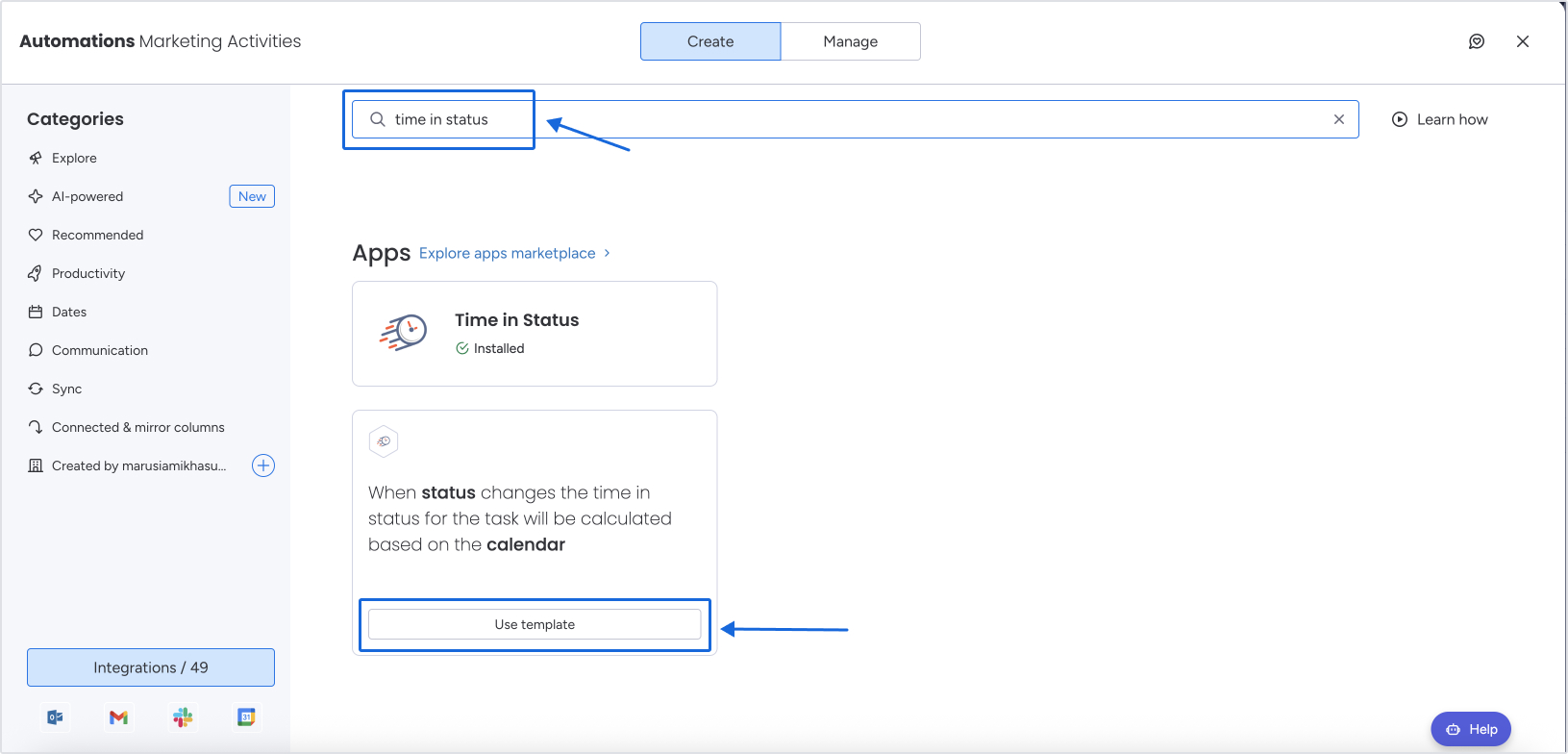
Click Authorize on the bottom
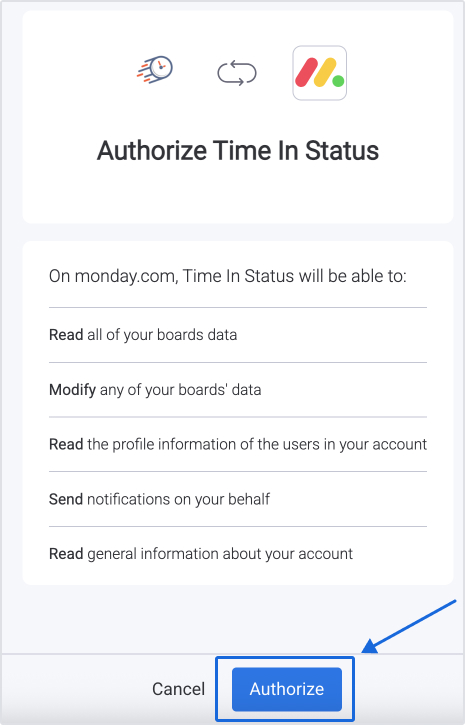
Select the column (for ex. “Status”) and your Calendar (for ex. a basic Calendar support 24/7 tracking) what you are going to use from the drop-down list. Click the “Create automation” button.
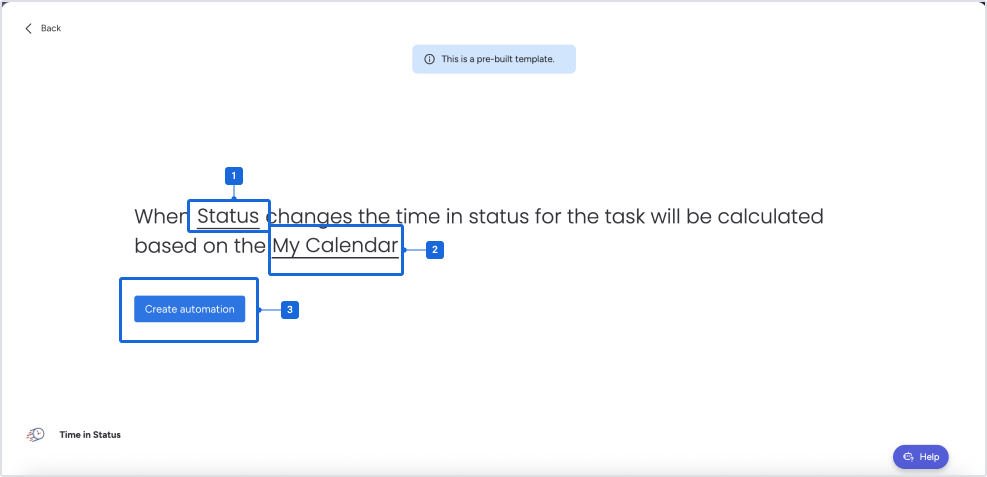
After this, you will see new automation in your Manage board automation menu
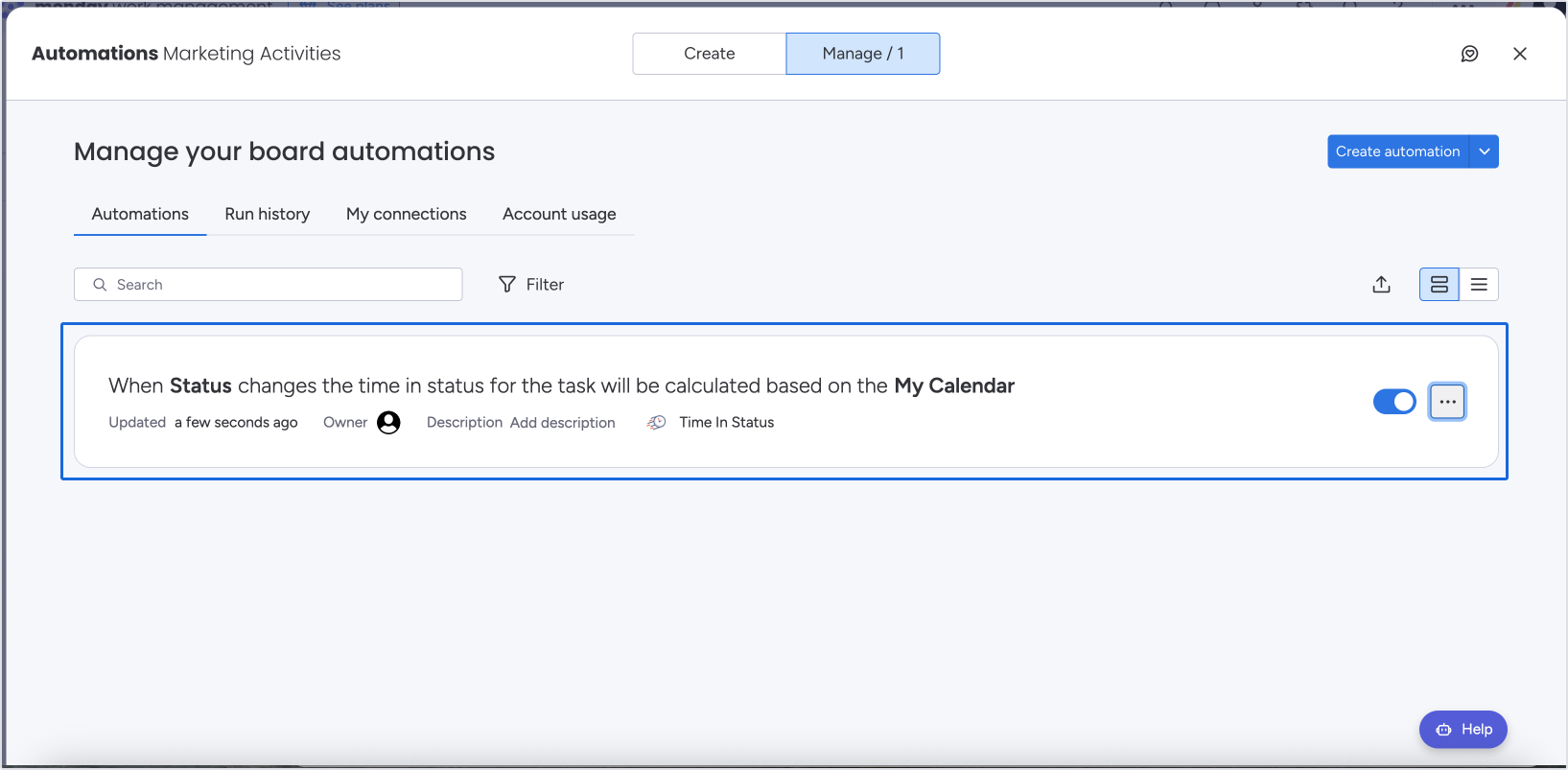
Reload the page to get the updated and accurate data. Once you've moved the tasks to other statuses, you’ll be able to track how much time they spent in each previous status

If you need help or want to ask questions, please contact SaaSJet Support or email us at support@saasjet.atlassian.net
Haven't used this add-on yet? Try it now >>> Time in Status app for Monday.com