How to track time in Status by Person with Time in Status for monday.com?
The Time in Status allows tracking and analyzing the total, average, or median time spent in different statuses by each person involved in your workflow.
This app helps monitor individual performance, identify workload distribution, and optimize team efficiency.
Before starting, check that
Time in Status app activated on the board
gadget with a chart type on the dashboard created
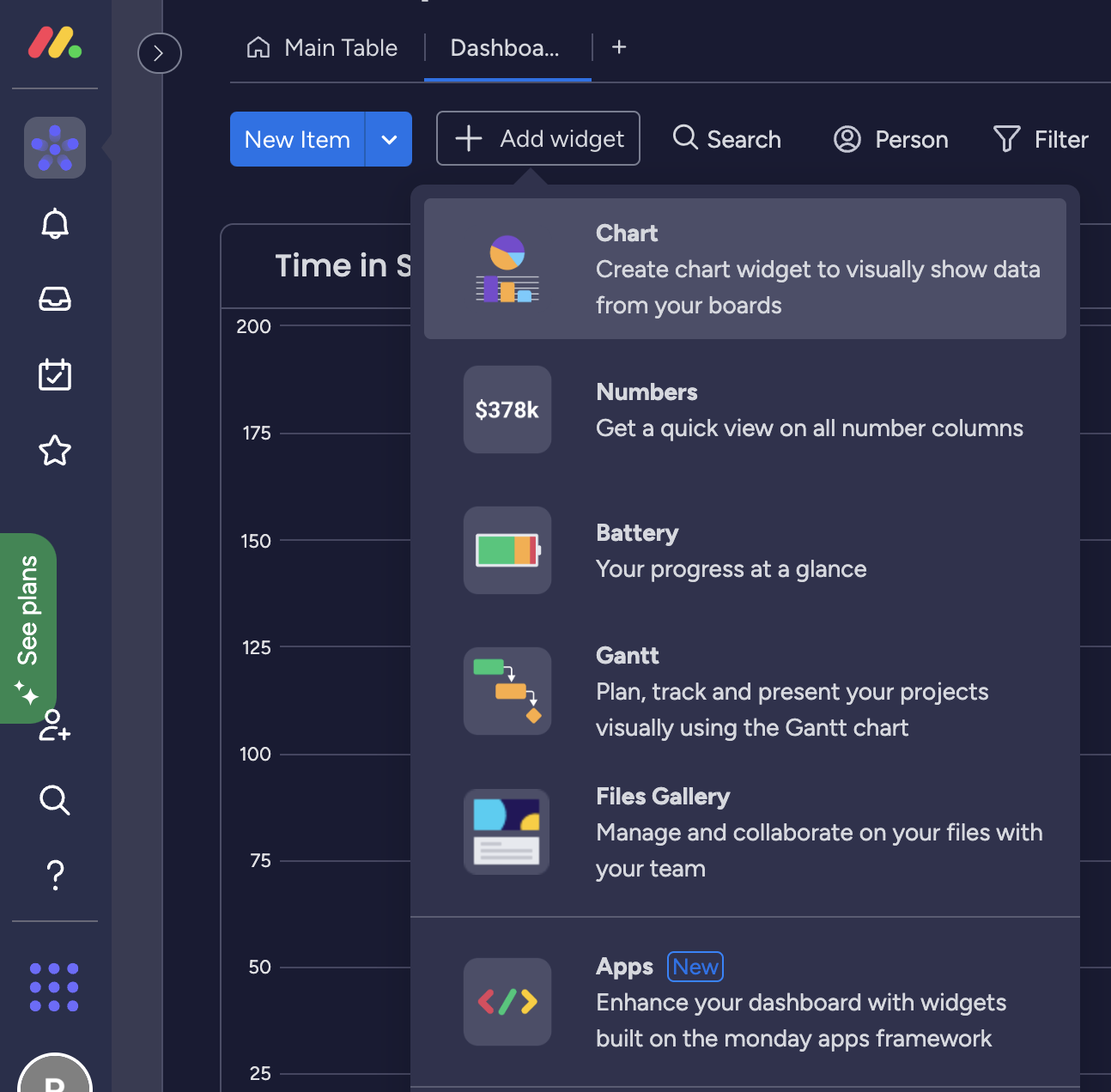
chart widget
Select the Chart Type as Bar:
In the gadget settings, choose the bar chart type to represent the time in status data.
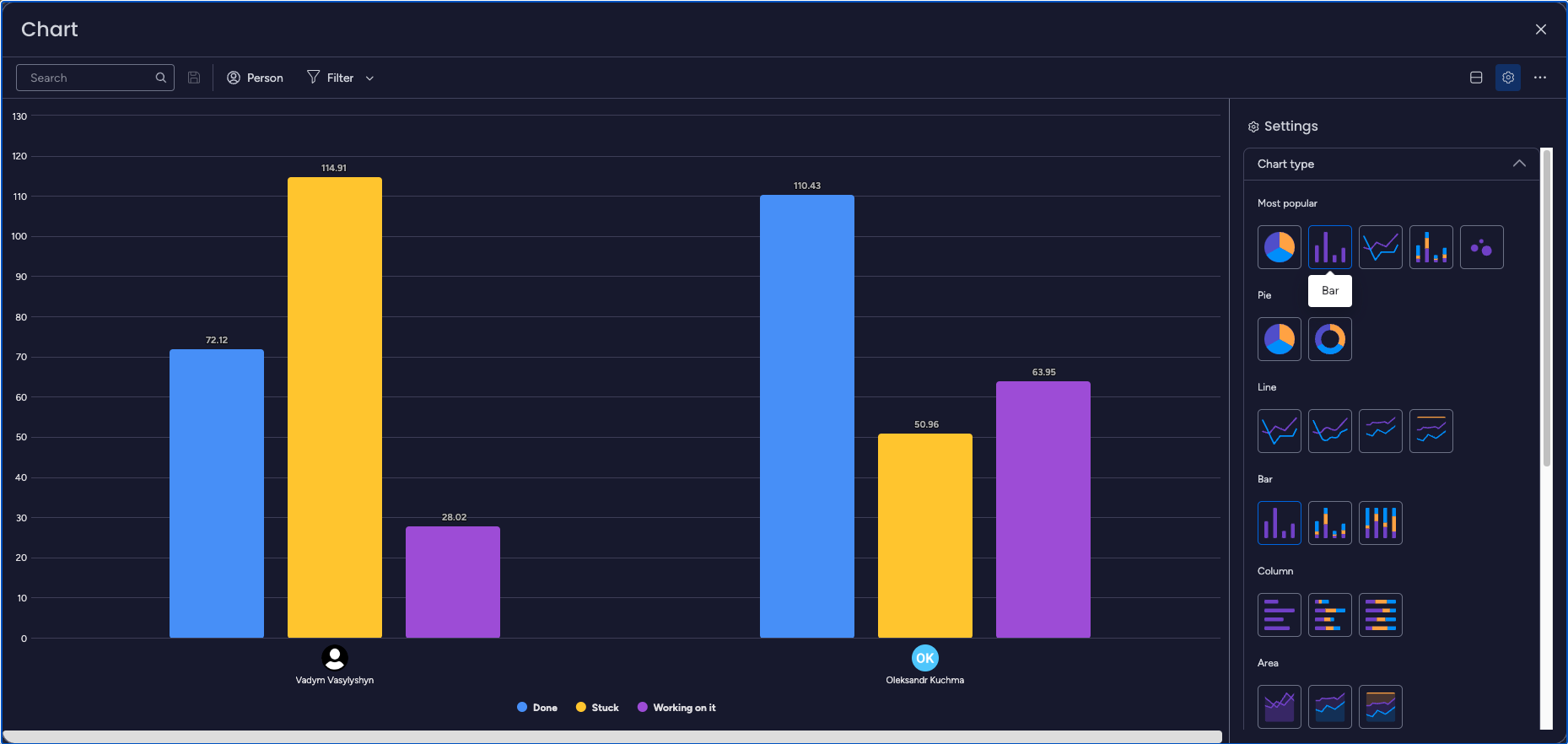
Configure the X-Axis and Y-Axis:
Customize the chart configuration to display the desired information.
For tracking time in status by person, set the People type field on the X-axis.
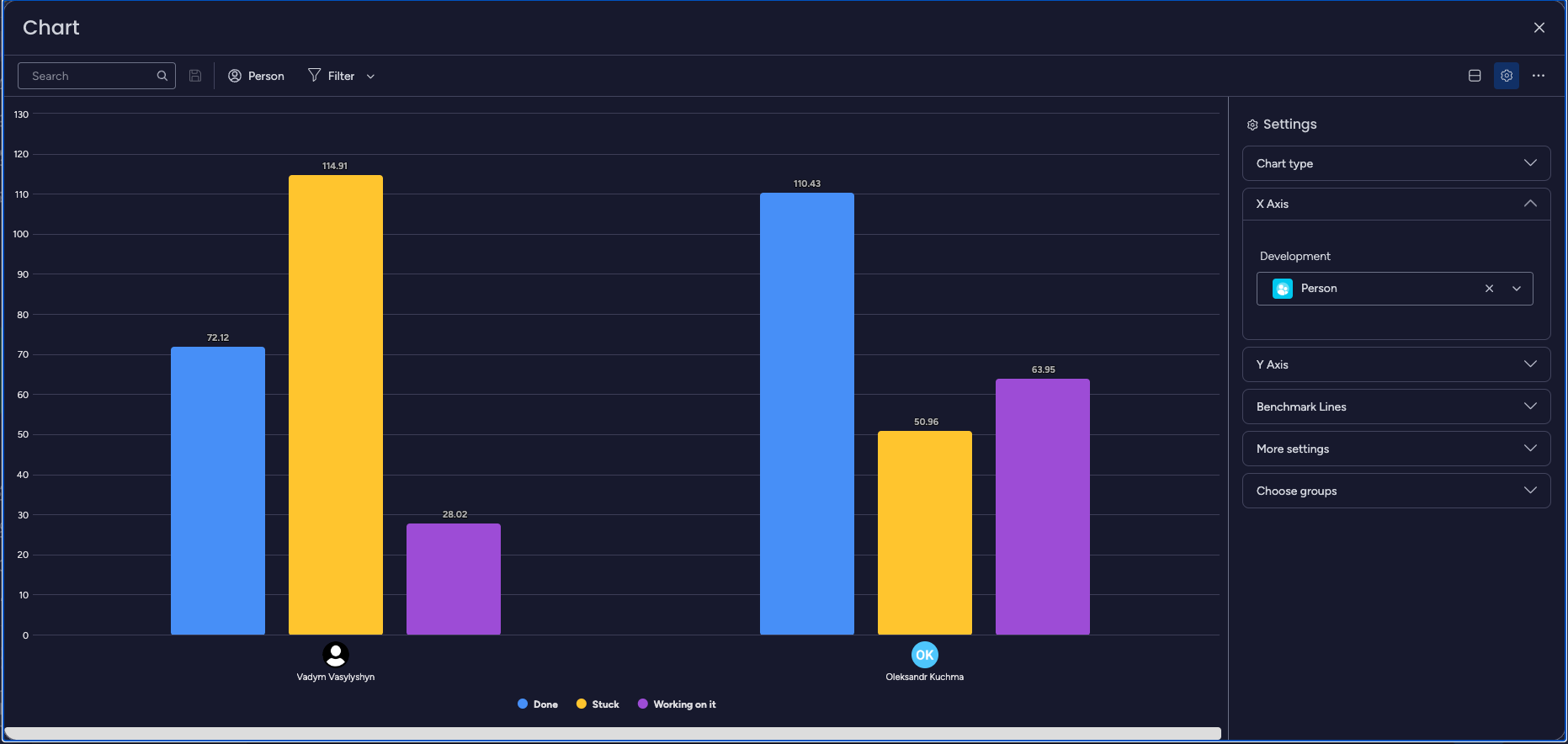
On the Y-axis, select the data related to the time spent on tasks (e.g., "Sum").
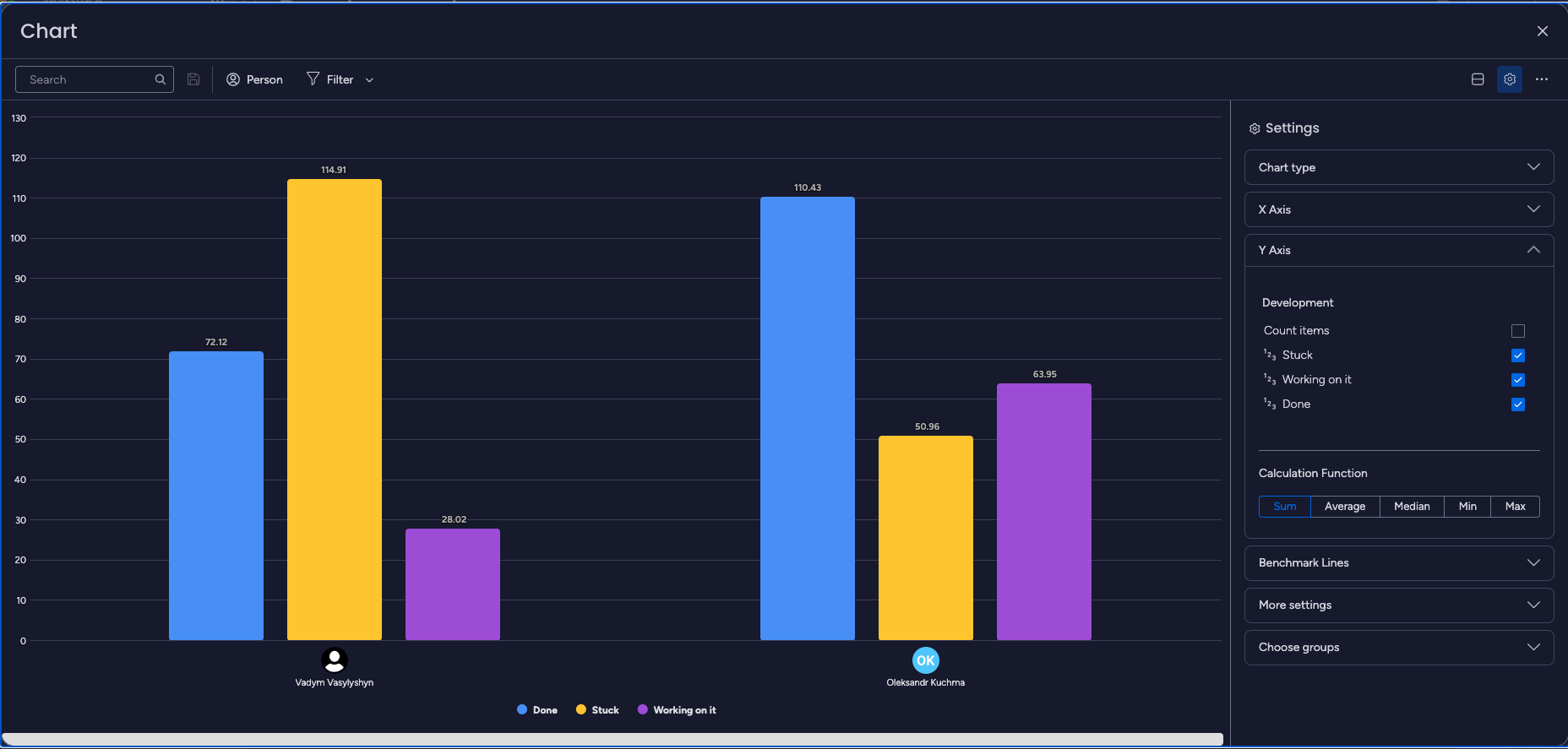
Generate the Chart:
After setting up the X-axis and Y-axis, generate the chart to visualize the time in status data by the person.
The chart will display individual bars representing the total time spent by each person in all statuses.
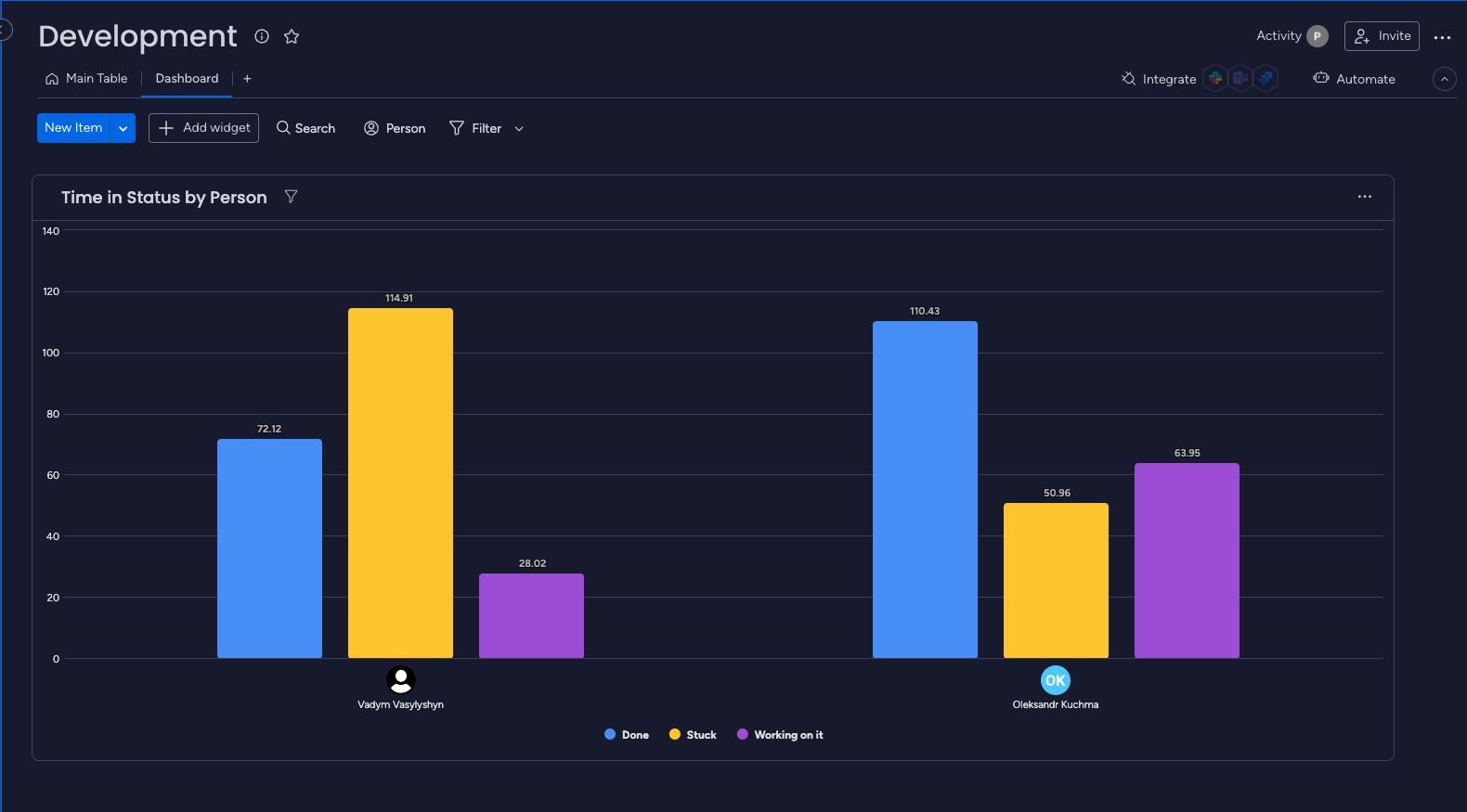
Analyze the Results:
Interpret the chart to gain insights into each person's time spent in different statuses.
You can identify individuals who spend more or less time in specific statuses, allowing you to analyze their efficiency or workload distribution.
By leveraging the Time in Status app's person-based tracking and the chart gadget on dashboard, you can quickly assess individual contributions to the workflow process. This information can be used to optimize workload allocation, identify areas for improvement, and foster better collaboration within the team.
Note: This use case can also be adapted to track time in status by the board. Instead of setting the People type field on the X-axis, select the "Board" option to analyze time in status for different boards or projects.
If you need help or want to ask questions, please contact SaaSJet Support or email us at support@saasjet.atlassian.net
Haven't used this add-on yet? Try it now >>> Time in Status app for monday.com