How to track time in Status by Board with Time in Status for monday.com?
The Time in Status app allows tracking and analysing the total, average, or median time spent in different statuses for each board or project in your workflow.
This use case helps prioritise tasks effectively, identify improvement areas based on priority, and optimise overall workflow efficiency by Tracking Time in Status by Board with Time in Status.
Before starting, check that
Time in Status app activated on the board
gadget with a chart type on the dashboard created
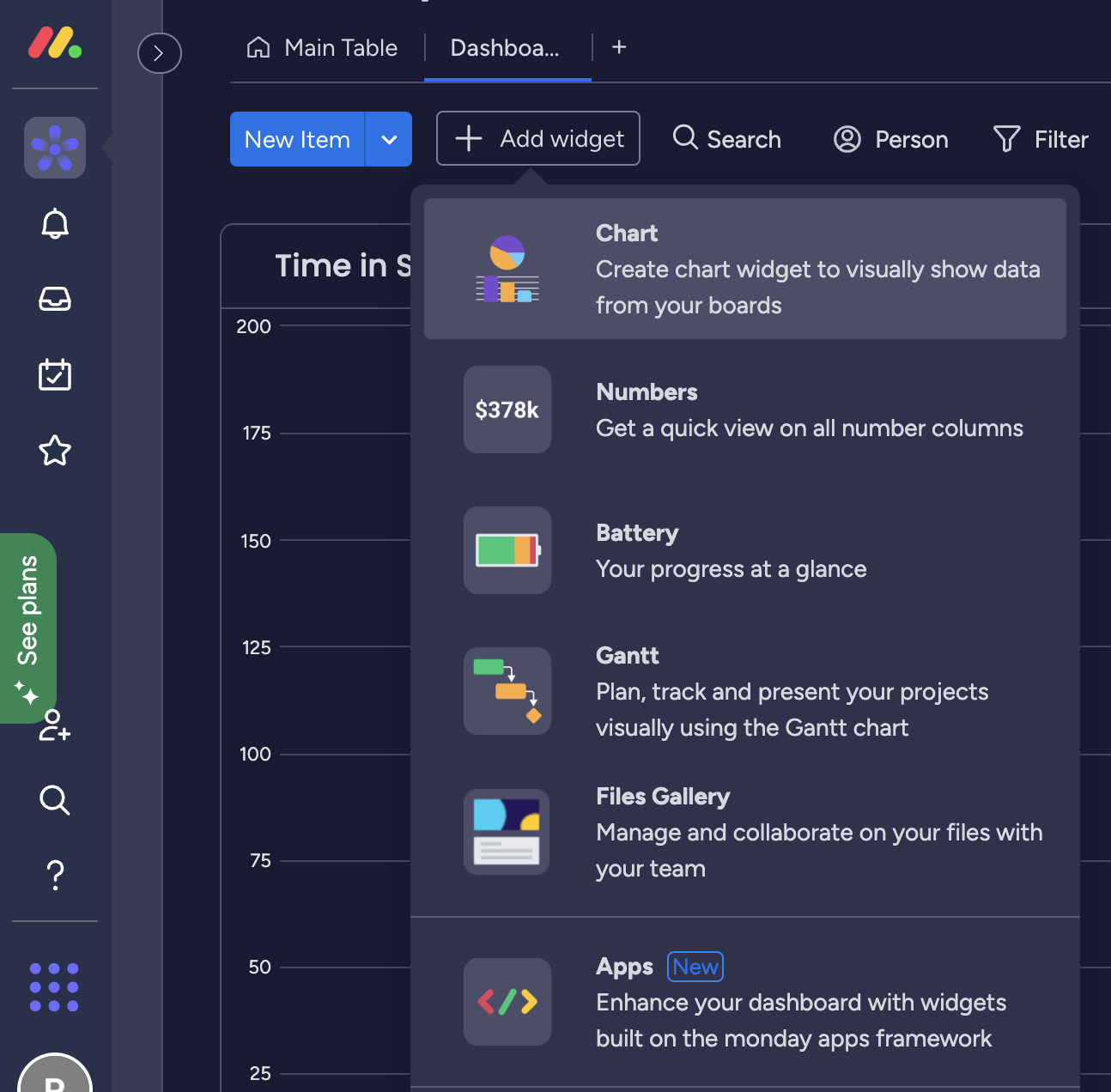
chart widget
Select the Chart Type as Bar:
In the gadget settings, choose the bar chart type to represent the time in status data.
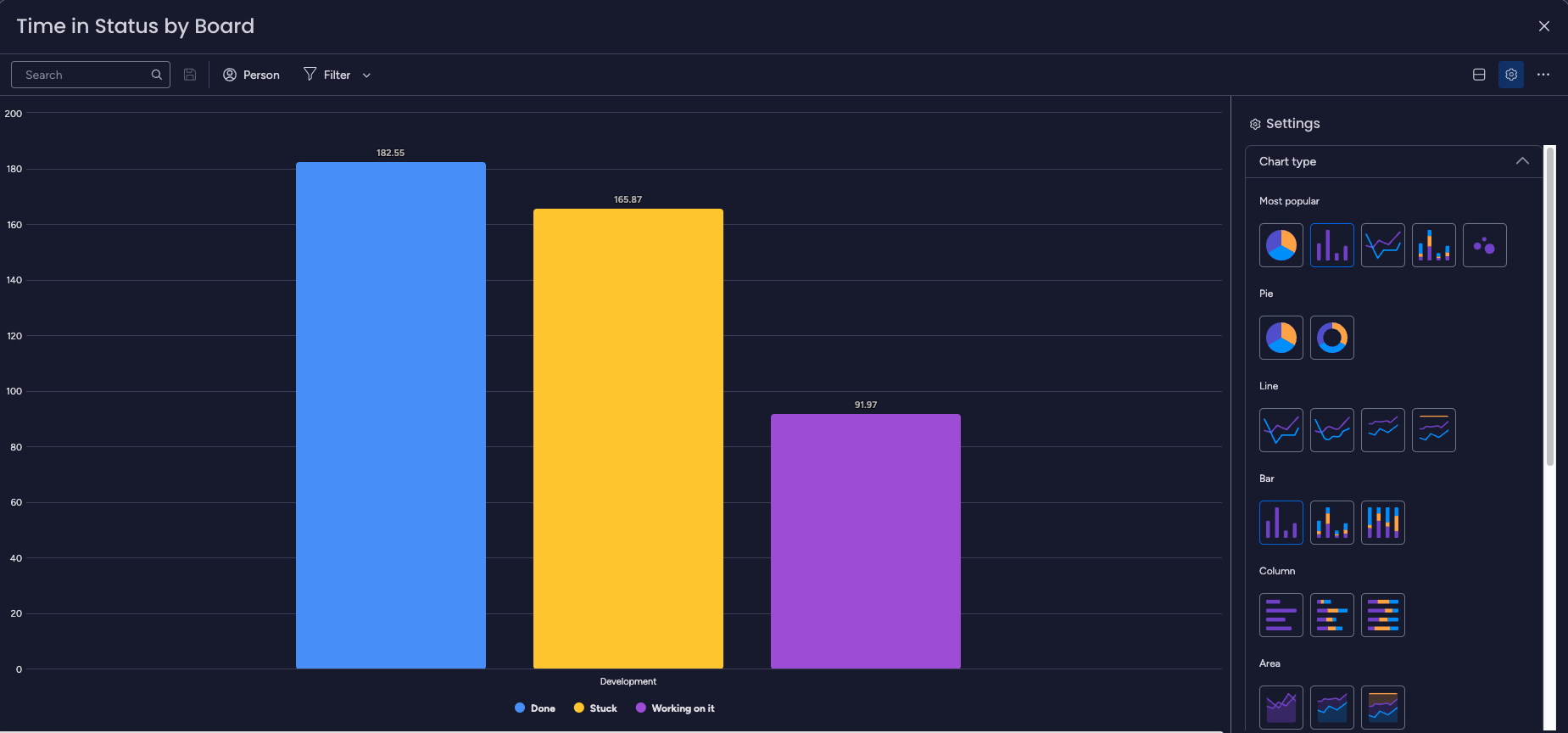
Configure the X-Axis and Y-Axis:
Customize the chart configuration to display the desired information.
For tracking time in status by the board, set the "Board" option on the X-axis.
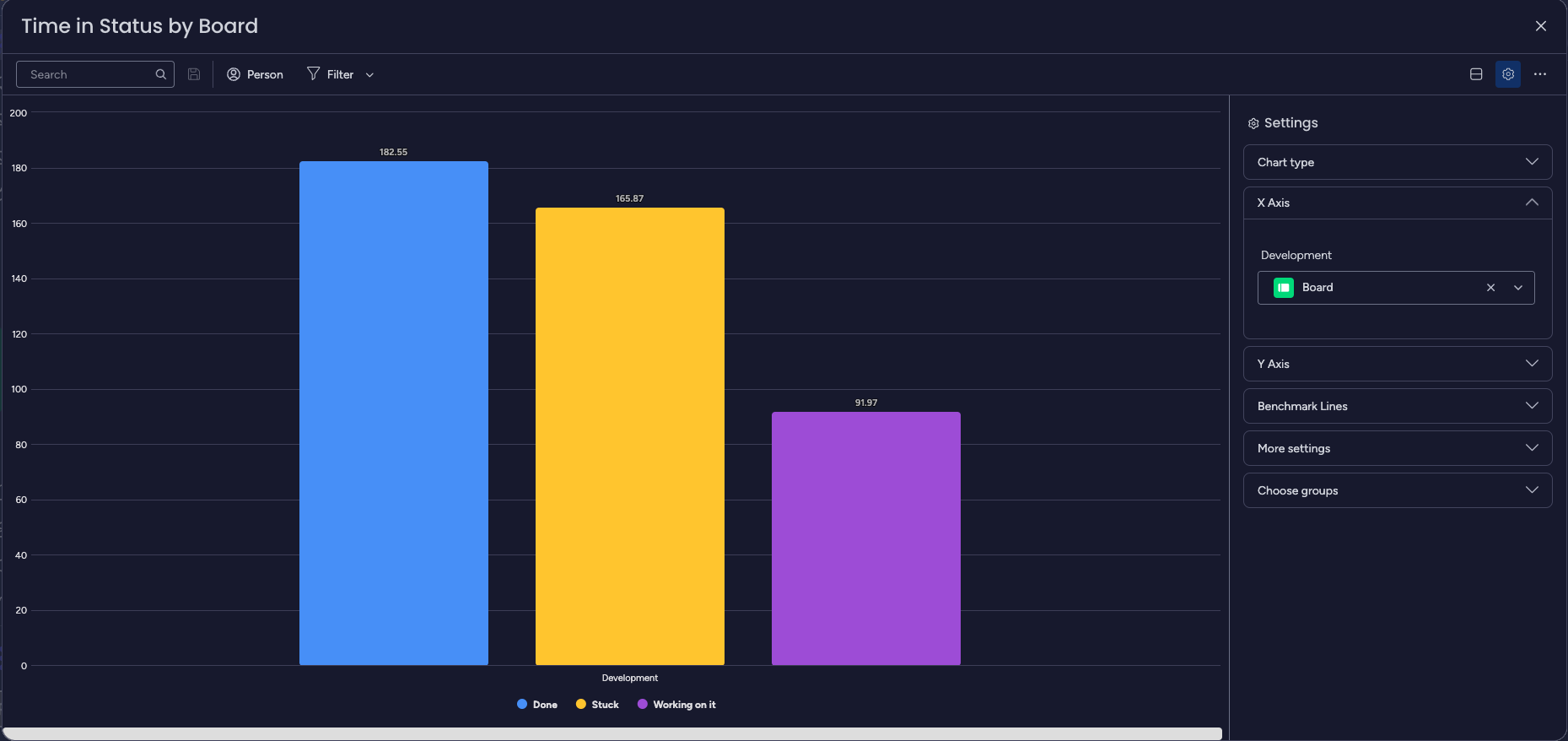
On the Y-axis, select the data related to the time spent on tasks (e.g., "Sum").
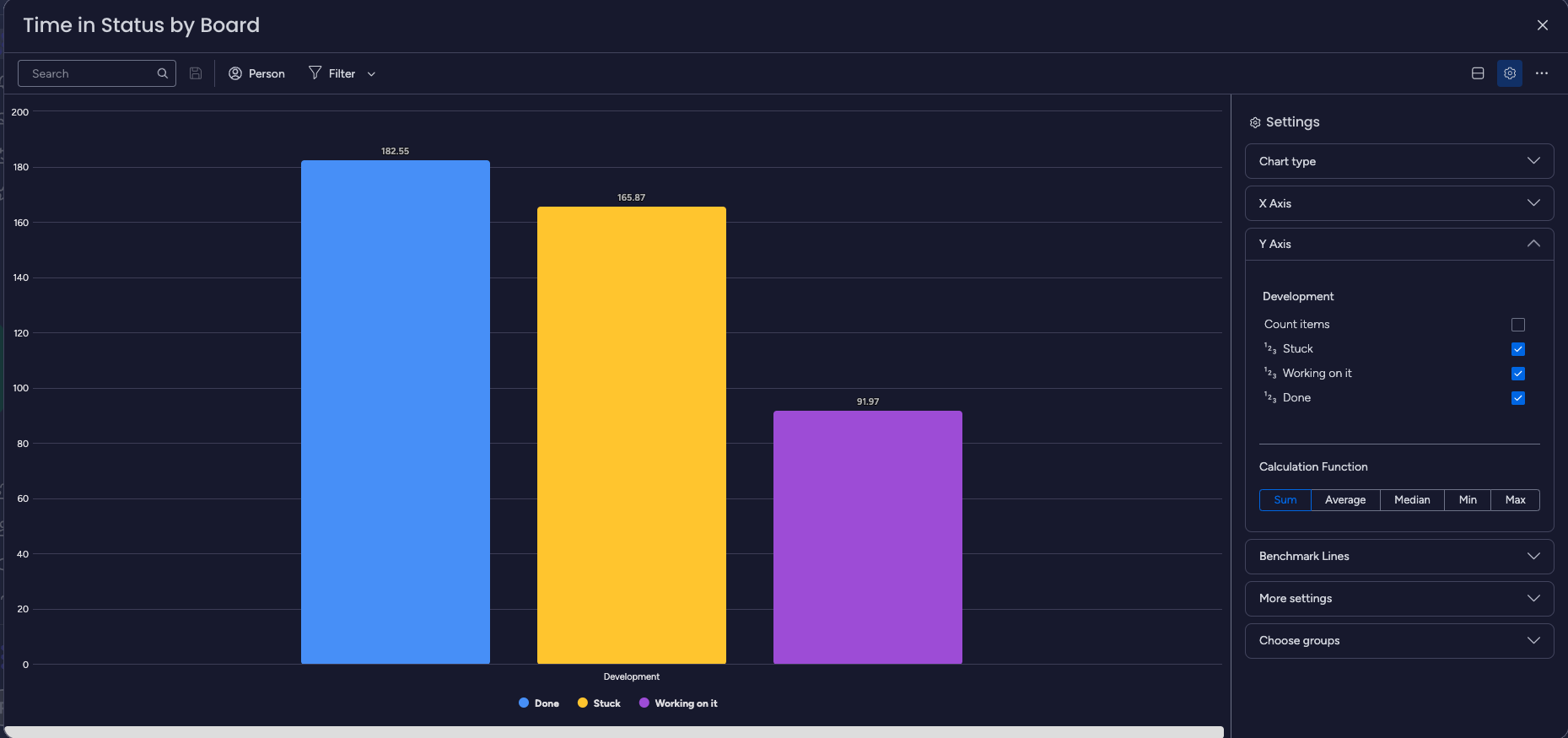
Generate the Chart:
After setting up the X-axis and Y-axis, generate the chart to visualize the time in status data by the board.
The chart will display bars representing each board's total time spent in different statuses.
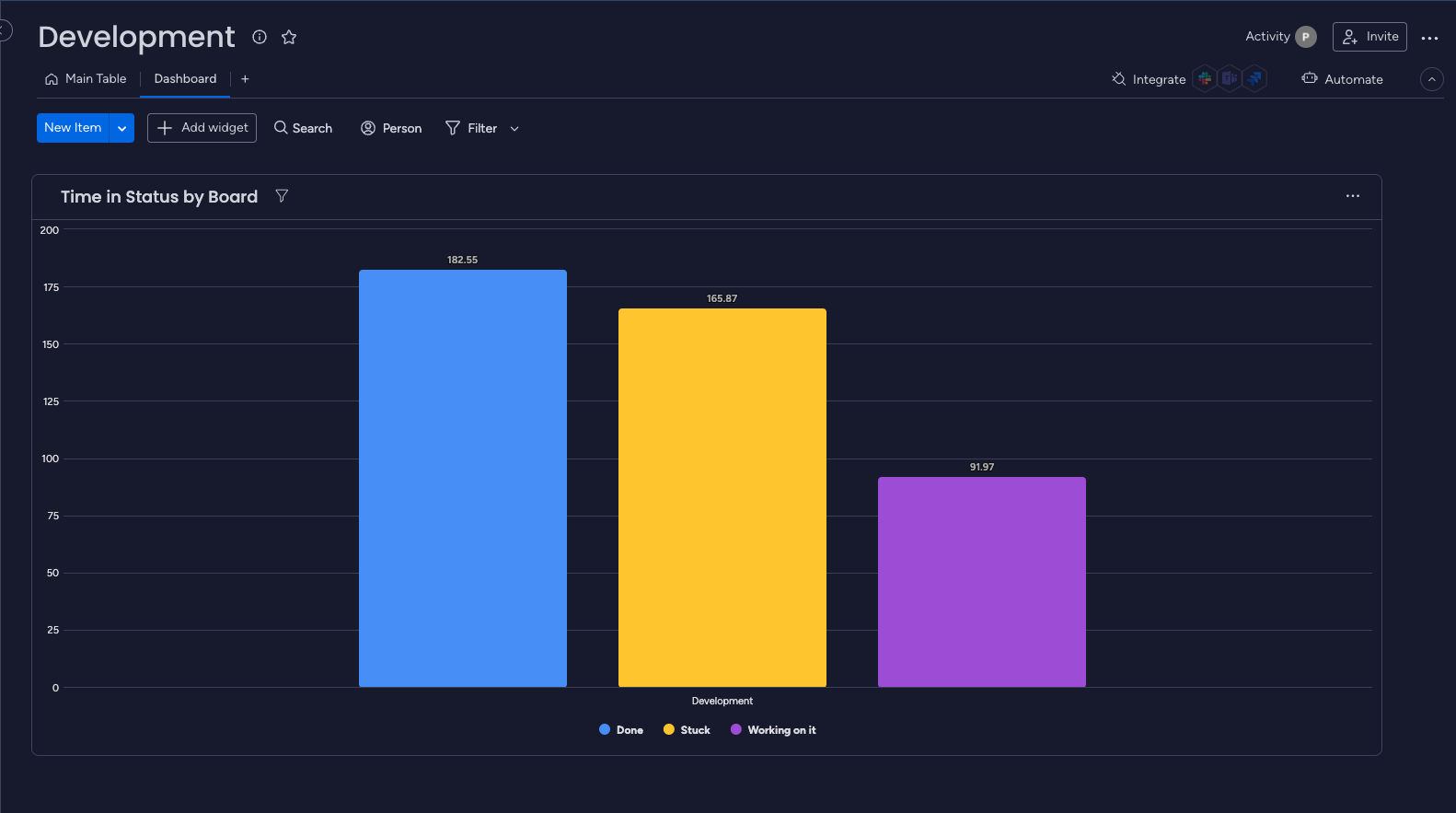
Analyze the Results:
Interpret the chart to gain insights into each board's time spent in different statuses.
You can identify boards with longer or shorter times in specific statuses, allowing you to analyze workflow efficiency and identify areas for improvement.
By utilizing the Time in Status app's board-based tracking and the chart gadget on dashboard, you can quickly assess the performance of different boards or projects within your workflow. This information can be used to optimize processes, allocate resources effectively, and make data-driven decisions to enhance overall team efficiency.
Note: The same use case can be applied to track time in status by any other relevant field, such as department, team, or any custom field that suits your workflow requirements.
If you need help or want to ask questions, please contact SaaSJet Support or email us at support@saasjet.atlassian.net
Haven't used this add-on yet? Try it now >>> Time in Status app for monday.com