How to Install Time in State for Azure DevOps
This tutorial will guide you through the process of enabling Time in State for Azure DevOps within your organization.
Login to https://dev.azure.com/ using your valid Microsoft DevOps Services organization.
After logging in, select the Organization Setting option and go to the Extensions tab. Click the Browse Marketplace button.
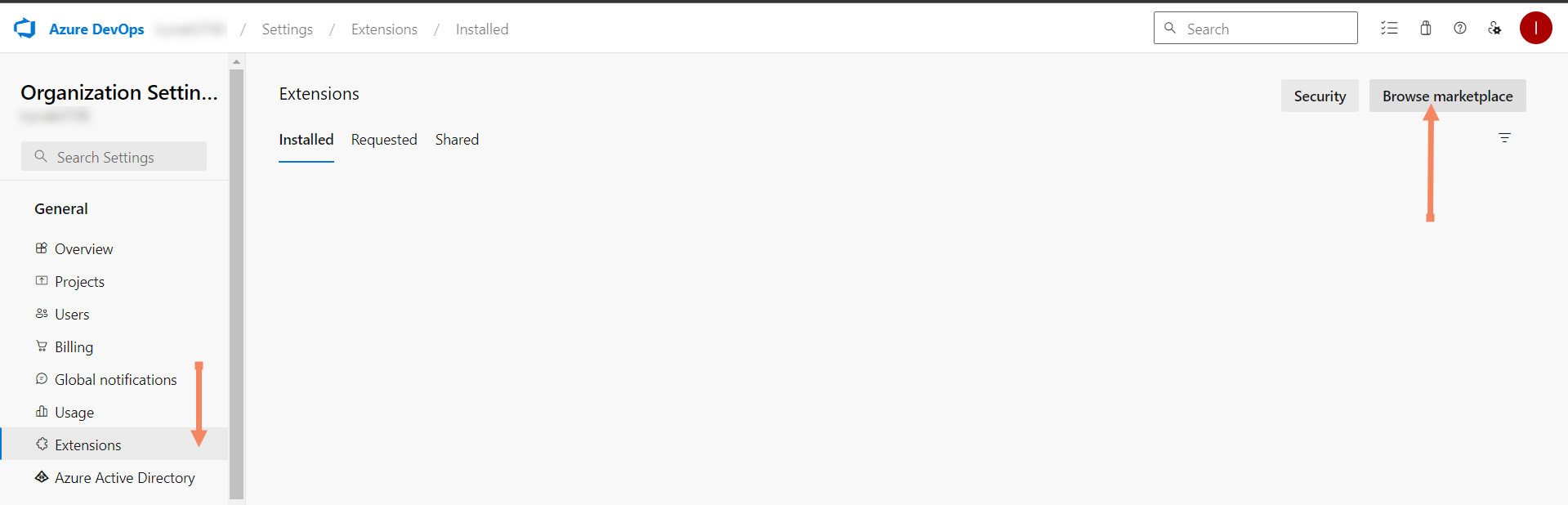
Type the name of the Time in State for Azure DevOps extension in the search bar and click Search.
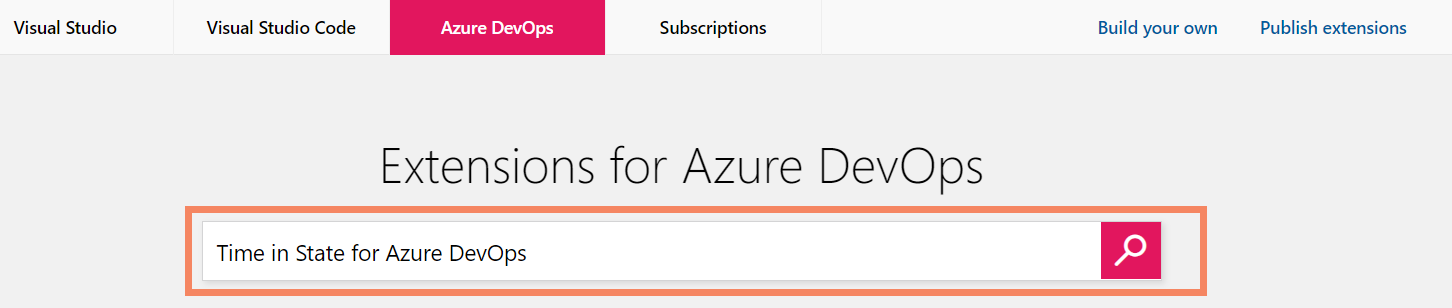
Click on the Time in State for Azure DevOps icon.

On the Time in State application page, click Get.
The browser displays the organization page. Click the drop-down list and select your DevOps Services organization, then follow the prompts to install.
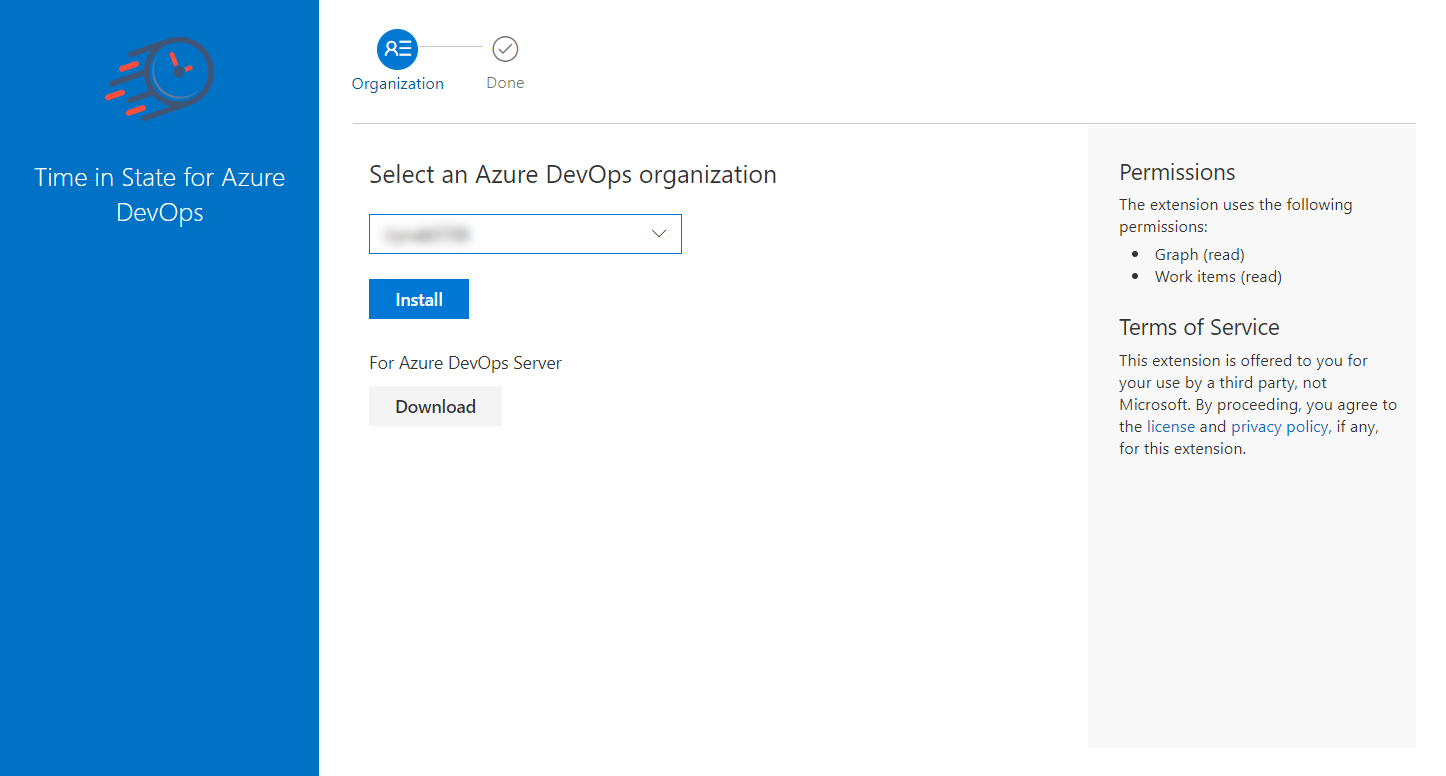
Once the Time in State for Azure DevOps is enabled on your organization, ensure that the "Time in State for Azure DevOps" menu selection appears on the main menu bar of DevOps Services.
If you need help or want to ask questions, please contact SaaSJet Support or email us at support@saasjet.atlassian.net
Haven't used this add-on yet? Try it now >>>Time in State for Azure DevOps