Time in Status per Assignee with Pivot Table
📝 Context: Using the Pivot Table function in the Time in Status app, you can analyze the time spent in different statuses per assignee. This guide provides step-by-step instructions to set up a Pivot Table to get the time in status per assignee. |
|---|
🤔 User Problem: Users need a way to analyze the time spent in different statuses for each assignee to gain insights into individual productivity and workload distribution. |
|---|
You need to do the following steps:
Open a Time in Status app.
Select a Pivot Table view.
.png?inst-v=0719a9cd-9e0b-4824-b730-a14ac25382db)
3. Then click the Fields button.

4. In the Field menu, you can customize data presentation by setting your custom fields for Rows, Columns, Report Filters. To get the time in the issue field, drag and drop such fields:
Summary or Issue Key field → Rows,
Time (hours) → Values
Status and Assignee fields → Columns
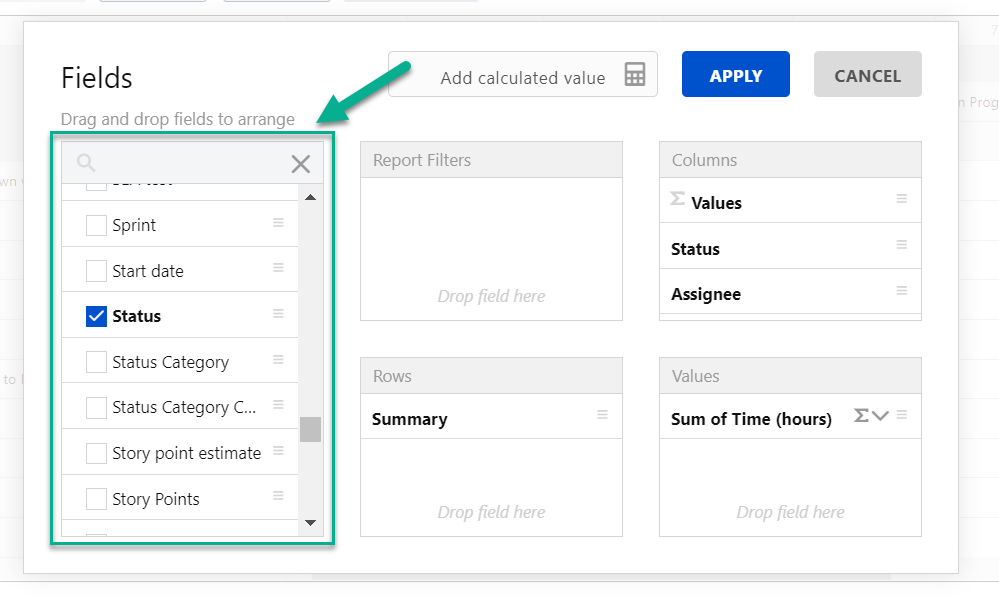
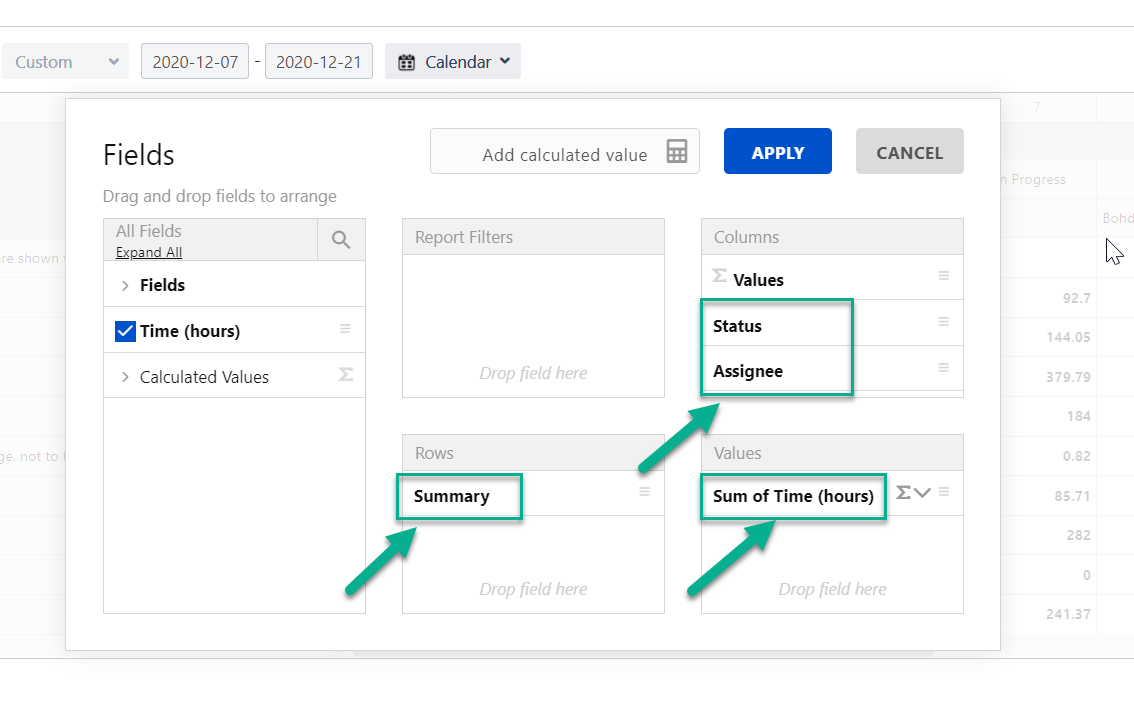
As a result, you will get the Time is status per assignees.
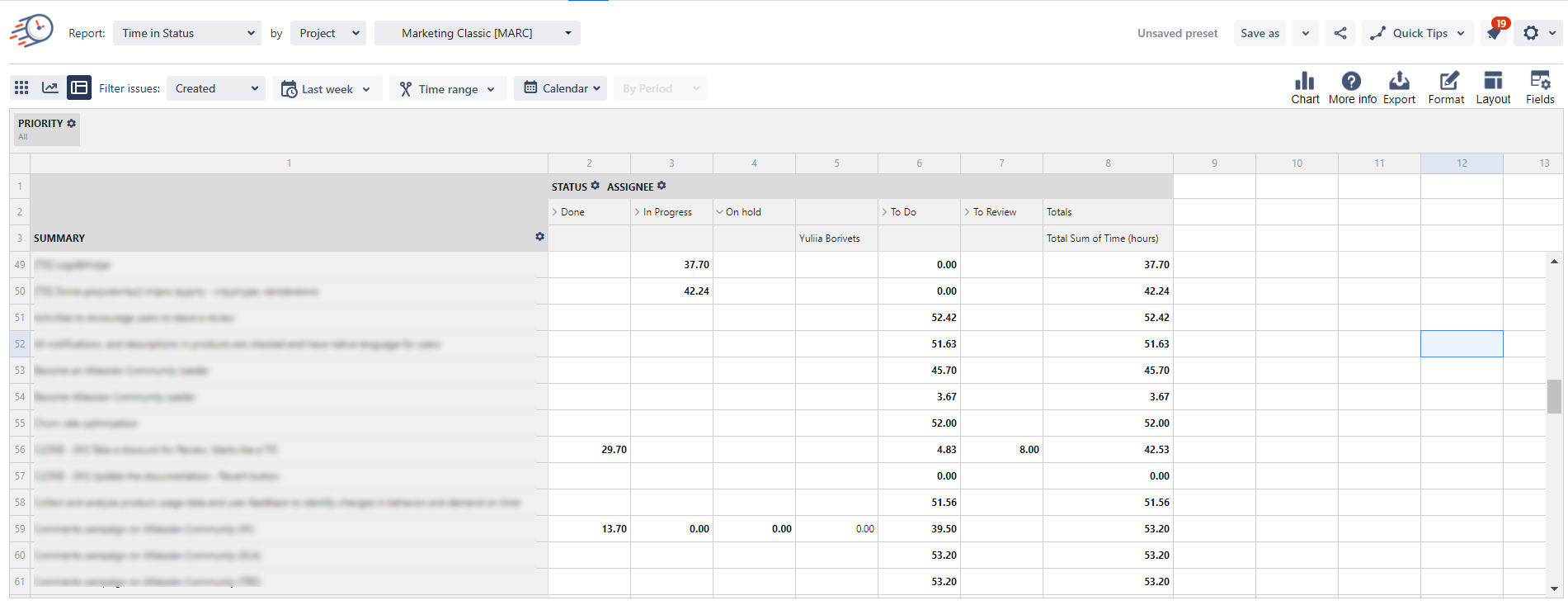
You can Export the customized report to Excel doc or PDF format.
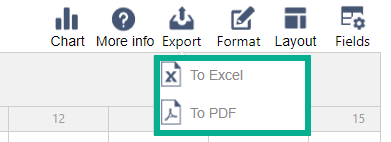
📈 Outcomes:
|
|---|
If you need help or want to ask questions, please contact SaaSJet Support or email us at support@saasjet.atlassian.net
Haven't used this add-on yet? Try it now!