Getting Time in Status Data by Epics
📝 Context: Using the Pivot Table function in the Time in Status app, you can analyze the time spent on issues grouped by Epics. This guide provides step-by-step instructions to set up a Pivot Table to get time data by Epics. |
|---|
🤔 User Problem: Users need a way to analyze the time spent on issues grouped by Epics to gain insights into the progress and efficiency of larger projects or initiatives. |
|---|
You need to do the following steps:
Open the Time in Status app.
Select a Pivot Table view.
.png?inst-v=bf134f61-2d94-43fd-a38d-50d635f6ebf6)
Then click the Fields button.

In the Fields menu, you can customize data presentation by setting your custom fields for Rows, Columns, Report Filters.
To get the Epic time in the issue field, drag and drop such fields:
Summary field → Rows,
Epic field→ Rows,
Key field → Rows,
Status field → Columns
Sum of Time field→ Values
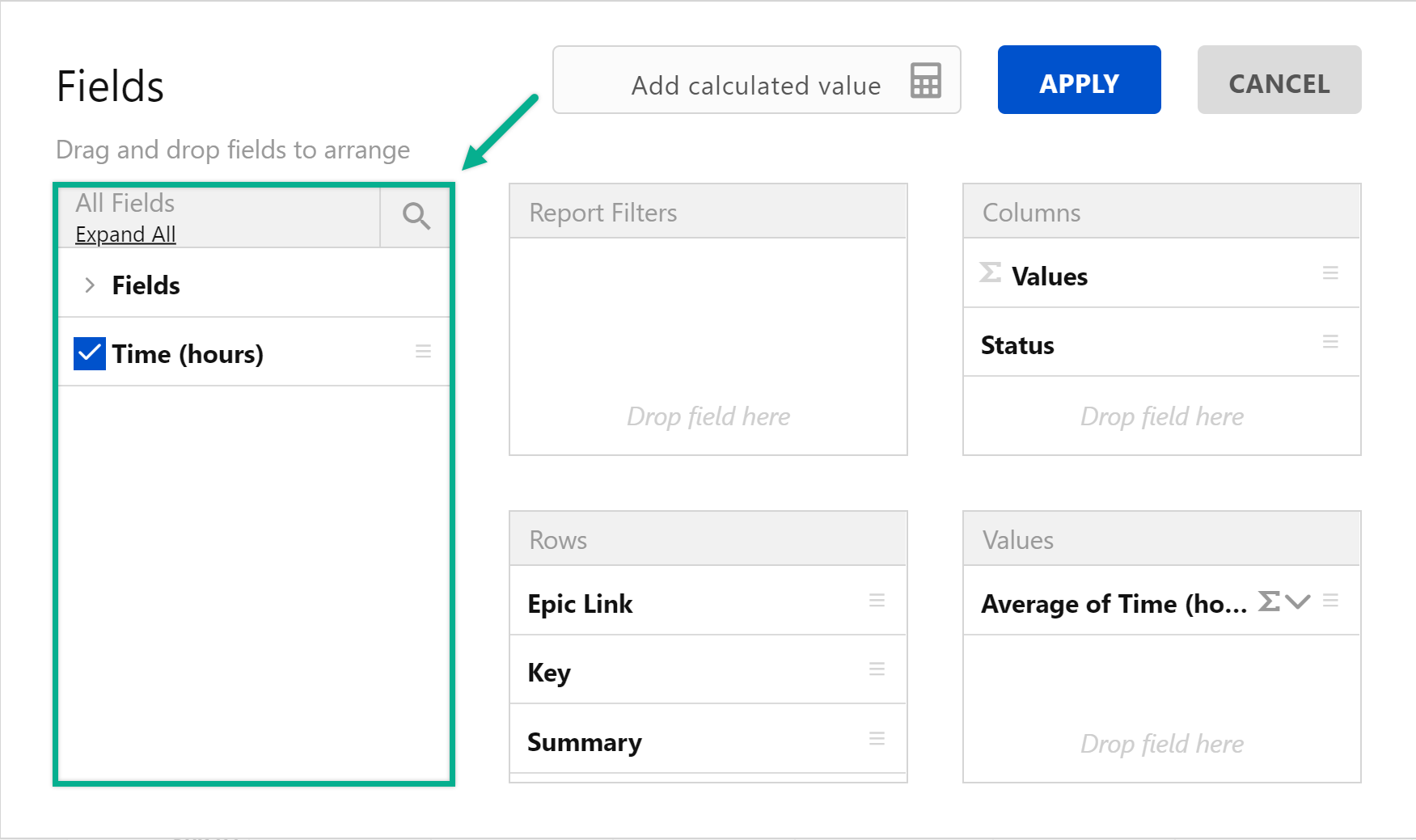
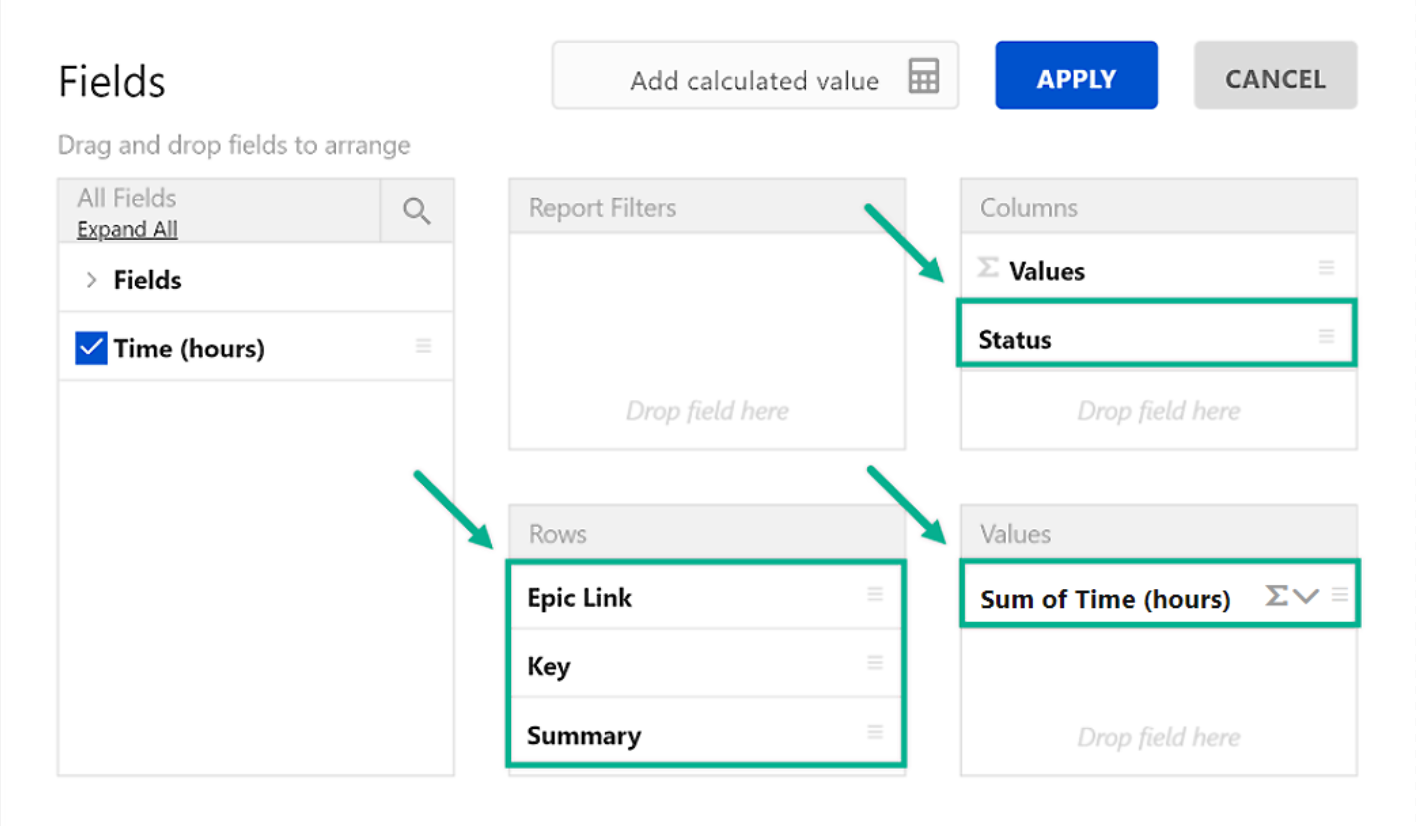
As a result, you will get time data by Epics.
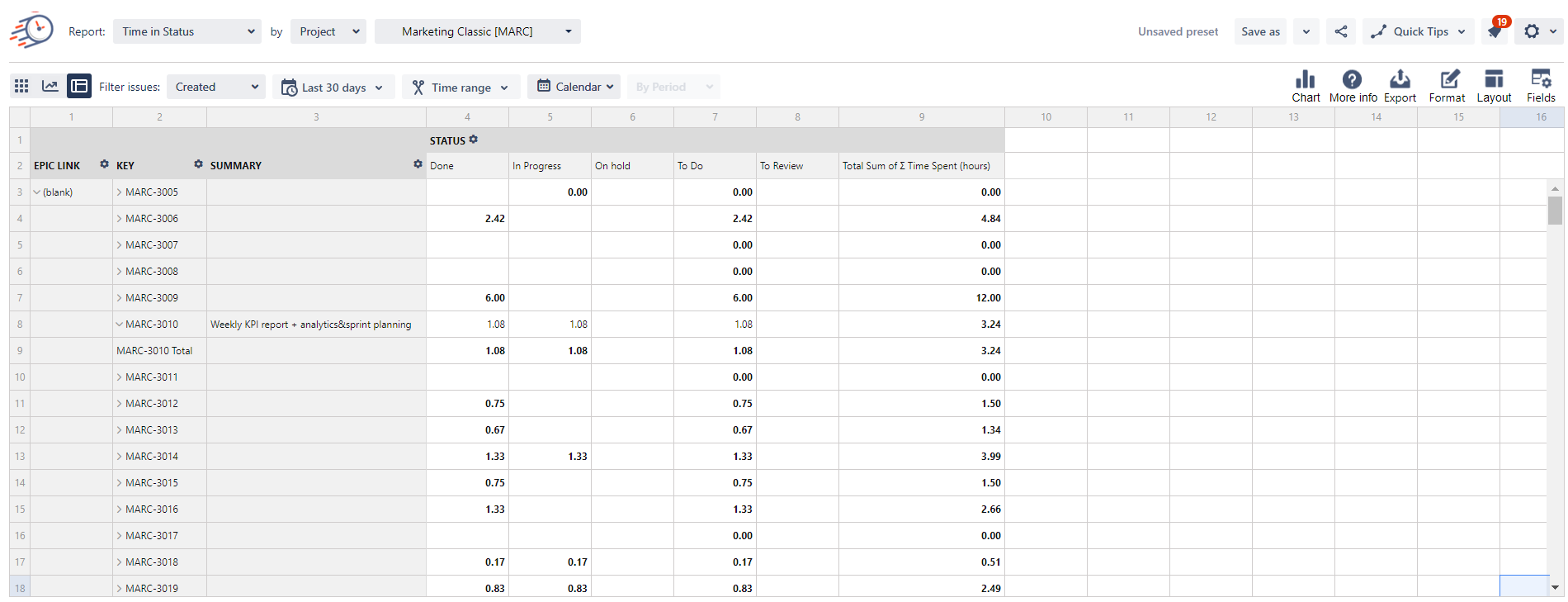
You can Export the customized report to Excel doc or PDF format.
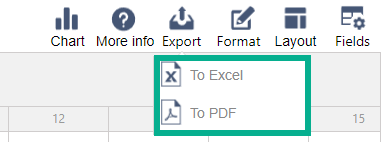
📈 Outcomes:
|
|---|
If you need help or want to ask questions, please contact SaaSJet Support or email us at support@saasjet.atlassian.net
Haven't used this add-on yet? Try it now!