Export to Confluence Time in Status App Reports
The Time in Status in Confluence macros allows users to upload reports from the Time in Status app to the Confluence page.
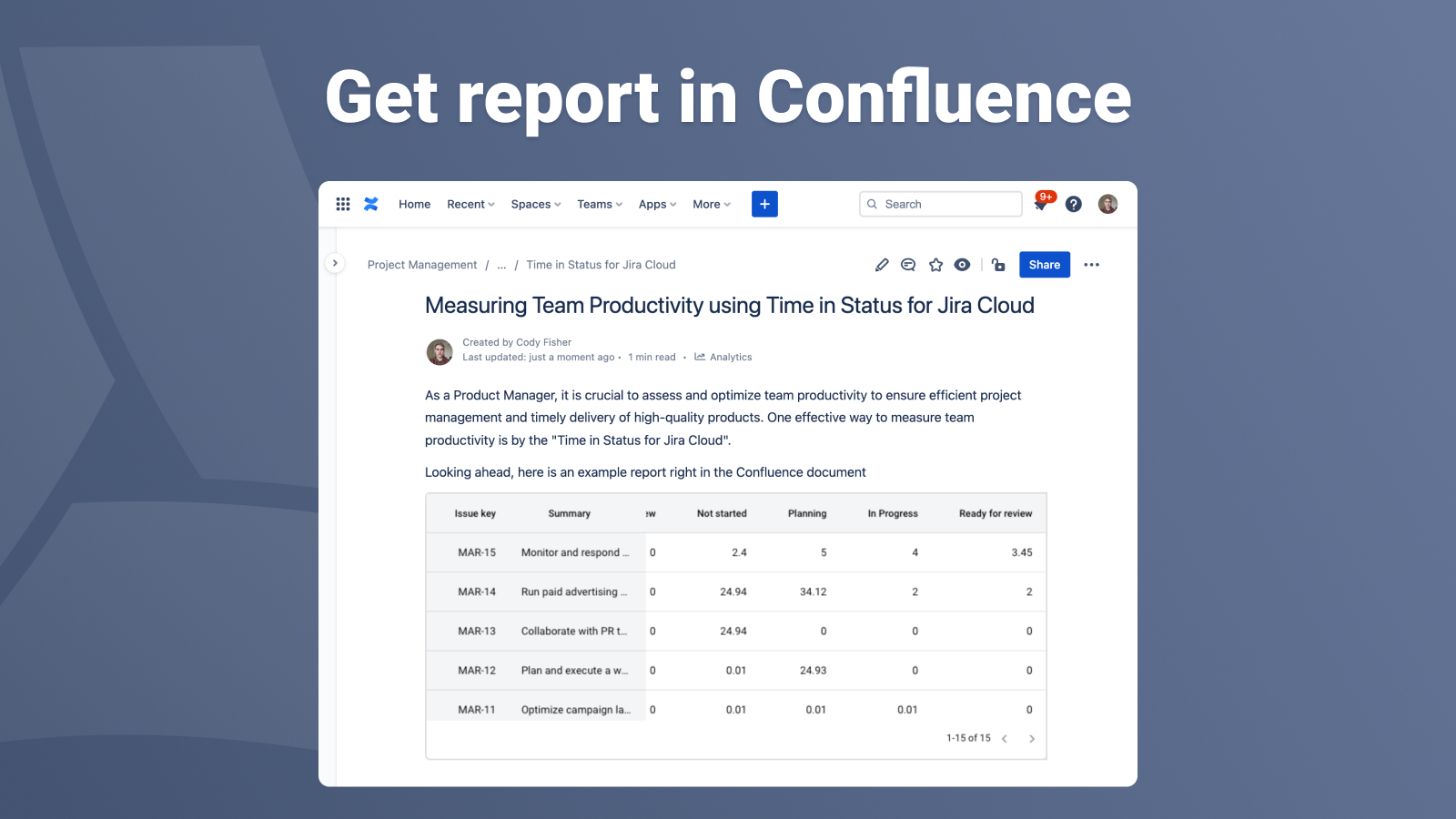
View of the report with time-in status on the Confluence page
Installation and price
The Time in Status in Confluence macros is a free add-on for Time in Status.
First, install the app from Atlassian Marketplace - Time in Status for Confluence.
Or install the app through your Confluence :
In your Confluence workspace, Click Apps → Find new apps (of Confluence) in the configuration.
Only administrators have permission to do the following steps. If you don’t have access, request permission or ask the administrator to follow the installation steps below.

2. Search for Time in Status and install the app.
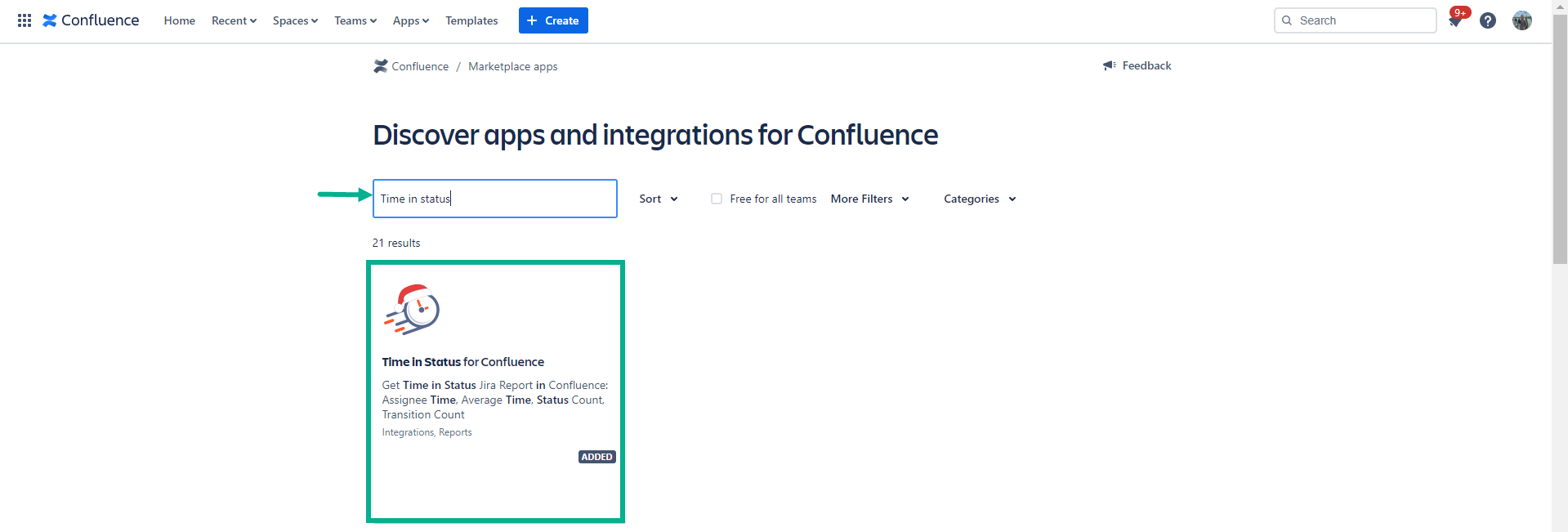
3. After a short installation process, a window will appear with information about the successful installation.
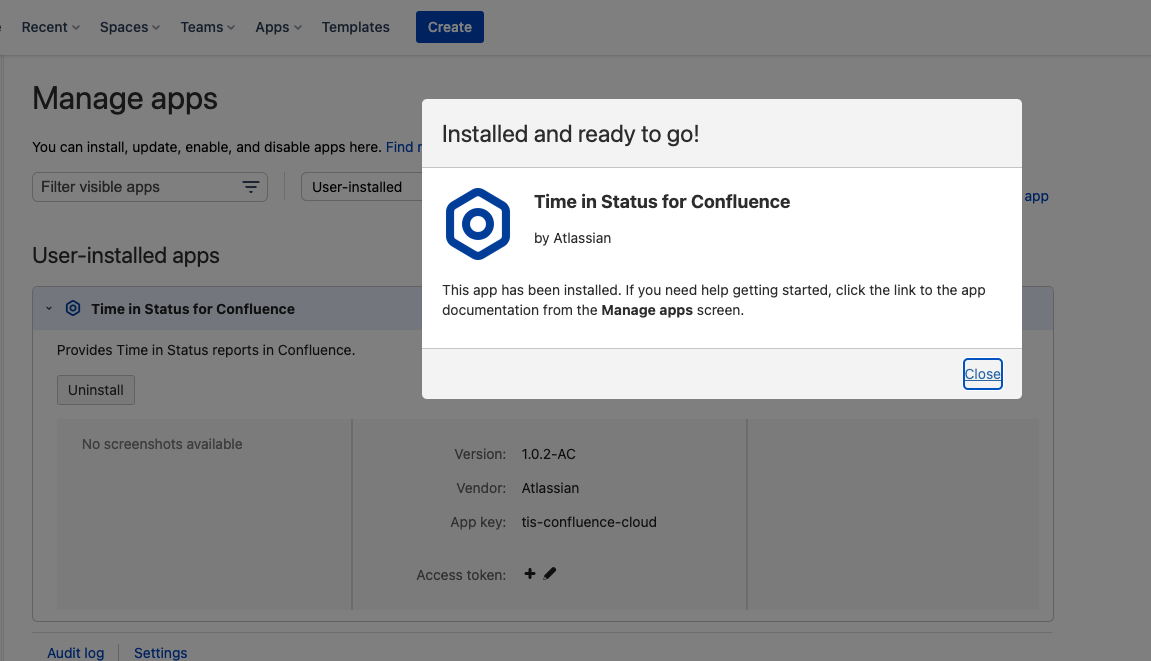
How to use
The application's functionality consists of macros that allow you to add a report from the saved preset in Time in Status Jira app.
Adding a macro to the page
Add a report from Time in Status to a Confluence page in two ways.
First way - You can enter the following aliases directly on the page:
/tis
/datafeed
/timeinstatus
When you enter it a menu with macros will be displayed including Time in Status for Confluence.
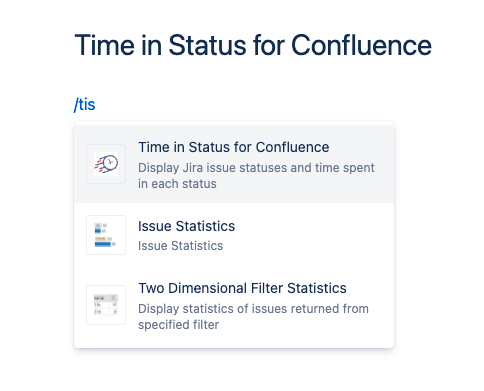
When you select it, the macro configuration menu opens.
Second way - find the macro using the View More option on the toolbar. Toolbar → insert (+)→ Search “Time in Status”. By going to this menu and using the search, you can find the same macro
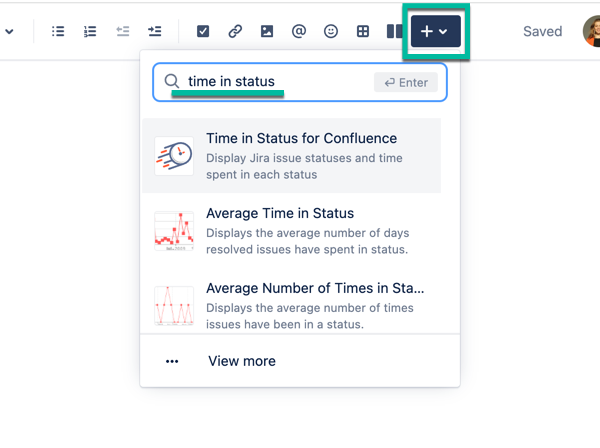
Macros configuration
After adding a macro to the page, the macros configuration window opens.
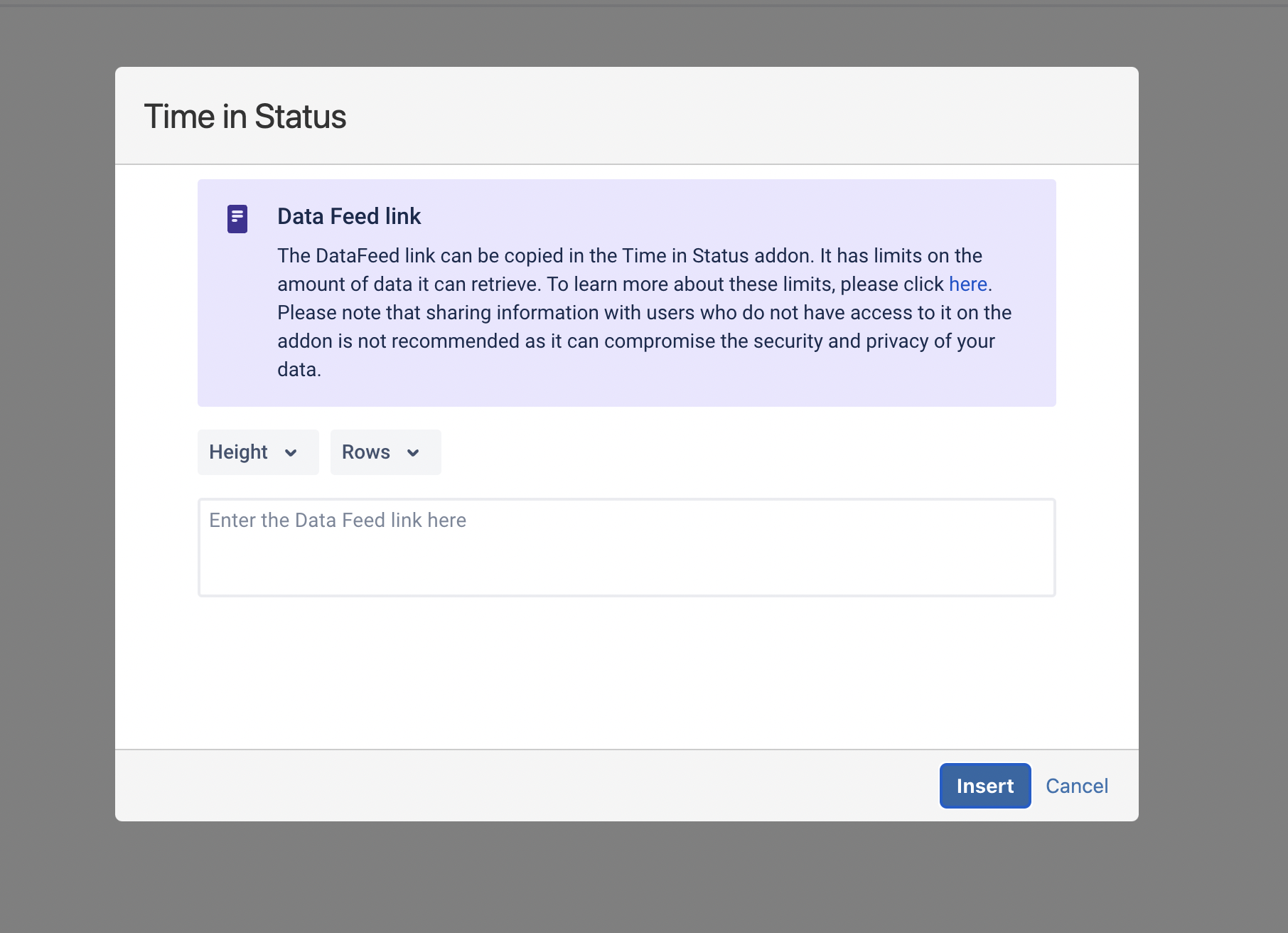
View of the macro configuration window
In this window, you can use the following options to customize the macro:
Height - the height of the window with the report that will be displayed on the page (standard size 500px)
Rows - the number of lines on the page in the report (the standard number is 25 lines)
Input field for the link to the Data Feed - here you need to insert a link to the Data Feed that was created from the preset
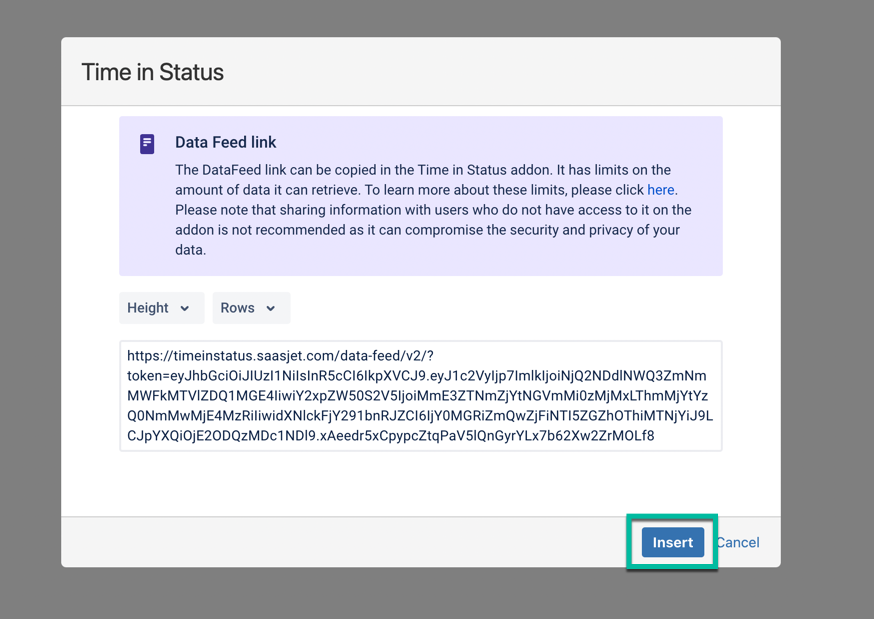
Data Feed added
After completing the settings, press the Insert button to get the Time in Status for Confluence.
Publish a page to be able to interact with it.
View of the report with time-in status on the Confluence page ↓
.png?inst-v=f2adcf04-250c-46c8-8c7b-fb1b632962e0)
If you need help or want to ask questions, please contact SaaSJet Support or email us at support@saasjet.atlassian.net
Haven't used this add-on yet? Try it now!