Cycle and Lead Time for Jira Issues
📝 Context: A team with many simultaneous issues to address and no solution to track team performance and working efficiency. |
|---|
🤔 User Problem: Your team has many queries in "waiting" status, and you need to set up an effective process monitoring system to meet the deadline and maintain project flexibility. You also need a way to track cycle and lead time to monitor team performance and workflow efficiency. |
|---|
💡 Solution
Cycle time is the time from the beginning to the end of a specific action. It is the time during which the issue is marked as In progress.
Lead time means a more extended period: from receiving a request for an action to the moment this action is completed (including the time in the queue).
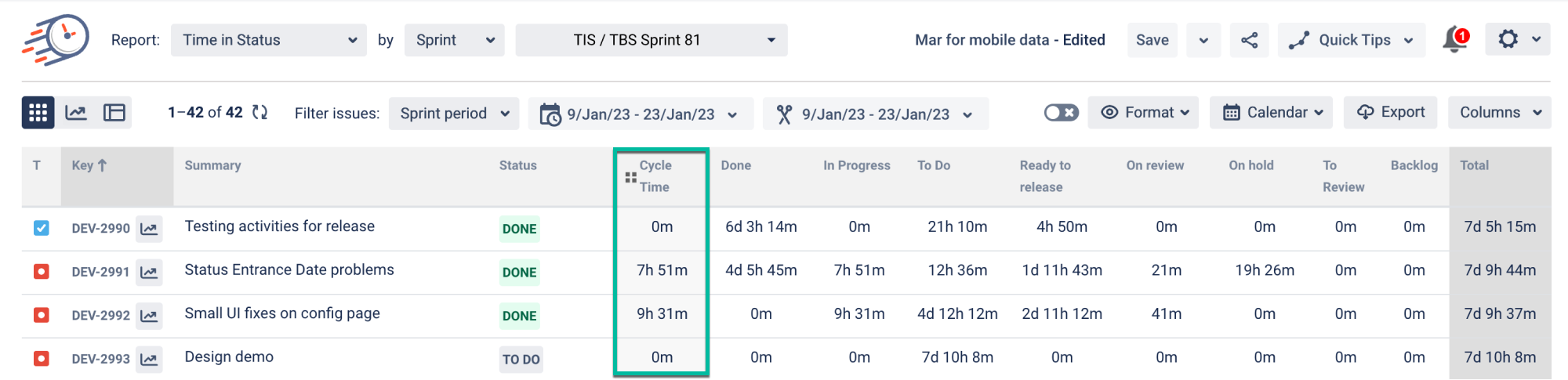
Time in Status lets you get Cycle and Lead time by setting the Status Groups. You can configure it in the Column Manager with the statuses drop-down list. You can choose the statuses you want to include in Cycle or Lead Time in your workflow.
In the Columns, choose Status Groups;
Click Add New Group;
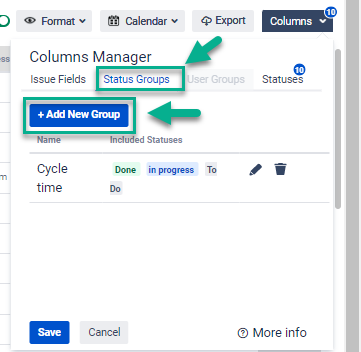
3. Select statuses;
4. Write down Group Name (Cycle or lead);
5. Click a Save button;
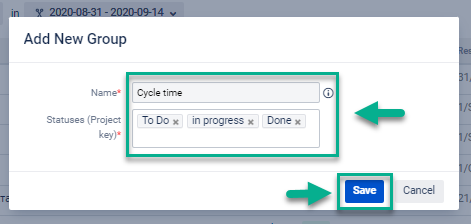
You can customize your reports with Cycle or Lead Tіme:
Choose the necessary issue list from projects and sprints, and apply flexible filters with tags.
Set the appropriate date range and data format.
Exclude non-working hours from the Cycle or Lead Time calculation with a multi-calendar.
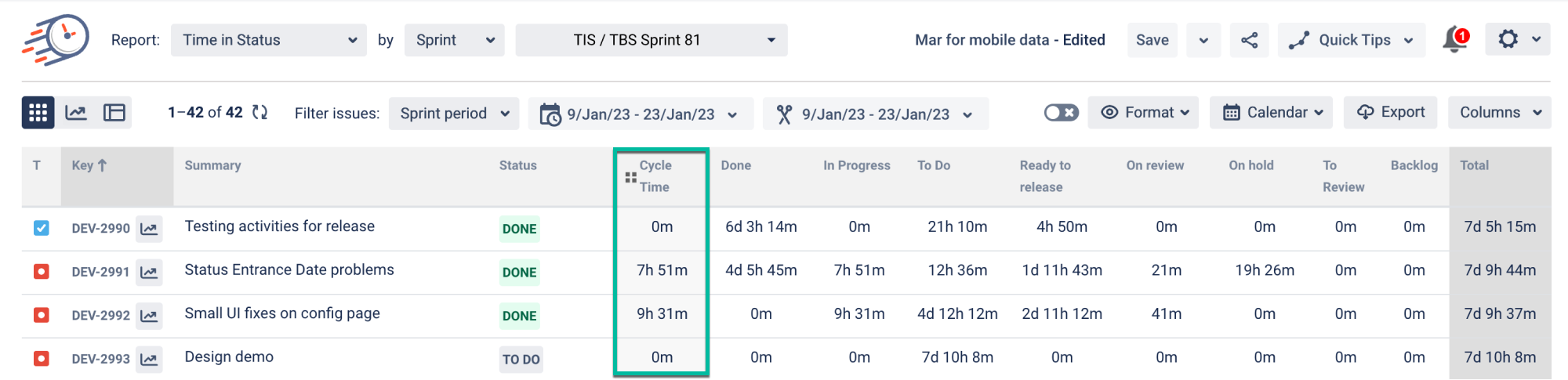
You can use such report types for Cycle or Lead Time as:
Average Cycle or Lead Tіme (in the Average time report),
Cycle and Lead Time for every assignee (in the Assignee time report),
Cycle or Lead Tіme per Date (in the Time in Status per Date report),
Status Count — how often the issue was in the Status Group statuses.
📈 Outcomes: With Time in Status, you can monitor Cycle and Lead time for each issue, identify bottlenecks in your workflow, and track team performance. You can also export the data to Excel or Google Sheets (XLSX or CSV formats) for further analysis or sharing with stakeholders. This way, you can ensure that your team meets deadlines and maintains project flexibility. |
|---|
If you need help or want to ask questions, please contact SaaSJet Support or email us at support@saasjet.atlassian.net
Haven't used this add-on yet? Try it now