Calculating Cycle Time for Jira Tasks in Qlik
📝 Context: Integrating your Jira data, such as time-spent or status reports, into third-party analytical systems like Qlik can provide valuable insights and enhance collaboration. This guide explains how to share your Cycle time report (or any other report) with colleagues and export it to Qlik using the Time in Status app. |
|---|
🤔 User Problem: Teams need a way to integrate Jira data into third-party analytical systems like Qlik to perform advanced analysis and share insights with colleagues. The Time in Status app makes this process straightforward and efficient. |
|---|
Follow this short step-by-step guide to learn more:
1. Generate a report: choose the scope of issues you need to get the Cycle time data. Note that you can get the Lead time following the same steps.

Save this report as a Preset.
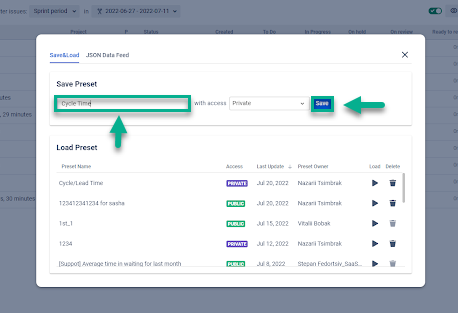
Generate the JSON Data Feed link and copy it to the clipboard.
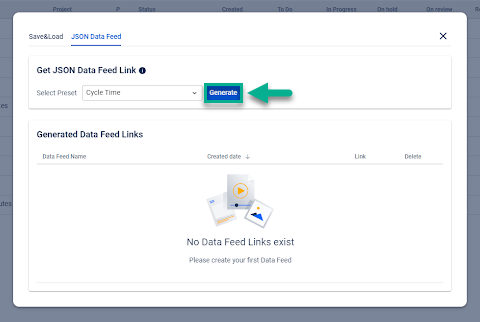
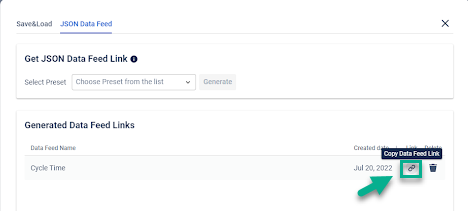
Open the Qlik.
Click the “Add new data” button.
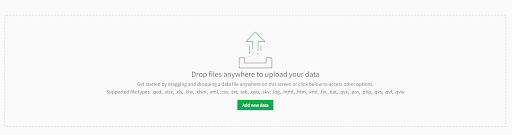
6. Find and choose the “rest” option in the provided field.
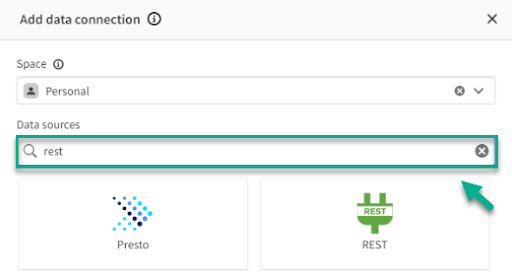
Paste the JSON Data Feed link and name it as you wish. Click the “Create and Analyze” button to start the process.
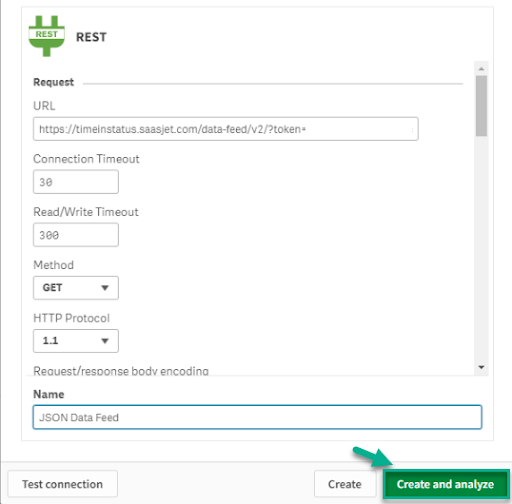
Put a tick below the root option.
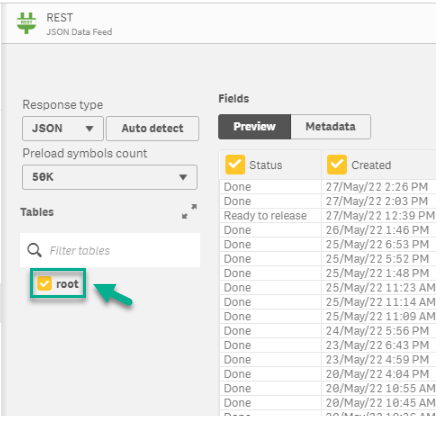
The data is ready for analysis (the example is on the screenshot below). Click the “Root” inside the circle.
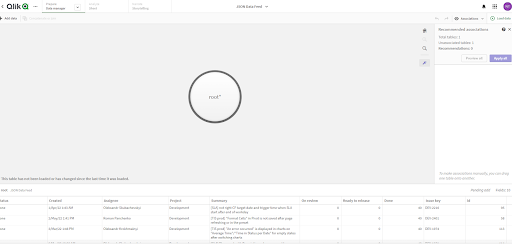
Then click the “Next” button.
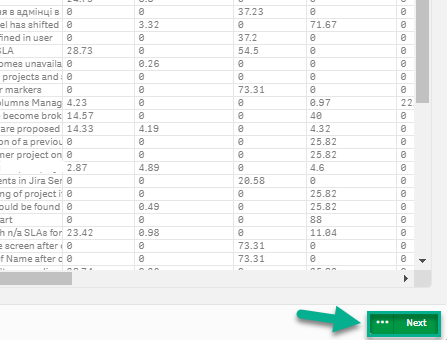
Then click Associations in the top right corner, and choose “Tables” from the drop-down list.
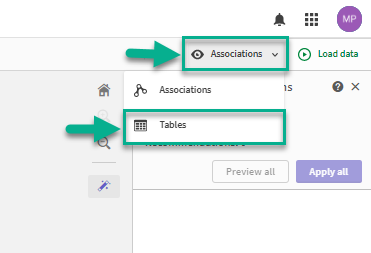
Click the “Edit” option to set up your grid.
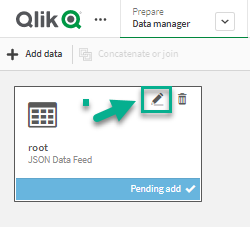
Click Add field and choose Calculated field from the drop-down list.
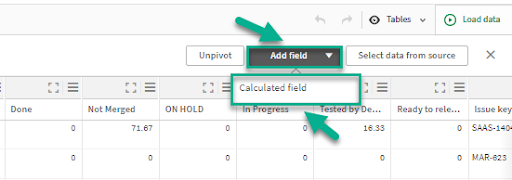
Type the name for your column (Cycle time in our case).
Choose statuses that will be summed as Cycle time.
Click the “Create” button”.
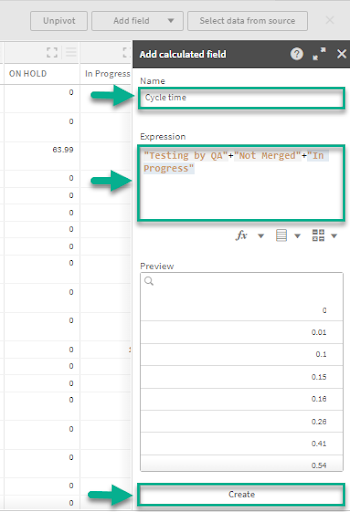
That’s all! You’ll get Cycle time on the Qlik grid.
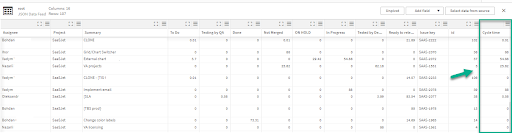
📈 Outcomes:
|
|---|
If you need help or want to ask questions, please contact SaaSJet Support or email us at support@saasjet.atlassian.net
Haven't used this add-on yet? Try it now