Tracking Individual Assignee Time Averages
📝 Context: A team manager needs to view the average time data for each assignee to monitor team performance and workload distribution. |
|---|
🤔 User Problem: As a team manager, you must monitor each assignee's average time on issues to ensure a balanced workload distribution and identify performance issues. However, you need an efficient way to view this data. |
|---|
💡 Solution
Time in Status app provides an Average Time Report for each assignee that allows you to view each team member's average time spent on issues. Here's how to set it up:
Open Time in Status app.
Select the Average Report type.
Choose the Assignee option in the drop-down filtering menu.
Specify the Assignee name for data analysis.

As a result, you will get the Average Time report for a particular assignee in the issue list view.

Grid Metrics
Choose metrics that you need for the Average report:
Format - time display format
Calendar - work calendar
Date/Period - change the Date/Period to Hourly, Weekly, Daily, Monthly, Quarterly.
Columns
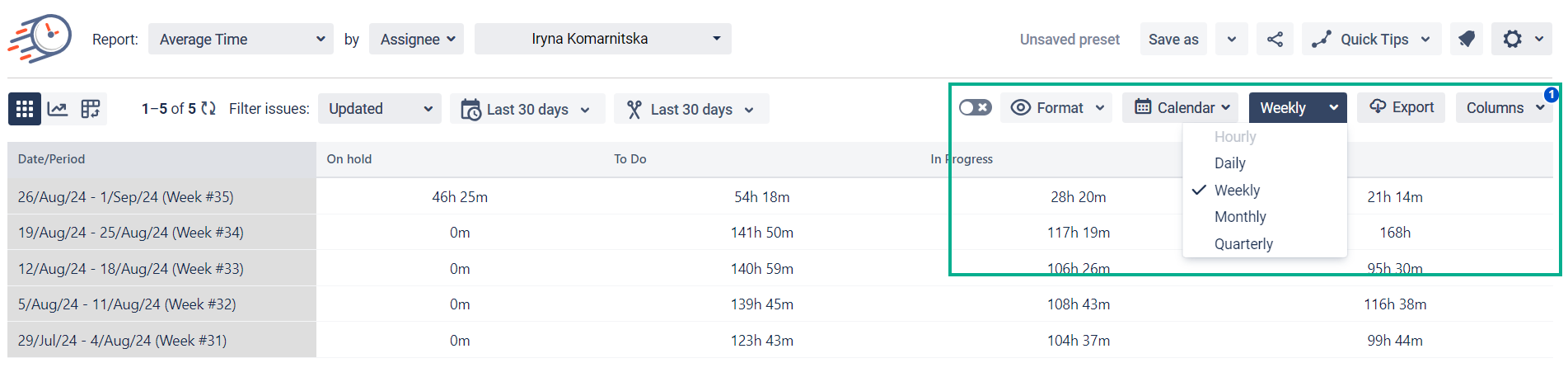
Chart view
Also, you can monitor the average time for assignee data in the graph view.
Click the chart icon in the left corner.
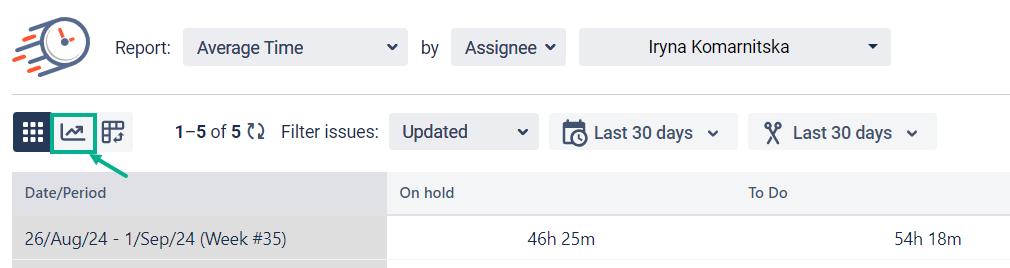
There are 4 types of charts available for you.
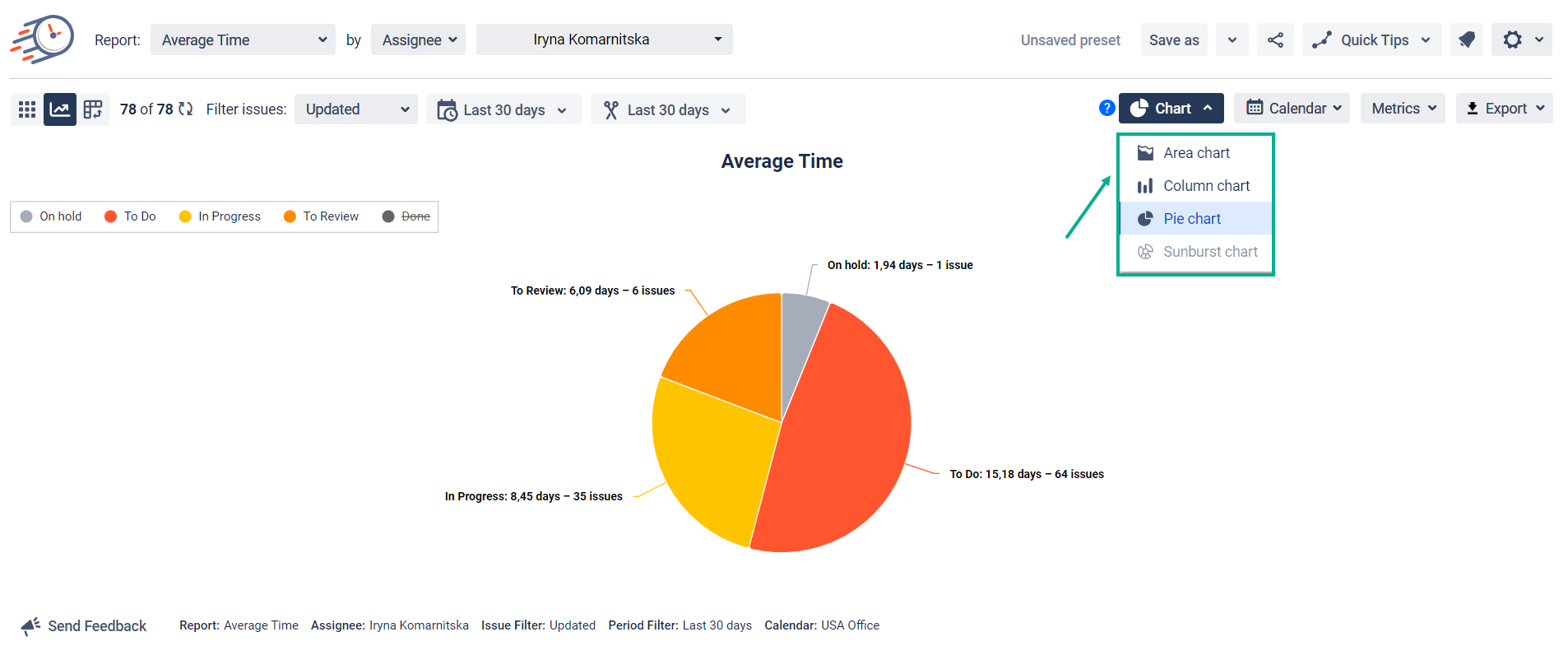
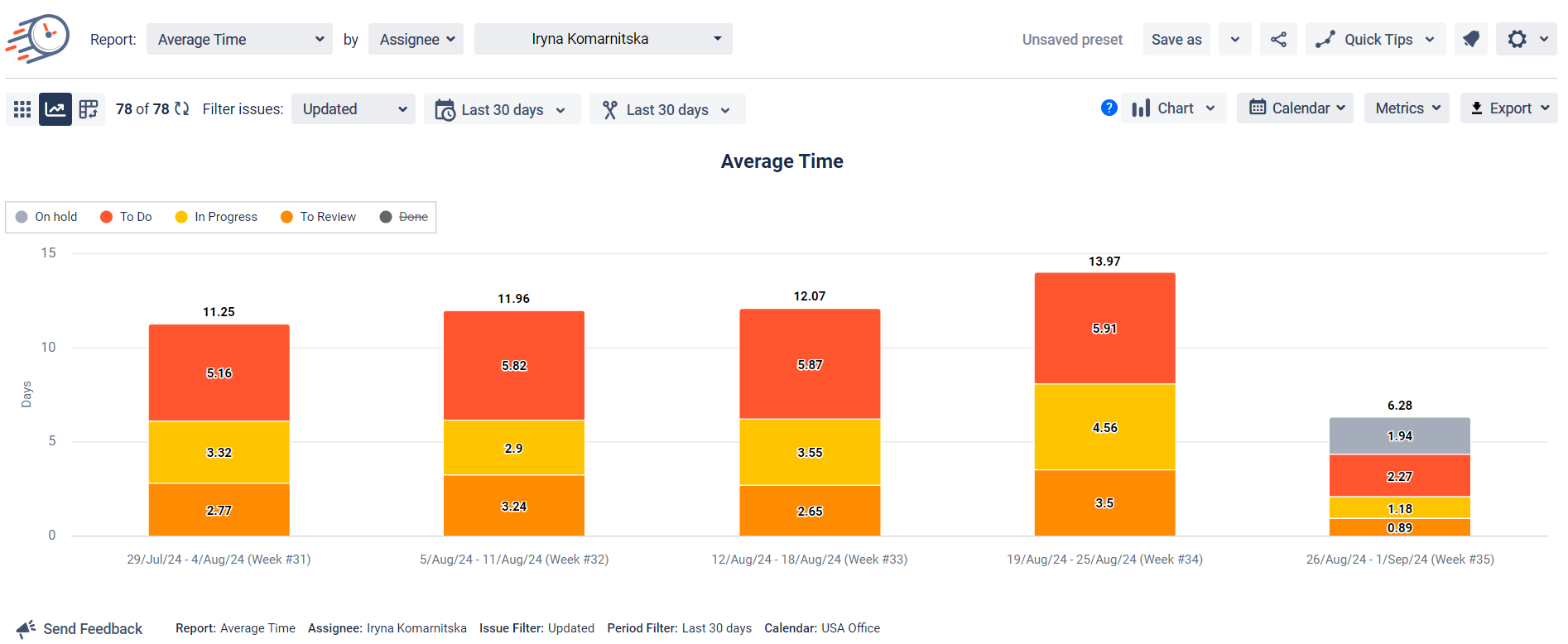
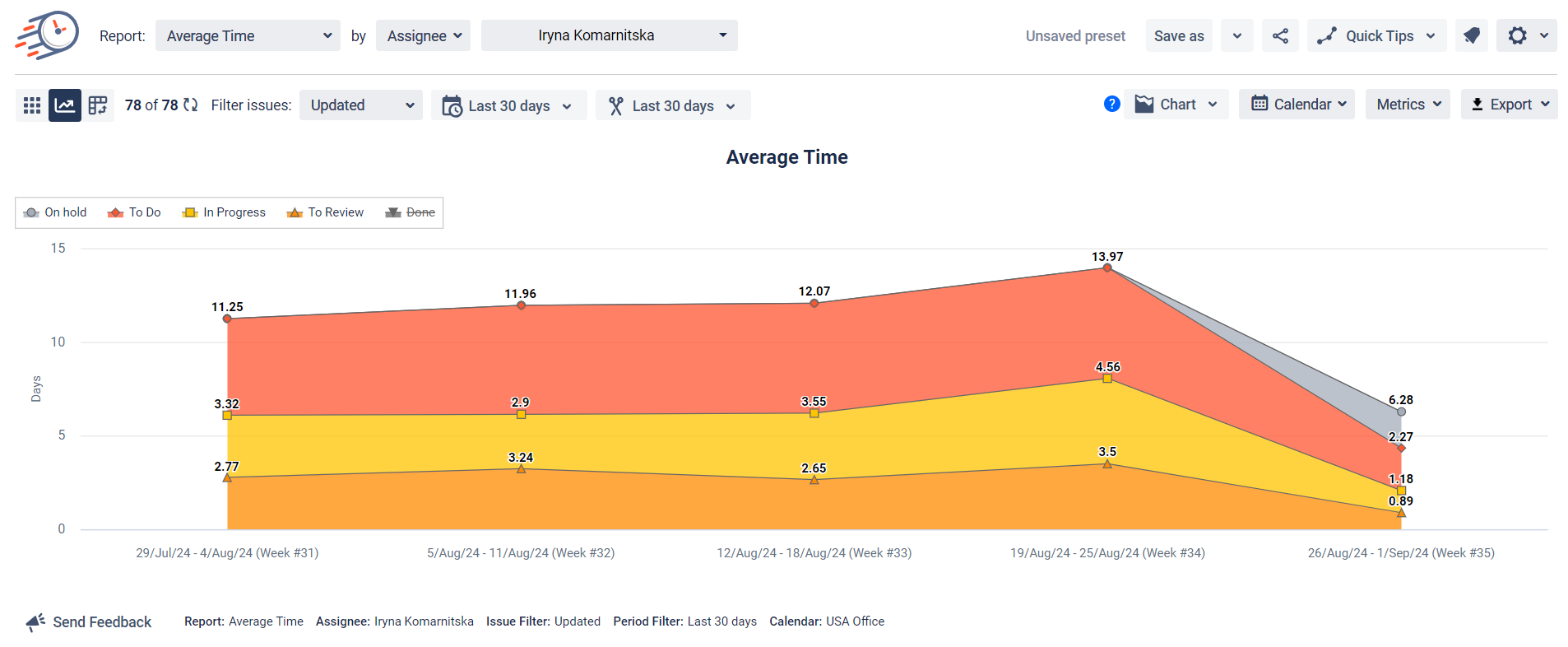
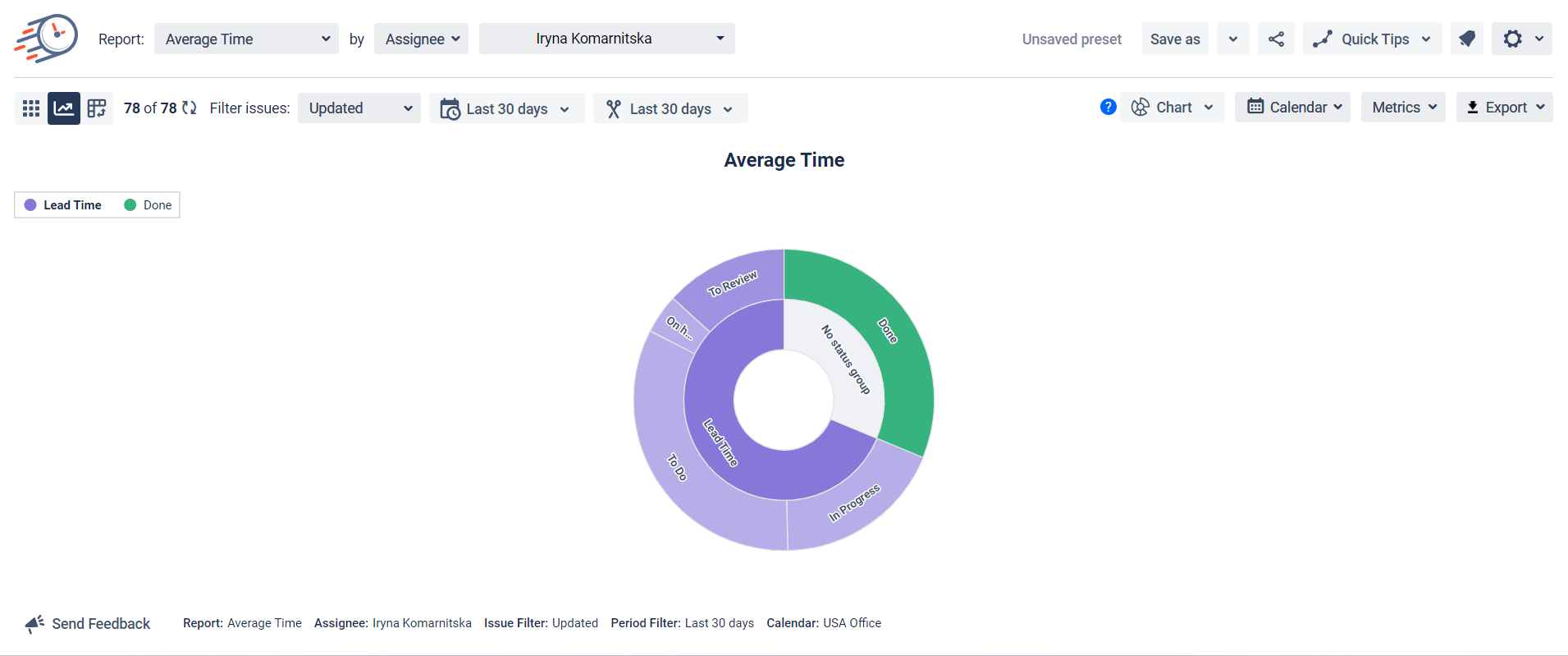
According to all other charts, the Sunburst Chart is out of the ordinary. It is ideal for visualizing complex relationships within Status Groups and deeply exploring and comparing proportions within hierarchical data.
Export
To save data from charts, you need to use the export function. Both chart and tablet data are available for exporting.
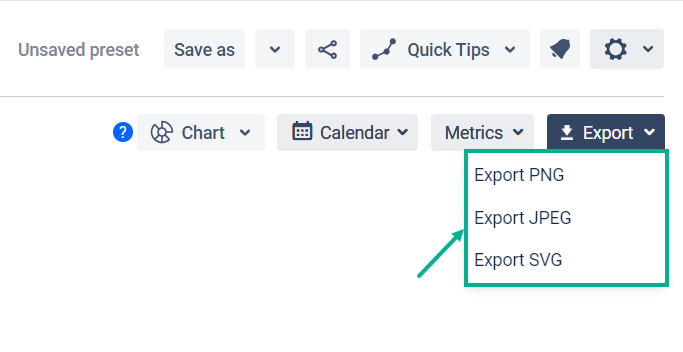

📈 Outcomes: With the Time in Status app, you can view the average time data for each assignee and monitor team performance and workload distribution. This way, you can ensure that workload distribution is balanced and identify any performance issues. You can also customize the report and view data in graph view for better visualization. Additionally, you can export the data for further analysis or sharing with stakeholders. |
|---|
If you need help or want to ask questions, please contact SaaSJet Support or email us at support@saasjet.atlassian.net
Haven't used this add-on yet? Try it now!