💡Use Case: Logging and reviewing your work time with ease
Tracking time is essential for employees working in Jira, not only because it may be part of company policy, but also because it can help you understand how you spend your day. When using Time & Cost Tracker for Jira app, it is fast and easy to log and review time, making it a part of your everyday routine.
The Main Purpose of Logging and Reviewing Work Time in Jira
Logging and reviewing work time in Jira helps track progress, improve productivity, and support accurate reporting for both personal and team goals.
Key Benefits:
Stay organized and aware of how you spend your time.
Ensure compliance with internal or client reporting policies.
Support better planning and workload management.
Provide reliable data for invoices and project analysis.
Pain Points of Tracking and Logging Time in Jira
❌ Difficult to view, edit, or manage time entries across multiple work items.
❌ No personal timesheet or centralized view for reviewing logged time.
❌ No visibility into overall productivity or time distribution.
❌ Team members can’t easily log time to the same work item in a shared, visible way.
❌ Time data is hard to use for planning, analysis, or client reporting.
Solution
Time & Cost Tracker for Jira app makes daily time tracking simple, organized, and more visible. With its help, you can do the following:
Easy time entry directly from the work item or Time tracker page.
Get a clear weekly/monthly overview to help you reflect on your work.
Use a personal Timesheet to track and manage your time in one place.
Edit and delete time logs when needed.
✅How to Log Your Time in Time & Cost Tracker
Option 1: Log time from a Jira work item
Open the work item you worked on in Jira.
Click the Add Worklog button or the "+" icon in the Time & Cost Tracker panel.
Enter the amount of time you spent (e.g., 1h 30m). Add a comment if needed. Select the specific date and exact time you worked on the task.
Click Save to record your time entry.
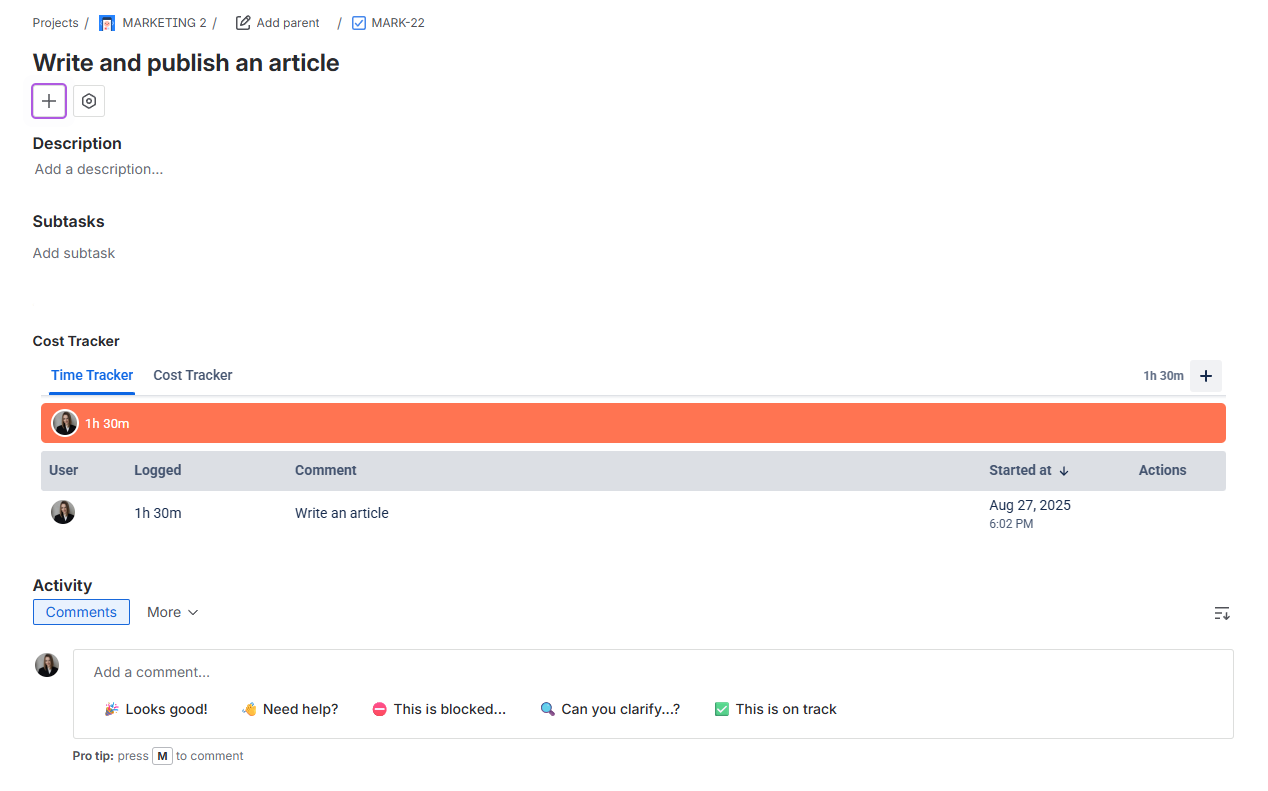
Open the Time & Cost Tracker app from the Apps menu.
Go to the Time Tracker page and click the Add Worklog button or "+" icon in the row related to the required work item.
Select the work item you worked on. Enter the time spent and provide a comment if necessary, then select the date and time.
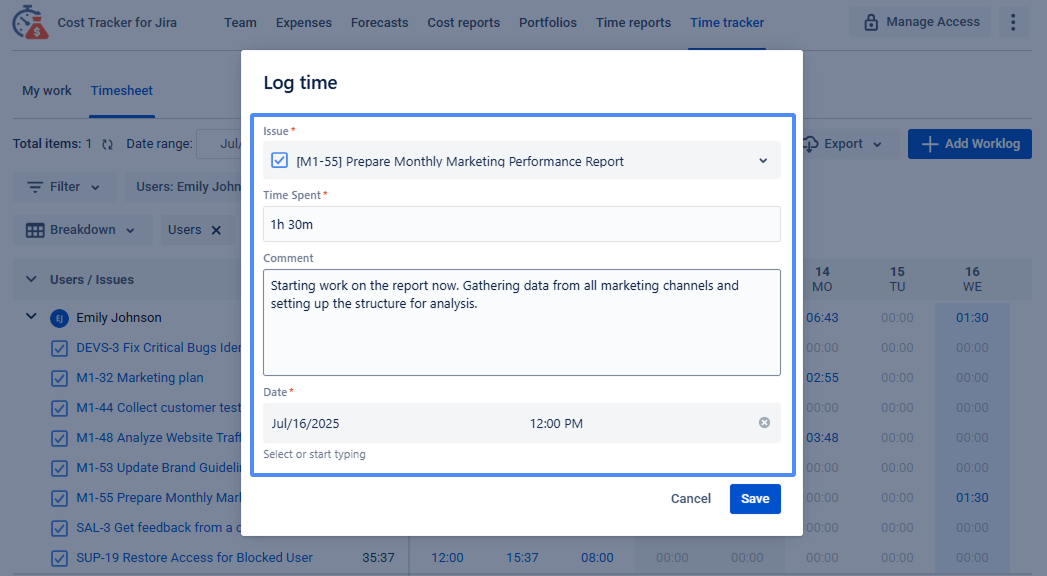
Click Save button to submit your log.
✏️🗑️How to Edit/Delete Your Time Log in Time & Cost Tracker
Option 1: From a Jira work item
Open the work item where you logged time.
Scroll to the Time & Cost Tracker section.
Find your time log entry in the list.
Click the pencil (edit) or trash can (delete) icon next to your entry.
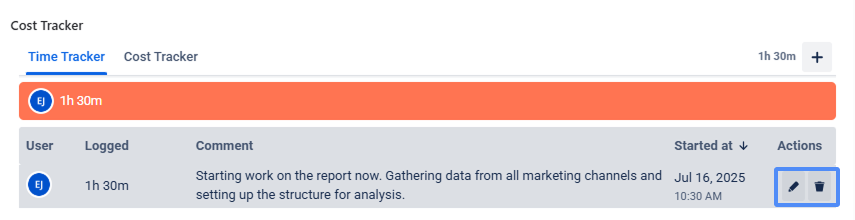
Make your changes and click Save.
Option 2: From the personal timesheet
Open the Time & Cost Tracker app from the Apps menu.
Go to the Time Tracker page and choose Timesheet. Set the filters according to your needs (e.g., date range, users, projects).
Locate the time entry you want to change.
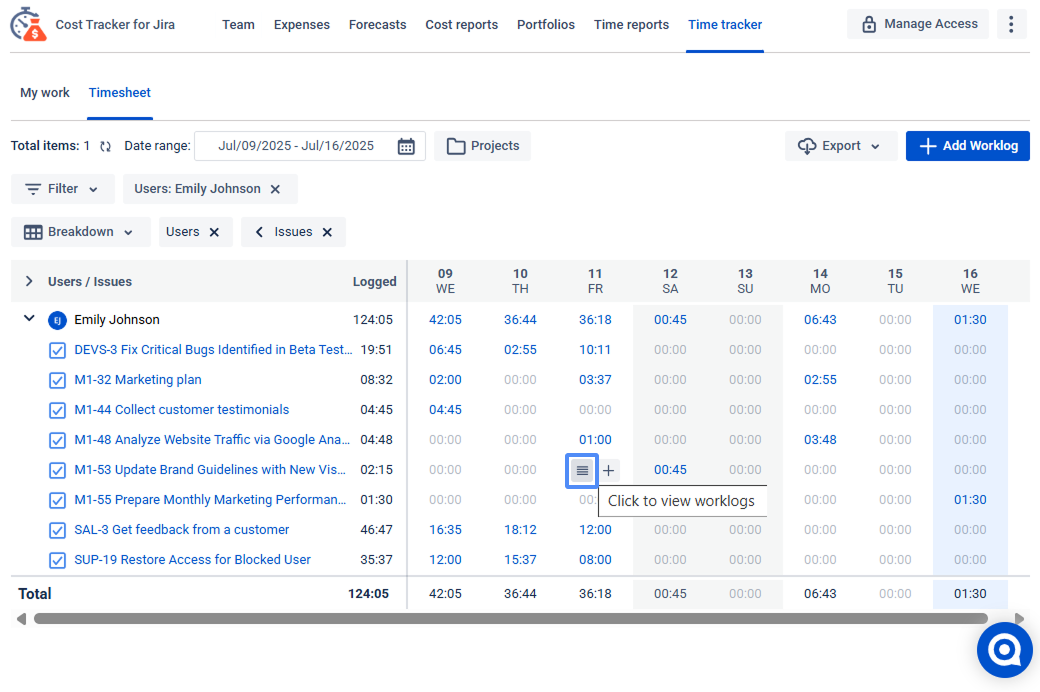
Click the pencil (Edit) or delete (Trash Can) icon next to the logged time.
Adjust the date, time, work item, or comment as needed or delete the time entry.
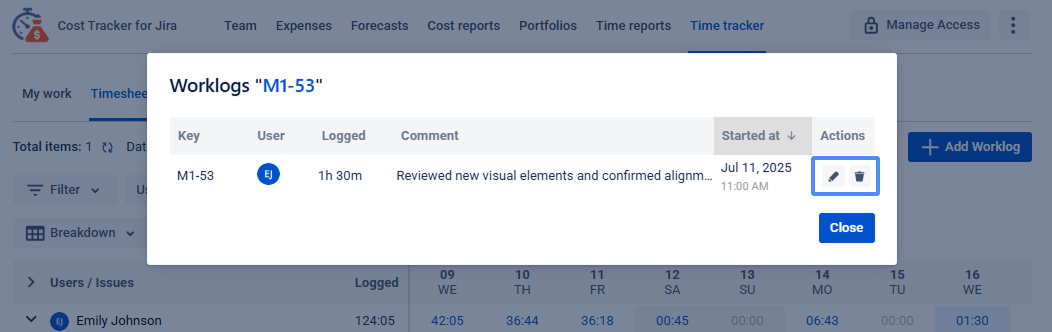
Click Save.
All updates are saved instantly, and your reports and timesheets will reflect the changes right away.
If you need help or have questions, please contact SaaSJet Support or email us at support@saasjet.atlassian.net.
Haven't used this add-on yet? Try it now! >>>