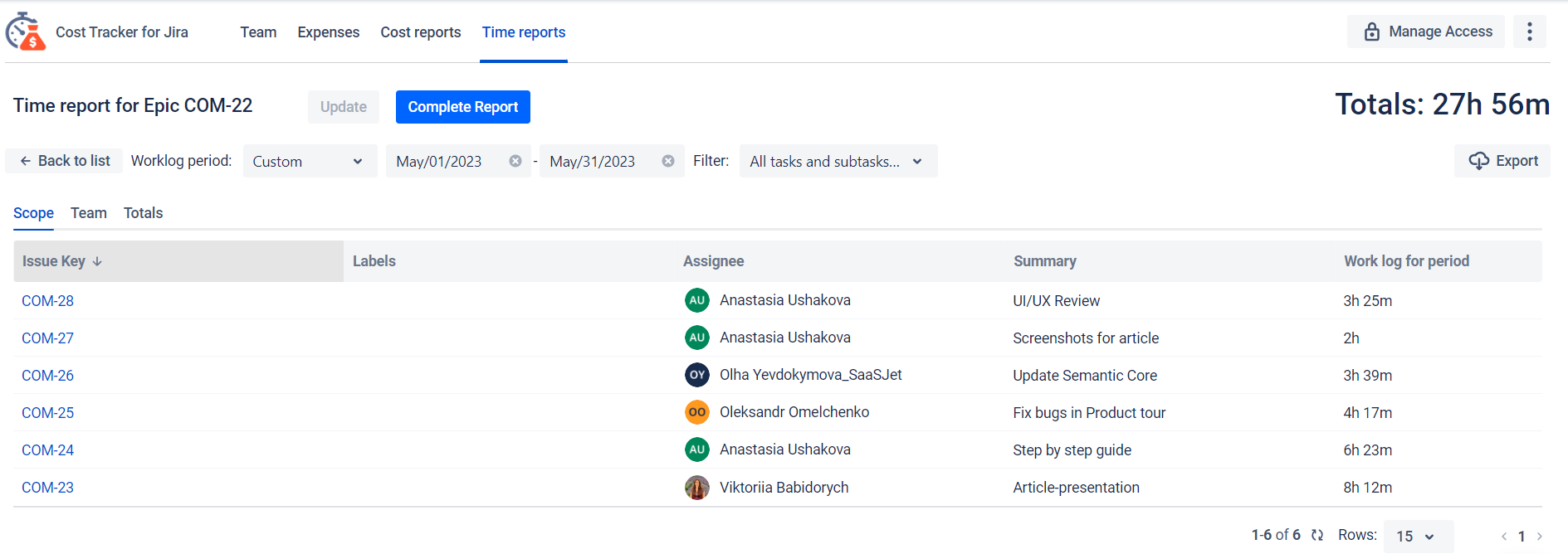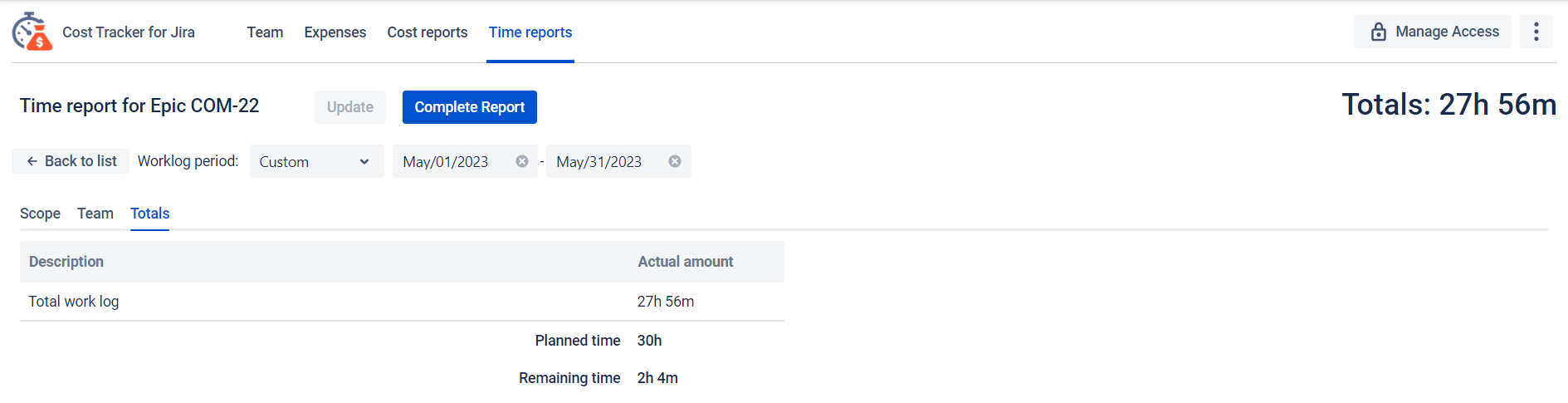💡Use Case: How to calculate the cost of one epic
Presented below is a straightforward step-by-step guide::
Enter the correct JQL, save, and get a sample of all tasks and sub-tasks in the epic.
issuetype = sub-task OR "parentEpic" IN (Epic Key) AND project = "Project name"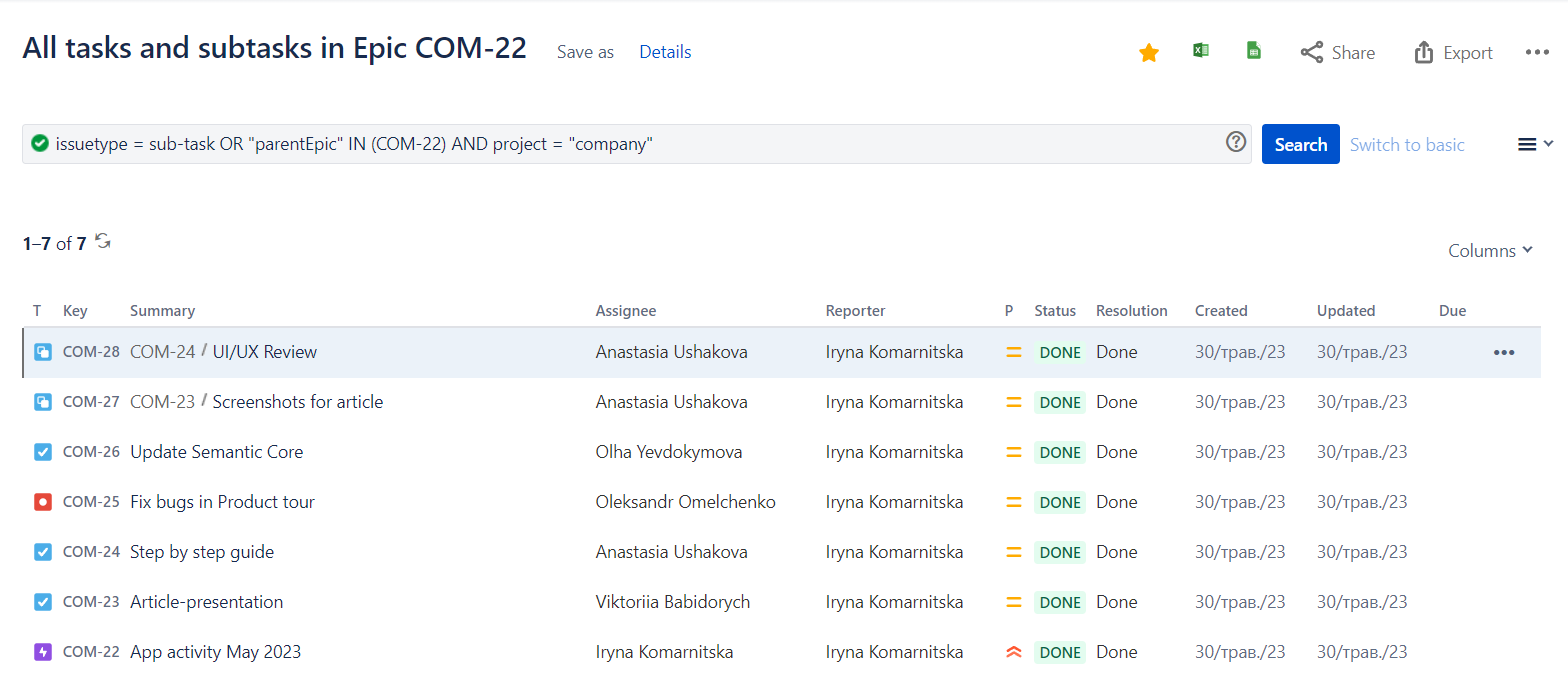
Go to the Cost Tracker app in the Cost Reports tab, and click the button Generate report. Enter the name of the report, select the newly created filter, set the default hourly rate (it will be applied if one of the team members does not have a pre-entered hourly rate), the required period, and the Planned budget parameter - the total planned cost allocated to a specific epic. You can leave the Planned budget blank - it is not required.
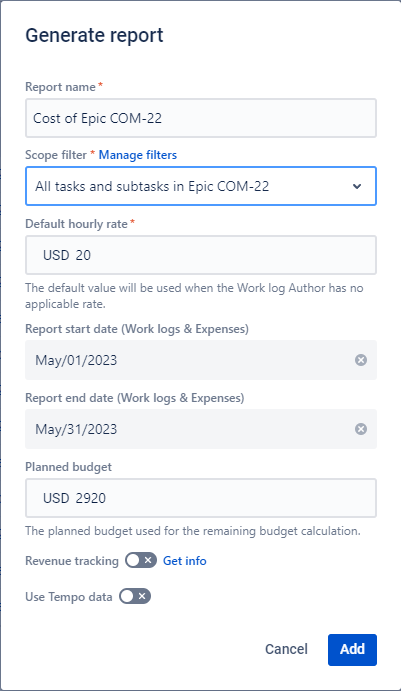
Next, you get an informative Cost Report, where you can see the cost of each task and the epic as a whole. The report also includes the expenses that accompanied the team's work on the epic. If you fill in the Planned Budget field, you can see whether you exceeded the limit.
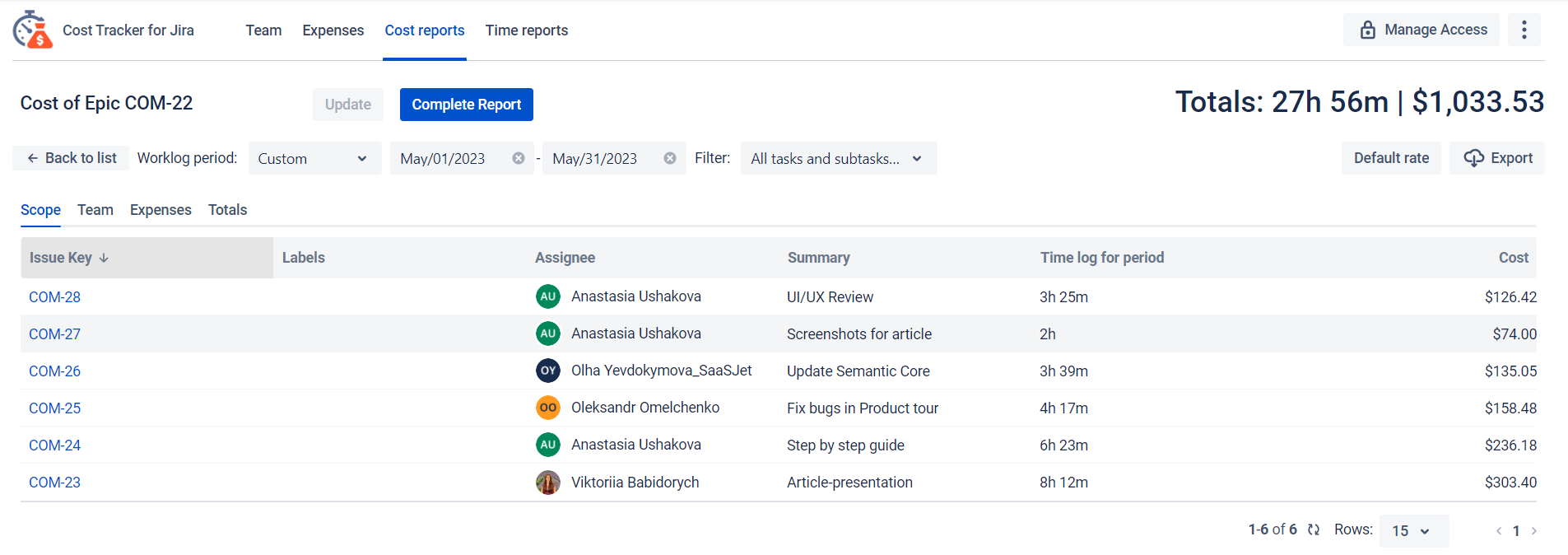
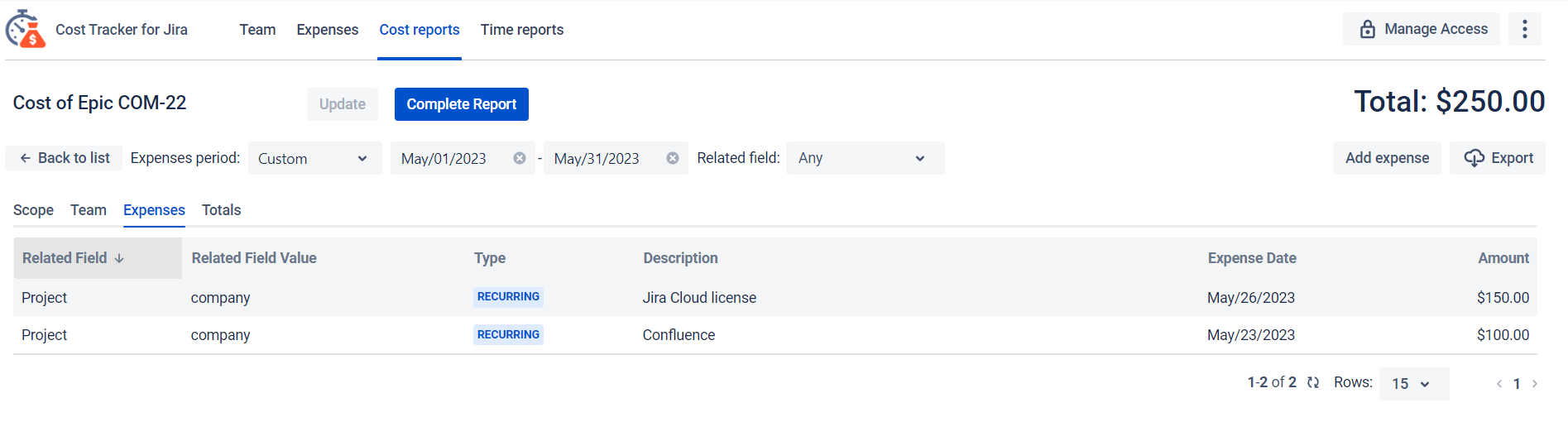
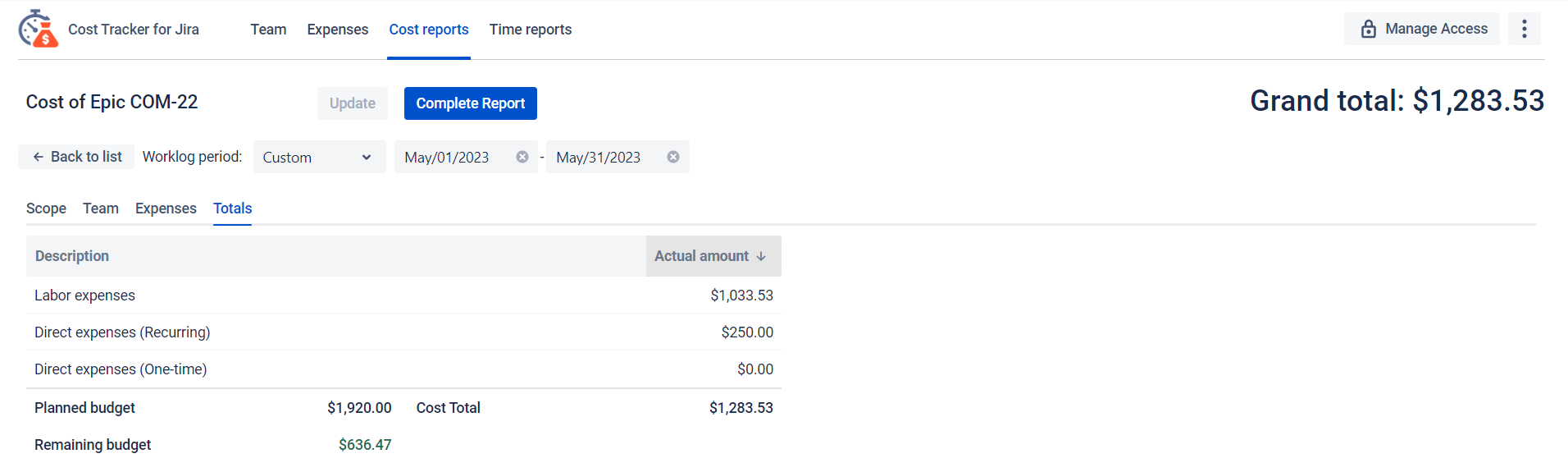
Bonus! Time report for epic
Using the JQL filter created for the epic, you can generate a Time Report using the same algorithm in the Time &Cost Tracker app. You will receive a time report with a breakdown by tasks, teammates, and total workflow values.
You can also enter the Planned time parameter here. You can also see whether your planned time is approximately the same as the real worklogs.