Time reports
Time Reports allow you to create structured summaries of worklogs across different dimensions. You can analyze by issue, user, or totals, and even include planned time and budget for comparison.
Creating a Report
Open Time Reports.
Click Generate Report.
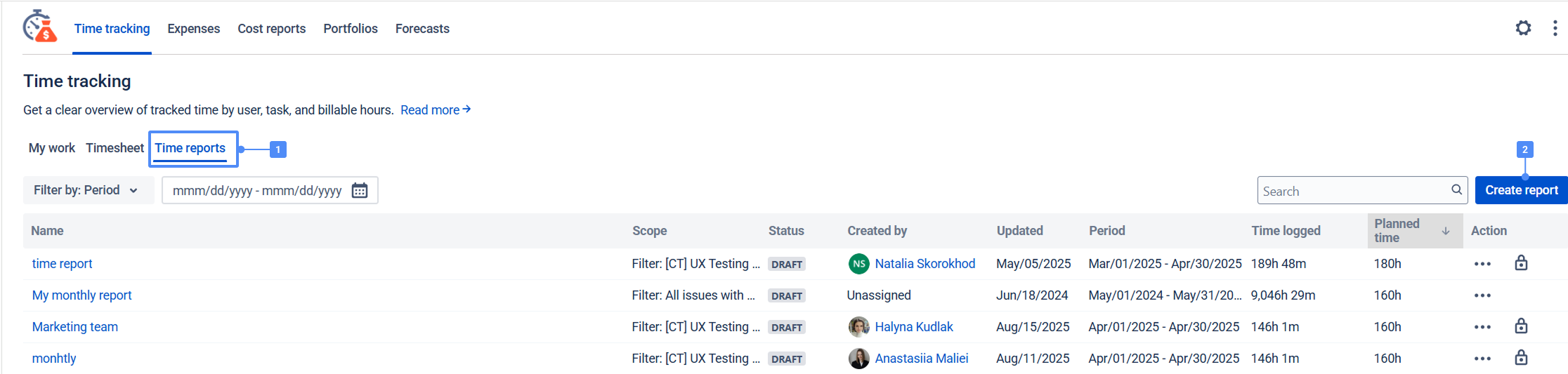
Configure report settings:
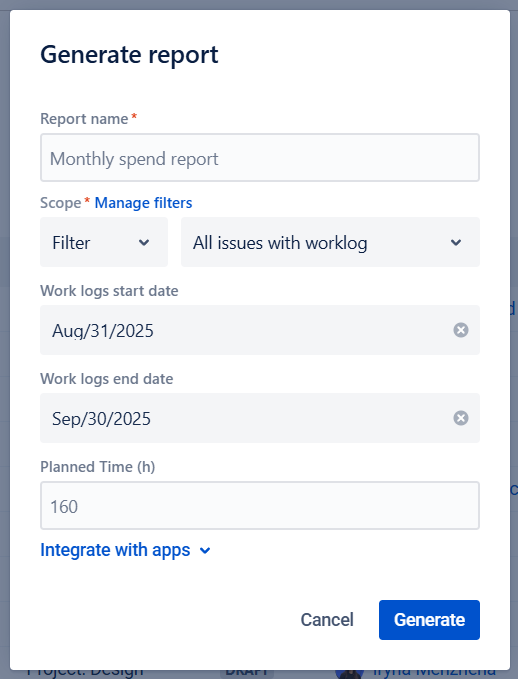
Filter — select the issue scope (Jira filter).
Start Date / End Date — define the reporting period.
Planned Time — optional values for comparing estimated vs actual.
📌 Example: For a monthly report, select the first and last day of the month.
Report Views
Scope tab — Worklogs grouped by issue.
Displays all issues with logged time in the selected filter and period.
Shows total time reported per issue.
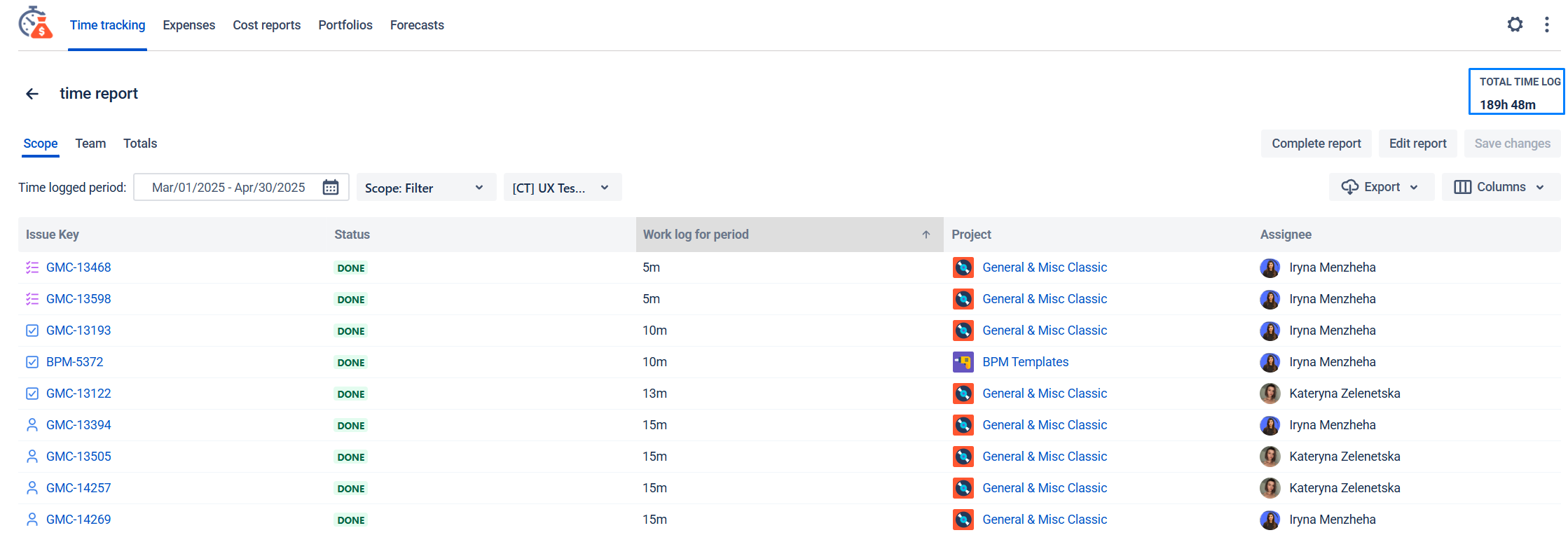
Team tab — Worklogs grouped by user.
Lists users who logged time in the selected scope/period.
Shows the amount logged by each user.
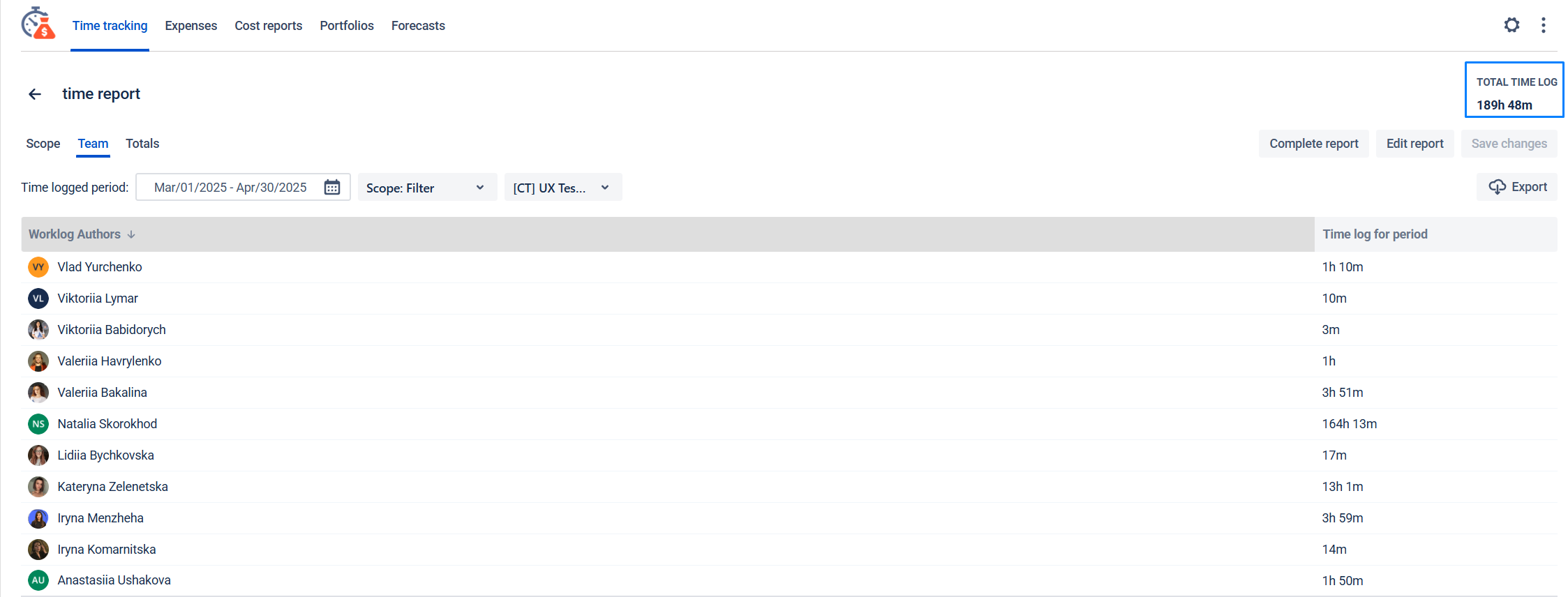
Totals tab – provides a summary of all worklogs for the selected period. It aggregates the logged time across issues, users, or the selected scope, giving you an overall view of time spent.
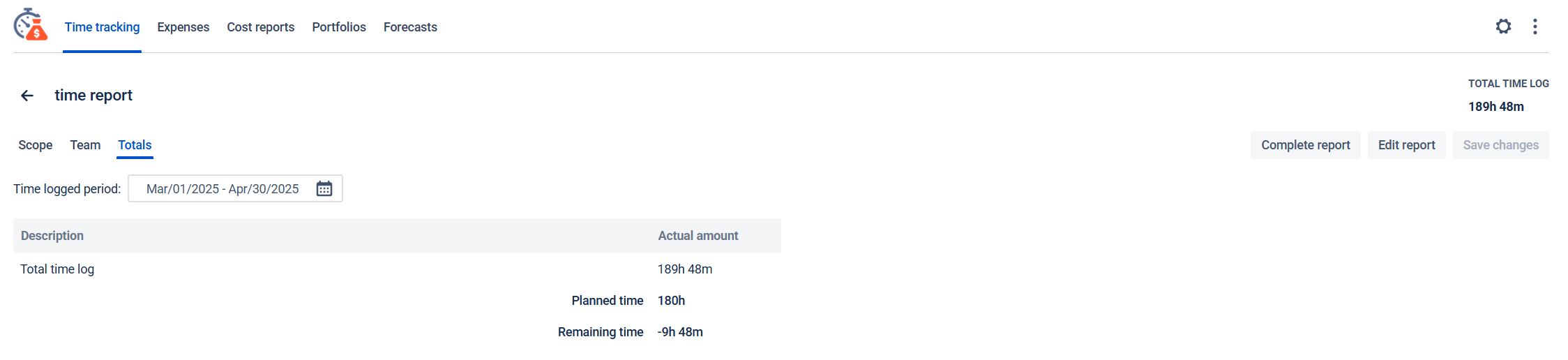
Security Note
If the report was generated using a private filter, the filter name will not be visible to other users.
Other users can still see:
The private filter ID
The issues included in that filter
The ability to manage Time Reports
Important: Ensure that permissions in the Time & Cost Tracker app are properly configured to minimize the risk of unintended changes in Time Reports.
If you need help or want to ask questions, please contact SaaSJet Support or email us at support@saasjet.atlassian.net .
Haven't used this app yet? Try it now! >>>