Scope Filters for Cost and Time Reports
Tailor your reports precisely to your requirements. Select your scope filter from options like Filter, Project, Epic, or User, ensuring that your Cost ant Time reports includes only the specific worklogs you need.
You can select the "Scope" from the dropdown after clicking the "Generate Report" button.
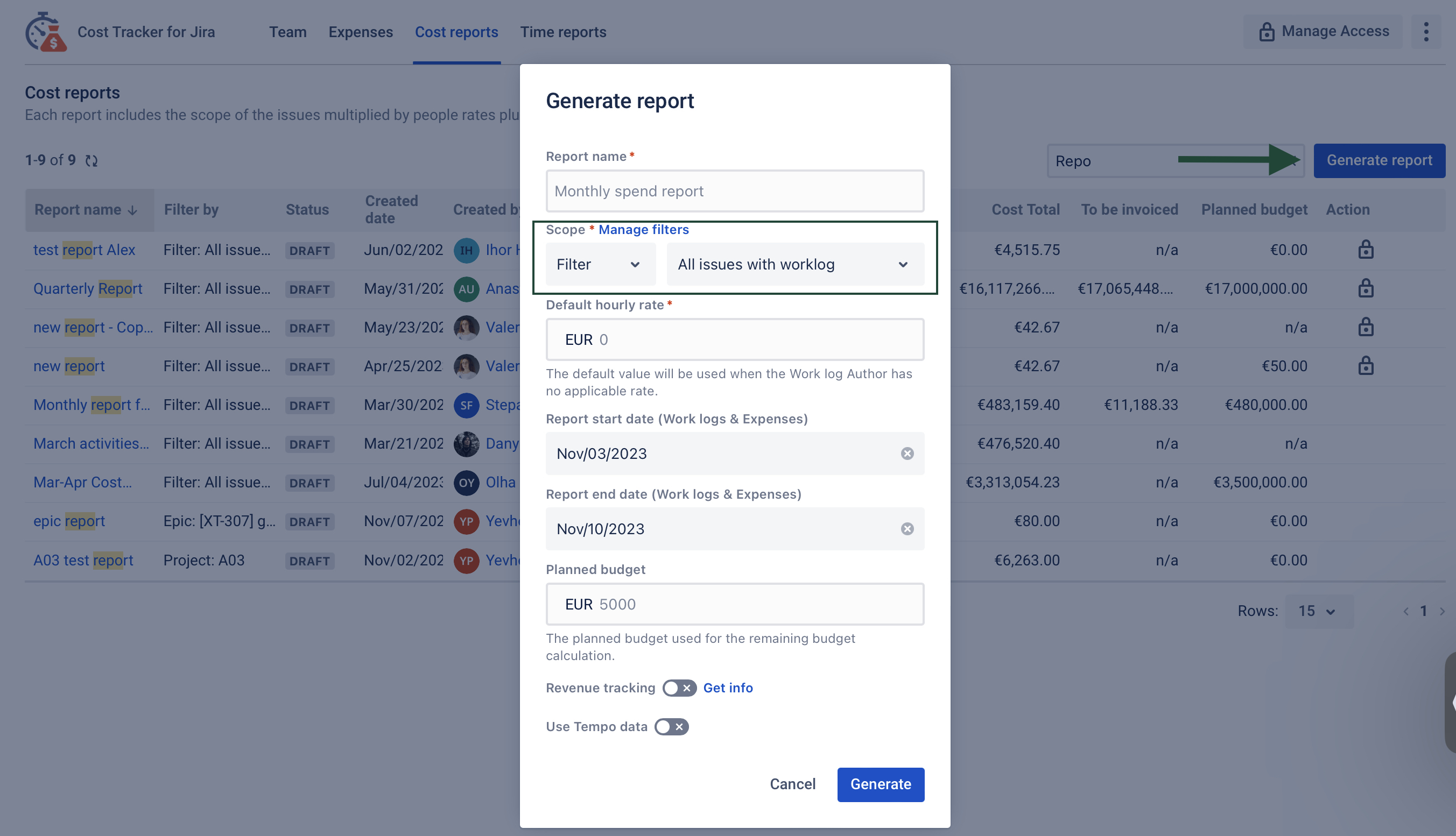
Filter: With this option, you can generate reports based on a specific Jira filter that you've set up. This is particularly useful when you want to extract data that aligns with the criteria you've defined in your filter.
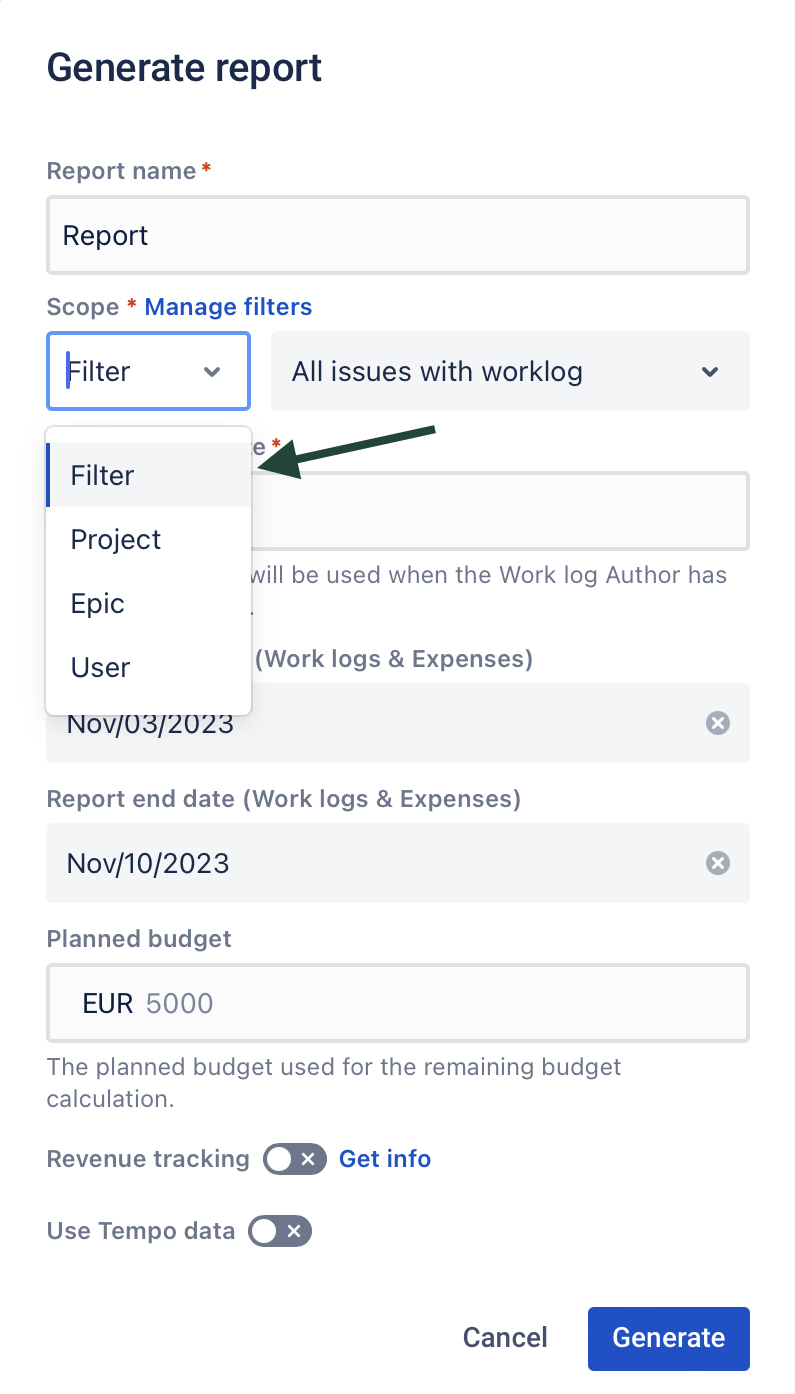
Project: This means that only issues within the selected project will be included in your reports. It's a great way to focus on a specific project's progress and performance without clutter from other projects.
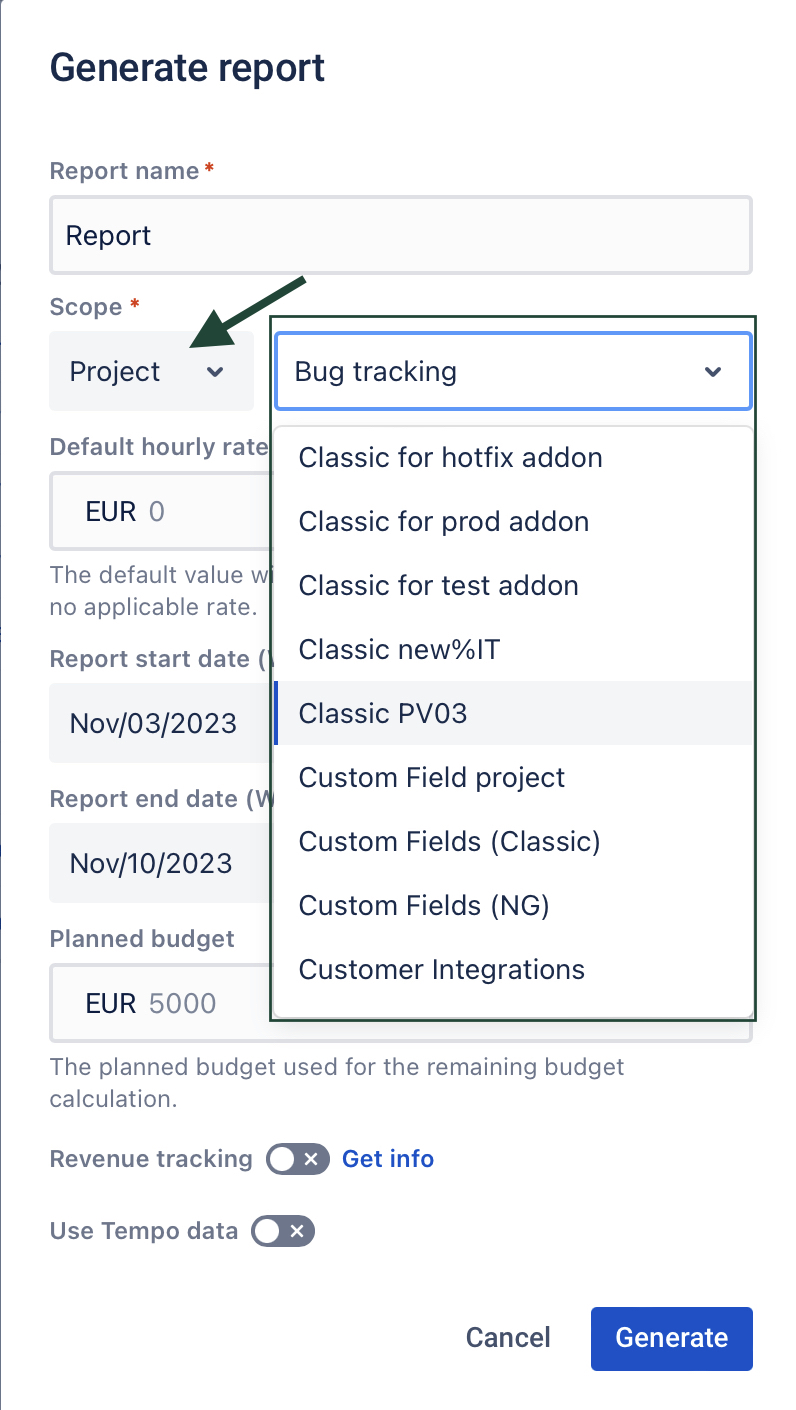
Epic: If you select the epic scope, your reports will not only include the epic itself but also all the child issues linked to that epic. This is helpful for tracking the progress of larger initiatives or feature development where epics and their related tasks are essential.
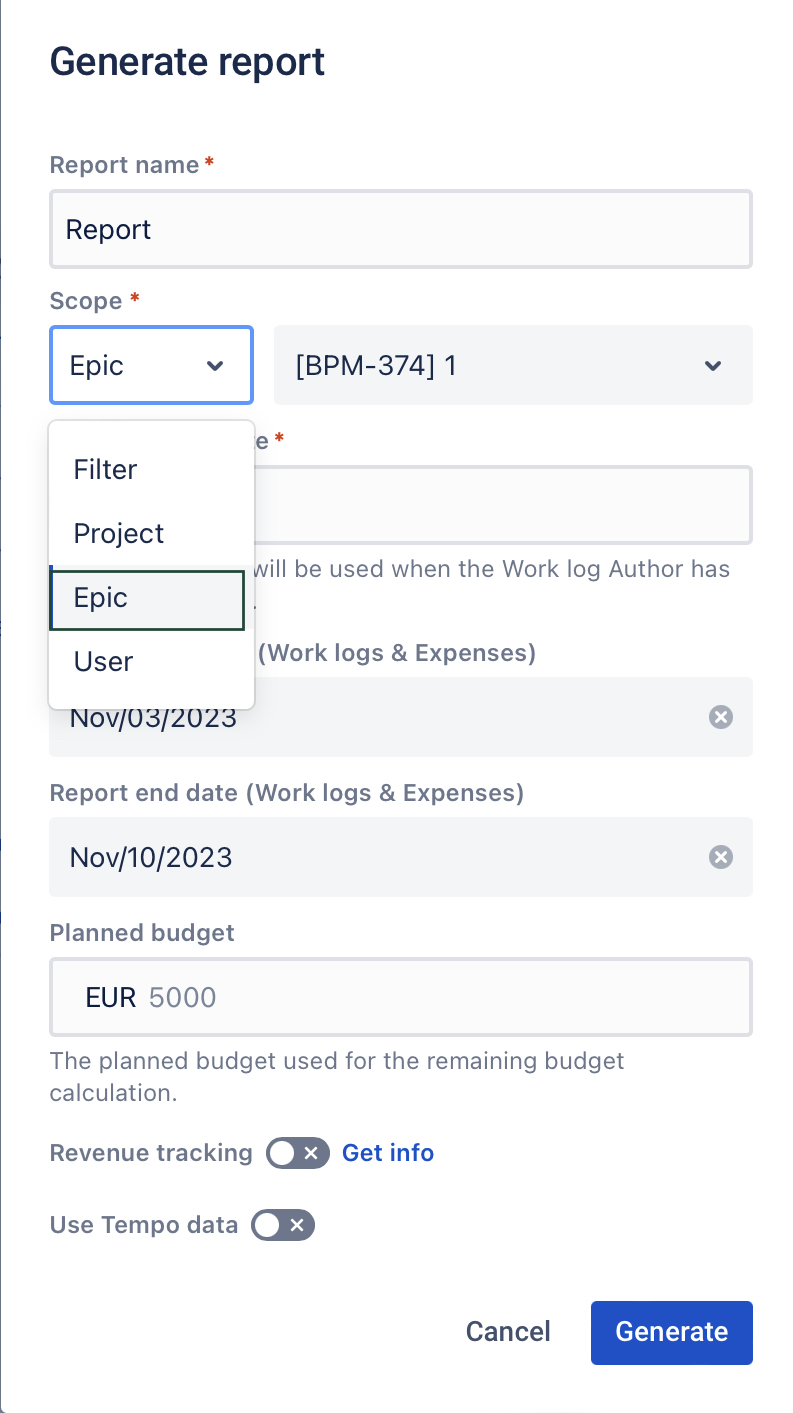
User: Opting for the user scope allows you to narrow your focus to a specific user's worklogs. This is particularly beneficial for tracking individual contributions, making it easier to focus on a specific team member's activities.
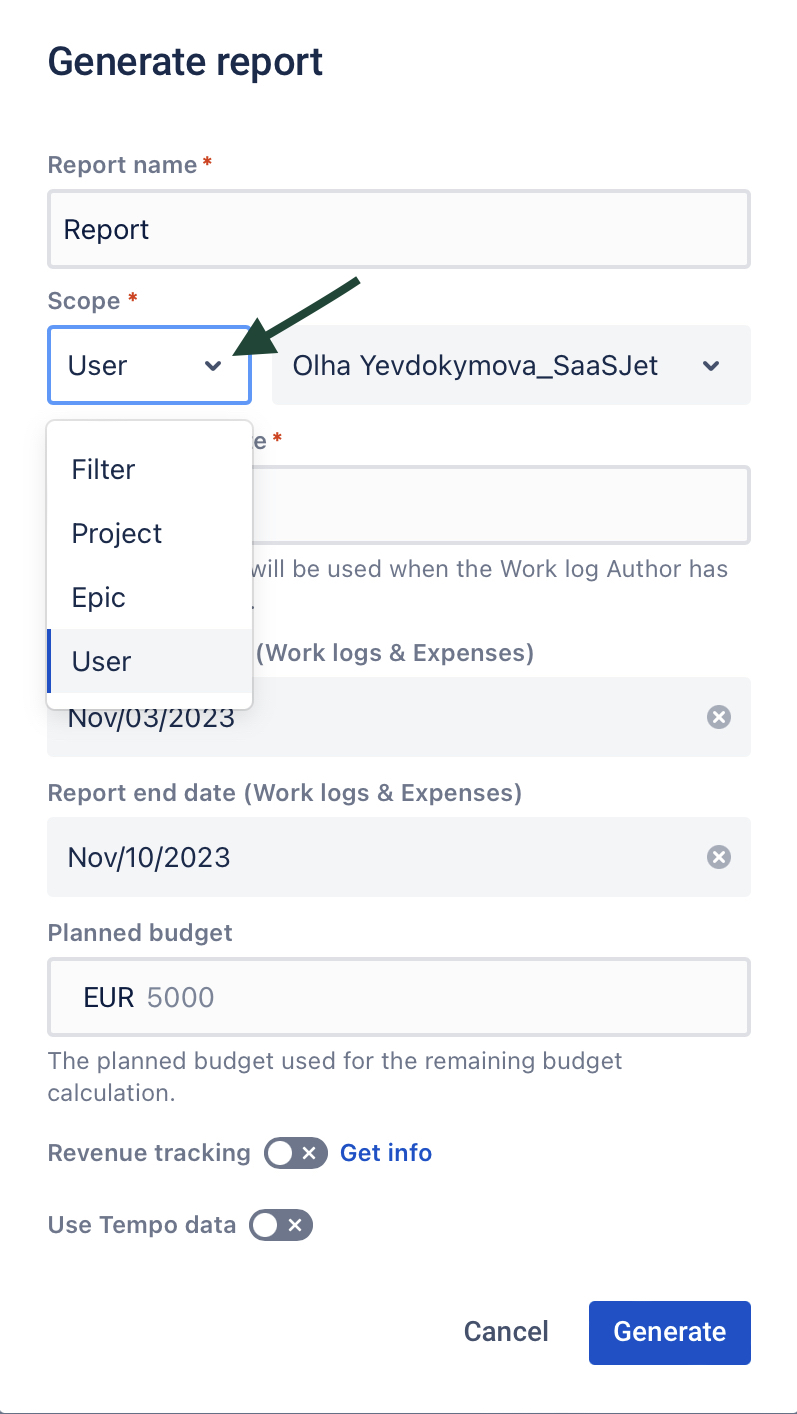
Complete your report by selecting the desired scope and clicking the "Generate" button.
Use Cases:
Project managers can use the "Project" scope to generate streamlined project reports, ensuring a clear overview of a project's cost status.
Development teams can select the "Epic" scope when working on large features or initiatives, providing complete visibility into epic cost progress.
HR and team leads can use the "User" scope to monitor individual contributions and track worklogs efficiently.
Haven't used this app yet? Try it now! >>>
If you need help or want to ask questions, please contact SaaSJet Support or email us at support@saasjet.atlassian.net .