How to Create and Measure OLA in Jira?
Each Operational Level Agreement (OLA) policy is structured around specific conditions a ticket must meet and the metrics you choose to measure its performance.
Time to First Response and Resolution Time are foundational metrics for tracking and improving internal service delivery within the framework of an OLA.
Time to First Response
Time to Response measures when a task or request is created and when a team member first acknowledges or responds to it.
Start condition: A timer is started when a task or request is created or assigned. In Jira, this can be when the issue status is set to “Open” or “To Do.”
Stop condition: The timer stops when a team member takes the first action, such as setting the status to "In Progress" or "Responded." This means that the task was seen and taken to work.
For a better understanding of the process, take a look at the diagram below, where you will understand the period when the Time to First Response starts counting:
Resolution Time
The Resolution Time metric tracks the total time taken to resolve a task, from its creation to completion fully. This includes all intermediate steps, such as pauses when additional information is needed or when the task undergoes review. Here's how the process works:
Start Condition: the timer begins when a task is created, and the status is set to "Open." This is the initial point where the issue or request is logged, and it starts the clock on how long the resolution process will take.
Pause Condition: the timer pauses when the task status changes to "Waiting for Reply" or any similar status that indicates the task is on hold due to needing additional information or input from another team or the customer.
Stop Condition: the timer stops when the task status is updated to "Done" or "Resolved" or any equivalent status indicating that all work is complete and the task has been successfully resolved. This marks the endpoint of the resolution process, providing a complete picture of the total time taken.
In the example below, you will see a visual diagram of the entire workflow:
Setting Up an OLA in Jira
Next, we will tell you how to set up an Operating Level Agreement (OLA) using the SLA Time and Report for Jira add-on. With this application's help, you can easily set all conditions and track OLA. Follow the examples on the screenshot.
Go to SLA Manager to create an OLA Configuration. Start by naming your OLA configuration, “Time to First Response” and "Resolution Time," and select the specific project it applies to.
To get OLA started with this condition, you need to: click the “SLA Manager” button in the top right corner:
And then create a new or edit an existing OLA configuration.
To create OLA configurations:
Create a “Time to First Response” configuration:
Defining Time measurement conditions (A) according to your needs.
Set up your Work Schedule (B).
Next, specify the time goals according to the tasks' priorities (e.g. High, Medium, Low) and the time to complete the urgent goal (C).
Set, if necessary, actions in the “Limit Exceeded action” column.
Then, click “Save” (D).
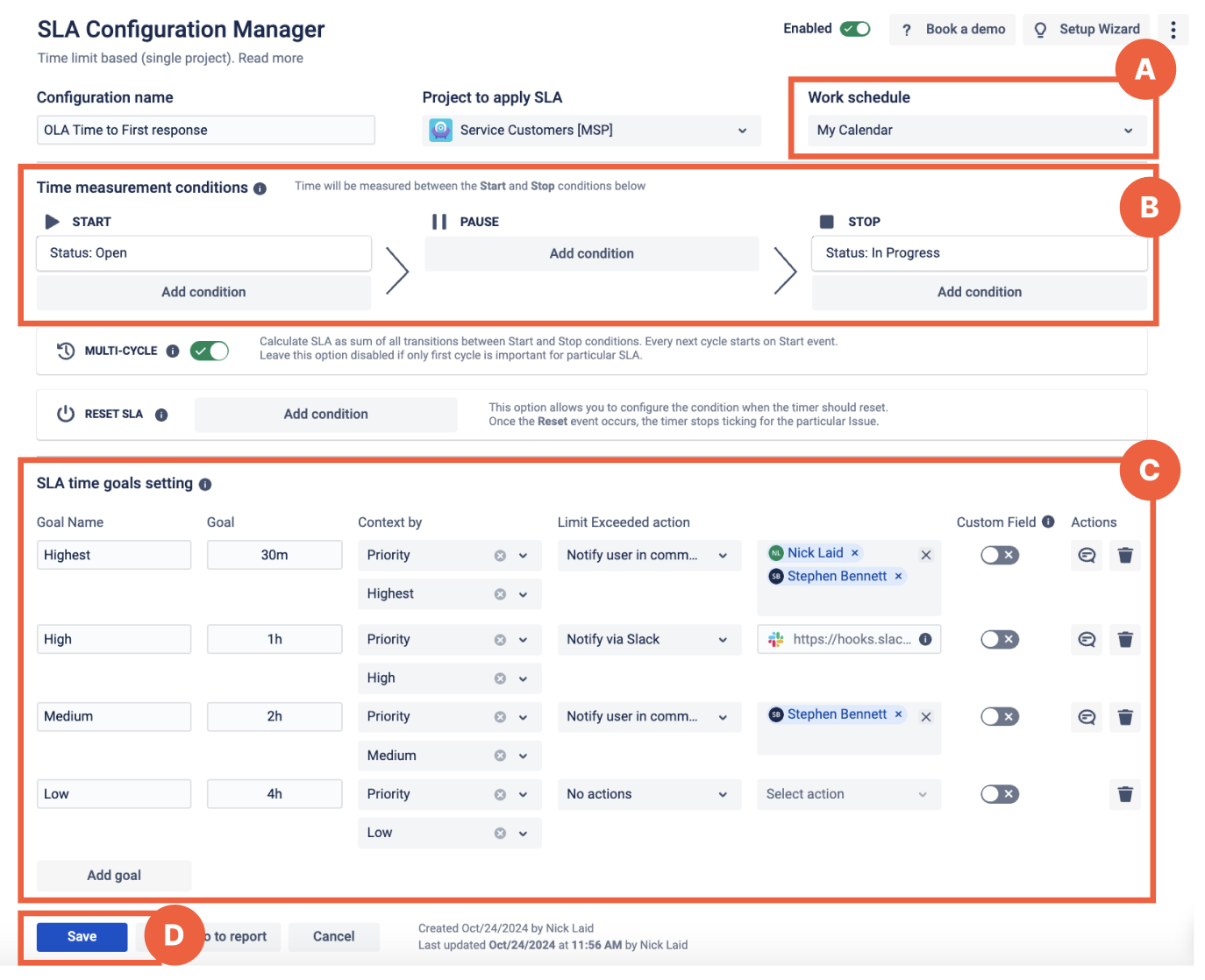
Create the "Resolution Time" configuration.
Repeat the same settings for "Resolution Time". If necessary, create a pause condition, add a multi-cycle, or add reset conditions.
Click “Save and Go to Report.”
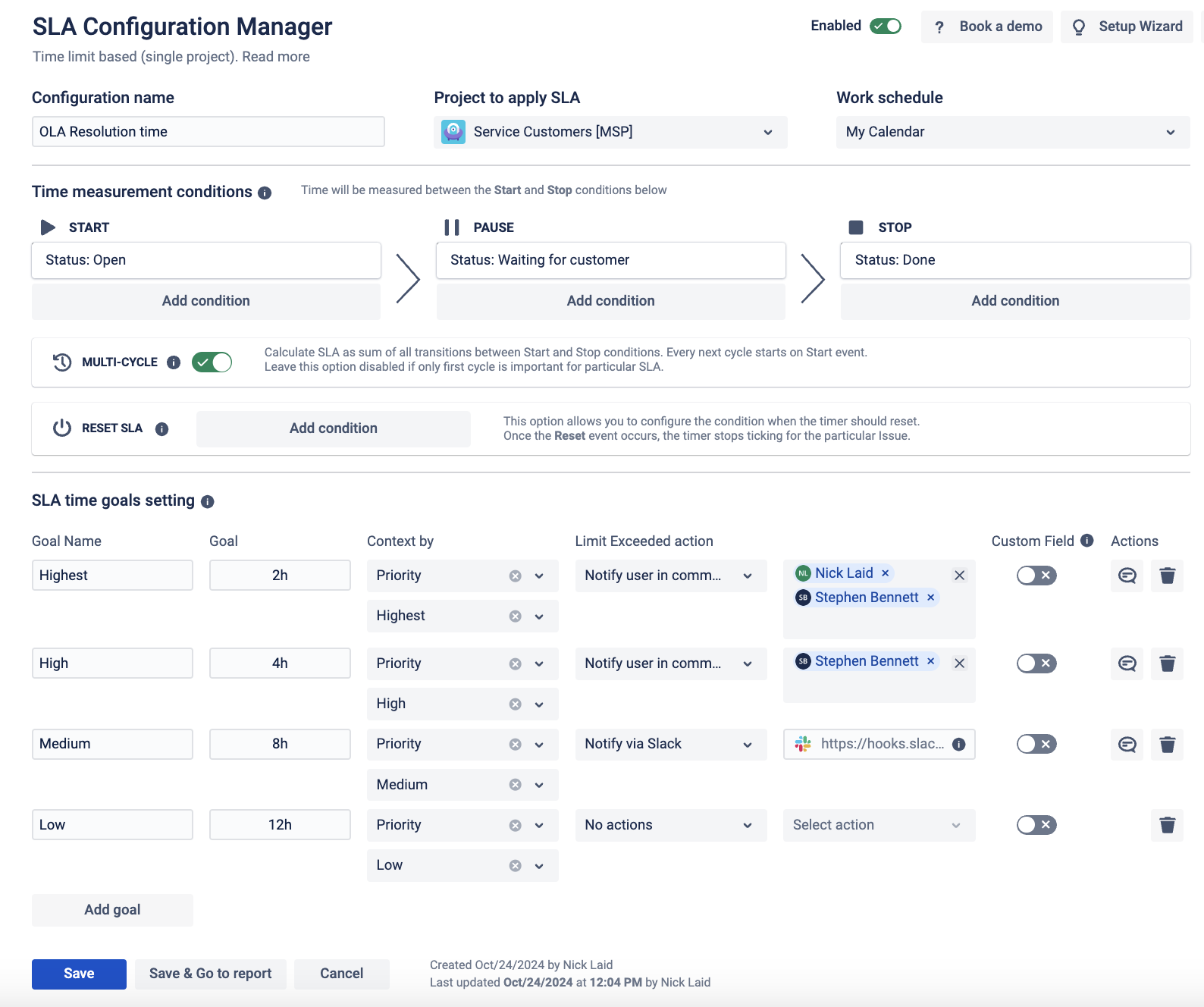
Customize the report
After configuring your OLAs and clicking the “Save & Go to report” button, the system will automatically direct you to the relevant reporting window. Here, you’ll see a table where you can filter the necessary metrics to view your OLA report, which looks like this:
Access a real-time dashboard that visualizes all your active OLAs, showing current progress and any ongoing work items. This visual overview lets you quickly identify tasks on track and those needing immediate attention.
You can also create detailed reports based on the needed data, such as SLA Met vs Exceeded, SLA Statuses Pie Chart, SLA Met vs Exceeded per Assignee. This setup allows you to tailor your analysis to your business requirements and focus on improving the most critical areas.
That’s all!🎉