How to control Critical priorities with the SLA Dashboard?
If you want to display specific task priorities on the SLA Dashboard without unnecessary information about other SLAs and priorities, then read the step-by-step instructions we offered to our client. This option uses JQL and a filter in the SLA Time and Report add-on.
Suppose we already have several SLAs with different Start-Pause-Stop conditions, but some have the same SLA goals for different priorities, for example, Low, Medium, High, and Highest.
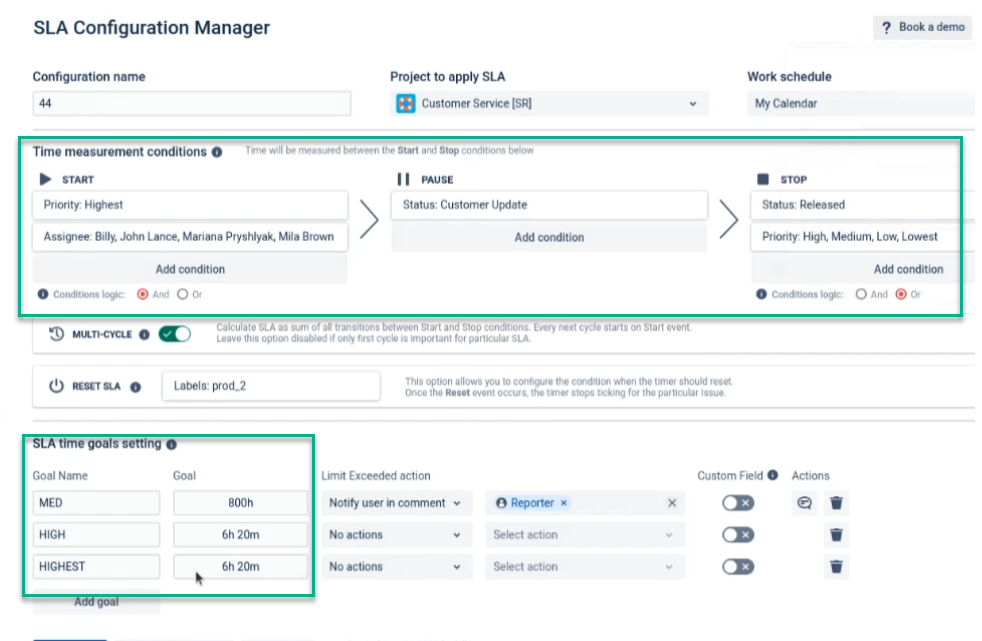
If you still need to configure SLAs with goals for each priority, you should configure them as shown in the example. Having Appropriate SLA Goals is more important, but SLA Start-Pause-Stop conditions can already be adjusted according to your needs.
Next, go to the SLA Grid-table report. Click the "Go to the Main page" or "Save & Go to report" button to switch from the SLA configuration to the report.
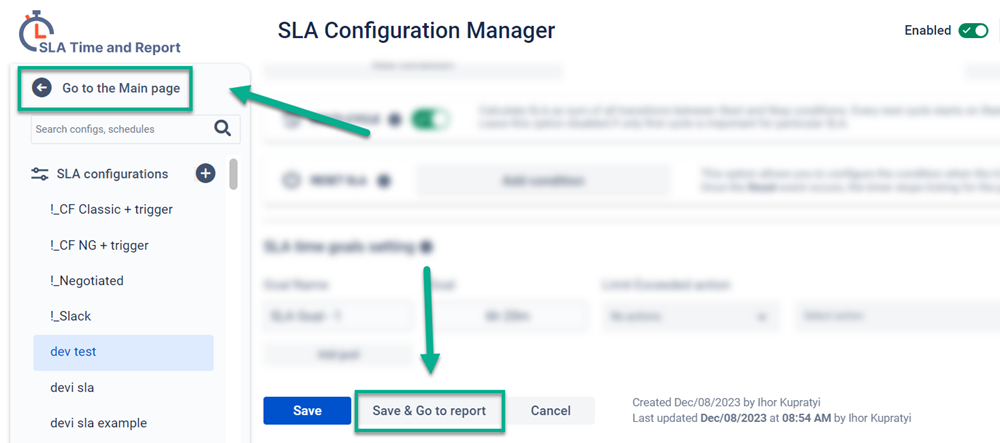
In the task filter, select JQL and enter the following:
priority = Highest (or another one you need) AND project = "Customer Service" (your project)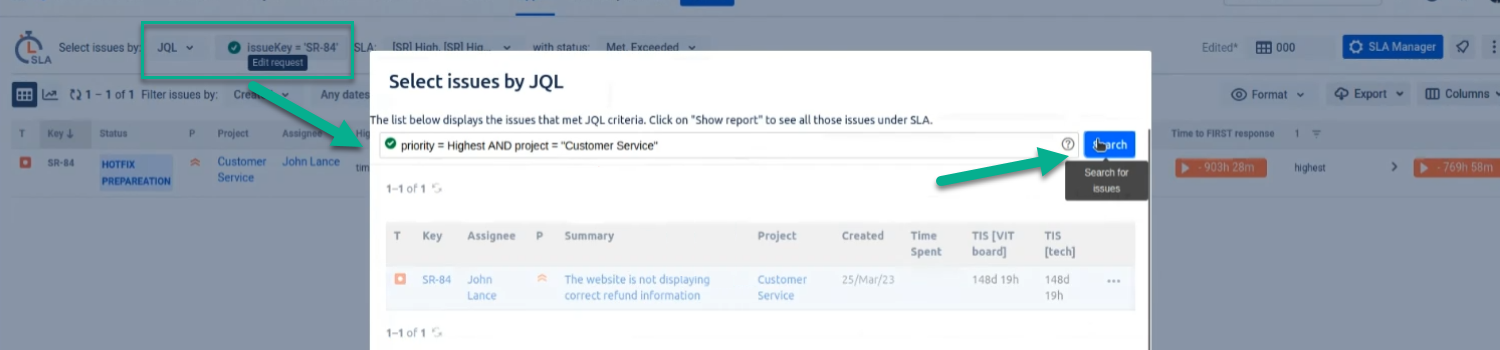
Next, you need to select to display only certain SLA configs and SLA goals that you need, add other conditions if necessary, for example, SLA execution status, and run the filter.
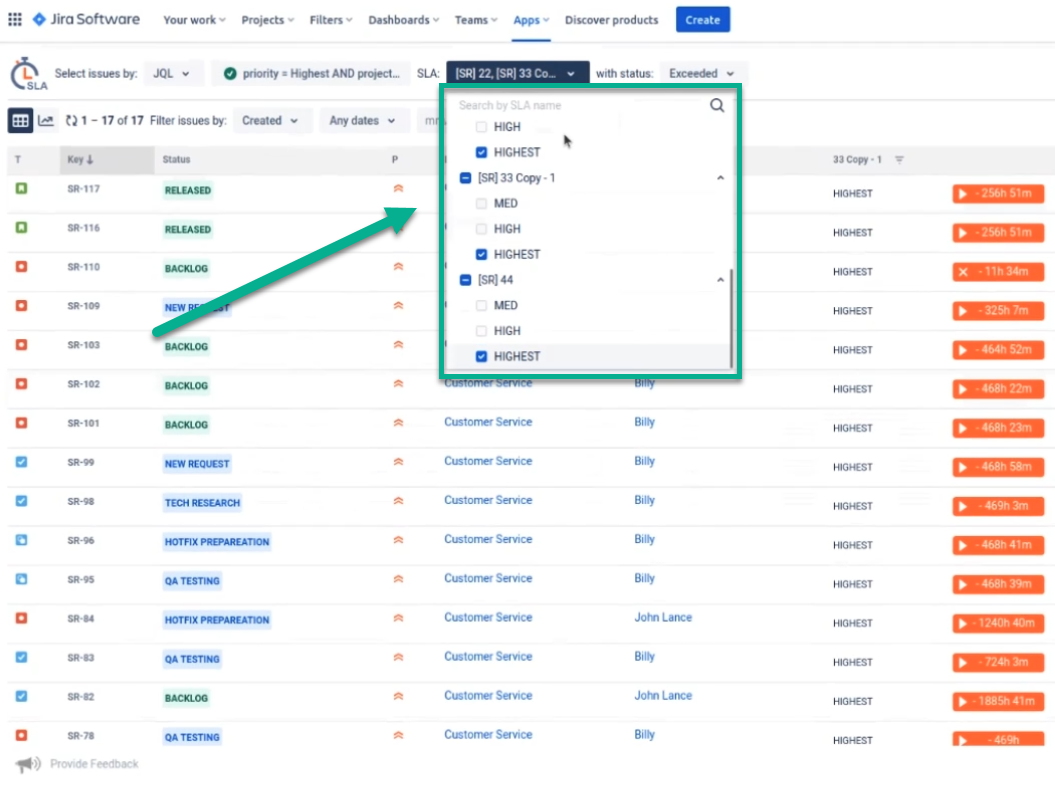
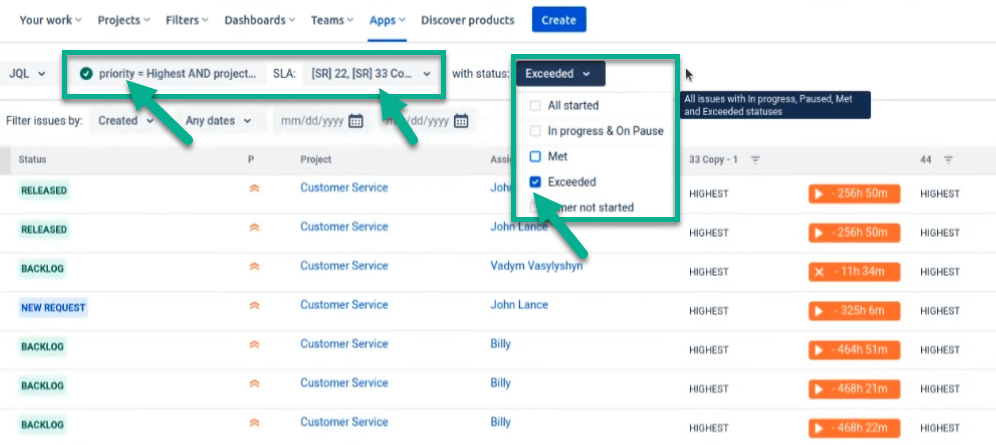
You can export the report to an Excel file, selecting only the columns you require.
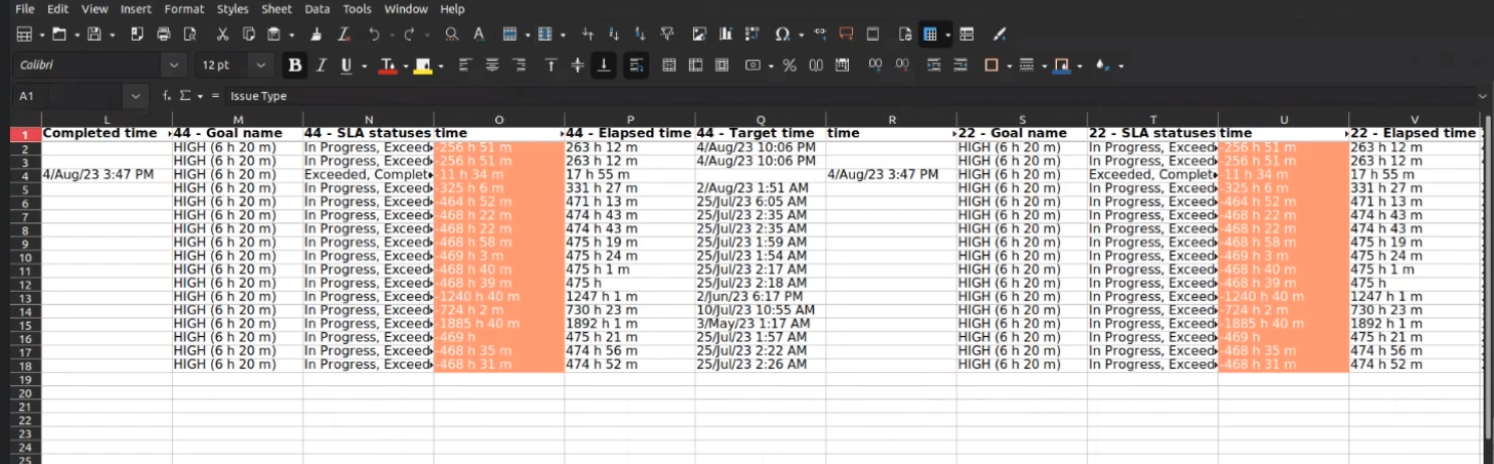
All. Now, you can make a “clean” report without extra information about any other priority.
If you need any help or have questions, please contact us via SaaSJet Support or email support@saasjet.atlassian.net
Haven't used this add-on yet, then try it now!