Configuring SLA for Time to Response and Resolution for the Support Team
Creating SLA configurations is necessary to ensure the support team responds to user requests based on their priority within a specified time range. We’ll create six SLA configurations, basic on the next table, for the Response and Resolution deadlines.

SLA for Response time
Go to the SLA Manager and create a new SLA.
Select your Project, Work calendar and the Start/Pause/Stop conditions based on the Priority and response time.
For the Start condition, select Status: Waiting for support, Issue type: Bug, Task, and Priority: Medium.
For Pause – Status: Waiting for Customer.
For Stop – Status: Resolved, Cancelled, and all priorities exclude Medium.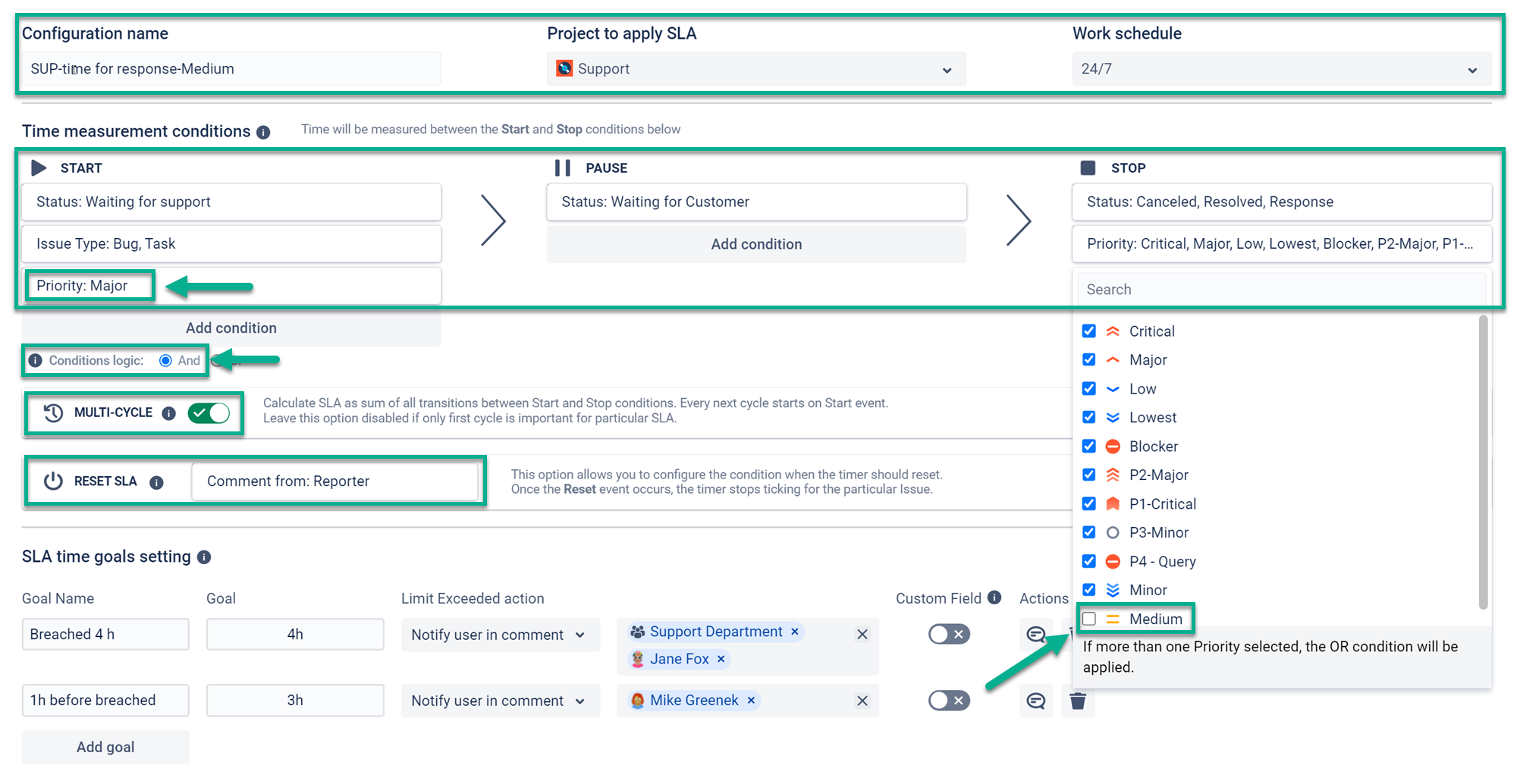
Enable the And logic for the Start conditions and activate the Multi-cycle.
Add Comment from: Reporter condition to the Reset SLA.
Set required SLA time goals and Limit Exceeded actions according to the deadlines and required actions. For Medium priority, we’ll mention in the ticket the support department group and several responsible users an hour before the deadline and when the SLA is breached.

Medium-priority time goals
You can customize the message text in the Notification Template Editor using Shortcodes.
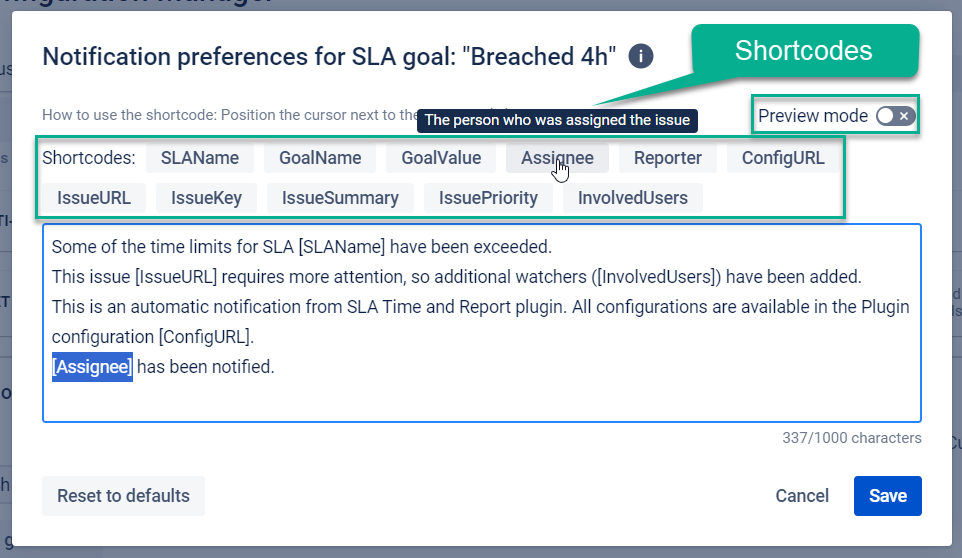
Save the SLA configuration.
Create SLA configurations with the same logic for the High and Highest priorities.
You must specify one priority in the Start condition and set all others to the Stop condition, and set the corresponding SLA Time goals, as shown in the example below.
If you don't have some required statuses, you can add new statuses and steps to the Jira workflow.
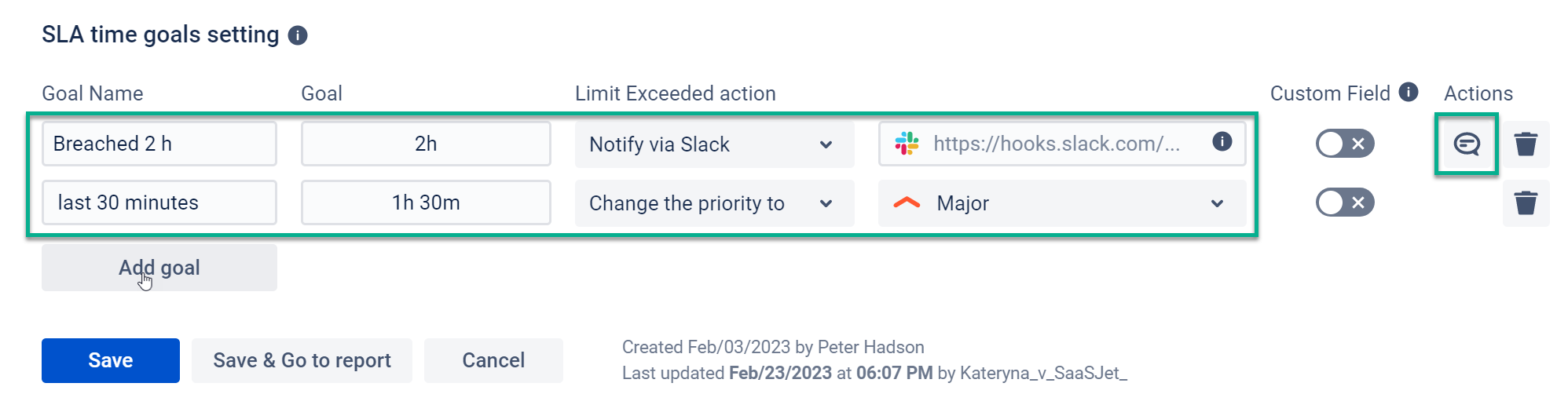
High-priority time goals
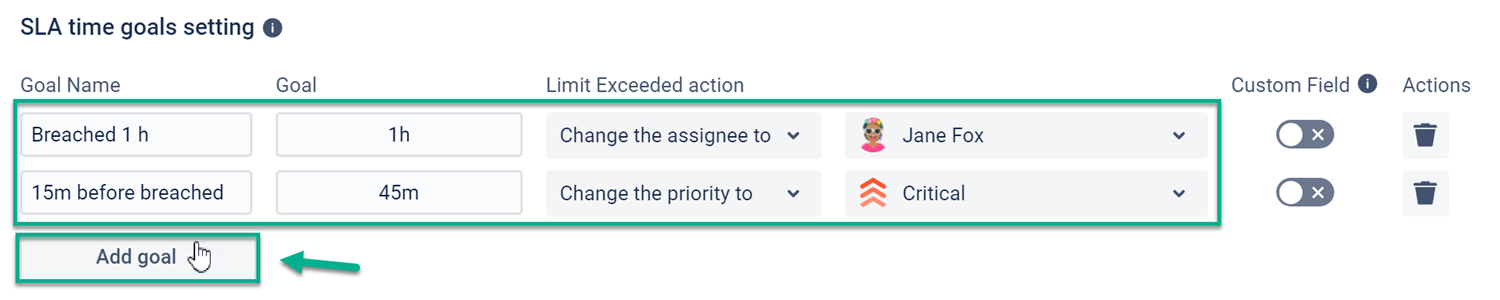
Highest priority time goals
SLA for Resolution time
Create three new SLAs for the same Project, using the same Work schedule and Start/Pause/Stop conditions as the previous configurations, excluding the Reset SLA – leave it unconditional.
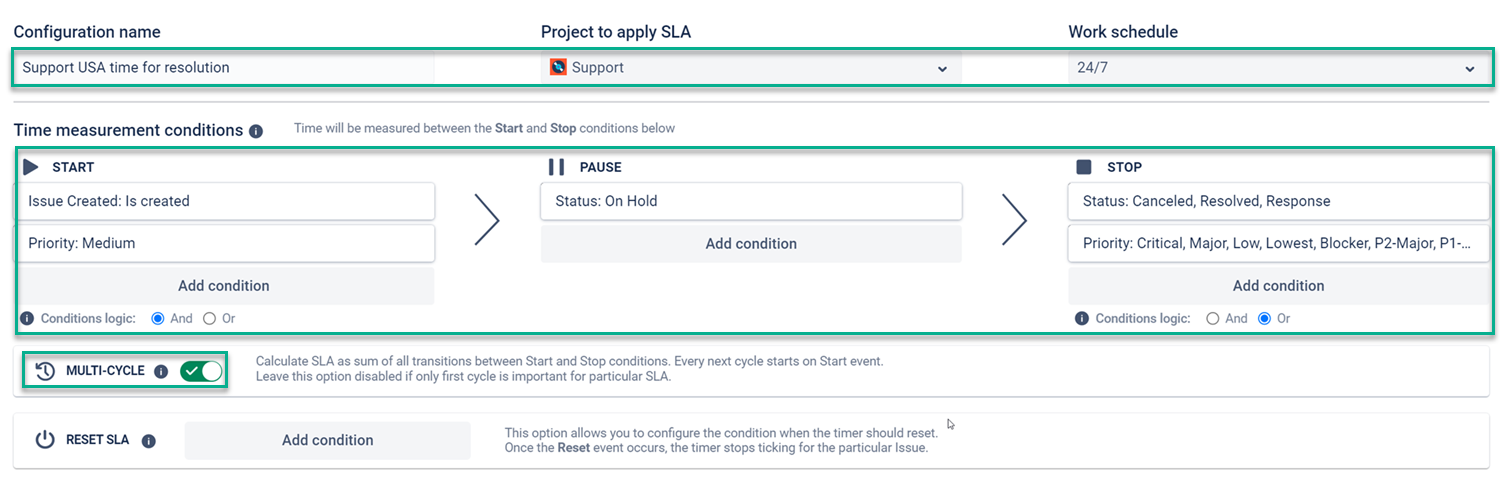
If you have teams in different time zones and need to calculate SLAs for each group, you can add a Location condition – a custom field value which allows teams to select their time zone on the ticket.
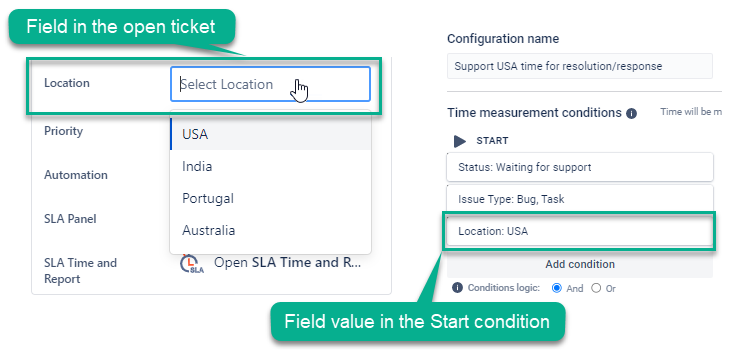
Watch the video guide or follow the article → How to set up SLA configs for teams from different continents (USA + Portugal+ Egypt+ Australia)?
Set the time goals and Limit Exceeded actions for each SLA configuration. In our example, it will be notified via the SLACK channel about Breached time limits.

Breached time for Medium priority

Breached time for High priority

Breached time for Highest priority
Save all SLA configurations.
Finally, select all SLAs as the filter for work items. You can see the time spent on the SLA time goals and identify any that were exceeded or breached through the table report or charts.
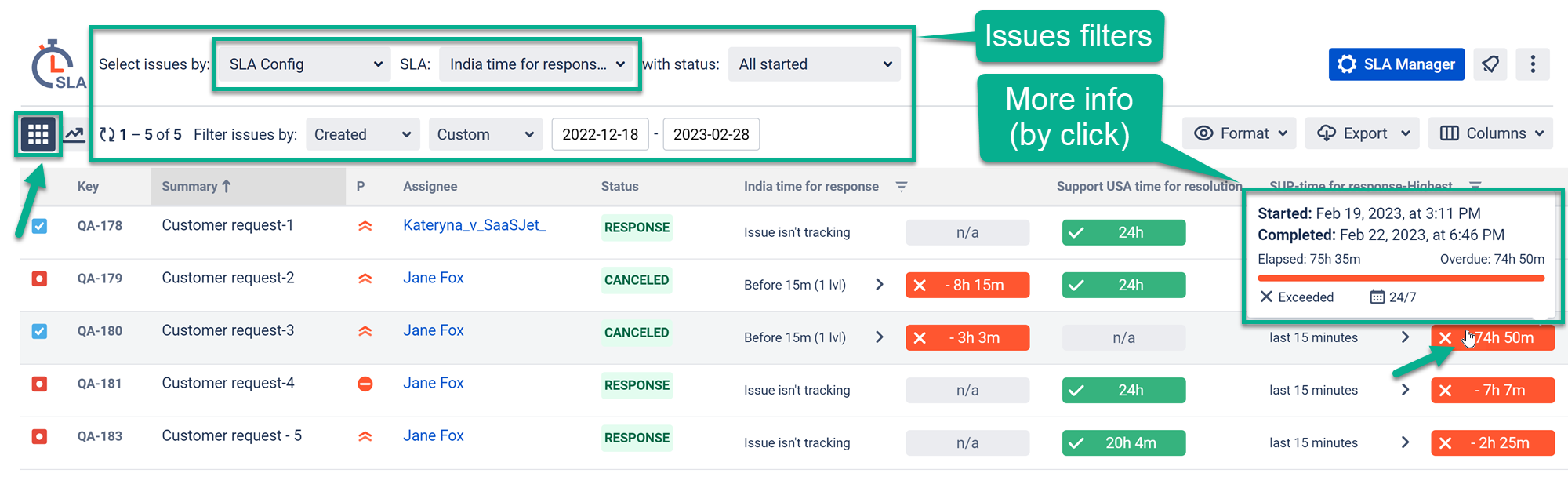
That’s all! Enjoy your work without exceeding the resolution and response time.